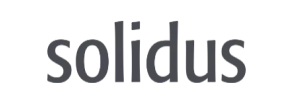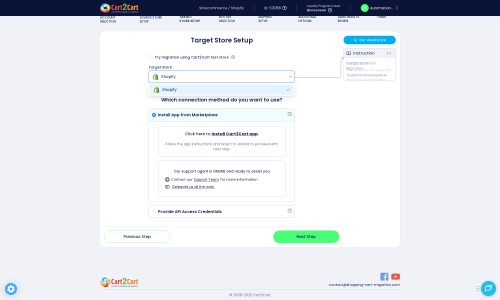Solidus to Shopify Migration - Step-by-Step Guide & Expert Services
Solidus to Shopify migration made simple. Cart2Cart streamlines your move Solidus store to Shopify, ensuring a secure, blazing-fast, and SEO-preserving transfer data process with absolutely zero downtime. Ready to effortlessly switch from Solidus to Shopify? We empower you with a comprehensive step-by-step guide for DIY users, or our seasoned experts can manage the entire project, delivering a perfect transition. Start your seamless Solidus to Shopify migration now.
What data can be
migrated from Solidus to Shopify
-
Products
-
Product Categories
-
Manufacturers
-
Customers
-
Orders
Estimate your Migration Cost
The price of your migration depends on the volume of data to migrate and the additional migration options you pick. To check the price for Solidus to Shopify conversion, click “Get estimates” and follow the suggested steps.
How to Migrate from Solidus to Shopify In 3 Steps?
Connect your Source & Target carts
Choose Solidus and Shopify from the drop-down lists & provide the stores’ URLs in the corresponding fields.
Select the data to migrate & extra options
Choose the data you want to migrate to Shopify and extra options to customise your Solidus to Shopify migration.
Launch your Demo/Full migration
Run a free Demo to see how the Cart2Cart service works, and when happy - launch Full migration.
Migrate Solidus to Shopify: The Ultimate Guide for a Seamless Transition
A Comprehensive Guide to Transitioning from Solidus to Shopify
As your e-commerce business grows, the need for a more robust, scalable, and user-friendly platform often becomes apparent. If you're currently running your store on Solidus and considering a move to Shopify, you're looking at a transition that can unlock significant growth potential. Shopify offers a powerful ecosystem, extensive app integrations, and simplified management, making it an attractive destination for merchants seeking to streamline operations and enhance the customer experience.
This guide will walk you through the entire process of replatforming your store from Solidus to Shopify. Since Solidus does not have a direct, built-in migration tool to Shopify, we'll leverage a robust data transfer strategy using CSV file exports from Solidus and then import them into your new Shopify store with the help of an automated migration solution like Cart2Cart. This method ensures that your valuable data — including products, customer information, and order history — is moved accurately and efficiently, minimizing downtime and preserving your online presence.
Prerequisites for Migration
Before embarking on your migration journey, it's crucial to prepare both your Solidus (source) and Shopify (target) stores. Proper preparation ensures a smooth data transfer and helps prevent common issues that can arise during such a significant transition.
- Solidus Store Preparation (Source):
Your Solidus store will serve as the source of your data. The primary step here is to export all necessary data into well-structured CSV files. This includes:- Products: Ensure all product details, including SKUs, variants, prices, descriptions, images, and categories, are accurately exported.
- Customers: Gather customer names, email addresses, shipping/billing information, and order history.
- Orders: Export all order details, including order IDs, line items, customer information, and order statuses.
- CMS Pages & Blogs: If possible, export content from any static pages or blog posts.
- Shopify Store Preparation (Target):
To ensure a seamless transition, you'll need a new or existing Shopify store ready to receive your data. - Create Your Shopify Store: If you don't have one, sign up for a Shopify account and set up your basic store.
- Install the Migration App: To facilitate the data import process, you'll need to install the Cart2Cart Store Migration App from the Shopify App Store. This app is essential for connecting your Shopify store and importing the CSV data.
- Disable Notifications: It's recommended to temporarily disable customer notifications in your Shopify admin settings during the migration. This prevents customers from receiving premature or duplicate emails about their orders or accounts during the data import phase.
- Consider the Plan: Be aware that Shopify's "Pause and Build" plan may block order processing. If you intend to start selling immediately after migration, ensure your Shopify plan is active and appropriate for receiving orders.
- Select Source Cart Type: In the Cart2Cart wizard, choose "CSV File to Cart" as your source shopping cart type from the dropdown menu.
- Upload CSV Files: You will then be prompted to upload the CSV files that you exported from your Solidus store. Ensure your CSV files are formatted correctly and contain all the essential data entities you wish to move, such as products, categories, customers, and orders.
- Select Target Cart Type: Choose "Shopify" as your target shopping cart from the dropdown list.
- Provide Store URL: Enter the URL of your Shopify store.
- Choose Connection Method: The recommended method is to install the Cart2Cart Store Migration App directly from the Shopify Marketplace. This simplifies the connection process. Alternatively, you can opt to provide API access credentials manually. For detailed instructions on generating API credentials, consult The Short & Essential Guide to Access Credentials for Cart2Cart.
- Select Entities: Review the list of supported entities and check the boxes for the data you wish to migrate. Shopify supports a wide range of entities, including:
- Products (including SKUs and variants)
- Product Categories
- Customers
- Orders
- CMS Pages
- Gift Cards
- Coupons
- Price Rules
- Blogs and Blog Posts
- Special Considerations for Reviews: Please note that migrating customer reviews to Shopify typically requires a third-party application, such as the AirReviews app, due to Shopify's specific architecture for reviews.
- Additional Options: These options enhance data integrity and SEO during the replatforming process. Popular choices include:
- Clear Target Store Data: This option will delete all existing data on your Shopify store before the migration, ensuring a clean import.
- Preserve Order IDs: Maintain your original order numbering, which is crucial for record-keeping and customer service. Learn more about preserving IDs.
- Migrate SEO URLs & Create 301 Redirects: Essential for maintaining your search engine rankings and link equity. This ensures old Solidus URLs redirect to their new Shopify counterparts, preventing broken links.
- Migrate Images in Description: Ensures all product images embedded within descriptions are transferred.
- Migrate All Categories: Ensures your product category structure is replicated accurately.
- Migrate Groups to Tags: Converts customer groups from your Solidus data into customer tags in Shopify.
- Data Mapping: This step ensures that specific fields, like customer groups or order statuses, from your Solidus CSV data are correctly matched to their equivalents in Shopify. For example, you might map a 'Wholesale Customer' group from Solidus to a corresponding tag or segment in Shopify, or align 'Pending' order status in Solidus with 'Open' in Shopify.
- Verify Accuracy: Check the migrated data on your Shopify store to ensure everything looks correct and is in its proper place.
- Test Functionality: Confirm that product variants, customer accounts, and basic order details have transferred as expected.
- Identify Issues: This step helps identify any potential issues or data discrepancies early, allowing you to adjust your settings before the full migration.
- Review & Confirm: Double-check all your selected entities and additional options. Review the estimated cost for the full migration.
- Migration Insurance: Consider adding Migration Insurance, which provides a certain number of remigrations within a specified period, offering peace of mind. Learn more about how Migration Insurance works.
- Monitor Progress: The migration process runs on Cart2Cart's servers, meaning your Solidus store can remain online and operational, minimizing any potential downtime for your customers. You will receive notifications about the migration's progress and completion.
- 1. Thorough Data Verification:
Carefully inspect your new Shopify store.- Products: Check product pages, SKUs, variants, pricing, images, and inventory levels. Ensure product categories are correctly assigned.
- Customers: Verify customer accounts, particularly their historical order data and login capabilities (if password migration was chosen).
- Orders: Review recent orders for accuracy, order statuses, and fulfillment details. Note that the "Fulfilled date" on Shopify might differ based on how your source data handles fulfillment timestamps.
- CMS Pages & Blogs: Confirm that all static content and blog posts have migrated correctly and are properly formatted.
- Reviews: If you migrated reviews using an app like AirReviews, ensure they are displaying correctly on your product pages.
- 2. Configure Your Shopify Store:
With your data in place, it’s time to fine-tune your Shopify storefront.- Theme & Design: Select and customize your Shopify theme to reflect your brand identity and provide an optimal user experience.
- Payment Gateways & Shipping: Set up your preferred payment processing methods (e.g., Shopify Payments, PayPal) and configure your shipping zones, rates, and carriers.
- Apps & Integrations: Install any necessary Shopify apps for extended functionality, such as marketing automation, advanced SEO, customer support, or loyalty programs.
- Re-establish Integrations: Connect any third-party services you used with Solidus, such as email marketing platforms, ERP systems, or accounting software, with your new Shopify store.
- 3. SEO Optimization & Redirects:
Preserving your SEO rankings is paramount during a platform switch.- Verify 301 Redirects: Crucially, confirm that all the 301 redirects set up during migration are working correctly. Test a sample of your old Solidus URLs to ensure they point to their new Shopify counterparts, maintaining link equity.
- Update Sitemaps: Submit your new Shopify sitemap to Google Search Console and other search engines.
- Monitor SEO Performance: Keep a close eye on your search engine rankings and organic traffic in the weeks following the migration. Address any crawl errors or broken links identified in Google Search Console.
- 4. Comprehensive Testing:
Before going live, put your store through rigorous testing.- Place Test Orders: Go through the entire purchasing process — from adding to cart to checkout — using various payment methods.
- Customer Accounts: Test customer registration, login, password reset functionality, and the ability to view order history.
- Mobile Responsiveness: Ensure your store is fully functional and visually appealing across all devices and screen sizes.
- 5. Go Live & Monitor:
Once satisfied with all checks and tests, update your domain's DNS records to point to your new Shopify store. Announce your new and improved store to your customers. Continue to monitor your site's performance, user experience, and sales. If any new data accumulates on your old Solidus store during the transition, consider a Recent Data Migration Service to capture it. Should you need to re-migrate any data, the Cart2Cart Remigration Service is available.
For more detailed guidance, refer to our comprehensive guide on how to prepare your target store for migration.
Performing the Migration: A Step-by-Step Guide
Migrating your store from Solidus to Shopify involves a systematic process, primarily executed through an automated migration tool like Cart2Cart. Follow these steps to ensure a smooth data transfer.
Step 1: Set Up Your Source Store (Solidus via CSV)
The first step in the migration wizard is to specify your source platform. Since Solidus isn't directly integrated, you'll use its data exports.
Step 2: Connect Your Target Store (Shopify)
Next, you'll connect your new Shopify store where your data will be imported.
If you opt for API credentials, you would typically generate an Admin API access token within your Shopify admin and input it here.
Step 3: Select Data Entities to Migrate
This critical step allows you to choose exactly which types of data you want to transfer from your Solidus CSV files to Shopify.
Step 4: Configure Additional Options & Data Mapping
To further tailor your data transfer, you can select additional migration options and map specific data fields.
Step 5: Run a Free Demo Migration
Before committing to a full data transfer, execute a free demo migration. This allows you to transfer a limited number of entities (e.g., 10-20 products, customers, and orders) to your Shopify store.
Step 6: Initiate Full Migration
Once you're satisfied with the demo results, proceed with the full migration. During this stage, all selected data from your Solidus CSV files will be transferred to your Shopify store.
Post-Migration Steps
After the data transfer is complete, there are several crucial steps to finalize your new Shopify store and ensure a smooth transition for your customers.
Ways to perform migration from Solidus to Shopify
Automated migration
Just set up the migration and choose the entities to move – the service will do the rest.
Try It Free
Data Migration Service Package
Delegate the job to the highly-skilled migration experts and get the job done.
Choose Package

Benefits for Store Owners

Benefits for Ecommerce Agencies
Choose all the extra migration options and get 40% off their total Price

The design and store functionality transfer is impossible due to Solidus to Shopify limitations. However, you can recreate it with the help of a 3rd-party developer.
Your data is safely locked with Cart2Cart
We built in many security measures so you can safely migrate from Solidus to Shopify. Check out our Security Policy
Server Security
All migrations are performed on a secure dedicated Hetzner server with restricted physical access.Application Security
HTTPS protocol and 128-bit SSL encryption are used to protect the data being exchanged.Network Security
The most up-to-date network architecture schema, firewall and access restrictions protect our system from electronic attacks.Data Access Control
Employee access to customer migration data is restricted, logged and audited.Frequently Asked Questions
Can customer passwords be migrated from Solidus to Shopify?
Is my Solidus store data secure during migration to Shopify?
How long does it take to migrate an e-commerce store from Solidus to Shopify?
How to prevent SEO ranking loss when migrating from Solidus to Shopify?
What data entities are migrated from Solidus to Shopify?
Will my Solidus store experience downtime during migration to Shopify?
What factors influence the cost of migrating from Solidus to Shopify?
Should I use an automated tool or hire an expert for Solidus to Shopify migration?
How do I validate data accuracy after migrating from Solidus to Shopify?
How can I transfer my Solidus store design and theme to Shopify?
Why 150.000+ customers all over the globe have chosen Cart2Cart?
100% non-techie friendly
Cart2Cart is recommended by Shopify, WooCommerce, Wix, OpenCart, PrestaShop and other top ecommerce platforms.
Keep selling while migrating
The process of data transfer has no effect on the migrated store. At all.
24/7 live support
Get every bit of help right when you need it. Our live chat experts will eagerly guide you through the entire migration process.
Lightning fast migration
Just a few hours - and all your store data is moved to its new home.
Open to the customers’ needs
We’re ready to help import data from database dump, csv. file, a rare shopping cart etc.
Recommended by industry leaders
Cart2Cart is recommended by Shopify, WooCommerce, Wix, OpenCart, PrestaShop and other top ecommerce platforms.