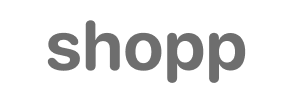Shopp to Shift4Shop Migration - Step-by-Step Guide & Expert Services
Shopp to Shift4Shop migration made easy. Move your Shopp store to Shift4Shop seamlessly with Cart2Cart. Our professional service ensures a secure, fast, and reliable transfer of all your crucial data, preserving your SEO and guaranteeing zero downtime. Whether you're researching how to switch from Shopp to Shift4Shop or ready for expert help to transfer data, we provide comprehensive solutions. Explore our step-by-step guide or let our experts manage your complete Shopp to Shift4Shop migration today.
What data can be
migrated from Shopp to Shift4Shop
-
Products
-
Product Categories
-
Customers
-
Orders
Estimate your Migration Cost
Due to Cart2Cart`s flexible pricing policy, the migration price depends on the volume of transferred entities and the additional migration options you select. Simply choose your Source and Target platforms and get the approximate price of your Shopp to Shift4Shop store migration right after completing the free Demo.
How to Migrate from Shopp to Shift4Shop In 3 Steps?
Connect your Source & Target carts
Choose Shopp and Shift4Shop from the drop-down lists & provide the stores’ URLs in the corresponding fields.
Select the data to migrate & extra options
Choose the data you want to migrate to Shift4Shop and extra options to customise your Shopp to Shift4Shop migration.
Launch your Demo/Full migration
Run a free Demo to see how the Cart2Cart service works, and when happy - launch Full migration.
Migrating from Shopp to Shift4Shop: Your Essential Guide to a Seamless Transition
Migrating from Shopp to Shift4Shop: Your Essential Guide to a Seamless Transition
Embarking on an e-commerce platform migration can feel like a daunting task, but with the right strategy and tools, transitioning from Shopp to Shift4Shop can be a smooth and rewarding process. This comprehensive guide is designed for merchants like you, offering clear, actionable steps to ensure your valuable customer data, product listings, orders, and SEO rankings remain intact throughout the replatforming journey.
Shopp, a robust e-commerce plugin for WordPress, has served many businesses well. However, as your business grows, you might be looking for a more specialized, feature-rich, and scalable SaaS platform like Shift4Shop. This move offers enhanced security, dedicated hosting, advanced marketing tools, and simplified maintenance, allowing you to focus more on sales and less on backend management.
We'll walk you through everything, from essential preparations to the final post-migration checks, ensuring a successful data transfer and minimal downtime for your online store.
Prerequisites for a Successful Migration
Before you begin the data transfer process, thorough preparation of both your source (Shopp) and target (Shift4Shop) stores is crucial. This minimizes potential issues and ensures data integrity.
For Your Shopp (Source) Store:
- Full Data Backup: Always create a complete backup of your Shopp database and files. This is your safety net in case anything unexpected occurs during the migration.
- Bridge Installation: Shopp migrations typically utilize a "Bridge only" connection method. This involves installing a small software module, often called a "Bridge," on your Shopp store's server. This bridge acts as a secure gateway, facilitating the data exchange between your Shopp store and the migration tool. You will specifically need the Cart2Cart Shopp Migration module.
- Access Credentials: Gather all necessary access details for your Shopp store. This includes your Shopp adminLogin, adminPwd, adminUrl, your main store url, and the exact bridgeLocation on your server. For more details on collecting credentials, refer to The Short & Essential Guide to Access Credentials for Cart2Cart.
- FTP/SFTP Access: Ensure you have FTP or SFTP access to your Shopp store's root folder to upload the bridge file. Understanding What is a root folder and where can I find it? will be helpful.
For Your Shift4Shop (Target) Store:
- New Shift4Shop Store: It's generally recommended to start with a fresh, empty Shift4Shop store for a cleaner migration. This avoids conflicts with any pre-existing demo data.
- Basic Store Setup: Complete the initial setup steps for your Shift4Shop store, such as selecting a theme and configuring basic store settings.
- Admin Access: Ensure you have full administrative access to your Shift4Shop dashboard. The migration tool will require API credentials or similar access details to write data to your new store.
- Prepare Your Target: Understand How to prepare Target store for migration? to optimize your Shift4Shop environment for the incoming data.
Performing the Migration: A Step-by-Step Guide
With your preparations complete, you're ready to begin the data transfer using a specialized migration wizard. This section outlines the typical steps involved in moving your store data from Shopp to Shift4Shop.
Step 1: Initiate Your Migration
Begin by accessing the migration wizard. This is usually the starting point where you select your source and target platforms.
Step 2: Connect Your Source (Shopp) and Target (Shift4Shop) Stores
Connecting Your Shopp Store (Source)
First, select 'Shopp' as your source shopping cart from the dropdown menu. You will then be prompted to provide your Shopp store URL. Since Shopp uses a "Bridge only" connection, you will need to:
- Download the Cart2Cart Shopp Migration module (bridge file).
- Upload this bridge file to the root folder of your Shopp (WordPress) installation via FTP/SFTP.
- Provide the necessary admin credentials for your Shopp store, including your admin username, password, and the URL where you uploaded the bridge file. The migration tool will use these details to establish a secure connection and access your data.
Connecting Your Shift4Shop Store (Target)
Next, select 'Shift4Shop' as your target shopping cart. You will then need to input the required access credentials for your Shift4Shop store, typically including your store URL and API key or admin login details. The migration tool will test the connection to ensure it can successfully write data to your new Shift4Shop platform.
Step 3: Select Data Entities for Transfer
This critical step allows you to choose exactly which types of data you want to migrate from Shopp to Shift4Shop. You can select all entities or pick and choose based on your specific needs.
For Shopp, the supported entities for migration typically include:
- Products: Including SKUs, variants, images, descriptions, and product categories.
- Products Categories: The hierarchical structure of your product organization.
- Products Manufacturers: Data related to product brands or manufacturers.
- Products Reviews: Customer feedback and ratings.
- Customers: Customer accounts, addresses, and associated data.
- Orders: Purchase history, order statuses, and related invoice data.
- Invoices: Billing records for orders.
- Taxes: Tax rules and settings.
- Stores: If you operate a multi-store setup within Shopp.
- Coupons: Discount codes and promotions.
- CMS Pages: Static content pages like About Us or Contact Us.
Step 4: Configure Additional Migration Options
This stage offers powerful options to customize your data transfer, ensuring optimal data integrity and SEO preservation.
Key options to consider include:
- Preserve IDs: Options like "Preserve Product IDs," "Preserve Category IDs," "Preserve Orders IDs," and "Preserve Customers IDs" are vital for maintaining internal system references and potentially existing integrations. Learn more about How Preserve IDs options can be used?
- Create Variants from Attributes: If your Shopp products use attributes that need to be converted into product variants in Shift4Shop.
- SEO URLs / 301 SEO URLs: This is crucial for maintaining your SEO rankings and link equity. Selecting "Create 301 SEO URLs" will automatically generate redirects from your old Shopp product and category URLs to their new Shift4Shop counterparts, preventing broken links and preserving search engine visibility.
- Migrate Invoices: Transferring your billing records.
- Password Migration: Securely move customer passwords, allowing your existing customers to log into their new Shift4Shop accounts with their old credentials. Rest assured, Is it safe to provide your company with my access details? regarding security.
- Migrate Groups to Tags: Convert customer groups from Shopp into customer tags in Shift4Shop for easier segmentation.
- Clear Target Store Data: The "Clear current data on Target store before migration" option is often recommended for fresh migrations to prevent duplicate data or conflicts.
- Migrate Images in Description: Ensure product images embedded within descriptions are also transferred.
While Shopp has "Multi-store limitations for BigCommerce variants" and "SEO options excluded for blogs," these are platform-specific limitations within Shopp itself and typically do not hinder the core migration of e-commerce data to Shift4Shop.
Step 5: Map Data Fields
In this step, you will map customer groups and order statuses from your Shopp store to their corresponding equivalents in Shift4Shop. This ensures that your customer segmentation and order workflow remain consistent on the new platform, maintaining data integrity.
Step 6: Run a Free Demo Migration (Highly Recommended)
Before committing to a full migration, take advantage of the free demo. This allows you to migrate a limited number of entities (e.g., 10-20 products, customers, and orders) to your Shift4Shop store. Use this opportunity to:
- Verify that your data has been transferred correctly.
- Check product details, images, prices, customer information, and order history.
- Test the functionality of your new Shift4Shop store with migrated data.
This step is crucial for identifying and resolving any potential issues before the main data transfer. Explore our Migration Preview Service for a closer look.
Step 7: Initiate Full Data Migration
Once you're satisfied with the demo results, proceed with the full migration. Review all your selected entities and additional options one last time. During this stage, you may also consider adding a Migration Insurance Service, which offers additional remigrations if you need to transfer new data or adjust settings later. Understand How Migration Insurance works?
With a click, your complete store data will begin transferring from Shopp to Shift4Shop. The process is designed to minimize downtime, allowing your business to continue operating.
Post-Migration Steps: Securing Your New Store's Success
The migration doesn't end when the data transfer is complete. Several vital steps follow to ensure your Shift4Shop store is fully functional, optimized, and ready for customers.
- Thorough Data Verification: Rigorously check all migrated data. This includes:
- Products: Ensure all SKUs, variants, images, descriptions, prices, and inventory levels are accurate.
- Customers: Verify customer accounts, addresses, and order histories.
- Orders: Confirm order statuses, payment details, and shipping information.
- Categories and SEO Metadata: Check that your product categories are correctly structured and all product/category metadata for SEO has been transferred accurately.
- Configure Shift4Shop Settings: Set up essential store functionalities specific to Shift4Shop, such as:
- Payment Gateways: Connect your preferred payment processors.
- Shipping Methods: Configure your shipping zones and rates.
- Taxes: Review and adjust tax settings to comply with local regulations.
- Theme and Design: Customize your Shift4Shop theme to match your brand identity and ensure an excellent user experience.
- Apps and Plugins: Install any necessary apps or integrations from the Shift4Shop App Store to extend your store's functionality.
- Set Up 301 Redirects: If you didn't select the "Create 301 SEO URLs" option during migration, or if you have specific legacy URLs, manually set up 301 redirects from your old Shopp URLs to your new Shift4Shop URLs. This is paramount for preserving your SEO rankings and preventing lost link equity.
- Update DNS Records: Once you're confident in your new Shift4Shop store, update your domain's DNS records to point to your Shift4Shop store.
- Conduct Comprehensive Testing: Perform a full suite of tests:
- Place test orders from product selection through checkout.
- Test all payment methods.
- Verify contact forms and customer login functionality.
- Check site speed and mobile responsiveness.
- Update External Services: Remember to update your store's URL in all external services and platforms, including Google Analytics, Google Search Console, advertising campaigns, social media profiles, and email marketing platforms.
- Inform Your Customers: Announce your new platform to your customers. A smooth transition notice can help manage expectations and encourage them to explore your enhanced store.
By following these meticulous steps, you can ensure a successful transition from Shopp to Shift4Shop, setting your e-commerce business up for continued growth and enhanced performance on its new, powerful platform.
Ways to perform migration from Shopp to Shift4Shop
Automated migration
Just set up the migration and choose the entities to move – the service will do the rest.
Try It Free
Data Migration Service Package
Delegate the job to the highly-skilled migration experts and get the job done.
Choose Package

Benefits for Store Owners

Benefits for Ecommerce Agencies
Choose all the extra migration options and get 40% off their total Price

The design and store functionality transfer is impossible due to Shopp to Shift4Shop limitations. However, you can recreate it with the help of a 3rd-party developer.
Your data is safely locked with Cart2Cart
We built in many security measures so you can safely migrate from Shopp to Shift4Shop. Check out our Security Policy
Server Security
All migrations are performed on a secure dedicated Hetzner server with restricted physical access.Application Security
HTTPS protocol and 128-bit SSL encryption are used to protect the data being exchanged.Network Security
The most up-to-date network architecture schema, firewall and access restrictions protect our system from electronic attacks.Data Access Control
Employee access to customer migration data is restricted, logged and audited.Frequently Asked Questions
How can I verify data accuracy after moving from Shopp to Shift4Shop?
Is an automated tool or hiring an expert better for Shopp to Shift4Shop migration?
What is the typical timeline for migrating an e-commerce store from Shopp to Shift4Shop?
Is my current Shopp store design transferred to Shift4Shop during migration?
Will my Shopp store go offline during migration to Shift4Shop?
How can I keep SEO rankings when switching from Shopp to Shift4Shop?
How is data security ensured during the Shopp to Shift4Shop replatforming process?
What data entities can be migrated from Shopp to Shift4Shop?
Can customer passwords be transferred during a Shopp to Shift4Shop migration?
What factors determine the cost of a Shopp to Shift4Shop migration?
Why 150.000+ customers all over the globe have chosen Cart2Cart?
100% non-techie friendly
Cart2Cart is recommended by Shopify, WooCommerce, Wix, OpenCart, PrestaShop and other top ecommerce platforms.
Keep selling while migrating
The process of data transfer has no effect on the migrated store. At all.
24/7 live support
Get every bit of help right when you need it. Our live chat experts will eagerly guide you through the entire migration process.
Lightning fast migration
Just a few hours - and all your store data is moved to its new home.
Open to the customers’ needs
We’re ready to help import data from database dump, csv. file, a rare shopping cart etc.
Recommended by industry leaders
Cart2Cart is recommended by Shopify, WooCommerce, Wix, OpenCart, PrestaShop and other top ecommerce platforms.