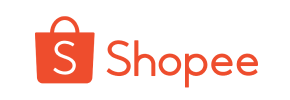Shopee to Shopify Migration - Step-by-Step Guide & Expert Services
Shopee to Shopify migration doesn't have to be complicated. If you're looking to move Shopee store to Shopify for enhanced growth, Cart2Cart provides a secure, automated solution. Seamlessly switch from Shopee to Shopify with confidence, ensuring fast data transfer, crucial SEO preservation, and zero downtime for your business. Whether you need a step-by-step guide to efficiently transfer data yourself or prefer our experts handle your complete Shopee to Shopify migration, we ensure a smooth transition. Start your upgrade today.
What data can be
migrated from Shopee to Shopify
-
Products
-
Product Categories
-
Manufacturers
-
Customers
-
Orders
Estimate your Migration Cost
The price of your migration depends on the volume of data to migrate and the additional migration options you pick. To check the price for Shopee to Shopify conversion, click “Get estimates” and follow the suggested steps.
How to Migrate from Shopee to Shopify In 3 Steps?
Connect your Source & Target carts
Choose Shopee and Shopify from the drop-down lists & provide the stores’ URLs in the corresponding fields.
Select the data to migrate & extra options
Choose the data you want to migrate to Shopify and extra options to customise your Shopee to Shopify migration.
Launch your Demo/Full migration
Run a free Demo to see how the Cart2Cart service works, and when happy - launch Full migration.
Migrate from Shopee to Shopify: Your Definitive How-To Guide
Seamlessly Migrating Your E-commerce Store from Shopee to Shopify
The decision to move your online store from one platform to another is often driven by a need for greater scalability, enhanced customization, or improved administrative control. For many merchants, transitioning from a marketplace like Shopee to a robust, standalone platform such as Shopify represents a significant step towards building a more independent and branded online presence. This guide provides a clear, actionable, and authoritative roadmap to help you navigate the process of migrating your e-commerce data from Shopee to Shopify, ensuring data integrity and a smooth transition.
While Shopee offers an accessible entry point into e-commerce, Shopify provides a powerful ecosystem designed for growth, offering extensive app integrations, customizable themes, and direct control over your customer experience and branding. This replatforming journey, involving the transfer of critical assets like products, customer data, and order history, can seem daunting. However, by following a structured approach, you can successfully transition your business without significant downtime or data loss.
Prerequisites for a Successful Migration
Before initiating the data transfer, thorough preparation is crucial to ensure a seamless migration process. Addressing these prerequisites will minimize potential issues and help optimize your new Shopify store.
- Set Up Your Shopify Store: You'll need a new Shopify store set up and ready to receive your data. Ensure you have chosen a suitable Shopify plan (Basic, Shopify, Advanced, or Plus). Remember, if you're on a "Pause and Build" plan, it will block orders, so consider this when planning your go-live. For a deeper dive into target store preparation, consult our guide on how to prepare your target store for migration.
- Export Data from Shopee: Since Shopee does not offer direct API integration for third-party migration tools, your data transfer will primarily rely on exporting your store's information into CSV (Comma Separated Values) files. This includes vital data such as product listings (SKUs, variants), customer details, and order history. Manually export all available data from your Shopee seller center into CSV format. For more details on this method, refer to our CSV.File Data Migration service. For general source store preparation, check out how to prepare your source store for migration.
- Install the Cart2Cart Shopify App: To facilitate the data transfer to Shopify, you will need the Cart2Cart Store Migration App from the Shopify App Store. This plugin is essential for connecting your new Shopify store and managing the import process.
- Backup Your Data: Always perform a complete backup of your existing Shopee data before any migration. While the process is designed to be secure, having a backup provides an extra layer of security and ensures data integrity.
- Review Shopify Limitations: Be aware that certain entities like reviews might require specific apps (e.g., AirReviews) to be properly migrated and displayed on Shopify. Also, be mindful of country restrictions for orders and consider disabling notifications during the migration to avoid overwhelming customers with transfer-related alerts.
Performing the Migration: A Step-by-Step Guide
This section walks you through the Cart2Cart migration wizard, detailing each step to transfer your Shopee data to Shopify.
Step 1: Start Your Migration
Begin by accessing the Cart2Cart migration wizard. If you're new, you'll need to create an account. From the main dashboard, select the option to start a new migration. This initial step will guide you into the configuration process for your data transfer.
Step 2: Connect Your Source Store (Shopee via CSV)
Connecting your Shopee store, in this context, means setting up Cart2Cart to read your exported CSV files. Choose 'CSV File to Cart' as your Source Cart Type from the dropdown menu.
- Select 'CSV File to Cart': In the Cart2Cart wizard, choose 'CSV File to Cart' as your Source Shopping Cart.
- Upload Your CSV Files: Follow the instructions to upload the CSV files containing your Shopee data (products, product categories, customer profiles, orders, etc.) to Cart2Cart. The system will process these files as your source data for the migration.
Step 3: Connect Your Target Store (Shopify)
Next, you'll configure your new Shopify store as the target for the migration. This step typically involves installing the Cart2Cart app on your Shopify store.
- Select 'Shopify': Choose 'Shopify' as your Target Shopping Cart from the dropdown list.
- Install Cart2Cart App: The recommended connection method for Shopify is to install the Cart2Cart Store Migration App directly from the Shopify App Store. Click the provided link and follow the on-screen prompts within Shopify to authorize the connection. Alternatively, you can opt to provide API access credentials, though the app method is generally simpler and quicker. For detailed guidance on generating API credentials, consult The Short & Essential Guide to Access Credentials for Cart2Cart.
- Enter Shopify Store URL: Provide the URL of your new Shopify store.
Step 4: Select Data Entities for Migration
This crucial step allows you to specify exactly which types of data you wish to transfer from your Shopee CSV files to Shopify. Cart2Cart supports a wide range of entities.
- Choose Entities: Select the checkboxes for the data you want to migrate. Common choices include products, product categories, customers, orders, product reviews, CMS pages, blogs, and blog posts. Shopify also supports entities like gift cards, coupons, and price rules. You can select 'All entities' or pick them individually to tailor your data transfer scope.
Step 5: Configure Additional Options & Data Mapping
Refine your migration with advanced settings and ensure your data fields are correctly aligned between platforms. This stage ensures data consistency and integrity.
- Additional Options: Enhance your migration by selecting options such as 'Clear current data on Target store before migration' (learn more about this option here), 'Preserve Order IDs' and 'Preserve Product IDs' (read about how to use preserve IDs options), 'Migrate Images in Description', 'Create 301 SEO URLs' to maintain your link equity, and 'Migrate Groups to Tags'. Remember that product reviews require a dedicated app on Shopify (like AirReviews) to display correctly.
- Data Mapping: Carefully map customer groups and order statuses from your Shopee CSV data to their corresponding fields in Shopify. This ensures consistency and proper functionality in your new store. For example, map 'Pending' order status from your source to 'Pending payment' in Shopify.
Step 6: Run Demo & Full Migration
Once all configurations are complete, it's time to initiate the migration process.
- Run Free Demo Migration: Perform a free demo migration first. This allows you to transfer a limited number of entities (e.g., 10 products, 10 customers, 10 orders) to your Shopify store. Review the demo results thoroughly to ensure data integrity and proper display before committing to the full transfer.
- Initiate Full Migration: If the demo results are satisfactory, proceed with the full migration. This will transfer all selected data from your Shopee CSV files to your new Shopify store. Consider adding a Migration Insurance Plan, which offers additional remigrations within a specified period (learn more about how migration insurance works).
Post-Migration Steps
The migration doesn't end when the data transfer is complete. Several crucial steps are required to ensure your new Shopify store is fully operational and optimized for success.
- Verify Data Integrity: Conduct a comprehensive audit of your Shopify store. Check product listings (SKUs, descriptions, images, variants), customer accounts, order history, categories, and other migrated content. Ensure all data appears as expected and functions correctly.
- Configure Store Settings: Adjust essential Shopify settings such as shipping zones, tax rates (multi-tax is allowed on Shopify), payment gateways, and notification preferences. Remember to re-enable notifications if you disabled them during migration.
- Install and Customize Theme: Select and customize a Shopify theme that aligns with your brand. Ensure your store's design provides an excellent user experience and reflects your unique identity.
- Install Essential Apps: Explore the Shopify App Store for apps that extend functionality, such as SEO tools, marketing automation, customer support, and review apps (e.g., AirReviews for migrating your product reviews).
- Set Up 301 Redirects: Crucially, implement 301 redirects from your old Shopee product and category URLs to your new Shopify URLs. This preserves your SEO rankings and ensures that customers and search engines are directed to the correct pages on your new site, maintaining valuable link equity.
- Update DNS Records: Once you are confident your Shopify store is ready, update your domain's DNS records to point to your new Shopify store. This officially makes Shopify your live e-commerce platform.
- Disable Old Shopee Store: After your Shopify store is live and fully tested, you can disable or close your old Shopee store to avoid duplicate content issues and streamline management.
- Thoroughly Test Everything: Before a full public launch, perform extensive testing of all functionalities: checkout processes, payment gateways, product searches, contact forms, and mobile responsiveness. Place test orders to confirm the entire purchasing flow works flawlessly.
- Monitor SEO Performance: After going live, actively monitor your SEO performance using tools like Google Analytics and Search Console. This helps identify any issues with indexing or rankings post-migration.
Migrating from Shopee to Shopify is a significant undertaking that, when executed correctly, can unlock substantial growth and flexibility for your e-commerce business. By meticulously following these steps and leveraging tools like Cart2Cart, you can achieve a smooth transition and establish a powerful new home for your online store. If you encounter complex challenges or prefer expert assistance, don't hesitate to contact us for specialized support services.
Ways to perform migration from Shopee to Shopify
Automated migration
Just set up the migration and choose the entities to move – the service will do the rest.
Try It Free
Data Migration Service Package
Delegate the job to the highly-skilled migration experts and get the job done.
Choose Package

Benefits for Store Owners

Benefits for Ecommerce Agencies
Choose all the extra migration options and get 40% off their total Price

The design and store functionality transfer is impossible due to Shopee to Shopify limitations. However, you can recreate it with the help of a 3rd-party developer.
Your data is safely locked with Cart2Cart
We built in many security measures so you can safely migrate from Shopee to Shopify. Check out our Security Policy
Server Security
All migrations are performed on a secure dedicated Hetzner server with restricted physical access.Application Security
HTTPS protocol and 128-bit SSL encryption are used to protect the data being exchanged.Network Security
The most up-to-date network architecture schema, firewall and access restrictions protect our system from electronic attacks.Data Access Control
Employee access to customer migration data is restricted, logged and audited.Frequently Asked Questions
Is my Shopee data secure during the transfer process to Shopify?
How can I maintain SEO rankings after migrating from Shopee to Shopify?
How do I ensure data accuracy after my Shopee to Shopify migration?
Will customer passwords transfer securely from Shopee to Shopify?
What types of data can be migrated from Shopee to Shopify?
Can I transfer my current Shopee store design or theme to Shopify?
What is the estimated timeline for a Shopee to Shopify migration?
Is an automated tool or an expert better for Shopee to Shopify migration?
What determines the cost of migrating an online store from Shopee to Shopify?
Will my Shopee store go offline during migration to Shopify?
Why 150.000+ customers all over the globe have chosen Cart2Cart?
100% non-techie friendly
Cart2Cart is recommended by Shopify, WooCommerce, Wix, OpenCart, PrestaShop and other top ecommerce platforms.
Keep selling while migrating
The process of data transfer has no effect on the migrated store. At all.
24/7 live support
Get every bit of help right when you need it. Our live chat experts will eagerly guide you through the entire migration process.
Lightning fast migration
Just a few hours - and all your store data is moved to its new home.
Open to the customers’ needs
We’re ready to help import data from database dump, csv. file, a rare shopping cart etc.
Recommended by industry leaders
Cart2Cart is recommended by Shopify, WooCommerce, Wix, OpenCart, PrestaShop and other top ecommerce platforms.