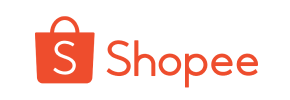Shopee to Magento Migration - Step-by-Step Guide & Expert Services
Seamless Shopee to Magento migration ensures your store data moves quickly and securely, with zero downtime and full SEO preservation. Whether you need to move Shopee store to Magento yourself using our detailed guide, or prefer expert assistance to switch from Shopee to Magento, Cart2Cart simplifies the entire process. Effortlessly transfer data and achieve a successful Shopee to Magento migration today.
What data can be
migrated from Shopee to Magento (Adobe Commerce)
-
Products
-
Product Categories
-
Manufacturers
-
Customers
-
Orders
Estimate your Migration Cost
Due to Cart2Cart`s flexible pricing policy, the migration price depends on the volume of transferred entities and the additional migration options you select. Just choose your Source and Target platforms and get the approximate price of your Shopee to Magento store migration right after completing the free Demo.
How to Migrate from Shopee to Magento In 3 Steps?
Connect your Source & Target carts
Choose Shopee and Magento from the drop-down lists & provide the stores’ URLs in the corresponding fields.
Select the data to migrate & extra options
Choose the data you want to migrate to Magento and extra options to customise your Shopee to Magento migration.
Launch your Demo/Full migration
Run a free Demo to see how the Cart2Cart service works, and when happy - launch Full migration.
Migrating from Shopee to Magento: A Comprehensive How-To Guide
Migrating from Shopee to Magento: A Comprehensive How-To Guide
In the dynamic world of e-commerce, businesses often find themselves needing to transition to more robust and scalable platforms to support their growth. While Shopee offers an excellent marketplace for getting started, many merchants eventually seek the advanced features, customization options, and powerful control that a platform like Magento provides. This guide will walk you through the entire process of migrating your e-commerce store data from Shopee to Magento, ensuring a smooth and successful transition.
Given that Shopee is primarily a marketplace, direct API access for bulk data export in the same manner as a self-hosted platform is typically not available. Therefore, our migration strategy will involve exporting your Shopee data into CSV files and then importing these files into Magento, utilizing a specialized data migration service.
Prerequisites for Migration
Before embarking on your data transfer journey, ensure you have the following in place:
- For Your Shopee (Source) Store:
- Access to your Shopee seller center to export essential data.
- Ability to export product listings, customer information, and order history into CSV files. Ensure these files are well-organized and include all relevant details like SKUs, product descriptions, images, and variant information.
- For Your Magento (Target) Store:
- A fully installed and configured Magento store (Magento 1.x or 2.x, with versions 1.1.0 and 2.0.0 being explicitly supported).
- Admin access to your Magento backend.
- FTP/SFTP access to your Magento server's root directory. This is crucial for uploading the connection bridge file. If you’re unsure what a root folder is, please refer to our guide on What is a root folder and where can I find it?.
- Review any existing Magento data and consider backing it up. While the migration tool can clear target data, a personal backup is always recommended.
- Be aware that password migration for Magento requires a specific module to be installed. Also, a review table check might be necessary.
- Migration Tool Account: Create an account with a reliable e-commerce migration service that supports CSV file imports and Magento as a target platform.
Performing the Migration: A Step-by-Step Guide
Follow these detailed steps to seamlessly move your e-commerce data from Shopee to Magento.
Step 1: Start Your Migration
Begin by navigating to your chosen migration service's website. You'll typically find an option to start a new migration process.
Step 2: Configure Your Source Store (Shopee via CSV)
Since Shopee is a marketplace and doesn't offer direct database access for migration tools, you'll use CSV files as your source. From the list of platforms, select "CSV File" or "CsvToCart" as your Source Cart. You will then be prompted to upload your prepared CSV files containing your Shopee data. Ensure these files are correctly formatted and contain all the entities you wish to transfer, such as products, categories, customers, and orders.
If you require assistance with preparing or uploading your CSV files, consider using a CSV.File Data Migration service.
Step 3: Configure Your Target Store (Magento)
Next, select "Magento" as your Target Cart from the dropdown menu and enter your Magento store's URL. To establish a secure connection, you will need to download a "Connection Bridge" file. Unzip this file and upload the resulting bridge2cart folder to the root directory of your Magento installation via FTP/SFTP. This bridge acts as a secure conduit for data transfer.
Step 4: Select Data Entities
This critical step allows you to choose exactly which data entities you want to move to your new Magento store. You can select all available entities with a single click or choose specific items such as Products, Product Categories, Customers, Orders, Product Reviews, and CMS Pages. Make sure to review the list carefully to ensure all desired data types are included.
Step 5: Map Data Fields
Data mapping is essential for maintaining data integrity and consistency. This step involves matching various fields from your Shopee (CSV) data to their corresponding fields in Magento. Pay close attention to mapping customer groups, order statuses, and any custom fields to ensure all information aligns correctly within your new platform.
Step 6: Choose Additional Migration Options
To further customize your migration and address specific business needs, select from a range of additional options:
- Migrate Images in Description: Essential for transferring all product visuals.
- Clear Target Store Data: If your Magento store has existing dummy data, selecting this option will clear it before migration.
- Preserve IDs: Options like Preserve Customer IDs and Preserve Order IDs help maintain continuity for your records.
- Create Variants from Attributes: Crucial for products with multiple options (e.g., size, color).
- SEO URLs & 301 SEO URLs: Highly recommended for preserving your existing SEO rankings and link equity. This ensures old URLs redirect to new ones.
- Password Migration: Note that for Magento, this specifically requires a special module to be installed.
- Migrate Store Config: Transfers store-level configurations.
Step 7: Run the Demo (Optional but Recommended)
Before committing to the full replatforming, consider running a free demo migration. This transfers a limited number of entities (e.g., 10 products, 10 customers, 10 orders) and allows you to:
- Evaluate the data transfer process.
- Check for any mapping errors or inconsistencies.
- Understand how your data will appear in Magento.
This step is invaluable for identifying and resolving potential issues early, ensuring data integrity for your full migration.
Step 8: Initiate Full Migration
Once you are satisfied with the demo results and have reviewed all settings, you can proceed with the full migration. At this stage, you'll confirm the total cost and may consider adding a Migration Insurance Plan for added peace of mind, offering options for additional remigrations if needed. Learn more about how Migration Insurance works.
The service will then begin the comprehensive data transfer of all your selected entities from your Shopee CSV files to your new Magento store.
Post-Migration Steps
After your data has been successfully moved to Magento, there are several crucial steps to finalize your store and ensure a seamless user experience:
- Verify Data Integrity: Thoroughly check your Magento store to confirm that all products (including SKUs, descriptions, images, and variants), customer accounts, order history, and other data have been transferred accurately. Look for any missing information or formatting issues.
- Configure Store Settings: Set up essential store configurations in Magento, including shipping methods, payment gateways, tax rules, and store information.
- Install Essential Extensions: Integrate any necessary Magento extensions for SEO, marketing, security, analytics, and other functionalities that enhance your store's capabilities.
- Update DNS and Redirects: If you're using a new domain or changing your URL structure, update your Domain Name System (DNS) records to point to your new Magento store. Critically, implement 301 redirects for any old Shopee URLs (if applicable, though Shopee URLs are typically not directly migrated) to new Magento product or category pages. This helps preserve your SEO rankings and link equity.
- Test All Functionality: Perform comprehensive testing of your Magento store. This includes placing test orders, creating customer accounts, checking the checkout process, verifying search functionality, and ensuring all forms and links work correctly.
- Reindex Magento: As recommended by Magento, it's crucial to reindex your Magento store after a migration. This optimizes the database for faster performance and ensures all new data is properly indexed and searchable.
- Conduct an SEO Audit: After the migration, conduct an SEO audit to ensure your new Magento store is search engine friendly. Check meta titles, descriptions, canonical tags, and overall site structure.
- Go Live: Once you've completed all verifications and testing, it's time to officially launch your new Magento store! Monitor your site closely during the initial period for any unforeseen issues.
If new orders come in on your old Shopee store after the main migration, a Recent Data Migration Service can help you transfer these latest updates. For any challenges or if you prefer expert assistance throughout this complex process, do not hesitate to Contact Us for professional migration support.
Ways to perform migration from Shopee to Magento
Automated migration
Just set up the migration and choose the entities to move – the service will do the rest.
Try It Free
Data Migration Service Package
Delegate the job to the highly-skilled migration experts and get the job done.
Choose Package

Benefits for Store Owners

Benefits for Ecommerce Agencies
Choose all the extra migration options and get 40% off their total Price

The design and store functionality transfer is impossible due to Shopee to Magento limitations. However, you can recreate it with the help of a 3rd-party developer.
Your data is safely locked with Cart2Cart
We built in many security measures so you can safely migrate from Shopee to Magento. Check out our Security Policy
Server Security
All migrations are performed on a secure dedicated Hetzner server with restricted physical access.Application Security
HTTPS protocol and 128-bit SSL encryption are used to protect the data being exchanged.Network Security
The most up-to-date network architecture schema, firewall and access restrictions protect our system from electronic attacks.Data Access Control
Employee access to customer migration data is restricted, logged and audited.Frequently Asked Questions
How long does a Shopee to Magento store migration typically take?
Should I use an automated tool or hire an expert for Shopee to Magento migration?
Can customer passwords be migrated from Shopee to Magento?
How can I prevent SEO loss when migrating from Shopee to Magento?
Is my Shopee data secure during the Magento migration process?
What data entities are migrated from Shopee to Magento?
What factors influence the cost of migrating from Shopee to Magento?
How can I verify data accuracy after migrating from Shopee to Magento?
Will my Shopee store go offline during migration to Magento?
Will my Shopee store's design and theme transfer to Magento?
Why 150.000+ customers all over the globe have chosen Cart2Cart?
100% non-techie friendly
Cart2Cart is recommended by Shopify, WooCommerce, Wix, OpenCart, PrestaShop and other top ecommerce platforms.
Keep selling while migrating
The process of data transfer has no effect on the migrated store. At all.
24/7 live support
Get every bit of help right when you need it. Our live chat experts will eagerly guide you through the entire migration process.
Lightning fast migration
Just a few hours - and all your store data is moved to its new home.
Open to the customers’ needs
We’re ready to help import data from database dump, csv. file, a rare shopping cart etc.
Recommended by industry leaders
Cart2Cart is recommended by Shopify, WooCommerce, Wix, OpenCart, PrestaShop and other top ecommerce platforms.