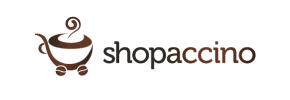Shopaccino to Shopify Migration - Step-by-Step Guide & Expert Services
Shopaccino to Shopify migration is your definitive step to a more robust and scalable online store. Cart2Cart simplifies how you move Shopaccino store to Shopify, ensuring a seamless and secure transfer of all your crucial data. Switch from Shopaccino to Shopify preserving valuable SEO and experiencing zero downtime. Whether you need a detailed step-by-step guide to transfer data yourself, or prefer expert help for a fully managed process, we empower your efficient Shopaccino to Shopify migration.
What data can be
migrated from Shopaccino to Shopify
-
Products
-
Product Categories
-
Manufacturers
-
Customers
-
Orders
Estimate your Migration Cost
The price of your migration depends on the volume of data to migrate and the additional migration options you pick. To check the price for Shopaccino to Shopify conversion, click “Get estimates” and follow the suggested steps.
How to Migrate from Shopaccino to Shopify In 3 Steps?
Connect your Source & Target carts
Choose Shopaccino and Shopify from the drop-down lists & provide the stores’ URLs in the corresponding fields.
Select the data to migrate & extra options
Choose the data you want to migrate to Shopify and extra options to customise your Shopaccino to Shopify migration.
Launch your Demo/Full migration
Run a free Demo to see how the Cart2Cart service works, and when happy - launch Full migration.
Migrate Shopaccino to Shopify: The Definitive How-To Guide
Introduction
Embarking on an e-commerce platform migration is a significant step for any online business, promising enhanced features, scalability, and a better user experience. If you’re currently running your store on Shopaccino and are considering a move, transitioning to Shopify can unlock a world of opportunities. Shopify is renowned for its user-friendly interface, robust app ecosystem, and powerful sales tools, making it a popular choice for merchants looking to grow.
This comprehensive guide will walk you through the entire process of moving your e-commerce store data from Shopaccino to Shopify, leveraging the CSV.File Data Migration method with Cart2Cart. While Shopaccino is not directly integrated with Cart2Cart for automated migration via API, we’ll outline how to export your crucial store information into CSV files, and then seamlessly import it into your new Shopify store using the Cart2Cart wizard. By following these clear, actionable steps, you can ensure a smooth and efficient data transfer, maintaining data integrity and minimizing downtime.
Prerequisites for Migration
Before you begin the actual data transfer, a few preparatory steps are essential to ensure a successful and seamless transition:
- Set Up Your Shopify Store: Ensure you have a new Shopify account and a basic store setup. You don’t need to configure everything, but having the foundational store in place is crucial.
- Back Up Your Shopaccino Data: Always create a complete backup of your Shopaccino store’s database and files. This is a critical safeguard, especially since you will be exporting data into CSV files.
- Understand Shopify Limitations: Be aware of specific Shopify functionalities. For instance, customer reviews will require a dedicated app like AirReviews post-migration, and certain country restrictions for orders might need to be configured in your Shopify admin.
- Disable Notifications on Shopify: It is highly recommended to disable notifications on your Shopify target store during the migration process to prevent customers from receiving incomplete or test data alerts.
- Familiarize Yourself with CSV Export from Shopaccino: As Shopaccino is not a direct Cart2Cart integration, you will need to export your products, customers, orders, and other entities from your Shopaccino admin into CSV files. Consult Shopaccino's documentation or support for the best way to extract this data.
- Review Preparation Guides: For a smoother process, review how to prepare your source store and prepare your target store for migration.
Performing the Migration: A Step-by-Step Guide
Step 1: Get Started with the Migration Wizard
Your migration journey begins by accessing the Cart2Cart migration wizard. This intuitive interface will guide you through each stage of the data transfer process.
Step 2: Connect Your Source Shopaccino Store (via CSV)
Since Shopaccino is not directly supported by Cart2Cart, you will use the CSV.File Data Migration option. This means you first need to export your data from your Shopaccino store into CSV files. Once you have your product SKUs, customer data, order history, and other relevant information compiled in CSV format:
- In the Cart2Cart wizard, select “CSV File to Cart” as your Source Cart type.
- Upload your prepared CSV files containing all the data you wish to migrate from Shopaccino.
- Cart2Cart supports migrating various entities from CSV, including Products, Product Categories, Product Manufacturers, Product Reviews, Customers, Orders, Invoices, Taxes, Stores, Coupons, CMS Pages, Blogs, and Blog Posts.
Step 3: Connect Your Target Shopify Store
Next, you’ll configure your new Shopify store as the destination for your data.
- Select “Shopify” from the dropdown menu as your Target Cart.
- The recommended connection method is to “Install App from Marketplace”. Click the provided link to navigate to the Shopify App Store and install the Cart2Cart Store Migration App. This app is required for the migration process.
- Follow the on-screen instructions within Shopify to authorize the app. Once installed, return to the Cart2Cart wizard, and the connection should be established.
- Alternatively, you can choose to “Provide API Access Credentials” if you prefer. For details on obtaining these, consult The Short & Essential Guide to Access Credentials for Cart2Cart.
Step 4: Select Data Entities to Migrate
At this stage, you choose exactly what data you want to move from your Shopaccino CSV files to Shopify. You can select “All entities” for a complete transfer or handpick specific data types such as:
- Products (including variants, SKUs, and metadata)
- Product Categories
- Product Reviews (note: these will require a compatible app on Shopify, such as AirReviews, to be fully functional post-migration)
- Customers (including customer groups and passwords, if applicable from your CSV)
- Orders (including order history and statuses)
- CMS Pages
- Blogs and Blog Posts
- Coupons and Price Rules
Step 5: Map Data Fields
Data mapping is a critical step to ensure that information from your Shopaccino CSV files correctly corresponds to the fields in your Shopify store. The wizard will prompt you to match various data fields, such as:
- Customer Groups from your Shopaccino CSV to appropriate customer segments or tags in Shopify.
- Order Statuses (e.g., “Pending payment,” “Processing,” “Completed”) from your source data to Shopify’s equivalent statuses.
Careful mapping maintains data integrity and consistency across platforms.
Step 6: Configure Additional Migration Options
Cart2Cart offers various additional options to tailor your migration. Consider selecting:
- “Preserve Order IDs” to maintain original order numbers, crucial for historical data and accounting. Read more on how to use Preserve IDs options.
- “Migrate Images in Description” for products and categories.
- “Create 301 SEO URLs” to automatically set up redirects from your old Shopaccino URLs to your new Shopify URLs. This is vital for preserving your SEO rankings and link equity, preventing broken links and maintaining organic traffic.
- “Clear Target Store Data” if you wish to remove any existing placeholder data on your Shopify store before the migration. Learn more about the Clear current data on Target store before migration option.
Step 7: Perform a Free Demo Migration (and Full Migration)
Before committing to a full data transfer, run a free demo migration. This allows you to:
- Migrate a limited number of entities (e.g., a few products, customers, orders).
- Review the migrated data on your Shopify store to ensure everything appears as expected.
- Verify data integrity and mapping accuracy.
Once you’re satisfied with the demo results, proceed with the full migration. You can also consider purchasing a Migration Insurance Service to provide additional peace of mind and options for remigrations if needed. How Migration Insurance works?
Post-Migration Steps
The migration doesn't end once the data transfer is complete. These crucial post-migration steps will help you launch your new Shopify store successfully:
- Thorough Data Review: Meticulously check all migrated data on your Shopify store. Verify product details, pricing, stock levels, customer accounts, order history, and CMS pages.
- Test All Functionalities: Conduct extensive testing of your new Shopify store. This includes placing test orders, checking payment gateways, reviewing shipping options, testing search functionality, and ensuring all contact forms work correctly.
- Install Essential Apps: Head to the Shopify App Store and install any necessary applications. As noted, if you’ve migrated product reviews, you’ll need an app like AirReviews to display them. Explore apps for SEO, marketing, customer support, and other business needs.
- Configure SEO and Redirects: Ensure all 301 redirects are properly implemented. This is vital to preserve your existing SEO value and prevent customers from encountering 404 errors. Update your sitemap and resubmit it to search engines.
- Update DNS Settings: Once you are completely satisfied with your Shopify store, update your domain's DNS settings to point to your new Shopify store. This is the moment your new store goes live.
- Inform Your Customers: Communicate the transition to your customers. Let them know about the new platform, any improvements, and if they need to reset their passwords (depending on whether password migration was an option from your CSV).
- Address Shopify Plan Specifics: If your Shopify store was on a “Pause and Build” plan, be aware that it blocks orders. Ensure you upgrade to an active plan before launching to start receiving sales. Also, confirm country restrictions for orders are set up as desired.
- Consider Recent Data Migration: If new orders or customer registrations occurred on your Shopaccino store during the migration period, consider using a Recent Data Migration Service to transfer this new information to Shopify.
By following this guide, you can confidently navigate your transition from Shopaccino to Shopify, ensuring a robust and feature-rich platform for your e-commerce business. Should you encounter any challenges or require additional assistance, don't hesitate to contact us.
Ways to perform migration from Shopaccino to Shopify
Automated migration
Just set up the migration and choose the entities to move – the service will do the rest.
Try It Free
Data Migration Service Package
Delegate the job to the highly-skilled migration experts and get the job done.
Choose Package

Benefits for Store Owners

Benefits for Ecommerce Agencies
Choose all the extra migration options and get 40% off their total Price

The design and store functionality transfer is impossible due to Shopaccino to Shopify limitations. However, you can recreate it with the help of a 3rd-party developer.
Your data is safely locked with Cart2Cart
We built in many security measures so you can safely migrate from Shopaccino to Shopify. Check out our Security Policy
Server Security
All migrations are performed on a secure dedicated Hetzner server with restricted physical access.Application Security
HTTPS protocol and 128-bit SSL encryption are used to protect the data being exchanged.Network Security
The most up-to-date network architecture schema, firewall and access restrictions protect our system from electronic attacks.Data Access Control
Employee access to customer migration data is restricted, logged and audited.Frequently Asked Questions
How can I keep SEO rankings when switching from Shopaccino to Shopify?
How can I ensure data accuracy after migrating from Shopaccino to Shopify?
How do I transfer my store design from Shopaccino to Shopify?
Can customer passwords be migrated from Shopaccino to Shopify?
What data entities can I migrate from Shopaccino to Shopify?
What factors influence the cost of migrating from Shopaccino to Shopify?
Will my Shopaccino store go offline during migration to Shopify?
Should I use an automated tool or hire an expert for Shopaccino to Shopify migration?
How long does a Shopaccino to Shopify store migration take?
Is my Shopaccino store data secure during migration to Shopify?
Why 150.000+ customers all over the globe have chosen Cart2Cart?
100% non-techie friendly
Cart2Cart is recommended by Shopify, WooCommerce, Wix, OpenCart, PrestaShop and other top ecommerce platforms.
Keep selling while migrating
The process of data transfer has no effect on the migrated store. At all.
24/7 live support
Get every bit of help right when you need it. Our live chat experts will eagerly guide you through the entire migration process.
Lightning fast migration
Just a few hours - and all your store data is moved to its new home.
Open to the customers’ needs
We’re ready to help import data from database dump, csv. file, a rare shopping cart etc.
Recommended by industry leaders
Cart2Cart is recommended by Shopify, WooCommerce, Wix, OpenCart, PrestaShop and other top ecommerce platforms.