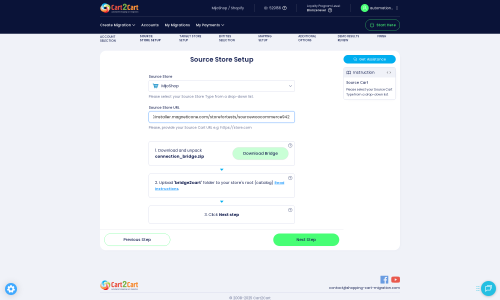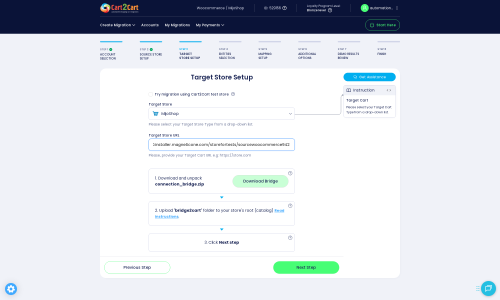MijoShop to Shift4Shop Migration - Step-by-Step Guide & Expert Services
MijoShop to Shift4Shop migration is effortless with Cart2Cart. Ready to move MijoShop store to Shift4Shop? Our platform ensures a swift, secure, and SEO-preserving transfer of all your crucial data with absolutely zero downtime. Discover how to switch from MijoShop to Shift4Shop efficiently through our comprehensive step-by-step guide, perfect for DIY users. For businesses seeking a hands-off solution, our experts provide full service to transfer data seamlessly. Achieve a perfect MijoShop to Shift4Shop migration today.
What data can be
migrated from MijoShop to Shift4Shop
-
Products
-
Product Categories
-
Manufacturers
-
Customers
-
Orders
Estimate your Migration Cost
To calculate your MijoShop to Shift4Shop migration price, click the button below. The migration price varies in accordance with the number of data types and the additional migration options selected.
How to Migrate from MijoShop to Shift4Shop In 3 Steps?
Connect your Source & Target carts
Choose MijoShop and Shift4Shop from the drop-down lists & provide the stores’ URLs in the corresponding fields.
Select the data to migrate & extra options
Choose the data you want to migrate to Shift4Shop and extra options to customise your MijoShop to Shift4Shop migration.
Launch your Demo/Full migration
Run a free Demo to see how the Cart2Cart service works, and when happy - launch Full migration.
The Definitive Guide to Migrating Your E-commerce Store from MijoShop to Shift4Shop
Seamlessly Transitioning Your Store from MijoShop to Shift4Shop
As your e-commerce business grows, the need for a more robust, scalable, and feature-rich platform often becomes paramount. Migrating from a platform like MijoShop, known for its flexibility as an OpenCart-based Joomla extension, to Shift4Shop, a powerful and comprehensive e-commerce solution, can unlock new opportunities for growth and efficiency. This replatforming journey, while significant, can be streamlined and secure when approached with a clear strategy and the right tools.
This expert guide is designed to provide you with a clear, step-by-step roadmap for migrating your valuable store data from MijoShop to Shift4Shop. We'll cover everything from essential prerequisites to the detailed migration process and crucial post-migration verification, ensuring data integrity, preserving your SEO rankings, and minimizing potential downtime for a smooth transition and enhanced user experience.
Prerequisites for a Successful Migration
Before initiating your data transfer, adequate preparation of both your source (MijoShop) and target (Shift4Shop) stores is crucial. This proactive approach helps to prevent unforeseen issues and ensures a more efficient migration.
For Your MijoShop (Source) Store:
- Full Administrative Access: You will need complete administrator credentials for your MijoShop backend, including admin login, admin password, and the full admin URL.
- FTP/cPanel Access: Essential for uploading the necessary connection bridge files to your MijoShop root directory. Familiarity with what a root folder is will be beneficial.
- Cart2Cart MijoShop Migration Module: The migration tool requires a specific module or plugin to be installed on your MijoShop store to establish a secure connection and facilitate data extraction. This plugin installation is a mandatory requirement.
- Data Backup: Always create a complete backup of your MijoShop store’s database and files before starting any migration process. This safeguards your data against any unforeseen events.
- Stable Internet Connection: A reliable internet connection is vital for uninterrupted data transfer.
For more detailed information on preparing your source store, please refer to our How to prepare Source store for migration? FAQ. To understand the credentials needed, read The Short & Essential Guide to Access Credentials for Cart2Cart, and for security concerns, see Is it safe to provide your company with my access details?
For Your Shift4Shop (Target) Store:
- Clean Shift4Shop Installation: Ideally, start with a fresh or minimally configured Shift4Shop store. This prevents data conflicts and ensures a clean import of your MijoShop data. If you have existing data, consider the “Clear Target” option during migration.
- Administrative Access: You will need full admin access to your Shift4Shop store to configure its settings and verify imported data.
- API Credentials (if applicable): Depending on the migration tool, you might need to generate API keys or provide other specific connection details for Shift4Shop.
- Disable Third-Party Integrations: Temporarily disable any unnecessary plugins, apps, or complex integrations in Shift4Shop during the migration to avoid potential conflicts.
For additional guidance on preparing your target store, consult our How to prepare Target store for migration? FAQ and information on the Clear current data on Target store before migration option.
Performing the Migration: A Step-by-Step Guide
This section outlines the process of migrating your store using a dedicated migration wizard, ensuring a systematic and guided data transfer.
Step 1: Initiate Your Migration Process
Begin by navigating to the migration service’s website. Here, you will typically find options to start a new migration. Choose the “Start Your Migration” or similar option to launch the setup wizard.
Step 2: Configure Your MijoShop Source Store
The first step in the wizard is to provide details about your current MijoShop store. Select “MijoShop” from the list of supported platforms. Then, enter your MijoShop store’s URL.
To establish a secure connection, you will need to download the Cart2Cart Connection Bridge. Unzip this file and upload the entire ‘bridge2cart’ folder to the root directory of your MijoShop installation via FTP or cPanel. Once uploaded, the wizard will verify the connection. Remember, the "Cart2Cart MijoShop Migration module" is required for this connection to work effectively.
Step 3: Connect Your Shift4Shop Target Store
Next, you’ll configure your Shift4Shop target store. Choose “Shift4Shop” from the dropdown menu and provide your store’s URL. Depending on the migration tool’s method for Shift4Shop, you may need to provide API keys or other access credentials. Similar to the source store, a connection bridge might be required, which you’ll download and upload to your Shift4Shop root directory to establish the connection.
Step 4: Select Data Entities to Migrate
This crucial step allows you to specify exactly which data entities you wish to transfer from MijoShop to Shift4Shop. You can choose to migrate all available data or select specific items based on your needs. The commonly supported entities for MijoShop include:
- Products (including SKUs, variants, attributes)
- Product Categories
- Product Manufacturers
- Product Reviews
- Customers
- Orders (including order statuses, details, and invoices)
- Taxes
- Stores
- Coupons
- CMS Pages
Carefully review the list and select all relevant data to ensure a comprehensive transfer of your e-commerce assets.
Step 5: Configure Additional Migration Options
The migration wizard offers a range of additional options to customize your data transfer. These settings are vital for preserving key information and optimizing your new store’s performance. Consider the following important options:
- Preserve Product/Category/Order/Customer IDs: Highly recommended to maintain historical data and internal referencing. Learn more about How Preserve IDs options can be used?
- Create Variants from Attributes: If your MijoShop products use attributes that should become product variants in Shift4Shop.
- SEO URLs / 301 SEO URLs: Crucial for preserving your search engine rankings and link equity. This option helps create redirects for old URLs to new ones in Shift4Shop, preventing broken links.
- Migrate Invoices: To transfer all historical invoice data.
- Password Migration: Allows customers to log into their existing accounts on your new Shift4Shop store without needing to reset their passwords.
- Clear Target Store Data: An option to remove all existing data from your Shift4Shop store before the migration, ensuring a clean slate.
- Migrate Images in Description: Transfers images embedded within product or category descriptions.
Select these options based on your specific requirements to ensure all relevant metadata and customer data are correctly moved.
Step 6: Map Data Fields
To ensure data consistency and integrity, you’ll need to map certain data fields between MijoShop and Shift4Shop. This step typically involves matching customer groups (e.g., ‘Wholesale’ from MijoShop to ‘Wholesale Customer’ in Shift4Shop) and order statuses (e.g., ‘Pending’ to ‘Awaiting Payment’). This ensures that your customer data and order history align perfectly with Shift4Shop’s structure.
Step 7: Run a Demo Migration (Recommended)
Before committing to the full migration, it is highly recommended to perform a free demo migration. This transfers a limited number of products, customers, and orders, allowing you to:
- Verify the connection between your stores.
- Review the data transfer process and accuracy.
- Identify and resolve any potential issues before the full transfer.
This is a critical step for ensuring the quality of your data transfer and gaining confidence in the process.
Step 8: Perform Full Migration
Once you’re satisfied with the demo migration results, proceed with the full data migration. Review the total cost and any selected services like Migration Insurance Service, which offers additional remigrations. The wizard will display a comprehensive list of all data entities being moved and their respective counts. Confirm your selections and initiate the complete data transfer.
You can learn more about How Migration Insurance works? if you consider this option.
Post-Migration Steps
Completing the data transfer is a significant milestone, but the migration journey isn’t over. These post-migration steps are essential for ensuring your new Shift4Shop store is fully functional, optimized, and ready for your customers.
1. Thoroughly Verify Data on Shift4Shop
Once the migration is complete, meticulously check your new Shift4Shop store:
- Products: Ensure all SKUs, product variants, descriptions, images, prices, and stock levels are accurate.
- Customers: Verify customer accounts, addresses, and order history. Test password login if migrated.
- Orders: Check order details, statuses, and associated customer information.
- Categories & Manufacturers: Confirm the structure and linking are correct.
- Reviews & Ratings: Ensure all customer feedback has been successfully transferred.
- CMS Pages: Verify content, formatting, and internal links of your static pages.
2. Configure Essential Store Settings
Shift4Shop offers extensive customization. Review and configure these critical areas:
- Shipping Methods: Set up your shipping zones, carriers, and rates.
- Tax Settings: Configure tax rules based on your location and products.
- Payment Gateways: Integrate your preferred payment processors (e.g., PayPal, Stripe, Shift4 Payments).
- Storefront Design: Customize your Shift4Shop theme to match your brand identity and ensure optimal user experience.
- SEO Settings: Update meta descriptions, title tags, and URL structures if not handled by the 301 redirect option.
- Install Apps/Plugins: Re-install any essential third-party integrations or Shift4Shop apps you used on MijoShop for enhanced functionality.
3. Redirect Your Old URLs
If you didn’t use the 301 redirect option during migration or if you have specific legacy URLs, setting up 301 redirects from your old MijoShop URLs to their corresponding new Shift4Shop URLs is crucial. This preserves your SEO rankings and link equity, preventing “404 Not Found” errors and ensuring a seamless experience for visitors and search engine bots.
4. Update DNS Settings
Once you’re confident that your Shift4Shop store is fully functional and all data is verified, update your Domain Name System (DNS) records to point your domain to your new Shift4Shop store. Plan this step carefully to minimize downtime and inform your customers of the upcoming change.
5. Conduct Final Testing
Before officially launching, perform comprehensive tests:
- Test Orders: Place several test orders using different payment methods and shipping options.
- Account Registration: Test new customer registrations and existing customer logins.
- Contact Forms: Ensure all contact forms and customer service channels are working.
- Mobile Responsiveness: Verify your store’s appearance and functionality on various devices and browsers.
6. Go Live and Monitor
With all checks complete, officially launch your new Shift4Shop store! Monitor your traffic, sales, and any error logs closely during the initial weeks. Be prepared to address any minor issues swiftly. Congratulations on completing your successful migration from MijoShop to Shift4Shop!
If you encounter any challenges or require assistance at any stage, remember that expert migration support is available. Feel free to Contact Us for personalized help. For further insights into the benefits of such a transition, explore What are the potential benefits of a website migration?
Ways to perform migration from MijoShop to Shift4Shop
Automated migration
Just set up the migration and choose the entities to move – the service will do the rest.
Try It Free
Data Migration Service Package
Delegate the job to the highly-skilled migration experts and get the job done.
Choose Package

Benefits for Store Owners

Benefits for Ecommerce Agencies
Choose all the extra migration options and get 40% off their total Price

The design and store functionality transfer is impossible due to MijoShop to Shift4Shop limitations. However, you can recreate it with the help of a 3rd-party developer.
Your data is safely locked with Cart2Cart
We built in many security measures so you can safely migrate from MijoShop to Shift4Shop. Check out our Security Policy
Server Security
All migrations are performed on a secure dedicated Hetzner server with restricted physical access.Application Security
HTTPS protocol and 128-bit SSL encryption are used to protect the data being exchanged.Network Security
The most up-to-date network architecture schema, firewall and access restrictions protect our system from electronic attacks.Data Access Control
Employee access to customer migration data is restricted, logged and audited.Frequently Asked Questions
How can I prevent losing SEO rankings when migrating from MijoShop to Shift4Shop?
Will my MijoShop store experience downtime during migration to Shift4Shop?
What data entities can I migrate from MijoShop to Shift4Shop?
Is my store data secure during the MijoShop to Shift4Shop migration process?
How can I ensure data accuracy after migrating from MijoShop to Shift4Shop?
What factors influence the cost of migrating from MijoShop to Shift4Shop?
Will my existing MijoShop store design transfer to Shift4Shop during migration?
Can customer passwords be migrated from MijoShop to Shift4Shop?
Should I use an automated tool or hire an expert for my MijoShop to Shift4Shop migration?
How long does a typical MijoShop to Shift4Shop migration take?
Why 150.000+ customers all over the globe have chosen Cart2Cart?
100% non-techie friendly
Cart2Cart is recommended by Shopify, WooCommerce, Wix, OpenCart, PrestaShop and other top ecommerce platforms.
Keep selling while migrating
The process of data transfer has no effect on the migrated store. At all.
24/7 live support
Get every bit of help right when you need it. Our live chat experts will eagerly guide you through the entire migration process.
Lightning fast migration
Just a few hours - and all your store data is moved to its new home.
Open to the customers’ needs
We’re ready to help import data from database dump, csv. file, a rare shopping cart etc.
Recommended by industry leaders
Cart2Cart is recommended by Shopify, WooCommerce, Wix, OpenCart, PrestaShop and other top ecommerce platforms.