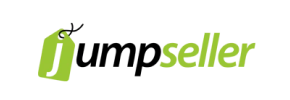JumpSeller to PrestaShop Migration - Step-by-Step Guide & Expert Services
JumpSeller to PrestaShop migration made easy. Looking to move JumpSeller store to PrestaShop efficiently? Cart2Cart offers a seamless solution to switch from JumpSeller to PrestaShop, ensuring secure transfer data with zero downtime. Preserve your SEO rankings, products, and customer information quickly and reliably. Whether you prefer a detailed step-by-step guide for a DIY approach or require expert assistance for a done-for-you service, we’ve got you covered. Trust us for a hassle-free JumpSeller to PrestaShop migration.
What data can be
migrated from JumpSeller to PrestaShop
-
Products
-
Product Categories
-
Manufacturers
-
Customers
-
Orders
Estimate your Migration Cost
The price of your migration depends on the volume of data to migrate and the additional migration options you pick. To check the price for JumpSeller to PrestaShop conversion, click “Get estimates” and follow the suggested steps.
How to Migrate from JumpSeller to PrestaShop In 3 Steps?
Connect your Source & Target carts
Choose JumpSeller and PrestaShop from the drop-down lists & provide the stores’ URLs in the corresponding fields.
Select the data to migrate & extra options
Choose the data you want to migrate to PrestaShop and extra options to customise your JumpSeller to PrestaShop migration.
Launch your Demo/Full migration
Run a free Demo to see how the Cart2Cart service works, and when happy - launch Full migration.
Migrate Your Store: The Definitive Guide to Migrating from JumpSeller to PrestaShop
Seamless Transition: Migrating Your E-commerce Store from JumpSeller to PrestaShop
As your e-commerce business grows, the need for a more flexible, scalable, and feature-rich platform often becomes paramount. JumpSeller serves as an excellent starting point, but many merchants find themselves seeking the enhanced control and open-source versatility offered by platforms like PrestaShop. Replatforming your online store can seem daunting, involving the careful transfer of all your valuable data, from product SKUs and customer records to order history and reviews.
This comprehensive guide is designed to simplify the intricate process of moving your e-commerce store from JumpSeller to PrestaShop. Since direct API integrations might be limited for JumpSeller, we'll outline a robust strategy utilizing CSV file export from JumpSeller and a streamlined import into PrestaShop. We'll walk you through each critical step, ensuring a smooth and successful data transfer, preserving your data integrity, and minimizing downtime, so you can focus on leveraging PrestaShop's powerful capabilities to accelerate your business growth.
Prerequisites for a Successful Migration
Before initiating any data transfer, thorough preparation of both your source (JumpSeller) and target (PrestaShop) stores is crucial. This proactive approach helps mitigate potential issues and ensures a seamless transition.
- Backup All Your Data: This is the most critical step. Ensure you have a complete backup of your JumpSeller store's data, including products, customers, orders, and any custom content. While we aim for perfect data integrity, a backup provides peace of mind.
- Install and Prepare PrestaShop: You'll need a fresh installation of PrestaShop ready on your hosting environment. Familiarize yourself with its admin panel. For a smooth connection, PrestaShop requires the Cart2Cart Universal PrestaShop Migration module to be installed. This module facilitates the connection and data transfer process. For further details, refer to our guide on how to prepare your target store for migration.
- Export JumpSeller Data to CSV: Since JumpSeller typically requires a file-based approach for bulk data export, you will need to export your store's data (products, categories, customers, orders, etc.) into CSV (Comma Separated Values) files. This will serve as your source data for the migration. Ensure your CSV files are well-structured and contain all necessary information. Learn more about CSV File Data Migration.
- Review and Clean Up Data: Take this opportunity to audit your JumpSeller data. Remove any outdated products, inactive customer accounts, or redundant information. A clean dataset results in a cleaner new store. For more preparation tips, see how to prepare your source store for migration.
- Inform Your Customers: While a well-planned migration minimizes downtime, it's wise to inform your customers about the upcoming transition. This helps manage expectations and reduces potential confusion during the brief period your store might be less accessible.
Performing the Migration: A Step-by-Step Guide
With your stores prepared, let's dive into the actual migration process using a dedicated migration wizard. This guide assumes you are using a migration service designed to handle such complex data transfers.
Step 1: Initiate Your Migration
Begin by accessing your migration service dashboard. Here, you'll find the option to start a new migration project. This initial step sets the stage for configuring your source and target platforms.
Step 2: Configure Your Source Store (JumpSeller via CSV)
Connecting your JumpSeller store involves selecting 'CSV File to Cart' as your source platform. You will then upload the CSV files you exported from JumpSeller. These files contain all the essential data entities, such as your products (including SKUs and variants), product categories, customer data, order history, manufacturers, reviews, and CMS pages.
Step 3: Configure Your Target Store (PrestaShop)
Next, select 'PrestaShop' as your target platform. You'll need to provide your PrestaShop admin URL. To establish a secure connection, you have several options:
- Provide Admin Credentials: For an automated setup, you can enter your PrestaShop admin login and password. The system will automatically upload the necessary connection bridge to your store's root directory. For security concerns, you might want to review is it safe to provide your company with my access details?
- Install Add-on from Marketplace: Download and install the specified PrestaShop migration module from the marketplace directly into your PrestaShop admin panel.
- Upload Connection Bridge Manually: Download the connection bridge file provided by the migration service, extract it, and upload the 'bridge2cart' folder to the root directory of your PrestaShop installation via FTP/SFTP. Understand what a root folder is and where to find it.
Step 4: Select Data Entities for Migration
This crucial step allows you to specify exactly which types of data you wish to transfer from your JumpSeller CSV files to PrestaShop. You can typically select 'All entities' for a comprehensive transfer or individually choose specific data types, including:
- Products, Product Categories, Product Manufacturers, Product Reviews
- Customers
- Orders, Invoices
- Taxes, Stores, Coupons
- CMS Pages, Blogs, Blog Posts
Review this list carefully to ensure all vital information, like metadata and customer account details, is included in your migration plan.
Step 5: Configure Additional Options and Data Mapping
Additional Migration Options
Enhance your migration by selecting various additional options that address specific needs for your new PrestaShop store:
- Create 301 Redirects: This is highly recommended to preserve your SEO rankings and link equity by automatically redirecting old JumpSeller URLs to their new PrestaShop counterparts.
- Migrate Customer Passwords: Allow customers to log into their new PrestaShop accounts using their existing JumpSeller passwords.
- Preserve Product, Order, and Customer IDs: Maintain the original IDs from JumpSeller, which can be critical for inventory management, accounting, and existing integrations. Read more on how Preserve IDs options can be used.
- Clear Target Store Data: If you're performing a fresh migration on an existing (but empty) PrestaShop installation, this option ensures no conflicting data exists. Understand what does the option clear current data on target store before migration mean.
- Migrate Images in Description: Ensure all product and category images embedded within descriptions are transferred.
Data Mapping
During this step, you will map your JumpSeller customer groups and order statuses to their corresponding equivalents in PrestaShop. This ensures that your customer segmentation and order workflow remain consistent post-migration.
Step 6: Run a Free Demo Migration
Before committing to the full migration, it's highly advisable to run a demo. This transfers a limited number of entities (e.g., 10-20 products, customers, and orders) to your PrestaShop store. The demo allows you to:
- Verify the connection between the platforms.
- Check the accuracy of transferred data.
- Review product descriptions, images, customer details, and order information.
- Identify and resolve any potential mapping or data integrity issues.
This step is crucial for ensuring confidence in the final, complete data transfer.
Step 7: Initiate Full Migration
Once you are satisfied with the demo results, proceed with the full migration. This will transfer all your selected data from your JumpSeller CSVs to your PrestaShop store. During this process, you may consider adding Migration Insurance Service, which offers options for re-migrations in case you need to perform additional transfers or adjust settings later. For more information, read how Migration Insurance works?
Post-Migration Steps
Completing the full migration is a significant milestone, but the journey doesn't end there. Several crucial post-migration tasks are necessary to ensure your new PrestaShop store is fully operational, optimized, and ready for your customers.
Thorough Data Verification
The first and most important step after migration is to meticulously verify all transferred data. Log into your PrestaShop admin panel and check:
- Products: Confirm that all products, their images, descriptions, SKUs, variants, prices, and stock levels are accurate.
- Categories: Ensure your category structure and associated products are correct.
- Customers: Verify customer accounts, addresses, and order history.
- Orders: Check that all orders, their statuses, and associated customer details are intact.
- Other Entities: Confirm reviews, CMS pages, blogs, and other custom content have transferred correctly.
Configure Your PrestaShop Storefront
Now is the time to bring your PrestaShop store to life:
- Install and Customize Theme: Choose and install a PrestaShop theme that aligns with your brand. Customize it to reflect your desired user experience and aesthetic.
- Install Essential Modules: Add necessary PrestaShop modules for payment gateways, shipping methods, marketing tools, SEO optimization, and any other functionalities crucial for your business.
- Test Functionality: Rigorously test every aspect of your new store, including the entire checkout process, user registration, product search, contact forms, and mobile responsiveness.
Update SEO Settings
Protecting your online visibility is paramount:
- Verify 301 Redirects: Ensure that all 301 redirects from your old JumpSeller URLs to your new PrestaShop URLs are functioning correctly to preserve link equity and SEO rankings.
- Update Sitemaps: Generate and submit new XML sitemaps to search engines (Google Search Console, Bing Webmaster Tools).
- Monitor SEO Performance: Keep a close eye on your search engine rankings and organic traffic in the weeks following the migration.
Notify Your Customers
Once your PrestaShop store is fully functional and tested, communicate the change to your customers. Provide clear instructions, especially if customer passwords were not migrated and they need to reset them. This helps maintain a positive user experience and ensures a smooth transition for your loyal shoppers.
Consider Additional Services
To further refine and manage your new PrestaShop store, consider leveraging additional services:
- Recent Data Migration Service: If you had ongoing sales or new customer registrations during the migration process, this service can transfer only the newly added data to your PrestaShop store.
- Cart2Cart Remigration Service: Should you discover any issues or wish to perform another data transfer with different settings, this service allows for subsequent re-migrations.
Ways to perform migration from JumpSeller to PrestaShop
Automated migration
Just set up the migration and choose the entities to move – the service will do the rest.
Try It Free
Data Migration Service Package
Delegate the job to the highly-skilled migration experts and get the job done.
Choose Package

Benefits for Store Owners

Benefits for Ecommerce Agencies
Choose all the extra migration options and get 40% off their total Price

The design and store functionality transfer is impossible due to JumpSeller to PrestaShop limitations. However, you can recreate it with the help of a 3rd-party developer.
Your data is safely locked with Cart2Cart
We built in many security measures so you can safely migrate from JumpSeller to PrestaShop. Check out our Security Policy
Server Security
All migrations are performed on a secure dedicated Hetzner server with restricted physical access.Application Security
HTTPS protocol and 128-bit SSL encryption are used to protect the data being exchanged.Network Security
The most up-to-date network architecture schema, firewall and access restrictions protect our system from electronic attacks.Data Access Control
Employee access to customer migration data is restricted, logged and audited.Frequently Asked Questions
Will my JumpSeller store go offline during migration to PrestaShop?
What data entities can be migrated from JumpSeller to PrestaShop?
How can I protect JumpSeller SEO rankings when migrating to PrestaShop?
What determines the cost of migrating from JumpSeller to PrestaShop?
Can customer passwords be migrated from JumpSeller to PrestaShop?
Will my JumpSeller store's design transfer directly to PrestaShop?
Should I use an automated tool or hire an expert for JumpSeller to PrestaShop migration?
Is my JumpSeller data secure during the PrestaShop migration?
How long does a JumpSeller to PrestaShop migration take?
How do I ensure data accuracy after migrating from JumpSeller to PrestaShop?
Why 150.000+ customers all over the globe have chosen Cart2Cart?
100% non-techie friendly
Cart2Cart is recommended by Shopify, WooCommerce, Wix, OpenCart, PrestaShop and other top ecommerce platforms.
Keep selling while migrating
The process of data transfer has no effect on the migrated store. At all.
24/7 live support
Get every bit of help right when you need it. Our live chat experts will eagerly guide you through the entire migration process.
Lightning fast migration
Just a few hours - and all your store data is moved to its new home.
Open to the customers’ needs
We’re ready to help import data from database dump, csv. file, a rare shopping cart etc.
Recommended by industry leaders
Cart2Cart is recommended by Shopify, WooCommerce, Wix, OpenCart, PrestaShop and other top ecommerce platforms.