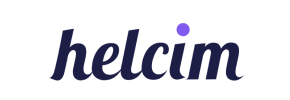HelcimCommerce to Shopify Migration - Step-by-Step Guide & Expert Services
Seamless HelcimCommerce to Shopify migration is within reach. Ready to move HelcimCommerce store to Shopify? Cart2Cart ensures a swift, secure, and hassle-free transition, preserving your SEO and maintaining zero downtime. Easily transfer data accurately. Our service simplifies the switch from HelcimCommerce to Shopify. Explore our step-by-step guide for a DIY approach or let our experts handle your complete HelcimCommerce to Shopify migration. Get started today.
What data can be
migrated from HelcimCommerce to Shopify
-
Products
-
Product Categories
-
Manufacturers
-
Customers
-
Orders
Estimate your Migration Cost
To calculate your HelcimCommerce to Shopify migration price, click the button below. The migration price varies in accordance with the number of data types and the additional migration options selected.
How to Migrate from HelcimCommerce to Shopify In 3 Steps?
Connect your Source & Target carts
Choose HelcimCommerce and Shopify from the drop-down lists & provide the stores’ URLs in the corresponding fields.
Select the data to migrate & extra options
Choose the data you want to migrate to Shopify and extra options to customise your HelcimCommerce to Shopify migration.
Launch your Demo/Full migration
Run a free Demo to see how the Cart2Cart service works, and when happy - launch Full migration.
Migrate HelcimCommerce to Shopify: Your Definitive Step-by-Step Guide
A Comprehensive Guide to Transitioning from HelcimCommerce to Shopify
Are you running an online business on HelcimCommerce and considering a move to Shopify? This guide will walk you through the essential steps and considerations for a smooth and successful e-commerce platform migration. Shopify, renowned for its user-friendliness, extensive app ecosystem, and scalability, offers a robust solution for merchants looking to grow their online presence. While HelcimCommerce provides valuable tools, transitioning to Shopify can unlock new opportunities for enhanced features, improved user experience, and greater control over your store's future.
Since HelcimCommerce does not offer a direct API connection for automated data transfer, the most effective method for this migration involves exporting your data into CSV files and then importing them into the migration tool. This ensures that all your valuable assets—from products and customer details to orders—are carefully transferred, preserving data integrity throughout the replatforming process.
We’ll leverage a powerful migration tool (like Cart2Cart) to facilitate this complex data transfer, ensuring accuracy and minimizing downtime. This detailed guide covers everything from prerequisites to post-migration checks, ensuring you have a clear, actionable roadmap for your store's transition.
Prerequisites for Migration
Before embarking on your migration journey from HelcimCommerce to Shopify, a few crucial preparations are necessary to ensure a seamless data transfer and minimize potential disruptions to your business operations.
For Your HelcimCommerce (Source) Store:
- Data Export: As HelcimCommerce does not support direct API access for automated migration tools, you will need to export all your vital store data (products, customers, orders, categories, reviews, etc.) into CSV files. Ensure these files are well-organized and include all relevant fields like SKUs, product variants, descriptions, prices, and customer contact information. This step is critical as these CSVs will serve as the source data for the migration.
- Data Cleanup: Take this opportunity to clean up any outdated or redundant data. Remove inactive products, old customer records, or irrelevant categories. A clean database will make your new Shopify store more efficient and easier to manage.
- Backup Your Data: Always perform a complete backup of your HelcimCommerce store's database and files. This is a crucial safety measure in case any unforeseen issues arise during the data export or migration process.
For Your Shopify (Target) Store:
- Active Shopify Account: Ensure you have an active Shopify store account (Basic Shopify, Shopify, Advanced Shopify, or Shopify Plus). During the migration, if your Shopify store is on a "Pause and Build" plan, it will block new orders. It's recommended to have an active plan or switch to a development store if you need to avoid this limitation temporarily.
- Admin Access: You’ll need full administrative access to your Shopify store to install necessary apps and configure settings.
- Disable Notifications: It is highly recommended to disable customer notifications in Shopify during the migration to prevent customers from receiving emails about their orders or accounts being created/updated prematurely.
- Install Cart2Cart Store Migration App: Shopify requires the installation of the Cart2Cart Store Migration App (or a similar tool) to facilitate the connection and data import.
- Basic Setup: Prepare your Shopify store by choosing a theme, setting up initial payment gateways, and configuring shipping zones. While detailed customization can happen post-migration, a foundational setup helps with testing. If migrating reviews, note that Shopify requires a separate app, such as "AirReviews," for proper functionality, as per the platform's limitations.
General Preparations:
- Internet Connection: Ensure you have a stable and reliable internet connection for the entire migration process.
- Inform Stakeholders: Communicate with your team about the migration timeline and any potential temporary downtime.
- Budget: Account for any costs associated with the migration tool, potential custom development, or premium Shopify apps.
Performing the Migration: A Step-by-Step Guide
This section outlines the detailed process of migrating your HelcimCommerce store data to Shopify using a migration wizard, with your HelcimCommerce data exported as CSV files.
Step 1: Get Started with the Migration Wizard
Begin by accessing the migration wizard. If you're new, you'll need to create an account. Once logged in, you'll be prompted to start a new migration.
Click on the "Start Migration" button to proceed to the next step.
Step 2: Connect Your Source Store (HelcimCommerce via CSV)
Since HelcimCommerce does not offer a direct API connection for automated data migration, you will perform this step by uploading your previously exported CSV files. This method ensures that all your critical data is transferred accurately.
- From the dropdown menu, select "CSV File to Cart" as your Source Cart.
- You will then be prompted to upload your prepared CSV files containing your products, customers, orders, categories, reviews, and other entities. Ensure your CSV files are correctly formatted according to the migration tool's specifications. For more details on preparing your CSV files, refer to our CSV.File Data Migration service.
After uploading your CSV files, the wizard will validate them. Once validated, proceed to configure your target store.
Step 3: Connect Your Target Store (Shopify)
Now, you'll connect your new Shopify store to the migration wizard.
- From the dropdown menu, select "Shopify" as your Target Cart.
- Enter your Shopify store’s URL.
- Choose your preferred connection method:
- Install App from Marketplace (Recommended): This is the easiest and most secure method. Click the provided link to install the Cart2Cart Store Migration App from the Shopify App Store. Follow the on-screen instructions in Shopify to authorize the app, then return to the wizard.
- Provide API Access Credentials: If you prefer to use API credentials, you will need to create a custom app in your Shopify admin, configure the necessary API scopes (e.g., read_products, write_products, read_customers, write_customers, etc.), and generate an Admin API access token. For detailed instructions on setting up API credentials, refer to The Short & Essential Guide to Access Credentials for Cart2Cart.
Once connected, the wizard will verify the connection and allow you to proceed.
Step 4: Select Data Entities to Migrate
This crucial step allows you to specify exactly which data entities you want to transfer from your HelcimCommerce CSV files to Shopify. You can choose to migrate all available data or select specific items.
Available entities for migration from your CSVs to Shopify generally include:
- Products (including SKUs, variants, descriptions, images)
- Product Categories
- Customers (including customer data, addresses)
- Orders (including order history, order statuses)
- Products Reviews (Note: Shopify requires an app like AirReviews to manage these post-migration)
- CMS Pages
- Blogs & Blog Posts
- Coupons / Price Rules
- Gift Cards
Carefully review the list and select only the data you wish to migrate to maintain data integrity in your new store.
Step 5: Configure Additional Migration Options
The migration wizard offers a range of additional options to customize your data transfer. These can significantly enhance the post-migration experience and preserve your SEO rankings and link equity.
Some popular options include:
- "Clear current data on Target store before migration": This option is useful if you are migrating into an existing Shopify store with test data you wish to remove. Read more about this option here: Clear current data on Target store before migration option.
- "Preserve Order IDs", "Preserve Product IDs", "Preserve Customer IDs": These options ensure that your existing IDs are maintained in Shopify, which can be critical for accounting, order fulfillment, and integration with third-party systems. Learn more about How Preserve IDs options can be used?.
- "Create 301 SEO URLs": This is vital for maintaining your search engine rankings. It automatically creates redirects from your old HelcimCommerce URLs to the new Shopify URLs, preventing broken links and preserving SEO value.
- "Migrate Images in Description": Ensures that any product or category images embedded within descriptions are transferred.
- "Migrate Groups to Tags" (for customers).
Select the options that best suit your migration needs.
Step 6: Data Mapping
In this step, you will map your HelcimCommerce customer groups and order statuses to their corresponding equivalents in Shopify. This ensures that your customer data and order history are correctly categorized in your new store.
- Customer Group Mapping: Match customer roles (e.g., "Retailer", "Wholesaler") from your HelcimCommerce data to appropriate customer tags or segments in Shopify.
- Order Status Mapping: Align order statuses (e.g., "Pending", "Processing", "Complete") from your HelcimCommerce orders to the default or custom order statuses in Shopify.
Accurate mapping is crucial for maintaining data consistency and proper functionality post-migration.
Step 7: Perform a Free Demo Migration
Before committing to a full migration, it is highly recommended to perform a free demo migration. This allows you to transfer a limited number of entities (e.g., 10-20 products, customers, and orders) to your Shopify store.
The demo migration helps you:
- Verify the connection between your HelcimCommerce CSVs and Shopify.
- Check the accuracy of data transfer and mapping.
- Identify any potential issues or errors before the full transfer.
- Familiarize yourself with the migration process.
Review the demo results carefully in your Shopify admin. If everything looks correct, you are ready for the full migration. If not, you can adjust settings or contact support for assistance.
Step 8: Launch Full Migration
Once you are satisfied with the demo results, you can proceed with the full migration. At this stage, you will review a summary of your migration plan, including the total number of entities to be transferred and the cost.
Consider adding Migration Insurance Service, which allows for multiple re-migrations within a specific period. This can be invaluable if you discover issues or need to update data post-migration. You can learn more about How Migration Insurance works?.
Initiate the full migration, and the wizard will begin transferring all your selected data. The duration will depend on the volume of data you are moving.
Post-Migration Steps
Completing the data transfer is a significant milestone, but your work isn't over yet. These post-migration steps are crucial for ensuring your new Shopify store is fully functional, optimized, and ready for your customers.
- Thorough Testing: This is arguably the most critical step. Test every aspect of your new Shopify store.
- Product Pages: Check all product details, images, variants, pricing, and inventory levels.
- Checkout Process: Perform test purchases from various customer accounts (new and migrated) to ensure payment gateways and shipping calculations work correctly.
- Customer Accounts: Verify that migrated customer accounts are accessible and display correct order history.
- Search Functionality: Test your store’s search to ensure products are easily discoverable.
- Forms and Functionality: Test contact forms, subscription forms, and any custom features.
- Configure 301 Redirects: While the migration tool can create many 301 redirects, manually review and set up any additional redirects needed for crucial pages or old URLs to preserve your SEO rankings and link equity. This prevents broken links and ensures a seamless user experience.
- Update DNS Settings: Once you're confident in your new Shopify store, update your domain's DNS (Domain Name System) records to point to Shopify. This is when your new Shopify store officially goes live. Plan this carefully to minimize downtime.
- Install Essential Shopify Apps: Explore the Shopify App Store for apps that extend functionality. As noted earlier, if you migrated product reviews, you'll need an app like "AirReviews" to manage and display them. Consider apps for email marketing, loyalty programs, analytics, and SEO.
- Set Up Payment & Shipping: Reconfigure your payment gateways (e.g., Shopify Payments, PayPal, Stripe) and shipping rates, zones, and methods according to your business needs in Shopify.
- Review & Refine SEO: While 301 redirects are vital, also review your product and category meta titles and descriptions in Shopify. Shopify has built-in SEO features, but some manual optimization may be beneficial.
- Clean Up Old Store: Once you are fully operational on Shopify and confident that all data has been successfully migrated and tested, you can consider decommissioning or placing your HelcimCommerce store into maintenance mode. Ensure you retain backups of your old store for an extended period.
- Monitor Performance: After launch, continuously monitor your website’s performance using Shopify Analytics and Google Analytics. Look for traffic patterns, conversion rates, and any error reports.
- Consider Recent Data Migration Service: If new orders or customer registrations occurred on your old HelcimCommerce store during the migration period, consider a "Recent Data Migration" to transfer these latest updates to Shopify.
By diligently following these steps, you can ensure a successful and stress-free transition from HelcimCommerce to Shopify, setting your business up for future growth and success.
Ways to perform migration from HelcimCommerce to Shopify
Automated migration
Just set up the migration and choose the entities to move – the service will do the rest.
Try It Free
Data Migration Service Package
Delegate the job to the highly-skilled migration experts and get the job done.
Choose Package

Benefits for Store Owners

Benefits for Ecommerce Agencies
Choose all the extra migration options and get 40% off their total Price

The design and store functionality transfer is impossible due to HelcimCommerce to Shopify limitations. However, you can recreate it with the help of a 3rd-party developer.
Your data is safely locked with Cart2Cart
We built in many security measures so you can safely migrate from HelcimCommerce to Shopify. Check out our Security Policy
Server Security
All migrations are performed on a secure dedicated Hetzner server with restricted physical access.Application Security
HTTPS protocol and 128-bit SSL encryption are used to protect the data being exchanged.Network Security
The most up-to-date network architecture schema, firewall and access restrictions protect our system from electronic attacks.Data Access Control
Employee access to customer migration data is restricted, logged and audited.Frequently Asked Questions
How do I transfer my store design and theme from HelcimCommerce to Shopify?
How can I prevent SEO loss when migrating from HelcimCommerce to Shopify?
Should I use an automated tool or hire an expert for HelcimCommerce to Shopify migration?
What data entities can be migrated from HelcimCommerce to Shopify?
How can I validate data accuracy after migrating from HelcimCommerce to Shopify?
What factors influence the cost of migrating from HelcimCommerce to Shopify?
Is my data secure during the HelcimCommerce to Shopify migration process?
How long does a typical HelcimCommerce to Shopify migration take?
Will my HelcimCommerce store experience downtime during migration to Shopify?
Can customer passwords be migrated from HelcimCommerce to Shopify?
Why 150.000+ customers all over the globe have chosen Cart2Cart?
100% non-techie friendly
Cart2Cart is recommended by Shopify, WooCommerce, Wix, OpenCart, PrestaShop and other top ecommerce platforms.
Keep selling while migrating
The process of data transfer has no effect on the migrated store. At all.
24/7 live support
Get every bit of help right when you need it. Our live chat experts will eagerly guide you through the entire migration process.
Lightning fast migration
Just a few hours - and all your store data is moved to its new home.
Open to the customers’ needs
We’re ready to help import data from database dump, csv. file, a rare shopping cart etc.
Recommended by industry leaders
Cart2Cart is recommended by Shopify, WooCommerce, Wix, OpenCart, PrestaShop and other top ecommerce platforms.