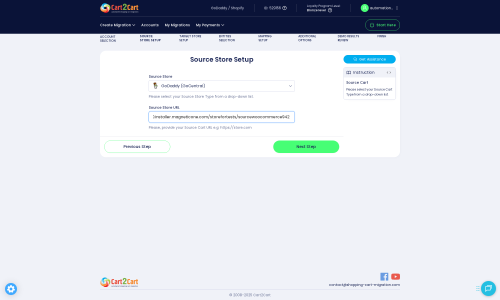GoDaddy to Shopware Migration - Step-by-Step Guide & Expert Services
GoDaddy to Shopware migration is seamless with Cart2Cart. Ready to move GoDaddy store to Shopware and unlock its advanced features? Our secure service ensures zero downtime and complete SEO preservation when you switch from GoDaddy to Shopware. We expertly transfer data, offering a swift, reliable process. Whether you need a detailed step-by-step guide for a DIY approach or professional assistance to handle your GoDaddy to Shopware migration effortlessly, Cart2Cart is your trusted partner. Migrate with confidence.
What data can be
migrated from GoDaddy to Shopware
-
Products
-
Product Categories
Estimate your Migration Cost
Thanks to Cart2Cart`s flexible pricing policy, the migration price depends on the volume of transferred entities and the additional migration options you select. Just choose your Source and Target platforms and get the approximate price of your GoDaddy to Shopware store migration right after finishing the free Demo.
How to Migrate from GoDaddy to Shopware In 3 Steps?
Connect your Source & Target carts
Choose GoDaddy and Shopware from the drop-down lists & provide the stores’ URLs in the corresponding fields.
Select the data to migrate & extra options
Choose the data you want to migrate to Shopware and extra options to customise your GoDaddy to Shopware migration.
Launch your Demo/Full migration
Run a free Demo to see how the Cart2Cart service works, and when happy - launch Full migration.
Migrating from GoDaddy to Shopware: A Comprehensive How-To Guide
Seamlessly Transition Your E-commerce Store from GoDaddy to Shopware
Replatforming your e-commerce store is a strategic decision that can unlock new growth opportunities and enhance your online presence. If you're currently running your business on GoDaddy and are considering a move to Shopware, you're looking at a powerful upgrade in terms of flexibility, scalability, and feature richness. Shopware offers a robust, modern platform ideal for growing businesses that require advanced customization and performance.
This comprehensive guide will walk you through the entire process of migrating your e-commerce data from GoDaddy to Shopware, ensuring a smooth and efficient transition. We'll cover everything from essential prerequisites to detailed step-by-step instructions and crucial post-migration checks, leveraging specialized tools to ensure data integrity and minimize downtime.
Prerequisites for a Successful Migration
Before embarking on your migration journey, it's essential to prepare both your existing GoDaddy store and your new Shopware environment. Adequate preparation is key to a seamless data transfer.
- GoDaddy Store Preparation:
Ensure you have administrative access to your GoDaddy account. GoDaddy's API-only connection method requires specific credentials (clientId, clientSecret, refreshToken, storeId, adminEmail, adminPwd) for data extraction. You will also need to ensure HTTPS is enabled and be aware of API rate limits. The Cart2Cart GoDaddy Migration App required will simplify accessing your data. It's highly recommended to back up all your GoDaddy store data before starting the migration. - Shopware Store Preparation:
For your Shopware target store, ensure it is installed and accessible. We recommend using Shopware 6+ for the best experience, though be mindful of potential ID preservation limitations with this version. You will need FTP/SFTP access to your Shopware store's root directory to upload a connection bridge. The Cart2Cart Shopware Migration module required will also need to be installed on your Shopware instance to facilitate the bridge connection. - General Prerequisites:
Gather all necessary access credentials for both platforms. Ensure your new Shopware hosting environment meets the platform's requirements for optimal performance. Consider a Database Dump Migration Service or CSV File Data Migration if direct API/bridge methods prove challenging, although for this specific migration, the provided methods are standard.
Performing the Migration: A Step-by-Step Guide
Follow these detailed steps to transfer your valuable e-commerce data from GoDaddy to Shopware using an automated migration wizard.
Step 1: Get Started with the Migration Wizard
Begin by accessing the migration service's wizard. You'll typically be prompted to register an account or log in if you already have one. This is where your data transfer journey officially begins.
Step 2: Configure Your Source Store (GoDaddy)
In this step, you will specify your current GoDaddy store as the source platform.
- From the dropdown menu, select GoDaddy as your source cart.
- Enter the full URL of your existing GoDaddy store.
- Provide the necessary API connection details: clientId, clientSecret, refreshToken, storeId, adminEmail, and adminPwd. Remember that the Cart2Cart GoDaddy Migration App is required to facilitate this connection.
Step 3: Set Up Your Target Store (Shopware)
Next, configure your new Shopware store as the target for your data. This involves establishing a secure connection to enable data transfer.
- Select Shopware from the list of target platforms.
- Enter your Shopware store's URL.
- You will be prompted to download a Connection Bridge file. Unpack this .zip file and upload the 'bridge2cart' folder to the root directory of your Shopware installation via FTP/SFTP. This bridge acts as a secure gateway for the migration tool to access your Shopware database. The Cart2Cart Shopware Migration module is required for this connection to function correctly.
Step 4: Select Data Entities for Migration
This critical step allows you to choose exactly what data you want to move from GoDaddy to Shopware. You have granular control over the scope of your data transfer.
- Commonly migrated entities include: Products, Product Categories, Product Reviews, Customers, Orders, CMS Pages, Coupons, Gift Cards, and Blog Posts.
- You can select 'All entities' for a complete transfer or manually choose specific items that align with your business needs. For Shopware, you can also migrate manufacturers, invoices, taxes, and store data.
Step 5: Configure Additional Options & Data Mapping
Refine your migration with various additional options and ensure data consistency through mapping.
Additional Migration Options
These optional features significantly enhance the migration process, allowing for greater customization and improved data integrity.
- Clear Target Store Data: The 'Clear Target' option, if selected, will remove any existing data from your Shopware store before the migration, ensuring a clean slate. Read more about Clear current data on Target store before migration option.
- Preserve IDs: Options like 'Preserve Customers IDs' and 'Preserve Orders IDs' allow you to maintain original IDs for SEO and accounting purposes. Be aware of version 6+ ID preservation limitations for Shopware. Learn more about How Preserve IDs options can be used?.
- Migrate Images in Description: Ensure product images embedded within descriptions are transferred.
- SEO URLs & 301 Redirects: Migrate existing SEO URLs and create 301 redirects to preserve your search engine rankings and link equity from GoDaddy to Shopware.
Data Mapping
Data mapping is crucial for ensuring that customer groups and order statuses from your GoDaddy store are correctly assigned to their corresponding fields in Shopware, maintaining data consistency.
- Customer Groups Mapping: Match customer roles (e.g., 'Wholesale', 'Retail') from GoDaddy to appropriate groups in Shopware.
- Order Statuses Mapping: Align order states (e.g., 'Pending', 'Processing', 'Completed') between your source and target platforms.
Step 6: Run Demo Migration & Full Migration
Before committing to the full data transfer, run a free demo migration. This allows you to review a small sample of migrated data and assess the process.
- Demo Migration: Review the transferred products, customers, and orders to ensure data integrity and accuracy.
- Full Migration: Once satisfied with the demo, proceed with the full migration. This is also the stage where you can select a Migration Insurance Service, offering additional remigrations for peace of mind. Read about How Migration Insurance works?.
Post-Migration Steps
After your data has been successfully transferred to Shopware, there are several crucial steps to finalize your store and ensure a seamless experience for your customers.
- Verify Data Integrity: Thoroughly check all migrated data, including products (SKUs, variants, images), customer accounts, order history, and CMS pages, to ensure everything is in its correct place and functioning as expected.
- Configure Store Settings: Set up your payment gateways, shipping methods, tax rules, and other essential store configurations specific to Shopware.
- Install Themes & Plugins: Customize your Shopware store's appearance and functionality by installing your chosen theme and necessary plugins (e.g., for SEO, marketing, analytics).
- Update DNS Settings: Point your domain name to your new Shopware store's server. This will make your Shopware store live to the public. Plan this step carefully to minimize downtime.
- Implement 301 Redirects: If you didn't create 301 redirects during the migration, set them up now to preserve your SEO rankings and direct old GoDaddy URLs to their new Shopware equivalents.
- Perform Comprehensive Testing: Conduct extensive tests for checkout processes, user registration, product search, and overall user experience.
- Monitor SEO Performance: Use tools like Google Search Console to monitor your SEO performance and address any crawling or indexing issues.
Migrating from GoDaddy to Shopware is a significant undertaking that, when executed correctly, can propel your e-commerce business forward. By following this guide and utilizing the right tools, you can ensure a smooth transition and unlock the full potential of your new Shopware platform. If you encounter any challenges or require expert assistance, don't hesitate to Contact Us for support.
Ways to perform migration from GoDaddy to Shopware
Automated migration
Just set up the migration and choose the entities to move – the service will do the rest.
Try It Free
Data Migration Service Package
Delegate the job to the highly-skilled migration experts and get the job done.
Choose Package

Benefits for Store Owners

Benefits for Ecommerce Agencies
Choose all the extra migration options and get 40% off their total Price

The design and store functionality transfer is impossible due to GoDaddy to Shopware limitations. However, you can recreate it with the help of a 3rd-party developer.
Your data is safely locked with Cart2Cart
We built in many security measures so you can safely migrate from GoDaddy to Shopware. Check out our Security Policy
Server Security
All migrations are performed on a secure dedicated Hetzner server with restricted physical access.Application Security
HTTPS protocol and 128-bit SSL encryption are used to protect the data being exchanged.Network Security
The most up-to-date network architecture schema, firewall and access restrictions protect our system from electronic attacks.Data Access Control
Employee access to customer migration data is restricted, logged and audited.Frequently Asked Questions
Is my GoDaddy store's design or theme transferred to Shopware?
How do I ensure data accuracy after migrating from GoDaddy to Shopware?
What is the typical timeline for a GoDaddy to Shopware migration?
Can customer passwords be migrated from GoDaddy to Shopware?
Will my GoDaddy store experience downtime during migration to Shopware?
What data entities can be migrated from GoDaddy to Shopware?
How is my data secured during the GoDaddy to Shopware transfer process?
How can I preserve SEO rankings when migrating from GoDaddy to Shopware?
What factors influence the cost of migrating from GoDaddy to Shopware?
Should I use an automated tool or hire an expert for my GoDaddy to Shopware migration?
Why 150.000+ customers all over the globe have chosen Cart2Cart?
100% non-techie friendly
Cart2Cart is recommended by Shopify, WooCommerce, Wix, OpenCart, PrestaShop and other top ecommerce platforms.
Keep selling while migrating
The process of data transfer has no effect on the migrated store. At all.
24/7 live support
Get every bit of help right when you need it. Our live chat experts will eagerly guide you through the entire migration process.
Lightning fast migration
Just a few hours - and all your store data is moved to its new home.
Open to the customers’ needs
We’re ready to help import data from database dump, csv. file, a rare shopping cart etc.
Recommended by industry leaders
Cart2Cart is recommended by Shopify, WooCommerce, Wix, OpenCart, PrestaShop and other top ecommerce platforms.