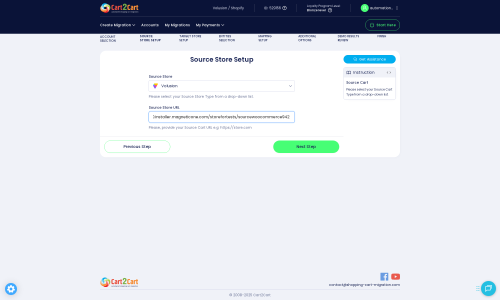Volusion to Shopware Migration - Step-by-Step Guide & Expert Services
Volusion to Shopware migration just got easier. Planning to move Volusion store to Shopware? Cart2Cart offers a lightning-fast, highly secure, and SEO-preserving transfer with zero downtime, ensuring your business stays online. Whether you want to switch from Volusion to Shopware independently using our step-by-step guide or need our experts to seamlessly transfer data for you, we provide both options. Achieve a perfect Volusion to Shopware migration today.
What data can be
migrated from Volusion to Shopware
-
Products
-
Product Categories
-
Manufacturers
-
Customers
-
Orders
-
Coupons
-
Reviews
-
Multistore
Estimate your Migration Cost
The price of your migration depends on the volume of data to migrate and the additional migration options you pick. To check the price for Volusion to Shopware conversion, click “Get estimates” and follow the suggested steps.
How to Migrate from Volusion to Shopware In 3 Steps?
Connect your Source & Target carts
Choose Volusion and Shopware from the drop-down lists & provide the stores’ URLs in the corresponding fields.
Select the data to migrate & extra options
Choose the data you want to migrate to Shopware and extra options to customise your Volusion to Shopware migration.
Launch your Demo/Full migration
Run a free Demo to see how the Cart2Cart service works, and when happy - launch Full migration.
Migrate Volusion to Shopware: A Step-by-Step E-commerce Platform Transition Guide
Seamlessly Transition Your E-commerce Store from Volusion to Shopware
In the dynamic world of e-commerce, staying competitive often means upgrading your platform. If you're a merchant operating on Volusion and considering a move to a more modern, flexible, and powerful solution like Shopware, you're on the right path. This guide provides a comprehensive, step-by-step walkthrough to help you navigate the entire store migration process, ensuring a smooth and efficient data transfer with minimal downtime.
Shopware offers advanced features, improved scalability, and a robust ecosystem, making it an excellent choice for businesses looking to enhance their online presence and user experience. While the idea of moving your entire store might seem daunting, with the right strategy and tools, you can seamlessly transition all your essential data – from products and customer information to orders and reviews – to your new Shopware store.
Prerequisites for a Successful Migration
Before embarking on your Volusion to Shopware migration, a few crucial preparations are necessary to ensure a smooth transition and maintain data integrity.
- Platform Access: You will need full administrator access to both your existing Volusion store and your new Shopware installation. This includes FTP/SFTP access for uploading connection bridges.
- Shopware Installation: Ensure you have a fresh installation of Shopware ready as your target store. It's recommended to perform the migration on an empty Shopware instance to avoid data conflicts. Learn more about how to prepare your target store.
- Connection Bridges: Both Volusion and Shopware utilize a 'Bridge only' connection method for data transfer. This small file facilitates secure communication between the migration tool and your store databases.
- Required Plugins: You will need to install the Cart2Cart Volusion Migration module on your Volusion store and the Cart2Cart Shopware Migration module on your Shopware store to enable the connection.
- Data Backup: Always perform a complete backup of your Volusion store's database and files. While migration tools are robust, having a backup provides an essential safety net. You can also back up your newly installed Shopware store before migration.
- Review Credentials: Familiarize yourself with the essential guide to access credentials to ensure you have all necessary login information readily available.
Performing the Migration: A Step-by-Step Guide
This section outlines the detailed steps to migrate your Volusion store data to Shopware using a specialized migration service. Follow these instructions carefully to ensure a successful data transfer.
Step 1: Initiate Your Migration
Begin by accessing your chosen migration service dashboard. If you're new, you'll typically sign up or log in. From here, you'll start the migration setup process.
Step 2: Connect Your Volusion Source Store
The first crucial step is to link your current Volusion store to the migration wizard. This involves providing your store's details and establishing a secure connection.
- From the dropdown menu, select Volusion as your Source Cart.
- Enter the full URL of your Volusion store in the designated field.
- Download the provided Connection Bridge file. This bridge is essential for enabling the migration service to access your Volusion database securely.
- Unzip the downloaded file and upload the entire bridge2cart folder to the root directory of your Volusion store via FTP client. For assistance, consult What is a root folder and where can I find it?
- Provide your Volusion admin login and password.
Step 3: Set Up Your Shopware Target Store
Next, you'll configure your Shopware store as the destination for your e-commerce data.
- Select Shopware from the dropdown as your Target Cart.
- Input the complete URL of your new Shopware store.
- Similar to the source store, download the Connection Bridge for Shopware. Unzip it and upload the bridge2cart folder to the root directory of your Shopware installation via FTP.
- Ensure the Cart2Cart Shopware Migration module is installed as per the instructions provided by the migration tool.
- Provide your Shopware admin login and password to complete the connection.
Step 4: Select Data Entities for Transfer
This stage allows you to specify exactly which types of data you wish to migrate from Volusion to Shopware. You can choose to transfer all available entities or select them individually to tailor your migration.
- Products: This includes SKUs, descriptions, images, prices, variants (attributes), and related metadata.
- Product Categories: Organize your product catalog in Shopware exactly as it was in Volusion.
- Manufacturers: Migrate brand and manufacturer information.
- Product Reviews: Retain valuable social proof from your customers.
- Customers: Transfer customer accounts, addresses, and other relevant details. Consider options for preserving customer IDs.
- Orders: Move all order history, including statuses, details, and associated customer data.
- Invoices: Migrate billing information.
- Taxes: Transfer tax configurations.
- Coupons: Migrate promotional codes.
- CMS Pages: Move static content and informational pages.
Step 5: Configure Additional Migration Options
Enhance your data transfer with various additional settings designed to optimize the integrity and functionality of your new Shopware store. These options are crucial for preserving SEO rankings, customer data, and overall store functionality.
- Migrate Images in Description: Ensure product and category images embedded within descriptions are correctly transferred to Shopware.
- Clear Target Store Data: Select this option if you want to remove all existing data from your Shopware store before migration. This is highly recommended for fresh installations to prevent duplication. Learn more about clearing target store data.
- Preserve Product, Category, Customer, and Order IDs: This option helps maintain internal links and references, which is vital for SEO. Note that for Shopware Version 6+, there might be ID preservation limitations.
- Create Variants from Attributes: Essential for products with multiple options like size or color.
- 301 SEO URLs: Critical for maintaining your search engine rankings by redirecting old Volusion URLs to their new Shopware equivalents. This helps preserve link equity.
- Password Migration: Allows customers to log into their accounts on the new Shopware store using their existing Volusion passwords.
Step 6: Map Data Fields
To ensure data consistency between Volusion and Shopware, you'll need to map certain data fields. This step involves matching customer groups, order statuses, and other attributes from your source store to their corresponding fields in the target platform.
For instance, you'll align Volusion's customer groups (e.g., 'Wholesale,' 'Retail') with Shopware's customer groups. Similarly, map order statuses (e.g., 'Pending,' 'Shipped') to their Shopware equivalents. This ensures that all customer data and order history are correctly categorized and displayed in your new store.
Step 7: Perform a Free Demo Migration (Recommended)
Before committing to a full data transfer, it's highly recommended to run a free demo migration. This allows you to transfer a limited number of entities (e.g., 10 products, 10 customers, 10 orders) to your Shopware store. The demo serves as a crucial preview, enabling you to inspect the migrated data for accuracy and identify any potential issues or adjustments needed before the main event.
Step 8: Initiate Full Data Migration
Once you are satisfied with the demo results and have reviewed all your settings and options, you are ready to proceed with the full migration. This final step will transfer all selected data from your Volusion store to Shopware.
Review the migration summary, including the total cost and chosen options. You may also consider adding a Migration Insurance Plan, which provides a set number of remigrations for a specified period, offering peace of mind. Learn more about how migration insurance works.
Post-Migration Steps
Completing the data transfer is a significant achievement, but the process doesn't end there. Several crucial post-migration steps are necessary to ensure your new Shopware store is fully operational, optimized, and ready for your customers.
- Thoroughly Review Migrated Data: Dedicate time to meticulously check all migrated data on your Shopware store.
- Verify product SKUs, descriptions, images, prices, and variant options.
- Confirm customer accounts, order history, and addresses.
- Inspect order statuses, details, and invoices.
- Check CMS pages, blog posts, and other static content for proper formatting and links.
- Configure Your Shopware Storefront: Personalize your new platform.
- Choose and customize your Shopware theme for optimal user experience.
- Set up payment gateways, shipping methods, and tax rules relevant to your business.
- Install any essential Shopware plugins or extensions that enhance functionality (e.g., SEO tools, marketing integrations).
- Implement 301 Redirects: If your URL structures have changed, implementing 301 redirects is critical for maintaining your SEO rankings and link equity. This ensures that old Volusion URLs automatically point to their new Shopware counterparts, preventing broken links and preserving your search engine visibility.
- Update DNS and Go Live: Once you're confident that your Shopware store is fully configured and all data is accurate, update your domain's DNS settings to point to your new Shopware hosting. Monitor your site closely after going live to quickly address any unforeseen issues.
- Inform Your Customers: Announce the launch of your new Shopware store to your customer base. Highlight any new features or improved user experience.
- Consider Recent Data Migration: If there were orders or new customer registrations on your Volusion store during the migration period, a recent data migration can transfer this new data to your Shopware store without affecting previously migrated entities. Learn more about choosing entities for recent data migration.
- Ongoing Optimization: Regularly monitor your Shopware store's performance, user feedback, and SEO health. Continuously optimize for speed, security, and conversion rates.
Migrating from Volusion to Shopware is a strategic move that can significantly benefit your e-commerce business. By following this comprehensive guide, you can ensure a successful and efficient platform transition, paving the way for growth and enhanced online capabilities. Should you require expert assistance or have complex migration needs, don't hesitate to contact our team for specialized support.
Ways to perform migration from Volusion to Shopware
Automated migration
Just set up the migration and choose the entities to move – the service will do the rest.
Try It Free
Data Migration Service Package
Delegate the job to the highly-skilled migration experts and get the job done.
Choose Package

Benefits for Store Owners

Benefits for Ecommerce Agencies
Choose all the extra migration options and get 40% off their total Price

The design and store functionality transfer is impossible due to Volusion to Shopware limitations. However, you can recreate it with the help of a 3rd-party developer.
Your data is safely locked with Cart2Cart
We built in many security measures so you can safely migrate from Volusion to Shopware. Check out our Security Policy
Server Security
All migrations are performed on a secure dedicated Hetzner server with restricted physical access.Application Security
HTTPS protocol and 128-bit SSL encryption are used to protect the data being exchanged.Network Security
The most up-to-date network architecture schema, firewall and access restrictions protect our system from electronic attacks.Data Access Control
Employee access to customer migration data is restricted, logged and audited.Frequently Asked Questions
Will my Volusion store experience downtime during migration to Shopware?
What data entities can be migrated from Volusion to Shopware?
How can I verify data accuracy after migrating from Volusion to Shopware?
How long does a Volusion to Shopware migration take?
How to prevent losing SEO rankings when migrating from Volusion to Shopware?
Should I use an automated tool or hire an expert for Volusion to Shopware migration?
Can customer passwords be migrated from Volusion to Shopware?
Is my Volusion store data secure during migration to Shopware?
How do I transfer my Volusion store's design to Shopware?
What factors influence the cost of migrating from Volusion to Shopware?
Why 150.000+ customers all over the globe have chosen Cart2Cart?
100% non-techie friendly
Cart2Cart is recommended by Shopify, WooCommerce, Wix, OpenCart, PrestaShop and other top ecommerce platforms.
Keep selling while migrating
The process of data transfer has no effect on the migrated store. At all.
24/7 live support
Get every bit of help right when you need it. Our live chat experts will eagerly guide you through the entire migration process.
Lightning fast migration
Just a few hours - and all your store data is moved to its new home.
Open to the customers’ needs
We’re ready to help import data from database dump, csv. file, a rare shopping cart etc.
Recommended by industry leaders
Cart2Cart is recommended by Shopify, WooCommerce, Wix, OpenCart, PrestaShop and other top ecommerce platforms.