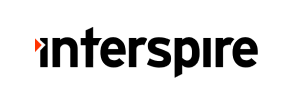Interspire to Shopware Migration - Step-by-Step Guide & Expert Services
Seamless Interspire to Shopware migration awaits. Ready to move Interspire store to Shopware? Cart2Cart ensures a smooth transition when you switch from Interspire to Shopware. Our service lets you effortlessly transfer data with guaranteed speed, top-tier security, and complete SEO preservation, all with zero downtime for your business. Whether you prefer a comprehensive step-by-step guide to do it yourself or require expert assistance for a fully managed process, achieve a flawless Interspire to Shopware migration today.
What data can be
migrated from Interspire to Shopware
-
Products
-
Product Categories
-
Manufacturers
-
Customers
-
Orders
-
Coupons
-
Reviews
Estimate your Migration Cost
Cart2Cart will smoothly migrate Interspire to Shopware store data like products, orders, customers, etc. in a couple of hours with zero impact on your current Interspire store performance.
How to Migrate from Interspire to Shopware In 3 Steps?
Connect your Source & Target carts
Choose Interspire and Shopware from the drop-down lists & provide the stores’ URLs in the corresponding fields.
Select the data to migrate & extra options
Choose the data you want to migrate to Shopware and extra options to customise your Interspire to Shopware migration.
Launch your Demo/Full migration
Run a free Demo to see how the Cart2Cart service works, and when happy - launch Full migration.
Migrate Interspire to Shopware: The Ultimate Guide for a Seamless Transition
Seamlessly Migrate Your E-commerce Store from Interspire to Shopware
Transitioning your e-commerce store to a new platform is a significant undertaking, but it’s also an opportunity to revitalize your online presence and unlock new growth. If you’re currently running your store on Interspire and considering a move to Shopware, you're looking at a powerful upgrade in terms of scalability, flexibility, and modern features. This comprehensive guide is designed to walk you through every critical step of migrating your data from Interspire to Shopware, ensuring a smooth and successful replatforming process. We'll cover everything from essential prerequisites to the final post-migration checks, helping you maintain data integrity and SEO rankings throughout your journey.
Prerequisites for a Successful Interspire to Shopware Migration
Before embarking on your data transfer, ensuring both your source (Interspire) and target (Shopware) stores are adequately prepared is crucial. This foundational work minimizes potential issues and sets the stage for a seamless transition.
- Administrative Access: You'll need full administrative access to both your Interspire and Shopware stores, including FTP/SFTP details for uploading the Connection Bridge. Knowing your access credentials is paramount.
- Interspire Connection Bridge & Plugin: For Interspire, the migration requires a specific 'Connection Bridge' and the 'Cart2Cart Interspire Migration module'. This bridge facilitates secure communication and data extraction from your Interspire database. FTP access is supported for bridge deployment.
- Shopware Connection Bridge & Plugin: Similarly, for your Shopware target store, a 'Connection Bridge' and the 'Cart2Cart Shopware Migration module' are essential. This ensures the target platform is ready to receive and correctly import your valuable e-commerce data.
- Data Backup: Always perform a complete backup of your Interspire store’s database and files before starting any migration. This safeguards your existing data against unforeseen complications.
- Understand Supported Entities: Both Interspire and Shopware support the migration of key entities such as Products, Products Categories, Products Manufacturers, Products Reviews, Customers, Orders, Invoices, Taxes, Stores, Coupons, and CMS Pages. This broad compatibility ensures most of your critical data can be transferred.
- Review Limitations & Notices: Be aware of any platform-specific notices. For Interspire, there are multi-store limitations for BigCommerce variants and SEO options are excluded for blogs. For Shopware, if you're migrating to version 6+, be mindful of potential ID preservation limitations.
- Choose Your Migration Method: While there are various ways to move e-commerce data, using a specialized migration service or tool that utilizes a connection bridge (as required by both platforms) is highly recommended for its efficiency and security.
Performing the Migration: A Step-by-Step Guide
This section outlines the process of migrating your e-commerce data using a dedicated migration wizard, designed for efficiency and accuracy. While specific tool interfaces may vary, the core steps remain consistent.
Step 1: Initiate Your Migration
Begin by accessing the migration service's dashboard. Here, you'll typically find an option to start a new migration project. This is your gateway to the automated transfer process.
Step 2: Connect Your Interspire Source Store
Next, you'll configure your source store details. Select 'Interspire' as your current shopping cart platform. You will then be prompted to provide your Interspire store's URL and upload the Connection Bridge file to your store's root directory. This critical step establishes a secure data link, allowing the migration tool to access your Interspire database for data extraction. Ensure the 'Cart2Cart Interspire Migration module' is installed as required, as FTP access is supported for this setup.
Step 3: Connect Your Shopware Target Store
Now, it's time to set up your destination. Choose 'Shopware' as your target e-commerce platform. Provide your Shopware store's URL and follow the instructions to download and upload the Connection Bridge file to your Shopware store's root directory. This bridge enables the secure import of data. Verify that the 'Cart2Cart Shopware Migration module' is properly installed and active on your Shopware instance, similar to the source store connection which also supports FTP access.
Step 4: Select Data Entities for Transfer
In this step, you decide which data entities you wish to transfer from Interspire to Shopware. Both platforms support a comprehensive range of data, including:
- Products (including SKUs, variants, and other product data)
- Product Categories
- Product Manufacturers
- Product Reviews
- Customers
- Orders
- Invoices
- Taxes
- Stores (if applicable)
- Coupons
- CMS Pages
You can choose to migrate all entities with a single click or selectively pick those most relevant to your new Shopware store. Consider enabling options like 'Preserve Product IDs', 'Preserve Orders IDs', and 'Preserve Customers IDs' to maintain consistency, though be aware of Shopware 6+ limitations on ID preservation.
Step 5: Configure Additional Migration Options
This stage allows you to fine-tune your migration with a variety of additional settings. These options significantly impact the outcome of your data transfer.
- Migrate Images in Description: Ensure product and category images embedded in descriptions are transferred to your new platform.
- Clear Target Store Data: If your Shopware store has existing data, you can opt to clear current data on Target store before migration to avoid duplicates or conflicts.
- Password Migration: Securely transfer customer passwords to maintain user experience.
- SEO URLs & 301 Redirects: Preserve your valuable SEO rankings and link equity by creating 301 SEO URLs for old product and category pages to point to their new Shopware equivalents.
- Create Variants from Attributes: If your Interspire products use attributes for variations, this option can help reconstruct them as proper variants in Shopware.
- Migrate Invoices & Taxes: Ensure all transactional data, including multi-tax configurations allowed by both platforms, is transferred accurately.
- Concat Short Description: (Shopware specific target option) Combine short descriptions if needed.
- Skip Custom Attributes: An option for your target store if you wish to exclude custom attributes.
Step 6: Map Data Fields
Data mapping is a critical step to ensure that fields from your Interspire store align correctly with the corresponding fields in Shopware. This typically involves matching:
- Customer Groups
- Order Statuses
Careful mapping prevents data inconsistencies and ensures that customer roles and order workflows function correctly on your new platform, preserving metadata integrity.
Step 7: Run a Demo Migration and Initiate Full Transfer
Before committing to the full migration, it's highly recommended to perform a free demo migration. This transfers a limited number of entities, allowing you to review the data transfer quality and identify any potential issues without cost. Once satisfied with the demo results, you can proceed with the full data migration. Consider adding a Migration Insurance Plan to secure future remigrations or support.
Post-Migration Steps for Shopware
Your migration doesn't end when the data transfer is complete. These crucial post-migration steps ensure your new Shopware store is fully functional and optimized.
- Thorough Testing: Dedicate ample time to test every aspect of your new Shopware store. Check product pages (SKUs, variants, images), customer accounts, order history, the checkout process, search functionality, and all integrated plugins. Confirm user experience is smooth.
- Configure 301 Redirects: If you didn't enable automated 301 redirects during migration (an option available for Interspire source with '301 SEO URLs'), set them up manually to ensure old Interspire URLs correctly point to their new Shopware counterparts. This is vital for preserving your SEO rankings and preventing broken links.
- Install and Configure Extensions/Plugins: Reinstall and configure any necessary third-party extensions, apps, or payment gateways that were active on your Interspire store. Shopware boasts a rich App Store, offering a wide array of solutions to enhance functionality.
- Design and Theme Customization: Customize your Shopware theme to match your brand's aesthetics and provide an optimal user experience.
- Update DNS Settings: Once you're confident in your Shopware store's performance, update your domain's DNS records to point to your new Shopware hosting. Plan this carefully to minimize downtime.
- Monitor Performance: After going live, continuously monitor your Shopware store's performance, site speed, and user behavior. Address any issues promptly.
- Consider Additional Services: For ongoing support or complex needs, explore services like Recent Data Migration Service for new orders, customers, or products added during or after the main transfer, or Migration Customization Service for specific requirements.
By following these steps, you can confidently transition your e-commerce business from Interspire to Shopware, leveraging Shopware's advanced capabilities for future growth and a superior online presence.
Ways to perform migration from Interspire to Shopware
Automated migration
Just set up the migration and choose the entities to move – the service will do the rest.
Try It Free
Data Migration Service Package
Delegate the job to the highly-skilled migration experts and get the job done.
Choose Package

Benefits for Store Owners

Benefits for Ecommerce Agencies
Choose all the extra migration options and get 40% off their total Price

The design and store functionality transfer is impossible due to Interspire to Shopware limitations. However, you can recreate it with the help of a 3rd-party developer.
Your data is safely locked with Cart2Cart
We built in many security measures so you can safely migrate from Interspire to Shopware. Check out our Security Policy
Server Security
All migrations are performed on a secure dedicated Hetzner server with restricted physical access.Application Security
HTTPS protocol and 128-bit SSL encryption are used to protect the data being exchanged.Network Security
The most up-to-date network architecture schema, firewall and access restrictions protect our system from electronic attacks.Data Access Control
Employee access to customer migration data is restricted, logged and audited.Frequently Asked Questions
How do I transfer my Interspire store's design to Shopware?
Is my Interspire store data secure during the transfer to Shopware?
Will my Interspire store go offline during migration to Shopware?
How can I preserve SEO rankings when migrating from Interspire to Shopware?
What data can I migrate from Interspire to Shopware?
How do I verify data accuracy after an Interspire to Shopware migration?
Can customer passwords be migrated from Interspire to Shopware?
What determines the cost of migrating from Interspire to Shopware?
What is the estimated timeline for an Interspire to Shopware migration?
Should I use an automated service or hire an expert for my Interspire to Shopware migration?
Why 150.000+ customers all over the globe have chosen Cart2Cart?
100% non-techie friendly
Cart2Cart is recommended by Shopify, WooCommerce, Wix, OpenCart, PrestaShop and other top ecommerce platforms.
Keep selling while migrating
The process of data transfer has no effect on the migrated store. At all.
24/7 live support
Get every bit of help right when you need it. Our live chat experts will eagerly guide you through the entire migration process.
Lightning fast migration
Just a few hours - and all your store data is moved to its new home.
Open to the customers’ needs
We’re ready to help import data from database dump, csv. file, a rare shopping cart etc.
Recommended by industry leaders
Cart2Cart is recommended by Shopify, WooCommerce, Wix, OpenCart, PrestaShop and other top ecommerce platforms.