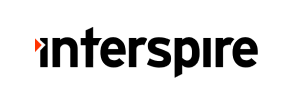Interspire to Shopify Migration - Step-by-Step Guide & Expert Services
Interspire to Shopify migration simplified. Ready to move Interspire store to Shopify? Cart2Cart provides a seamless way to switch from Interspire to Shopify, ensuring your crucial data transfers quickly and securely. Preserve all your SEO rankings and maintain zero downtime, keeping your business fully operational. Access our detailed step-by-step guide for a confident DIY approach, or let our experts manage your complete Interspire to Shopify migration for a truly hands-off experience. Start your hassle-free store transfer today!
What data can be
migrated from Interspire to Shopify
-
Products
-
Product Categories
-
Manufacturers
-
Customers
-
Orders
-
Coupons
-
Reviews
Estimate your Migration Cost
To determine your Interspire to Shopify migration price, click the button below. The migration price varies in accordance with the number of data types and the additional migration options selected.
How to Migrate from Interspire to Shopify In 3 Steps?
Connect your Source & Target carts
Choose Interspire and Shopify from the drop-down lists & provide the stores’ URLs in the corresponding fields.
Select the data to migrate & extra options
Choose the data you want to migrate to Shopify and extra options to customise your Interspire to Shopify migration.
Launch your Demo/Full migration
Run a free Demo to see how the Cart2Cart service works, and when happy - launch Full migration.
Interspire to Shopify Migration: A Complete How-To Guide
Seamlessly Migrate Your E-commerce Store from Interspire to Shopify
Embarking on an e-commerce platform migration is a significant undertaking, but transitioning from Interspire to Shopify can unlock a world of modern features, scalability, and improved user experience. Shopify offers a robust ecosystem of apps, powerful marketing tools, and a user-friendly interface that can propel your online business forward. This comprehensive guide will walk you through every step of replatforming your Interspire store to Shopify, ensuring a smooth and successful data transfer with minimal downtime.
We'll cover everything from crucial preparatory steps to the detailed migration process and essential post-migration tasks, helping you preserve valuable data such as SKUs, customer data, orders, and SEO rankings.
Prerequisites for a Successful Migration
Before initiating the data transfer, careful preparation of both your source Interspire store and your target Shopify store is essential to ensure data integrity and a seamless transition. This groundwork helps mitigate potential issues and ensures your new Shopify store is ready to go live.
Backup Your Interspire Store
Your data is your most valuable asset. Before any migration, always create a complete backup of your Interspire store's database and files. This precaution ensures you have a recovery point should any unforeseen issues arise during the data transfer process. Regular backups are a standard best practice for any e-commerce operation.
Prepare Your Shopify Store
- Set Up Your Shopify Account: Ensure you have an active Shopify account (Basic Shopify, Shopify, Advanced Shopify, or Shopify Plus).
- Disable Notifications: It's highly recommended to disable notifications on your Shopify store during the migration. This prevents your customers from receiving alerts for potentially incomplete or test orders during the data import.
- Review App Requirements: For functionalities like product reviews, note that Shopify often requires dedicated apps (e.g., AirReviews app for reviews). Plan for these integrations post-migration.
Understand Interspire Connection Needs
Connecting your Interspire store for migration typically involves a "Bridge only" method. This process requires:
- Plugin Installation: You'll need the Cart2Cart Interspire Migration module installed on your Interspire store.
- FTP Access: Access to your Interspire store's FTP or cPanel is necessary to upload a "bridge" file to your store's root folder. This bridge file acts as a secure gateway for data exchange. If you're unsure about this step, refer to our guide on what is a root folder and The Short & Essential Guide to Access Credentials for Cart2Cart.
Performing the Migration: A Step-by-Step Guide
With your preparations complete, let's dive into the step-by-step process of migrating your data from Interspire to Shopify.
Step 1: Initiate the Migration
Begin your migration by navigating to the migration wizard. Here, you'll select the type of migration you wish to perform and specify your source and target platforms.
Step 2: Connect Your Source Interspire Store
Select 'Interspire' as your Source Cart from the dropdown menu. You will then be prompted to provide your Interspire store's URL. Following this, you'll need to upload the Cart2Cart bridge file to your Interspire store's root directory via FTP. The migration wizard will guide you through this secure connection process, validating the bridge location and ensuring safe data access.
Step 3: Configure Your Target Shopify Store
Next, select 'Shopify' as your Target Cart. The recommended method to establish a connection is by installing the Cart2Cart Store Migration App directly from the Shopify App Store. Alternatively, you can provide API access credentials if you prefer manual configuration. Follow the on-screen instructions to authorize the connection securely.
Step 4: Select Data Entities for Migration
This critical step allows you to choose exactly what data you wish to transfer from Interspire to Shopify. You can select all entities or pick specific ones based on your needs. Supported entities for this migration include:
- Products (including SKUs, variants, attributes)
- Product Categories
- Product Reviews
- Customers
- Orders (including order IDs, invoices)
- CMS Pages
- Coupons
Step 5: Configure Additional Migration Options
Enhance your data transfer by selecting from a range of additional options. These choices allow for a highly customized migration that preserves crucial aspects of your store's functionality and SEO rankings. Key options available include:
- Preserve IDs: Retain your original Product IDs, Category IDs, Order IDs, and Customer IDs. Learn more about How Preserve IDs options can be used?
- Create Variants from Attributes: Essential for maintaining product variations (e.g., size, color).
- Migrate Customer Passwords: Enable secure transfer of customer login credentials.
- Create 301 SEO URLs: Crucial for maintaining link equity and preventing drops in SEO rankings by automatically creating redirects for old URLs to new ones.
- Migrate Images in Description: Ensures all product and category images embedded in descriptions are transferred.
- Clear Target Store Data: Opt to clear all existing data on your Shopify store before the migration to avoid duplicates.
- Migrate Invoices: Transfer your store's invoice history.
Step 6: Map Data Fields
To ensure consistency, you'll need to map your Interspire customer groups and order statuses to their corresponding equivalents in Shopify. This data mapping step is vital for correctly categorizing your customer segments and order lifecycle stages in the new platform.
Step 7: Perform Demo and Full Migration
Before committing to the full data transfer, we highly recommend performing a free demo migration. This allows you to see how a subset of your data will appear on Shopify and identify any potential issues. Once satisfied, proceed with the full migration. Consider adding a Migration Insurance Plan, which offers additional remigrations and dedicated support, providing peace of mind during your replatforming journey.
Post-Migration Steps
Completing the data transfer is a major milestone, but a few crucial steps remain to ensure your new Shopify store is fully optimized and ready for customers.
Verify Data Integrity
Thoroughly inspect your new Shopify store. Check:
- Products: Ensure all SKUs, variants, images, descriptions, and pricing are correct.
- Customers: Verify customer accounts and their associated order history.
- Orders: Confirm order details, statuses, and historical data are accurately transferred.
- CMS Pages: Check that all informational pages (e.g., About Us, Contact) migrated correctly.
Configure Shopify SEO & Redirects
If you opted to create 301 redirects during migration, verify their functionality. Test important old URLs to ensure they correctly redirect to their new Shopify counterparts, preserving your SEO rankings and link equity. Update any internal links within your new Shopify content and submit your new sitemap to search engines.
Install Essential Shopify Apps
Leverage Shopify's extensive App Store to enhance your store's functionality. Install apps for areas like:
- Product reviews (e.g., AirReviews as noted in Shopify's limitations)
- Marketing and sales (e.g., email marketing, loyalty programs)
- Shipping and fulfillment
- Accounting and reporting
Set Up Payments & Shipping
Crucially, configure your payment gateways (e.g., Shopify Payments, PayPal, Stripe) and set up your shipping zones and rates to ensure customers can complete purchases smoothly.
Test & Go Live
Perform a final, comprehensive test of your entire store's functionality, including checkout, product filtering, and mobile responsiveness. Once everything is verified, update your DNS settings to point your domain to your new Shopify store. Monitor your site's performance closely after launch to address any immediate issues. Congratulations, your Interspire store has successfully transitioned to Shopify!
Ways to perform migration from Interspire to Shopify
Automated migration
Just set up the migration and choose the entities to move – the service will do the rest.
Try It Free
Data Migration Service Package
Delegate the job to the highly-skilled migration experts and get the job done.
Choose Package

Benefits for Store Owners

Benefits for Ecommerce Agencies
Choose all the extra migration options and get 40% off their total Price

The design and store functionality transfer is impossible due to Interspire to Shopify limitations. However, you can recreate it with the help of a 3rd-party developer.
Your data is safely locked with Cart2Cart
We built in many security measures so you can safely migrate from Interspire to Shopify. Check out our Security Policy
Server Security
All migrations are performed on a secure dedicated Hetzner server with restricted physical access.Application Security
HTTPS protocol and 128-bit SSL encryption are used to protect the data being exchanged.Network Security
The most up-to-date network architecture schema, firewall and access restrictions protect our system from electronic attacks.Data Access Control
Employee access to customer migration data is restricted, logged and audited.Frequently Asked Questions
Should I use an automated tool or hire an expert for my Interspire to Shopify migration?
Is my store data secure during the Interspire to Shopify migration process?
What data entities can I migrate from Interspire to Shopify?
Will my Interspire store's design or theme be transferred to Shopify during migration?
What factors influence the cost of an Interspire to Shopify migration?
How can I ensure data accuracy after migrating from Interspire to Shopify?
How can I prevent losing SEO rankings when migrating from Interspire to Shopify?
How long does a typical Interspire to Shopify data migration take?
Can customer passwords be migrated from Interspire to Shopify?
Will my Interspire store experience downtime during migration to Shopify?
Why 150.000+ customers all over the globe have chosen Cart2Cart?
100% non-techie friendly
Cart2Cart is recommended by Shopify, WooCommerce, Wix, OpenCart, PrestaShop and other top ecommerce platforms.
Keep selling while migrating
The process of data transfer has no effect on the migrated store. At all.
24/7 live support
Get every bit of help right when you need it. Our live chat experts will eagerly guide you through the entire migration process.
Lightning fast migration
Just a few hours - and all your store data is moved to its new home.
Open to the customers’ needs
We’re ready to help import data from database dump, csv. file, a rare shopping cart etc.
Recommended by industry leaders
Cart2Cart is recommended by Shopify, WooCommerce, Wix, OpenCart, PrestaShop and other top ecommerce platforms.