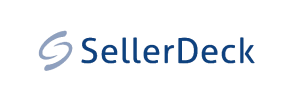SellerDeck to Shopify Migration - Step-by-Step Guide & Expert Services
SellerDeck to Shopify migration doesn't have to be complicated. If you're looking to move SellerDeck store to Shopify, Cart2Cart provides the most reliable and efficient solution. Effortlessly switch from SellerDeck to Shopify, ensuring a swift and secure transfer data process with zero downtime. We protect your SEO rankings, ensuring a smooth transition for your online business. Discover our comprehensive step-by-step guide for self-service, or opt for our expert assistance to manage your entire SellerDeck to Shopify migration. Begin your seamless migration today!
What data can be
migrated from SellerDeck to Shopify
-
Products
-
Product Categories
-
Manufacturers
-
Customers
-
Orders
Estimate your Migration Cost
Cart2Cart will smoothly migrate SellerDeck to Shopify ecommerce data like products, orders, customers, etc. in a few hours with zero influence on your current SellerDeck store performance.
How to Migrate from SellerDeck to Shopify In 3 Steps?
Connect your Source & Target carts
Choose SellerDeck and Shopify from the drop-down lists & provide the stores’ URLs in the corresponding fields.
Select the data to migrate & extra options
Choose the data you want to migrate to Shopify and extra options to customise your SellerDeck to Shopify migration.
Launch your Demo/Full migration
Run a free Demo to see how the Cart2Cart service works, and when happy - launch Full migration.
Migrate SellerDeck to Shopify: A Step-by-Step Guide for a Seamless Transition
Seamlessly Migrate Your E-commerce Store from SellerDeck to Shopify
Are you considering a significant upgrade for your online store? Moving your e-commerce operations from SellerDeck to Shopify can unlock a world of enhanced features, greater scalability, and a more robust platform to support your business growth. Shopify offers a modern, intuitive interface, a vast app ecosystem, and powerful marketing tools, making it an attractive destination for merchants looking to revitalize their online presence.
This comprehensive guide is designed to walk you through the entire process of migrating your valuable store data from SellerDeck to Shopify. Given that SellerDeck data is typically exported to CSV files, we will leverage a specialized migration tool to facilitate a smooth and efficient data transfer, treating your SellerDeck export as a CSV source. By following these steps, you can ensure your products, customer data, orders, and more are accurately transferred, minimizing downtime and preserving your critical business information.
Prerequisites for a Successful Migration
Before initiating the data transfer, a little preparation goes a long way in ensuring a smooth and error-free migration. Here’s what you’ll need to have in place:
- For your SellerDeck Store (Source):
You’ll need full access to your SellerDeck administration panel to export your store's data into CSV files. This typically includes exporting key entities such as:
- Products: Including SKUs, variants, images, descriptions, and pricing.
- Categories: Your product categorization structure.
- Customers: Customer accounts, addresses, and purchase history.
- Orders: All historical order data, including statuses and line items.
- Reviews: If available, customer product reviews.
- CMS Pages & Blog Posts: Important content for your site's SEO and user experience.
Ensure these CSV files are well-organized and accessible. For more details on preparing your source, refer to our guide on preparing your source store for migration.
- For your Shopify Store (Target):
You will need a new or existing Shopify store. This could be a trial store, a Basic Shopify, Shopify, Advanced Shopify, or Shopify Plus plan. Ensure you have administrative access to this store.
- Install the Cart2Cart Shopify Migration App: Shopify requires the installation of the Cart2Cart Store Migration App from the Shopify App Store to facilitate the connection. This app acts as a bridge, allowing seamless data exchange between your CSV files and your new Shopify store.
- Review Shopify Limitations: Be aware that Shopify's "Pause and Build" plan blocks order processing. For product reviews, you may require a dedicated app like AirReviews. We also recommend disabling notifications during the migration process to avoid overwhelming customers with automated emails about transferred orders. For more details on preparing your target, refer to our guide on preparing your target store for migration.
- Access Credentials: For connecting to Shopify, you'll generally use the app-based method. However, for specific scenarios or advanced configurations, API credentials might be required. Learn more about access credentials.
Performing the Migration: A Step-by-Step Guide
With your preparations complete, you are ready to begin the migration process using a dedicated migration wizard.
Step 1: Start Your Migration
Begin by navigating to the migration service platform. You will typically be presented with options to start a new migration. Choose the option to initiate a DIY migration using the wizard.
Step 2: Connect Your Source Store (SellerDeck via CSV)
In the migration wizard, you will first specify your source platform. Since you are migrating from SellerDeck via CSV files, select "CSV File to Cart" as your Source Cart. You will then be prompted to upload your prepared CSV files containing your SellerDeck data. This process effectively establishes your SellerDeck data as the source for the transfer.
Step 3: Connect Your Target Store (Shopify)
Next, you will configure your target store. Select "Shopify" from the dropdown list of supported platforms. The most straightforward connection method involves installing the Cart2Cart app directly from the Shopify Marketplace. Follow the on-screen instructions, click the provided link to install the app on your Shopify store, and then return to the wizard to finalize the connection. Alternatively, you may opt to provide API credentials for a manual setup.
Step 4: Select Data Entities for Transfer
This critical step allows you to choose exactly which data types, or entities, you wish to migrate from your SellerDeck CSV files to Shopify. You can select "All entities" for a complete data transfer, or handpick specific items based on your needs.
- Supported Entities for Migration from SellerDeck (via CSV) to Shopify include:
- Products (including SKUs, variants, attributes, images, descriptions)
- Products_Categories
- Products_Reviews (note: requires AirReviews app on Shopify for full functionality)
- Customers (including customer data, addresses)
- Orders (including order IDs, statuses, line items)
- CMS_Pages
- Blogs & Blogs_Posts
- Coupons, Price_Rules (if present in CSV and supported by Shopify)
Step 5: Configure Additional Options and Data Mapping
This stage offers powerful customization to ensure data integrity and optimal SEO performance.
Additional Migration Options:
Review and select additional options to tailor your migration:
- Clear Target Store Data: This option allows you to clear all existing data on your Shopify store before the migration begins. This is often recommended for new stores to avoid data duplication.
- Preserve Order IDs: Maintain your original order numbering sequence. Learn more about how preserving IDs options can be used.
- Migrate Images in Description: Ensures that product and category images embedded within descriptions are transferred.
- Create 301 SEO URLs: Crucial for maintaining your search engine rankings and link equity. This option automatically generates 301 redirects from your old SellerDeck URLs to your new Shopify URLs, preventing "page not found" errors.
- Migrate Product Reviews: Remember that full product review functionality on Shopify may require the AirReviews app.
Data Mapping:
The wizard will guide you through mapping your SellerDeck (CSV) data fields to their corresponding fields in Shopify. This is essential for ensuring consistency across customer groups, order statuses, product attributes, and other critical data points.
Step 6: Run a Free Demo Migration
Before committing to the full migration, we highly recommend performing a free demo migration. This allows you to transfer a limited number of entities (e.g., 10 products, 10 customers, 10 orders) to your Shopify store. Use this opportunity to:
- Verify the accuracy and integrity of the transferred data.
- Check how products, SKUs, variants, and customer data appear on your new Shopify storefront.
- Identify any potential issues or adjustments needed before the full transfer.
Step 7: Initiate Full Data Migration
Once you are satisfied with the demo results and have made any necessary adjustments, you can proceed with the full data migration. At this stage, you'll review all your selections and the total cost. You may also consider adding a Migration Insurance Plan, which offers additional remigrations if needed. Learn more about how Migration Insurance works. Click to confirm, and the full data transfer will begin.
Post-Migration Steps
After your data has been successfully transferred to Shopify, there are several crucial steps to ensure your new store is fully operational and optimized.
- Thoroughly Review Migrated Data: Double-check all migrated products, including SKUs, variants, pricing, and images. Verify customer accounts, order histories, and content pages to ensure everything is in place and accurately displayed.
- Configure Shopify Settings:
Set up essential store configurations:
- Payment Gateways: Integrate your preferred payment processors (e.g., Shopify Payments, PayPal, Stripe).
- Shipping Zones & Rates: Define your shipping options and costs.
- Taxes: Configure tax settings, noting Shopify's support for multi-tax options.
- Store Design: Customize your Shopify theme to match your brand identity and optimize the user experience.
- Install Essential Apps: Browse the Shopify App Store for apps that extend functionality, such as advanced review apps, marketing tools, or accounting integrations.
- Set Up 301 Redirects: Even if you used an automatic 301 redirect option during migration, it's wise to review your old SellerDeck URLs and set up any additional manual redirects needed. This is vital for preserving SEO rankings and guiding visitors from old links to new ones.
- Update DNS Settings: Once you are ready to go live, update your domain's DNS settings to point to your new Shopify store. This makes your new Shopify site the primary online destination for your customers.
- Perform Test Orders: Conduct several test orders to ensure the entire checkout process, from adding to cart to payment confirmation and order fulfillment, functions flawlessly.
- Go Live & Monitor: Announce your new store! Closely monitor your site's performance, traffic, and search engine rankings to address any immediate issues.
Migrating from SellerDeck to Shopify is a strategic move that can significantly enhance your e-commerce capabilities. While the process involves several steps, utilizing a professional migration service can make the transition smooth and efficient. If you encounter complex data structures or require a hands-off approach, consider our Ultimate Data Migration Service for expert assistance. Should you have any questions or require further support, please don't hesitate to contact us.
Ways to perform migration from SellerDeck to Shopify
Automated migration
Just set up the migration and choose the entities to move – the service will do the rest.
Try It Free
Data Migration Service Package
Delegate the job to the highly-skilled migration experts and get the job done.
Choose Package

Benefits for Store Owners

Benefits for Ecommerce Agencies
Choose all the extra migration options and get 40% off their total Price

The design and store functionality transfer is impossible due to SellerDeck to Shopify limitations. However, you can recreate it with the help of a 3rd-party developer.
Your data is safely locked with Cart2Cart
We built in many security measures so you can safely migrate from SellerDeck to Shopify. Check out our Security Policy
Server Security
All migrations are performed on a secure dedicated Hetzner server with restricted physical access.Application Security
HTTPS protocol and 128-bit SSL encryption are used to protect the data being exchanged.Network Security
The most up-to-date network architecture schema, firewall and access restrictions protect our system from electronic attacks.Data Access Control
Employee access to customer migration data is restricted, logged and audited.Frequently Asked Questions
What data entities can be migrated from SellerDeck to Shopify?
Should I use an automated tool or hire an expert for my SellerDeck to Shopify migration?
Can customer passwords be migrated from SellerDeck to Shopify?
How can I preserve SEO rankings when switching from SellerDeck to Shopify?
Is my e-commerce data secure during the SellerDeck to Shopify transfer?
What factors determine the cost of a SellerDeck to Shopify migration?
How long does a SellerDeck to Shopify store migration typically take?
Will my SellerDeck store's design and theme transfer automatically to Shopify?
How can I validate data accuracy after migrating from SellerDeck to Shopify?
Will my SellerDeck store go offline during migration to Shopify?
Why 150.000+ customers all over the globe have chosen Cart2Cart?
100% non-techie friendly
Cart2Cart is recommended by Shopify, WooCommerce, Wix, OpenCart, PrestaShop and other top ecommerce platforms.
Keep selling while migrating
The process of data transfer has no effect on the migrated store. At all.
24/7 live support
Get every bit of help right when you need it. Our live chat experts will eagerly guide you through the entire migration process.
Lightning fast migration
Just a few hours - and all your store data is moved to its new home.
Open to the customers’ needs
We’re ready to help import data from database dump, csv. file, a rare shopping cart etc.
Recommended by industry leaders
Cart2Cart is recommended by Shopify, WooCommerce, Wix, OpenCart, PrestaShop and other top ecommerce platforms.