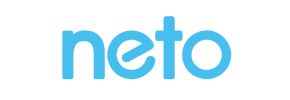Neto to Shopware Migration - Step-by-Step Guide & Expert Services
Neto to Shopware migration made easy. Ready to move Neto store to Shopware with confidence? Our platform ensures a swift, secure, and SEO-preserving data transfer. Seamlessly switch from Neto to Shopware with zero downtime, protecting your business. Whether you need comprehensive guides to flawlessly transfer data yourself, or prefer our expert team to handle every detail for a worry-free process, Cart2Cart offers the ideal solution. Experience the speed and reliability of a professional Neto to Shopware migration.
What data can be
migrated from Neto to Shopware
-
Products
-
Product Categories
-
Manufacturers
-
Customers
-
Orders
Estimate your Migration Cost
To check your Neto to Shopware migration price, click the button below. The migration price may vary depending on the number of data types and the additional migration options selected.
How to Migrate from Neto to Shopware In 3 Steps?
Connect your Source & Target carts
Choose Neto and Shopware from the drop-down lists & provide the stores’ URLs in the corresponding fields.
Select the data to migrate & extra options
Choose the data you want to migrate to Shopware and extra options to customise your Neto to Shopware migration.
Launch your Demo/Full migration
Run a free Demo to see how the Cart2Cart service works, and when happy - launch Full migration.
Migrate Neto to Shopware: The Ultimate 2025 Guide
A Comprehensive Guide to Transitioning from Neto to Shopware
Migrating an e-commerce store is a significant undertaking, but moving your operations from Neto to Shopware can unlock a wealth of modern features, enhanced scalability, and a more robust platform for future growth. This comprehensive guide provides a clear, step-by-step walkthrough to ensure a smooth and successful data transfer, preserving your valuable customer data, product information, and SEO rankings throughout the replatforming process.
While Neto has served many merchants well, Shopware offers a cutting-edge, open-source solution renowned for its flexibility, powerful PWA (Progressive Web App) capabilities, and a thriving ecosystem of extensions. This guide, powered by Cart2Cart's automated migration service, will help you navigate the complexities of this transition with confidence, minimizing downtime and ensuring data integrity.
Prerequisites for a Successful Migration
Before initiating the migration, careful preparation of both your source (Neto) and target (Shopware) stores is crucial for a seamless data transfer. Addressing these points beforehand will prevent common pitfalls and ensure a more efficient process.
- Backup Your Neto Store: Always create a complete backup of your current Neto store's database and files. This ensures that you have a fallback in case any unexpected issues arise during the migration process.
- Set Up Your Shopware Store: Install a fresh instance of Shopware (version 5.2.2 or 6.0.0 is supported) on your chosen hosting. Do not add any products or configure extensive settings yet, as the migration process will populate these.
- Review Supported Entities: Understand what data can be transferred. Cart2Cart supports migrating various entities from Neto including Products, Product Categories, Product Reviews, Customers, Orders, CMS Pages, Gift Cards, Coupons, and Blog Posts. For Shopware, the target entities include Products, Product Categories, Product Manufacturers, Product Reviews, Customers, Orders, Invoices, Taxes, Stores, Coupons, and CMS Pages.
- Ensure API Access for Neto: Neto utilizes API-only connections. You will need to obtain specific API credentials:
clientId,clientSecret,refreshToken,storeId,adminEmail, andadminPwd. The The Short & Essential Guide to Access Credentials for Cart2Cart can assist you with this. Remember, HTTPS is required, and custom app development might be needed for advanced integrations, though the Cart2Cart Neto Migration App simplifies this for the migration. - Prepare Shopware for Bridge Connection: Shopware connects via a Bridge file. This requires FTP/SFTP access to your Shopware store's root directory. Familiarize yourself with What is a root folder and where can I find it? if you're unsure. The Cart2Cart Shopware Migration module will also be required.
- Consider Data Cleanup: Take this opportunity to clean up any outdated products, inactive customer accounts, or redundant content in your Neto store. This will result in a cleaner, more efficient Shopware store.
- For more detailed preparation, refer to our guides on How to prepare Source store for migration? and How to prepare Target store for migration?.
Performing the Migration: A Step-by-Step Guide
With your preparations complete, you're ready to initiate the data transfer using the Cart2Cart migration wizard. Follow these steps carefully to move your e-commerce data from Neto to Shopware.
Step 1: Initiate Your Migration
Begin by visiting the Cart2Cart website. You can opt to "Start Free Demo" to test the migration with a limited number of entities or dive straight into a "Start Full Migration." This is your entry point to the automated migration wizard.
Step 2: Configure Your Neto Source Store
In this step, you will specify your current e-commerce platform. Select Neto from the dropdown menu as your Source Cart. You will then be prompted to provide your Neto store's URL and the API connection fields: clientId, clientSecret, refreshToken, storeId, adminEmail, and adminPwd. Ensure you have the Cart2Cart Neto Migration App installed for a seamless data extraction process.
Step 3: Set Up Your Shopware Target Store
Next, choose Shopware as your Target Cart. Enter the URL of your newly installed Shopware store. To establish a secure data link, you will be instructed to download a Connection Bridge file. Unpack this zip file and upload the bridge2cart folder to the root directory of your Shopware installation via FTP/SFTP. Once uploaded, verify the connection. Finally, provide your Shopware admin login credentials (adminLogin, adminPwd, adminUrl). The Cart2Cart Shopware Migration module is required for this connection.
Step 4: Select Data Entities for Transfer
This crucial step allows you to define the scope of your migration. You'll see a checklist of all supported data entities. You can choose to migrate "All Entities" for a comprehensive data transfer, or selectively pick specific types such as Products (including SKUs and variants), Product Categories, Customers, Orders, Product Reviews, and CMS Pages. Make sure to select all the vital information you need to bring over to your new Shopware store.
Step 5: Configure Additional Migration Options
Enhance your data transfer with various additional options tailored to your needs. These settings can significantly impact the outcome, helping to preserve data integrity and SEO rankings. Key options include:
- Source Options (Neto): Preserve Order IDs, SEO URLs, 301 SEO URLs, Create 301 SEO URLs.
- Target Options (Shopware): Migrate Images in Description, Clear Target (to remove any existing data in Shopware before migration), Preserve Customers IDs, Preserve Orders IDs, Migrate Variants, and Concat Short Description.
Consider enabling 301 redirects to maintain your SEO equity and ensure customers land on the correct pages in your new Shopware store.
Step 6: Map Data Fields
To ensure consistency across platforms, the migration wizard provides an interface for data mapping. This is where you'll match customer groups, order statuses, and other custom fields from your Neto store to their corresponding equivalents in Shopware. Accurate mapping is vital for maintaining logical data structures and a seamless user experience on your new platform.
Step 7: Run Demo & Full Migration
It's highly recommended to perform a Free Demo Migration first. This allows you to transfer a limited set of data to your Shopware store, giving you an opportunity to review the results and ensure all settings are correct before committing to the full migration. Once satisfied, you can proceed with the Full Migration. For added peace of mind, consider purchasing Migration Insurance, which allows for multiple remigrations within a set period.
Post-Migration Steps
Completing the migration is a major milestone, but a few crucial steps remain to fully launch your new Shopware store and ensure its optimal performance.
- Thorough Data Verification: Once the migration concludes, meticulously check all transferred data. Verify product details, SKUs, categories, customer accounts, orders, images, and reviews in your Shopware admin panel and on the storefront. Ensure data integrity across the board.
- Configure Store Settings: Set up essential store configurations in Shopware, including payment gateways, shipping methods, tax rules, and localizations. These are platform-specific and need to be reconfigured manually.
- Install Essential Plugins and Theme: Explore the Shopware App Store for any necessary extensions that provide functionalities your business relies on (e.g., marketing tools, advanced analytics, ERP integrations). Customize your chosen Shopware theme to align with your brand identity and optimize the user experience.
- Update DNS Records: Once you are confident that your new Shopware store is fully functional and all data is verified, update your domain's DNS records to point to your new Shopware hosting. This is the final step in making your new store live to the public. Plan this carefully to minimize downtime.
- SEO Optimization and 301 Redirects: If you used the 301 redirect option during migration, verify that they are functioning correctly. Monitor your SEO rankings closely and adjust any broken links or metadata as needed to preserve link equity and search visibility.
- Comprehensive Testing: Before announcing your new store, conduct extensive testing. Simulate customer journeys, place test orders, check forms, and ensure all interactive elements work perfectly across different devices and browsers.
- Announce Your New Store: Once you're certain everything is perfect, celebrate and announce your new, improved Shopware store to your customers!
Migrating from Neto to Shopware is a strategic move that can significantly benefit your e-commerce business. By following this detailed guide and leveraging Cart2Cart's robust migration services, you can achieve a smooth transition, ensure data integrity, and set your store up for long-term success on the Shopware platform. If you encounter any challenges, feel free to Contact Us or refer to our Frequently Asked Questions section.
Ways to perform migration from Neto to Shopware
Automated migration
Just set up the migration and choose the entities to move – the service will do the rest.
Try It Free
Data Migration Service Package
Delegate the job to the highly-skilled migration experts and get the job done.
Choose Package

Benefits for Store Owners

Benefits for Ecommerce Agencies
Choose all the extra migration options and get 40% off their total Price

The design and store functionality transfer is impossible due to Neto to Shopware limitations. However, you can recreate it with the help of a 3rd-party developer.
Your data is safely locked with Cart2Cart
We built in many security measures so you can safely migrate from Neto to Shopware. Check out our Security Policy
Server Security
All migrations are performed on a secure dedicated Hetzner server with restricted physical access.Application Security
HTTPS protocol and 128-bit SSL encryption are used to protect the data being exchanged.Network Security
The most up-to-date network architecture schema, firewall and access restrictions protect our system from electronic attacks.Data Access Control
Employee access to customer migration data is restricted, logged and audited.Frequently Asked Questions
How to prevent losing SEO rankings when migrating from Neto to Shopware?
How long does it take to migrate an online store from Neto to Shopware?
Which data entities can I migrate from Neto to Shopware?
How can I verify data accuracy after migrating from Neto to Shopware?
Can customer passwords be migrated from Neto to Shopware?
Will my current Neto store design and theme transfer to Shopware?
Should I use an automated tool or hire an expert for Neto to Shopware migration?
What factors influence the cost of a Neto to Shopware migration?
Will my Neto store experience downtime during migration to Shopware?
Is my store data secure during the Neto to Shopware migration process?
Why 150.000+ customers all over the globe have chosen Cart2Cart?
100% non-techie friendly
Cart2Cart is recommended by Shopify, WooCommerce, Wix, OpenCart, PrestaShop and other top ecommerce platforms.
Keep selling while migrating
The process of data transfer has no effect on the migrated store. At all.
24/7 live support
Get every bit of help right when you need it. Our live chat experts will eagerly guide you through the entire migration process.
Lightning fast migration
Just a few hours - and all your store data is moved to its new home.
Open to the customers’ needs
We’re ready to help import data from database dump, csv. file, a rare shopping cart etc.
Recommended by industry leaders
Cart2Cart is recommended by Shopify, WooCommerce, Wix, OpenCart, PrestaShop and other top ecommerce platforms.