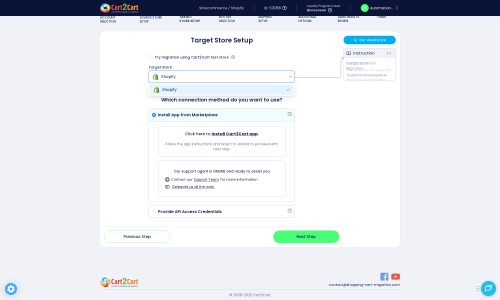uCommerce to Shopify Migration - Step-by-Step Guide & Expert Services
uCommerce to Shopify migration doesn't have to be complicated. Seamlessly move uCommerce store to Shopify with Cart2Cart. We simplify the process to switch from uCommerce to Shopify, ensuring a fast, secure, and SEO-friendly data transfer. Maintain zero downtime while moving all your crucial store data. Whether you need a detailed step-by-step guide for a DIY approach or prefer our expert team to handle your uCommerce to Shopify migration entirely, we've got you covered. Get started effortlessly.
What data can be
migrated from uCommerce to Shopify
-
Products
-
Product Categories
-
Manufacturers
-
Customers
-
Orders
Estimate your Migration Cost
Due to Cart2Cart`s flexible pricing policy, the migration price depends on the volume of transferred entities and the additional migration options you select. Simply choose your Source and Target platforms and get the approximate price of your uCommerce to Shopify store conversion right after completing the free Demo.
How to Migrate from uCommerce to Shopify In 3 Steps?
Connect your Source & Target carts
Choose uCommerce and Shopify from the drop-down lists & provide the stores’ URLs in the corresponding fields.
Select the data to migrate & extra options
Choose the data you want to migrate to Shopify and extra options to customise your uCommerce to Shopify migration.
Launch your Demo/Full migration
Run a free Demo to see how the Cart2Cart service works, and when happy - launch Full migration.
Migrate uCommerce to Shopify: The Expert's Step-by-Step Guide
Seamlessly Transition Your E-commerce Store from uCommerce to Shopify
As your e-commerce business grows, so do your platform needs. Migrating from uCommerce to Shopify can unlock a wealth of new features, enhanced scalability, and a more intuitive user experience for both you and your customers. This comprehensive guide, crafted by an expert e-commerce content writer and SEO strategist, will walk you through every critical step of the data transfer process, ensuring a smooth and efficient transition.
While uCommerce is a robust platform, a replatforming effort to Shopify offers a modern, cloud-based solution known for its extensive app ecosystem, user-friendly interface, and powerful sales channels. Moving your products, customer data, orders, and other crucial store entities requires careful planning and execution to maintain data integrity and preserve your valuable SEO rankings.
Since uCommerce does not typically offer a direct API for automated migration tools, the recommended approach involves exporting your uCommerce data into standard CSV files. These files will then serve as the source for your data transfer to Shopify, leveraging the flexibility of CSV imports.
Prerequisites for a Successful Migration
Before initiating the migration process, it's essential to prepare both your uCommerce (source) and Shopify (target) stores. Proper preparation minimizes potential roadblocks and helps ensure a seamless data transfer.
For Your uCommerce Store (Source)
- Data Backup: Always perform a complete backup of your uCommerce database and files. This is a critical safety measure, providing a restore point in case of any unforeseen issues during the data export process.
- Data Audit and Cleanup: Review your existing product listings, customer accounts, and order history. Clean up any outdated or redundant information. Standardize product SKUs, eliminate duplicate customer entries, and ensure all essential data points are accurate. This step improves data integrity on your new Shopify store.
- CSV Data Export: You will need to export all relevant data entities from your uCommerce store into CSV files. Key entities typically include products (including variants, images, descriptions), product categories, customer records, order details, and potentially reviews or blog posts.
For more detailed guidance, refer to our guide on preparing your source store for migration.
For Your Shopify Store (Target)
- Shopify Account Setup: Ensure you have an active Shopify account with an appropriate plan (Basic Shopify, Shopify, Advanced Shopify, or Shopify Plus). During migration, you might consider the 'Pause and Build' plan, though be aware it can block orders.
- Theme Selection: Choose and install your desired Shopify theme. While data migrates independently, having your theme ready helps visualize the new store.
- Disable Notifications: It is highly recommended to disable Shopify's customer notifications during the migration process to prevent customers from receiving incomplete or confusing updates.
- App Installation: Be aware that certain functionalities, such as customer reviews, will require specific Shopify apps (e.g., AirReviews app). Plan for these installations post-migration.
- Access Credentials: You will need administrative access to your Shopify store. For migration tools, this often involves installing a dedicated app or providing API credentials to establish a secure connection. Read our essential guide to access credentials for more information.
For additional details, consult our guide on preparing your target store for migration.
Performing the Migration: A Step-by-Step Guide
This section details the migration process using a common migration wizard, adapting for uCommerce's CSV export method and Shopify's connection requirements.
Step 1: Start Your Migration
Begin by accessing the migration wizard. Here, you'll typically be presented with options to start a do-it-yourself migration or explore managed services.
Step 2: Source Store Setup (uCommerce via CSV)
Since uCommerce is not available as a direct connection method for automated migration tools, you will select 'CSV File to Cart' as your source platform. You will then upload the CSV files containing your uCommerce data. This method is highly flexible and supports a wide range of entities including Products, Product Categories, Manufacturers, Product Reviews, Customers, Orders, Invoices, Taxes, Stores, Coupons, CMS Pages, Blogs, and Blog Posts.
For more details on migrating via CSV, explore our CSV File Data Migration Service.
Step 3: Target Store Setup (Shopify)
Next, select 'Shopify' as your target e-commerce platform. The most common and recommended connection method is to install the Cart2Cart Store Migration App directly from the Shopify Marketplace. This app facilitates a secure and streamlined connection.
After clicking to install the app, you will be redirected to your Shopify admin to complete the installation. Once the app is successfully installed, return to the migration wizard, and the connection will be established. Alternatively, you can opt to provide API access credentials manually, which requires configuring a custom app within Shopify to generate an Admin API access token.
Remember, the Cart2Cart Store Migration App is a required plugin for this process.
Step 4: Select Data Entities for Migration
This crucial step allows you to define the scope of your migration. You can choose to transfer all available entities or select specific ones based on your needs. Shopify supports a comprehensive list of data types, including Products, Product Categories, Product Reviews, Customers, Orders, CMS Pages, Gift Cards, Coupons, Price Rules, Blogs, and Blog Posts. Ensure that the entities you exported from uCommerce via CSV match your selections here.
Step 5: Configure Additional Options and Data Mapping
To ensure data consistency and enhance your new store's performance, configure the available additional options. These include:
- Clear Target Store Data: Opt to clear current data on your Target store before migration, especially for new Shopify setups.
- Preserve Order IDs: Choose to preserve original Order IDs from uCommerce.
- SEO URLs & 301 Redirects: Enable options to preserve SEO URLs and create 301 SEO redirects. This is vital for maintaining your search engine rankings and preventing broken links, preserving link equity from your uCommerce store.
- Migrate Images: Ensure product images within descriptions are migrated.
- Category and Tag Mapping: Options like 'Migrate All Categories' and 'Migrate Groups to Tags' help organize your product structure within Shopify.
- Concatenate Short Description: Useful for combining descriptive text.
Following additional options, you'll proceed to Data Mapping. This step involves matching specific fields from your uCommerce CSV data to corresponding fields in Shopify. This includes mapping customer groups, order statuses, and product attributes, ensuring that all data points are correctly aligned on your new platform.
Step 6: Run Demo Migration and Full Migration
It's highly recommended to perform a free demo migration first. This allows you to transfer a limited set of data (e.g., a few products, customers, and orders) to your Shopify store. Review the demo results carefully to verify data integrity, format, and ensure all entities have transferred correctly before committing to a full migration.
Once satisfied with the demo, proceed with the full migration. You'll review the total count of entities selected and the associated cost. Consider adding a Migration Insurance Plan, which offers additional remigrations if needed, ensuring flexibility and peace of mind during your transition. You can learn more about how Migration Insurance works here.
Post-Migration Steps
After your data has been successfully transferred to Shopify, several crucial post-migration tasks remain to ensure your new store is fully operational and optimized.
- Thorough Data Verification: Conduct a comprehensive review of all migrated data on your Shopify store. Check product details, inventory levels, customer accounts, order histories, and content pages for accuracy. Pay close attention to product SKUs, variants, prices, and image associations.
- Configure Store Settings: Set up essential Shopify configurations, including payment gateways, shipping zones, tax settings, and general store policies.
- Install and Configure Apps: Install any necessary Shopify apps that replicate functionalities from your uCommerce store or enhance your new platform. Remember, customer reviews typically require a dedicated app.
- Theme Customization: Personalize your Shopify theme to match your brand's aesthetic and ensure an engaging user experience.
- Test All Store Functionality: Perform extensive testing. Place test orders, process refunds, verify search functionality, test contact forms, and ensure all links and redirects are working as expected. Check customer account logins and loyalty programs.
- Implement 301 Redirects: Crucial for SEO, ensure all old uCommerce URLs redirect to their corresponding new Shopify URLs. While the migration tool can help, double-check your custom URLs and any pages not covered automatically to preserve link equity and prevent 404 errors. This helps maintain your SEO rankings.
- Update DNS Settings: Point your domain name to your new Shopify store.
- Update Analytics and Webmaster Tools: Update your Google Analytics, Google Search Console, and any other tracking tools to reflect your new Shopify store's URLs. Submit your new sitemap to search engines.
- Ongoing Monitoring: After launch, continuously monitor your website's performance, user behavior, and SEO rankings. Utilize services like Recent Data Migration Service to incrementally update new data if your old store remains active for a short period.
By following these detailed steps, you can confidently transition your e-commerce business from uCommerce to Shopify, leveraging the power of a modern platform while preserving your valuable business data and online presence. If you encounter any challenges, don't hesitate to contact us for expert assistance.
Ways to perform migration from uCommerce to Shopify
Automated migration
Just set up the migration and choose the entities to move – the service will do the rest.
Try It Free
Data Migration Service Package
Delegate the job to the highly-skilled migration experts and get the job done.
Choose Package

Benefits for Store Owners

Benefits for Ecommerce Agencies
Choose all the extra migration options and get 40% off their total Price

The design and store functionality transfer is impossible due to uCommerce to Shopify limitations. However, you can recreate it with the help of a 3rd-party developer.
Your data is safely locked with Cart2Cart
We built in many security measures so you can safely migrate from uCommerce to Shopify. Check out our Security Policy
Server Security
All migrations are performed on a secure dedicated Hetzner server with restricted physical access.Application Security
HTTPS protocol and 128-bit SSL encryption are used to protect the data being exchanged.Network Security
The most up-to-date network architecture schema, firewall and access restrictions protect our system from electronic attacks.Data Access Control
Employee access to customer migration data is restricted, logged and audited.Frequently Asked Questions
What factors influence the cost of migrating from uCommerce to Shopify?
Should I use an automated tool or hire an expert for uCommerce to Shopify migration?
What data entities can be migrated from uCommerce to Shopify?
How long does a typical uCommerce to Shopify migration take?
Will my uCommerce store's design and theme transfer to Shopify?
How can I verify data accuracy after migrating from uCommerce to Shopify?
Can customer passwords be migrated from uCommerce to Shopify?
Is my uCommerce store data secure during the migration to Shopify?
Will my uCommerce store experience downtime during migration to Shopify?
How can I prevent SEO loss when migrating from uCommerce to Shopify?
Why 150.000+ customers all over the globe have chosen Cart2Cart?
100% non-techie friendly
Cart2Cart is recommended by Shopify, WooCommerce, Wix, OpenCart, PrestaShop and other top ecommerce platforms.
Keep selling while migrating
The process of data transfer has no effect on the migrated store. At all.
24/7 live support
Get every bit of help right when you need it. Our live chat experts will eagerly guide you through the entire migration process.
Lightning fast migration
Just a few hours - and all your store data is moved to its new home.
Open to the customers’ needs
We’re ready to help import data from database dump, csv. file, a rare shopping cart etc.
Recommended by industry leaders
Cart2Cart is recommended by Shopify, WooCommerce, Wix, OpenCart, PrestaShop and other top ecommerce platforms.