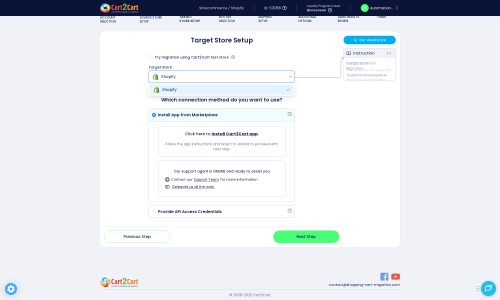Uniecommerce to Shopify Migration - Step-by-Step Guide & Expert Services
Seamless Uniecommerce to Shopify migration starts here with Cart2Cart. Ready to move Uniecommerce store to Shopify? Our automated service ensures a secure, fast transfer of all your crucial data, preserving valuable SEO rankings and guaranteeing zero downtime. Whether you want to switch from Uniecommerce to Shopify yourself with our comprehensive step-by-step guide, or prefer our certified experts to safely transfer data for a completely hands-off experience, we make the process effortless. Trust us for a perfect Uniecommerce to Shopify migration.
What data can be
migrated from Uniecommerce to Shopify
-
Products
-
Product Categories
-
Manufacturers
-
Customers
-
Orders
Estimate your Migration Cost
To determine your Uniecommerce to Shopify migration price, click the button below. The migration price varies in accordance with the number of data types and the additional migration options selected.
How to Migrate from Uniecommerce to Shopify In 3 Steps?
Connect your Source & Target carts
Choose Uniecommerce and Shopify from the drop-down lists & provide the stores’ URLs in the corresponding fields.
Select the data to migrate & extra options
Choose the data you want to migrate to Shopify and extra options to customise your Uniecommerce to Shopify migration.
Launch your Demo/Full migration
Run a free Demo to see how the Cart2Cart service works, and when happy - launch Full migration.
Migrate Your Uniecommerce Store to Shopify: A Step-by-Step Guide for a Seamless Transition
A Comprehensive Guide to Transitioning from Uniecommerce to Shopify
Transitioning your e-commerce store is a significant undertaking, but a strategic move can unlock new growth opportunities. If you're currently running on Uniecommerce and considering a move to Shopify, you're looking at a powerful platform known for its scalability, vast app ecosystem, and user-friendly interface.
This comprehensive guide will walk you through the entire process of migrating your valuable store data—including products, customer information, orders, and more—from Uniecommerce to Shopify. Since Uniecommerce typically doesn't offer direct API access for automated migrations, we'll focus on a robust, file-based approach using CSV exports, ensuring a smooth and efficient data transfer. Prepare to elevate your online business with a fresh start on Shopify.
Prerequisites for Migration
Before embarking on your migration journey, ensure you have the following in place to guarantee a smooth data transfer and minimize potential downtime:
- A Functioning Uniecommerce Store: Ensure your current Uniecommerce store is operational and all your data is accurate and up-to-date.
- Shopify Store Account: You'll need an active Shopify account with a chosen plan (Basic Shopify, Shopify, Advanced Shopify, or Shopify Plus). Familiarize yourself with the Shopify admin interface.
- Data Export from Uniecommerce: Since Uniecommerce is not directly supported by most automated migration tools, you will need to export your store's data (products, customers, orders, etc.) into CSV files. This will serve as your source data. For assistance with this, you might consider our CSV File Data Migration service.
- Cart2Cart Store Migration App: For the Shopify target store, the Cart2Cart Store Migration App is required. This application facilitates the connection and data import process.
- Review Shopify Limitations: Be aware that Shopify has specific notices, such as needing the AirReviews app for product reviews and recommended disabling of notifications during the migration process to prevent customers from receiving incomplete order updates. Your Shopify plan should also be active, as a "Pause and Build" plan blocks orders, which could affect data integrity.
- Prepare Your Target Store: It's beneficial to prepare your Shopify store by selecting a theme and understanding its basic structure. Read our guide on preparing your target store for more details.
- Prepare Your Source Store: Similarly, review your Uniecommerce data for any inconsistencies or outdated information. For more information, consult our guide on preparing your source store.
Performing the Migration: A Step-by-Step Guide
Follow these steps to successfully move your e-commerce data from Uniecommerce (via CSV) to Shopify.
Step 1: Start Your Migration
Begin your migration process by creating an account. This initial step sets the foundation for your data transfer.
Step 2: Source Store Setup (Uniecommerce via CSV)
Connecting your Uniecommerce store involves uploading your exported CSV files. Since Uniecommerce typically doesn't offer direct API integration for migration tools, the recommended approach is to export your data into CSV files and use the "CsvToCart" option as your source.
- Select "CsvToCart" as your Source Cart from the dropdown menu.
- Upload your prepared CSV files containing your products, categories, customers, orders, and other essential data. Ensure your CSV files are correctly formatted for optimal data import.
- Consider utilizing Preserve IDs options if your CSVs contain original IDs for categories, products, customers, and orders, to maintain data integrity. Other source options like "Create Variants from Attributes", "SEO URLs", "Migrate Images in Description", and "Password Migration" can also be selected if your CSV data supports them.
Step 3: Target Store Setup (Shopify)
Next, you'll configure your Shopify store as the destination for your data. This involves establishing a secure connection to allow data transfer.
- Choose "Shopify" as your Target Cart from the available options.
- Connection Method: The most straightforward method is to install the Cart2Cart app directly from the Shopify App Store. This method handles authentication seamlessly. Click the provided link to install the app, follow the on-screen instructions in Shopify, and then return to the migration wizard.
- Alternatively, you can choose to "Provide API Access Credentials". This requires creating a custom app within your Shopify admin, configuring the necessary API scopes, and obtaining an Admin API access token. For detailed instructions on acquiring credentials, refer to The Short & Essential Guide to Access Credentials.
Important: During this step, it's highly recommended to disable email notifications in your Shopify store settings to avoid sending out incomplete or confusing order updates to your customers during the data transfer.
Step 4: Select Data Entities
This critical step allows you to specify exactly which types of data you wish to transfer from your Uniecommerce CSV files to Shopify. You have fine-grained control over your migration scope.
- Review the list of supported entities and select those relevant to your migration. Common selections include:
- Products: Including SKUs, variants, product descriptions, images, and inventory.
- Products Categories: Your store's organizational structure for products.
- Products Reviews: Note that for Shopify, product reviews often require a dedicated app like AirReviews to be fully migrated and displayed.
- Customers: Customer accounts, billing, and shipping addresses.
- Orders: Historical order data, order statuses, and associated customer information.
- CMS Pages: Informational pages like "About Us" or "Contact Us".
- Gift Cards & Coupons: Promotional offers and gift vouchers.
- Blogs & Blogs Posts: Your content marketing assets.
- You can choose to migrate "All entities" or pick them individually based on your business needs.
Step 5: Configure Additional Options & Data Mapping
Customize your migration further with additional options and ensure data consistency through mapping.
- Additional Options:
- Clear Target Store Data: The "Clear Target" option allows you to remove all existing data from your Shopify store before the migration starts. This is often recommended for a clean slate. Learn more about clearing target store data.
- Preserve Order IDs: Maintain your original order numbering on Shopify.
- SEO URLs & 301 SEO URLs: Crucial for maintaining your search engine rankings and link equity. This option creates 301 redirects from your old Uniecommerce URLs to the new Shopify URLs, preventing broken links and preserving SEO value.
- Migrate Images in Description: Ensures product and category images embedded within descriptions are also transferred.
- Password Migration: If supported by your Uniecommerce CSV export, this option securely transfers customer passwords.
- Migrate All Categories: Ensures your entire product category structure is moved.
- Migrate Groups to Tags: Transforms customer groups or other categorizations into Shopify tags for better organization.
- Data Mapping: This step ensures that specific data fields from your Uniecommerce CSV (e.g., customer groups, order statuses) are correctly matched to their equivalents in Shopify. This maintains data integrity and consistency for your customer data and sales processes.
Step 6: Run a Free Demo Migration
Before committing to a full data transfer, perform a free demo migration. This allows you to transfer a limited number of entities to your Shopify store, providing a valuable opportunity to review the migrated data for accuracy and ensure everything is mapping as expected. It's a crucial step to identify and address any potential issues early on.
Step 7: Initiate Full Data Transfer
Once you're satisfied with the demo results, proceed with the full migration. This will transfer all selected data entities from your Uniecommerce CSV files to your Shopify store. During this final step, you'll also have the option to select a Migration Insurance Plan, which offers remigrations for a specified duration, providing peace of mind. Learn more about how Migration Insurance works.
Post-Migration Steps
After your data has successfully been transferred to Shopify, there are several crucial post-migration tasks to complete to ensure your new store is fully operational, optimized, and ready for customers.
- Thoroughly Test Your Shopify Store:
- Products: Verify product listings, images, pricing, SKUs, and inventory levels. Test product variants.
- Checkout Process: Conduct test purchases from product selection to payment and order confirmation.
- Customer Accounts: Log in with migrated customer accounts to ensure access and correct order history.
- Navigation: Check all menu links, categories, and internal links.
- Forms: Test contact forms and newsletter sign-ups.
- Configure Essential Shopify Settings:
- Payment Gateways: Set up your preferred payment processors (Shopify Payments, PayPal, Stripe, etc.).
- Shipping Settings: Define shipping zones, rates, and carriers.
- Tax Settings: Configure taxes according to your region and products.
- Notifications: Re-enable customer notifications for orders, shipping, and other interactions.
- Install Necessary Shopify Apps: Explore the Shopify App Store for apps that extend functionality, such as those for marketing, SEO, customer support, or product reviews (e.g., AirReviews for migrated product reviews).
- Set Up 301 Redirects: While the migration tool can handle many 301 redirects, always double-check. Create any missing redirects from your old Uniecommerce URLs to the new Shopify URLs to preserve link equity and prevent 404 errors, which can harm your SEO rankings.
- Update DNS Records: Once you're confident your Shopify store is fully functional, update your domain's DNS settings to point to your new Shopify store. This officially brings your new store online.
- Review SEO and Metadata: Ensure product and page titles, meta descriptions, and image alt text are correctly transferred and optimized for SEO on Shopify.
- Decommission Your Uniecommerce Store: Once your Shopify store is live and stable, you can safely take down or delete your old Uniecommerce store.
- Monitor Performance: Keep an eye on your Shopify store's performance, user experience, and analytics in the weeks following the launch.
Should you need to transfer recent data updates or require further adjustments after your initial migration, consider our Recent Data Migration Service or Cart2Cart Remigration Service to ensure your new Shopify store remains perfectly aligned with your business operations.
Ways to perform migration from Uniecommerce to Shopify
Automated migration
Just set up the migration and choose the entities to move – the service will do the rest.
Try It Free
Data Migration Service Package
Delegate the job to the highly-skilled migration experts and get the job done.
Choose Package

Benefits for Store Owners

Benefits for Ecommerce Agencies
Choose all the extra migration options and get 40% off their total Price

The design and store functionality transfer is impossible due to Uniecommerce to Shopify limitations. However, you can recreate it with the help of a 3rd-party developer.
Your data is safely locked with Cart2Cart
We built in many security measures so you can safely migrate from Uniecommerce to Shopify. Check out our Security Policy
Server Security
All migrations are performed on a secure dedicated Hetzner server with restricted physical access.Application Security
HTTPS protocol and 128-bit SSL encryption are used to protect the data being exchanged.Network Security
The most up-to-date network architecture schema, firewall and access restrictions protect our system from electronic attacks.Data Access Control
Employee access to customer migration data is restricted, logged and audited.Frequently Asked Questions
How do I transfer my Uniecommerce store's design and theme to Shopify?
Can customer passwords be migrated from Uniecommerce to Shopify?
What data entities can be migrated from Uniecommerce to Shopify?
Should I use an automated tool or hire an expert for Uniecommerce to Shopify migration?
How long does it take to migrate my Uniecommerce store to Shopify?
Is my Uniecommerce store data secure during Shopify migration?
Will my Uniecommerce store go offline during migration to Shopify?
How can I ensure data accuracy after migrating from Uniecommerce to Shopify?
What factors influence the cost of migrating from Uniecommerce to Shopify?
How can I prevent SEO loss when migrating from Uniecommerce to Shopify?
Why 150.000+ customers all over the globe have chosen Cart2Cart?
100% non-techie friendly
Cart2Cart is recommended by Shopify, WooCommerce, Wix, OpenCart, PrestaShop and other top ecommerce platforms.
Keep selling while migrating
The process of data transfer has no effect on the migrated store. At all.
24/7 live support
Get every bit of help right when you need it. Our live chat experts will eagerly guide you through the entire migration process.
Lightning fast migration
Just a few hours - and all your store data is moved to its new home.
Open to the customers’ needs
We’re ready to help import data from database dump, csv. file, a rare shopping cart etc.
Recommended by industry leaders
Cart2Cart is recommended by Shopify, WooCommerce, Wix, OpenCart, PrestaShop and other top ecommerce platforms.