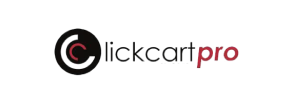ClickCartPro to Magento Migration - Step-by-Step Guide & Expert Services
ClickCartPro to Magento migration doesn't have to be complicated. Seamlessly move ClickCartPro store to Magento with Cart2Cart. Whether you're ready to switch from ClickCartPro to Magento now or just exploring options, we provide a fast, secure way to transfer data, ensuring zero downtime and preserving your crucial SEO. Access a comprehensive step-by-step guide for a smooth DIY process, or opt for our expert services to handle everything for you. Start your successful ClickCartPro to Magento migration today.
What data can be
migrated from ClickCartPro to Magento (Adobe Commerce)
-
Products
-
Product Categories
-
Manufacturers
-
Customers
-
Orders
Estimate your Migration Cost
Cart2Cart will smoothly migrate ClickCartPro to Magento store data like products, orders, customers, etc. in a couple of hours with zero impact on your current ClickCartPro store performance.
How to Migrate from ClickCartPro to Magento In 3 Steps?
Connect your Source & Target carts
Choose ClickCartPro and Magento from the drop-down lists & provide the stores’ URLs in the corresponding fields.
Select the data to migrate & extra options
Choose the data you want to migrate to Magento and extra options to customise your ClickCartPro to Magento migration.
Launch your Demo/Full migration
Run a free Demo to see how the Cart2Cart service works, and when happy - launch Full migration.
Migrate ClickCartPro to Magento: The Ultimate Guide for a Seamless Transition
Elevate Your E-commerce: A Comprehensive Guide to Migrating from ClickCartPro to Magento
The e-commerce landscape is constantly evolving, and for many merchants, older platforms like ClickCartPro can eventually limit growth and functionality. If you're looking to enhance your store's performance, scalability, and user experience, migrating to a robust platform like Magento is a strategic move. This guide provides a detailed, step-by-step walkthrough to ensure a smooth and successful data transfer from your ClickCartPro store to a new Magento environment, leveraging a CSV-based migration approach due to ClickCartPro's platform specifics.
Prerequisites for a Successful Migration
Before initiating any data transfer, thorough preparation of both your source (ClickCartPro) and target (Magento) stores is crucial to prevent data loss and ensure a seamless transition. Adhering to these steps will save you time and potential headaches down the line.
- ClickCartPro Preparation (Source Store):
- Data Backup: Always create a complete backup of your ClickCartPro database and files. This is your safety net in case any issues arise during the CSV export process.
- CSV Export: As ClickCartPro does not typically support direct connection bridges for automated migration tools, you will need to export your store's data (products, categories, customers, orders, etc.) into well-structured CSV files. Ensure all necessary fields are included for a comprehensive data transfer.
- Review Data Integrity: Before export, clean up any outdated or redundant information to ensure only accurate data is moved. For more detailed guidance, consult our How to prepare Source store for migration? FAQ.
- Magento Preparation (Target Store):
- Fresh Magento Installation: Install a clean, new instance of Magento. Avoid using a store with existing data that you don't intend to keep, especially if you plan to use the 'Clear Target' option during migration.
- Admin Access: Ensure you have full administrative access to your Magento backend, including the admin login, password, and URL. This is essential for establishing the connection bridge.
- FTP/SFTP Access: You'll need FTP or SFTP access to your Magento server's root directory to upload the connection bridge file. Understanding what a root folder is will be helpful.
- Database Details: While the bridge handles most connection aspects, having your database name, hostname, and credentials on hand can be useful for troubleshooting.
- Password Migration Module: Magento's platform specifics note that customer password migration requires a dedicated module. Plan to install this module on your new Magento store if you intend to transfer customer passwords.
- Reviews Table Check: Magento's reviews functionality has specific table dependencies. Be aware that post-migration reindexing might be necessary for reviews to display correctly. For more details, refer to our How to prepare Target store for migration? FAQ.
- General Considerations:
- Stable Internet Connection: A reliable internet connection is vital for the migration process.
- Allocate Sufficient Time: Depending on your data volume, the replatforming can take time. Plan accordingly to minimize downtime.
- Consider a Migration Preview Service: If you're unsure about the process, a preview can offer a guided look at your migration.
- Security Assurance: Rest assured that advanced migration tools prioritize data security. For concerns about sharing access details, please read Is it safe to provide your company with my access details?.
Performing the Migration: A Step-by-Step Guide
This section outlines the process of transferring your store's data using a specialized migration service, ensuring a secure and efficient transition.
Step 1: Initiate Your Migration
Begin by navigating to the migration wizard interface. This is where you'll start configuring your source and target stores.
Step 2: Configure Your Source Store (ClickCartPro via CSV)
Since ClickCartPro is an older platform that does not support direct connection bridges with modern migration tools, your data will be transferred via CSV files. Select 'CSV File to Cart' as your Source Cart. You will then upload the meticulously prepared CSV files containing your ClickCartPro data. This method, detailed further in our CSV.File Data Migration service, allows for a comprehensive transfer of your product SKUs, customer records, and order histories.
Step 3: Set Up Your Target Store (Magento)
Next, specify Magento as your Target Cart. Provide your Magento store's URL. To establish a secure connection, you will be prompted to download a 'Connection Bridge' file. Unpack this file and upload the 'bridge2cart' folder to the root directory of your Magento installation. This bridge acts as a secure conduit for data transfer, ensuring the integrity of your customer data, product variants, and order information during the move.
Step 4: Select Data Entities for Transfer
In this crucial step, you choose exactly which data entities you want to move from your ClickCartPro CSV files to your new Magento store. You can select all available entities with a single click or meticulously choose specific elements such as products, product categories, customers, orders, reviews, invoices, and CMS pages. Consider what content is vital for your new store's SEO rankings and user experience.
Step 5: Configure Additional Options and Data Mapping
This stage allows for granular control over your data migration. Explore various additional migration options:
- Clear Target Store Data: Opt to 'Clear Target Store Data' before migration, ensuring a fresh start. Learn more about this in our FAQ on clearing target data.
- Preserve IDs: Maintain original IDs for categories, products, customers, and orders to simplify post-migration management and internal linking. Our guide on preserving IDs provides further insights.
- SEO URLs & 301 Redirects: Migrate existing SEO URLs and create 301 redirects to preserve link equity and maintain your search engine rankings.
- Password Migration: If you wish to transfer customer passwords, select this option. Remember, Magento requires a specific module to enable this functionality.
- Migrate Images in Description: Ensure product images embedded within descriptions are also transferred.
- Create Variants from Attributes: If your products utilize attributes for variations, this option helps translate them into Magento's variant structure.
- Migrate Invoices and Store Config: Transfer financial records and key store settings for comprehensive data integrity.
Following additional options, you'll engage in Data Mapping. This critical step ensures that customer groups, order statuses, and other crucial attributes from your ClickCartPro CSV files are correctly matched to their corresponding fields in Magento. Accurate mapping is vital for maintaining data consistency and a seamless user experience on your new platform.
Step 6: Run Demo and Full Migration
Before committing to the full replatforming, we highly recommend running a free demo migration. This transfers a limited number of entities, allowing you to preview the migration results and verify data integrity without affecting your live stores. Once satisfied with the demo, proceed with the full migration. For added peace of mind, consider a Migration Insurance Plan, offering remigrations for a specified period. Understand how Migration Insurance works to protect your investment.
Post-Migration Steps
Your journey doesn't end once the data transfer is complete. Several crucial steps are required to ensure your new Magento store is fully operational and optimized.
- Thorough Data Verification: Rigorously check all migrated data. Verify products (SKUs, pricing, descriptions, images, variants), customer accounts, order histories, and CMS pages. Ensure everything looks as expected and functions correctly.
- Magento Reindexing: As noted in Magento's limitations, reindexing is highly recommended after migration, especially for reviews to appear correctly. Navigate to System > Index Management in your Magento admin and reindex all necessary data.
- Install Password Migration Module: If you migrated customer passwords, install the necessary Magento module to enable their functionality.
- Test All Store Functions: Perform comprehensive tests of your new Magento store. This includes placing test orders, checking payment gateways, reviewing shipping options, and ensuring contact forms work.
- Theme and Extensions: Install and configure your chosen Magento theme. Integrate any essential extensions or plugins that enhance your store's functionality, remembering to test each one.
- Update SEO & 301 Redirects: Even with migrated SEO URLs and 301 redirects, it's wise to review them. Ensure all old URLs correctly redirect to their new Magento counterparts to preserve link equity and avoid broken links.
- Update DNS: Once your Magento store is fully tested and ready, update your Domain Name System (DNS) records to point your domain to the new Magento hosting.
- Ongoing Data Sync: For any new orders or customer data generated on your old ClickCartPro store during the transition period, consider a Recent Data Migration Service to ensure no data is lost.
Migrating from ClickCartPro to Magento is a significant undertaking, but with careful planning and the right tools, it can be a smooth process that sets your business up for future success. Should you require further assistance or custom solutions, do not hesitate to Contact Us for expert support.
Ways to perform migration from ClickCartPro to Magento
Automated migration
Just set up the migration and choose the entities to move – the service will do the rest.
Try It Free
Data Migration Service Package
Delegate the job to the highly-skilled migration experts and get the job done.
Choose Package

Benefits for Store Owners

Benefits for Ecommerce Agencies
Choose all the extra migration options and get 40% off their total Price

The design and store functionality transfer is impossible due to ClickCartPro to Magento limitations. However, you can recreate it with the help of a 3rd-party developer.
Your data is safely locked with Cart2Cart
We built in many security measures so you can safely migrate from ClickCartPro to Magento. Check out our Security Policy
Server Security
All migrations are performed on a secure dedicated Hetzner server with restricted physical access.Application Security
HTTPS protocol and 128-bit SSL encryption are used to protect the data being exchanged.Network Security
The most up-to-date network architecture schema, firewall and access restrictions protect our system from electronic attacks.Data Access Control
Employee access to customer migration data is restricted, logged and audited.Frequently Asked Questions
What data entities can be transferred from ClickCartPro to Magento?
Should I use an automated tool or hire an expert for ClickCartPro to Magento transfer?
Will my ClickCartPro store go offline during migration to Magento?
How long does a ClickCartPro to Magento store migration typically take?
Will my ClickCartPro store design and theme transfer to Magento?
What factors determine the cost of migrating from ClickCartPro to Magento?
How to verify data accuracy after ClickCartPro to Magento migration?
Can customer passwords be migrated from ClickCartPro to Magento?
How to prevent SEO loss when migrating from ClickCartPro to Magento?
Is my ClickCartPro store data secure during migration to Magento?
Why 150.000+ customers all over the globe have chosen Cart2Cart?
100% non-techie friendly
Cart2Cart is recommended by Shopify, WooCommerce, Wix, OpenCart, PrestaShop and other top ecommerce platforms.
Keep selling while migrating
The process of data transfer has no effect on the migrated store. At all.
24/7 live support
Get every bit of help right when you need it. Our live chat experts will eagerly guide you through the entire migration process.
Lightning fast migration
Just a few hours - and all your store data is moved to its new home.
Open to the customers’ needs
We’re ready to help import data from database dump, csv. file, a rare shopping cart etc.
Recommended by industry leaders
Cart2Cart is recommended by Shopify, WooCommerce, Wix, OpenCart, PrestaShop and other top ecommerce platforms.