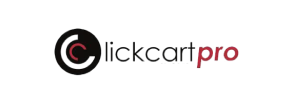ClickCartPro to Shopify Migration - Step-by-Step Guide & Expert Services
ClickCartPro to Shopify migration is simplified with Cart2Cart. Ready to move ClickCartPro store to Shopify? We ensure a fast, secure, and SEO-friendly transition with zero downtime, safeguarding your valuable data. Whether you want a comprehensive step-by-step guide to switch from ClickCartPro to Shopify yourself or prefer our experts to handle the entire data transfer, we offer tailored solutions. Trust Cart2Cart for a seamless, hassle-free ClickCartPro to Shopify migration.
What data can be
migrated from ClickCartPro to Shopify
-
Products
-
Product Categories
-
Manufacturers
-
Customers
-
Orders
Estimate your Migration Cost
To check your ClickCartPro to Shopify migration price, click the button below. The migration price may vary depending on the number of data types and the additional migration options selected.
How to Migrate from ClickCartPro to Shopify In 3 Steps?
Connect your Source & Target carts
Choose ClickCartPro and Shopify from the drop-down lists & provide the stores’ URLs in the corresponding fields.
Select the data to migrate & extra options
Choose the data you want to migrate to Shopify and extra options to customise your ClickCartPro to Shopify migration.
Launch your Demo/Full migration
Run a free Demo to see how the Cart2Cart service works, and when happy - launch Full migration.
Migrating from ClickCartPro to Shopify: Your Definitive Step-by-Step Guide
Introduction: Upgrading Your E-commerce Experience
Embarking on an e-commerce platform migration can seem daunting, especially when transitioning from an established system like ClickCartPro to a modern, feature-rich platform like Shopify. ClickCartPro, while serving its purpose for many years, often lacks the contemporary capabilities, scalability, and ease of use that today's competitive online market demands. Shopify, on the other hand, offers a robust ecosystem with intuitive interfaces, extensive app integrations, and powerful sales tools designed for growth.
This comprehensive guide will walk you through the entire process of moving your store data from ClickCartPro to Shopify. Due to ClickCartPro's architecture and the absence of a direct API for third-party migration tools, this transfer will primarily be executed through CSV file import/export, ensuring a thorough and controlled data transfer. We'll cover everything from initial preparation to the final launch, helping you achieve a seamless transition and unlock new potential for your online business.
Prerequisites for a Smooth Migration
Before initiating any data transfer, careful preparation of both your source (ClickCartPro) and target (Shopify) stores is crucial. This proactive approach minimizes potential issues and ensures data integrity throughout the replatforming process.
1. Preparing Your ClickCartPro (Source) Store
- Data Backup: Always perform a complete backup of your ClickCartPro database and files. This serves as a safety net in case any unexpected issues arise during the data export or migration process.
- Data Export: Since ClickCartPro does not typically offer a direct API connection for migration tools, you will need to export your store's data into CSV files. Focus on essential entities such as:
- Products (SKUs, descriptions, prices, images, variants)
- Product Categories
- Customer information (names, emails, addresses)
- Order history (order IDs, customer details, product lists, statuses)
- Product Reviews (if your ClickCartPro setup supports easy export)
- CMS Pages and Blog Posts (if applicable and exportable)
- Coupons and Gift Cards
- Data Cleaning: Take this opportunity to clean up your data. Remove outdated products, duplicate customer entries, or irrelevant information. This improves the quality of data on your new Shopify store.
- Review Current SEO: Document your current SEO setup, including key URLs and metadata, to help with post-migration SEO adjustments.
For more detailed information on preparing your source store, refer to our guide on source store preparation.
2. Preparing Your Shopify (Target) Store
- Set Up Your Shopify Account: Ensure you have an active Shopify store. Supported plans include Basic Shopify, Shopify, Advanced Shopify, and Shopify Plus. Be aware that the "Pause and Build" plan blocks orders, which might affect your go-live strategy.
- Install the Cart2Cart Migration App: Shopify migrations typically leverage dedicated apps. The Cart2Cart Store Migration App is required for a smooth connection.
- Basic Store Configuration: While detailed customization comes later, set up your basic store settings such as currency, time zone, and shipping zones.
- Disable Notifications: It is highly recommended to disable customer notifications during the migration process to avoid sending out incomplete or test order emails.
- Plan for Reviews: If migrating product reviews, note that Shopify requires a third-party app like "AirReviews" for full review functionality. Plan for its installation and configuration post-migration.
- Consider "Clear Target": Decide if you want to use the 'Clear current data on Target store before migration' option to remove any existing placeholder data from your new Shopify store.
You can find more tips on preparing your target store in our target store preparation guide.
Performing the Migration: A Step-by-Step Guide
With your preparations complete, you're ready to initiate the data transfer from ClickCartPro to Shopify using a reliable migration wizard. The following steps outline the process:
Step 1: Start Your Migration
Navigate to the migration service's website. You'll typically begin by creating an account or logging in to access the migration wizard. From here, you can choose to start a DIY migration, calculate costs, or request assisted service.
Step 2: Connect Your Source Store (ClickCartPro via CSV)
In the migration wizard, you'll be prompted to set up your source store. Since ClickCartPro is not directly supported via API, you will select "CSV File to Cart" from the dropdown list of supported platforms. You will then upload your carefully prepared CSV files for each entity you wish to migrate. This method ensures all your exported data, including products, customer details, and order history, is correctly ingested by the migration tool.
Step 3: Connect Your Target Store (Shopify)
Next, you'll configure your target store. Select "Shopify" as your target platform from the dropdown menu. You will then be prompted to provide your Shopify store's URL. The recommended connection method is to "Install App from Marketplace". This will direct you to the Shopify App Store to install the Cart2Cart migration app, streamlining the authentication process. Alternatively, you can opt to provide API access credentials, which involves creating a custom app in your Shopify admin to generate an Admin API access token and an API secret key. For a smooth connection, ensure the necessary API scopes are granted.
Step 4: Select Data Entities for Migration
This critical step allows you to specify exactly what data you want to transfer from your ClickCartPro CSV files to Shopify. You can choose to migrate all available entities or pick specific ones. Common entities supported for migration include:
- Products: SKUs, names, descriptions, images, prices, weight, variants, and product categories.
- Product Categories: Hierarchical structure.
- Customers: Names, emails, addresses, customer groups.
- Orders: Order IDs, dates, statuses, products purchased, prices, customer details.
- Products Reviews: Customer ratings and comments (requires a compatible app on Shopify).
- CMS Pages: Static content pages.
- Blogs & Blog Posts: Your blog content and structure.
- Coupons & Gift Cards: Discount rules and gift voucher data.
Step 5: Configure Additional Migration Options
The wizard will present various additional options to tailor your migration. Carefully consider these to ensure the best possible outcome for your new Shopify store:
- Preserve Order IDs: This option retains your original order numbers, crucial for historical data and accounting. Read more about preserving IDs.
- Create 301 SEO URLs: Highly recommended to maintain your search engine rankings and link equity. This option creates redirects from your old ClickCartPro URLs to your new Shopify URLs, preventing broken links.
- Migrate Images in Description: Ensures product descriptions and CMS pages retain their embedded images.
- Clear Target Store Data: If you've been testing or have existing data in your Shopify store, this option clears all current data before the migration begins.
- Migrate Groups to Tags: Shopify uses tags extensively. This option helps map your ClickCartPro customer groups or other categorizations to Shopify tags for better organization.
- Password Migration: Depending on your ClickCartPro export capabilities, customer passwords can sometimes be migrated, allowing customers to log in with their existing credentials.
Step 6: Map Data Fields (Customer Groups, Order Statuses)
Data mapping ensures consistency between your old and new platforms. You'll typically map:
- Customer Groups: Match ClickCartPro customer groups (e.g., 'Wholesale', 'Retail') to corresponding customer tags or segments in Shopify.
- Order Statuses: Align ClickCartPro order statuses (e.g., 'Pending', 'Processing', 'Completed') with Shopify's default or custom order statuses.
Accurate mapping prevents data discrepancies and ensures your customer data and order history are correctly categorized in Shopify.
Step 7: Perform Demo Migration & Launch Full Migration
Before committing to the full data transfer, run a Free Demo Migration. This transfers a limited number of entities (e.g., 10 products, 10 customers, 10 orders) to your Shopify store. Use this opportunity to:
- Verify that products, descriptions, images, and prices are correct.
- Check customer accounts and order history.
- Test the checkout process.
- Review the overall data integrity.
Once you are satisfied with the demo results, you can proceed with the Full Migration. The tool will calculate the total cost based on the number of entities selected. Consider opting for Migration Insurance, which offers additional remigrations within a specified period, providing peace of mind in case any adjustments are needed post-migration.
Post-Migration Steps: Ensuring a Flawless Shopify Launch
Migrating your data is a significant milestone, but the process isn't complete until your new Shopify store is fully functional and optimized. These crucial post-migration steps will help you fine-tune your store for success:
1. Thorough Testing and Verification
Rigorous testing is paramount. Go through every aspect of your new Shopify store as both an administrator and a customer:
- Product Verification: Check product pages, images, descriptions, SKUs, pricing, and variant options.
- Customer Accounts: Verify customer login, account details, and order history.
- Checkout Process: Perform test purchases from product selection to payment gateway integration and order confirmation.
- Search Functionality: Ensure your search bar accurately finds products and content.
- Navigation: Test all menus and internal links.
- Forms: Verify contact forms, newsletter sign-ups, and other interactive elements.
2. Implement 301 Redirects and SEO Optimization
If you didn't set up 301 redirects during the migration, it's crucial to implement them now. This ensures that old ClickCartPro URLs redirect to their corresponding new Shopify URLs, preserving your SEO rankings and preventing "page not found" errors. Update your metadata (titles, descriptions) and optimize product and category descriptions for SEO to improve visibility.
3. Theme Customization and Design
Now is the time to fully customize your Shopify theme to reflect your brand identity. Upload your logo, adjust colors, fonts, and layout. Ensure your store is responsive and provides an excellent user experience across all devices.
4. Install Essential Shopify Apps
Leverage the Shopify App Store to enhance your store's functionality. Install apps for:
- Reviews: As noted, an app like AirReviews is needed for product reviews.
- Marketing: Email marketing, pop-ups, loyalty programs.
- Shipping: Advanced shipping options and label printing.
- SEO: Further optimization tools.
- Customer Service: Live chat, help desks.
5. Update DNS Records and Go Live
Once you're confident that your Shopify store is ready, update your domain's DNS settings to point to your new Shopify store. This is the final step before officially launching your replatformed store. Monitor traffic closely after this change.
6. Monitor and Iterate
After going live, continuously monitor your store's performance using Shopify Analytics and Google Analytics. Look for any broken links, high bounce rates, or technical issues. Be prepared to make adjustments and iterations to optimize the user experience and conversion rates.
7. Decommission ClickCartPro
Once your Shopify store is fully operational and stable, you can safely archive or decommission your old ClickCartPro store. Ensure you retain backups of your historical data for future reference or compliance needs.
If you encounter any challenges or need expert assistance throughout your migration, don't hesitate to contact us. Our team is ready to provide support for a smooth and successful transition.
Ways to perform migration from ClickCartPro to Shopify
Automated migration
Just set up the migration and choose the entities to move – the service will do the rest.
Try It Free
Data Migration Service Package
Delegate the job to the highly-skilled migration experts and get the job done.
Choose Package

Benefits for Store Owners

Benefits for Ecommerce Agencies
Choose all the extra migration options and get 40% off their total Price

The design and store functionality transfer is impossible due to ClickCartPro to Shopify limitations. However, you can recreate it with the help of a 3rd-party developer.
Your data is safely locked with Cart2Cart
We built in many security measures so you can safely migrate from ClickCartPro to Shopify. Check out our Security Policy
Server Security
All migrations are performed on a secure dedicated Hetzner server with restricted physical access.Application Security
HTTPS protocol and 128-bit SSL encryption are used to protect the data being exchanged.Network Security
The most up-to-date network architecture schema, firewall and access restrictions protect our system from electronic attacks.Data Access Control
Employee access to customer migration data is restricted, logged and audited.Frequently Asked Questions
How can I prevent losing SEO rankings when migrating from ClickCartPro to Shopify?
How can I ensure data accuracy after migrating from ClickCartPro to Shopify?
What factors influence the cost of a ClickCartPro to Shopify migration?
Will my ClickCartPro store's design and theme transfer to Shopify?
Can customer passwords be migrated from ClickCartPro to Shopify?
What data entities can I migrate from ClickCartPro to Shopify?
Is my ClickCartPro store data secure during migration to Shopify?
Should I use an automated tool or hire an expert for ClickCartPro to Shopify migration?
How long does a typical ClickCartPro to Shopify migration take?
Will my ClickCartPro store experience downtime during migration to Shopify?
Why 150.000+ customers all over the globe have chosen Cart2Cart?
100% non-techie friendly
Cart2Cart is recommended by Shopify, WooCommerce, Wix, OpenCart, PrestaShop and other top ecommerce platforms.
Keep selling while migrating
The process of data transfer has no effect on the migrated store. At all.
24/7 live support
Get every bit of help right when you need it. Our live chat experts will eagerly guide you through the entire migration process.
Lightning fast migration
Just a few hours - and all your store data is moved to its new home.
Open to the customers’ needs
We’re ready to help import data from database dump, csv. file, a rare shopping cart etc.
Recommended by industry leaders
Cart2Cart is recommended by Shopify, WooCommerce, Wix, OpenCart, PrestaShop and other top ecommerce platforms.