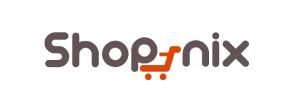Shopnix to PrestaShop Migration - Step-by-Step Guide & Expert Services
Shopnix to PrestaShop migration is streamlined with Cart2Cart. Ready to move Shopnix store to PrestaShop? Our automated service ensures a swift, secure switch from Shopnix to PrestaShop, preserving crucial SEO and guaranteeing zero downtime. Effortlessly transfer data – products, orders, customers – with unmatched precision. Whether you prefer a detailed step-by-step guide for a DIY approach or require expert assistance for a fully managed solution, we cover all your needs. Achieve a successful Shopnix to PrestaShop migration with confidence.
What data can be
migrated from Shopnix to PrestaShop
-
Products
-
Product Categories
-
Manufacturers
-
Customers
-
Orders
Estimate your Migration Cost
Due to Cart2Cart`s flexible pricing policy, the migration price depends on the volume of transferred entities and the additional migration options you select. Just choose your Source and Target platforms and get the approximate price of your Shopnix to PrestaShop store migration right after finishing the free Demo.
How to Migrate from Shopnix to PrestaShop In 3 Steps?
Connect your Source & Target carts
Choose Shopnix and PrestaShop from the drop-down lists & provide the stores’ URLs in the corresponding fields.
Select the data to migrate & extra options
Choose the data you want to migrate to PrestaShop and extra options to customise your Shopnix to PrestaShop migration.
Launch your Demo/Full migration
Run a free Demo to see how the Cart2Cart service works, and when happy - launch Full migration.
Migrating from Shopnix to PrestaShop: A Comprehensive Step-by-Step Guide
Migrating from Shopnix to PrestaShop: A Comprehensive Step-by-Step Guide
Transitioning your e-commerce store is a significant step towards enhanced functionality and scalability. If you're looking to move from Shopnix to PrestaShop, you're choosing a robust, open-source platform known for its flexibility and extensive feature set. This guide provides a clear, actionable roadmap for a successful data transfer, ensuring your products, customer data, orders, and other critical information are moved seamlessly and with minimal downtime.
As Shopnix does not offer a direct API for automated migrations, this process will involve exporting your data into CSV files from Shopnix and then importing them into the migration tool for transfer to PrestaShop.
Prerequisites for a Smooth Migration
Before initiating your store migration, ensuring both your source (Shopnix) and target (PrestaShop) environments are adequately prepared is crucial for data integrity and a hassle-free transition.
For your Shopnix store:
- Data Export: You will need to export all essential store data – including products, categories, customers, orders, reviews, and CMS pages – into well-structured CSV (Comma Separated Values) files. Pay close attention to the completeness and accuracy of all fields in your exports.
- Data Backup: Always perform a full backup of your existing Shopnix store data. This acts as a safety net in case any unforeseen issues arise during the export process.
For your PrestaShop store:
- Fresh Installation: Ensure you have a clean, fresh installation of PrestaShop (we recommend the latest stable version) ready on your hosting server.
- Hosting Compatibility: Verify that your hosting environment meets all of PrestaShop's system requirements for optimal performance.
- Administrative Access: You'll need full administrative access to your PrestaShop backend, including the Admin URL and login credentials.
- FTP/SFTP Access: Prepare your FTP/SFTP access details for your PrestaShop server's root directory. This is essential for uploading the Connection Bridge.
- Plugin Requirement: For a successful connection, you must install the Cart2Cart Universal PrestaShop Migration module on your PrestaShop store.
General Considerations:
- Downtime Planning: While migrations are designed for minimal interruption, plan for a short period of reduced activity or temporary downtime.
- Data Review: Take this opportunity to review your current store’s data for any inconsistencies, outdated information, or data cleansing opportunities.
- Trial Run: Consider a Migration Preview Service to run a demo migration with a subset of your data. This helps you understand the process and identify any potential issues beforehand.
For more detailed preparation, refer to our FAQs: How to prepare Target store for migration? and How to prepare Source store for migration?
Performing the Migration: A Step-by-Step Guide
Follow these detailed steps to seamlessly transfer your e-commerce data from Shopnix (via CSV) to PrestaShop.
Step 1: Start Your Migration Process
Begin by navigating to the migration wizard interface. This is your starting point for configuring the transfer.
Step 2: Export Your Shopnix Data to CSV Files
As Shopnix does not support direct API integration for automated migration, the crucial first step is to manually export all relevant data from your Shopnix store into CSV files. Ensure you export categories, products (including SKUs and variants), customer data, orders, reviews, and any static CMS pages. Each data type should ideally be saved in its own distinct CSV file for clarity. This methodical approach ensures no essential information is left behind during the transition. You can find more information about this process here: CSV.File Data Migration.
Step 3: Connect Your Source Store (CSV File)
In the migration wizard, select "CSV File to Cart" as your Source Cart. You will then be prompted to upload the CSV files you exported from your Shopnix store. This establishes the connection for the migration tool to read your existing data.
Step 4: Connect Your Target PrestaShop Store
Next, choose "PrestaShop" as your Target Cart. You will need to provide your PrestaShop Admin URL. The connection method for PrestaShop is "Bridge only", which requires you to install the Cart2Cart Universal PrestaShop Migration module.
- Download the Connection Bridge: The wizard will provide a link to download the Connection Bridge file.
- Upload the Bridge: Extract the `bridge2cart` folder from the downloaded archive. Then, using an FTP/SFTP client, upload this `bridge2cart` folder to the root directory of your PrestaShop installation. If you're unsure where your root folder is, refer to: What is a root folder and where can I find it?
Step 5: Select Data Entities for Migration
This stage allows you to specify exactly which types of data you want to transfer to your new PrestaShop store. You can select all entities or choose specific ones. The platform supports a comprehensive range of data entities, including:
- Products
- Products Categories
- Products Manufacturers
- Products Reviews
- Customers
- Orders
- Invoices
- Taxes
- Stores
- Coupons
- CMS Pages
- Blogs
- Blogs Posts
For a complete replatforming, it's generally recommended to select all relevant data to ensure a holistic transition and retain all valuable link equity and customer journey paths.
Step 6: Configure Data Mapping
Data mapping is a critical step to ensure that your Shopnix data correctly aligns with PrestaShop's structure. Here, you'll match various fields, such as product attributes, customer groups, and order statuses, from your source CSV files to their corresponding fields in PrestaShop. Take your time to carefully review and adjust the mapping to prevent data loss, miscategorization, or inconsistencies in your new store.
Step 7: Choose Additional Migration Options
Enhance your migration with a variety of optional features tailored to your specific needs. These options can significantly impact the SEO rankings, data integrity, and user experience of your new store:
- Clear Target Store Data: Select this option to remove any existing data on your PrestaShop store before the migration. Learn more.
- Preserve Product/Category/Order/Customer IDs: Maintain your original IDs for products, categories, orders, and customers. This is vital for SEO and consistent record-keeping. How Preserve IDs options can be used?
- Migrate Images in Description: Ensure that all images embedded within product or category descriptions are successfully transferred.
- Create 301 SEO URLs: Automatically generate 301 redirects to preserve your search engine rankings and link equity by directing old URLs to new ones.
- Password Migration: Securely transfers customer passwords, ensuring a smooth login experience for returning users.
Note that for PrestaShop, SEO options are typically excluded for blogs due to platform limitations.
Step 8: Perform the Full Migration
After configuring all settings, review the migration summary and associated cost. At this stage, you might also consider adding a Migration Insurance Service, which offers peace of mind with options for multiple remigrations in case you need to adjust or re-run the process. How Migration Insurance works? Once you’re satisfied with all configurations, initiate the full data transfer to move all your Shopnix content to PrestaShop.
Post-Migration Steps
A successful data migration is just the beginning. The following post-migration steps are crucial for optimizing your new PrestaShop store and ensuring a seamless user experience.
Thorough Testing of Your New PrestaShop Store
Immediately after the data transfer, conduct exhaustive testing. Verify that:
- All products, categories, descriptions, images, SKUs, and prices are accurately displayed.
- The checkout process functions correctly, including shipping options and payment gateways.
- Customer accounts and their order histories are intact and accessible.
- All internal links and navigation elements are working as expected.
- Contact forms and other interactive elements are operational.
Update DNS and Configure 301 Redirects
Once you are fully confident in the functionality and integrity of your new PrestaShop store, it’s time to update your domain's DNS settings to point to the new platform. Additionally, even if you utilized the automatic 301 redirect option during migration, it's wise to double-check and manually set up any remaining 301 redirects for URLs that might have changed. This is critically important for preserving your existing SEO rankings, link equity, and ensuring a smooth transition for returning customers.
Install Essential PrestaShop Modules and Theme
Customize your PrestaShop store's appearance and enhance its functionality:
- Choose and install a new theme that reflects your brand and offers an optimal user experience.
- Install essential modules for SEO, marketing, analytics, customer support, and any other specific features your business requires.
Conduct an SEO Audit
Monitor your new store's performance in search engines. Submit your updated sitemap to Google Search Console and other relevant search engines. Use SEO tools to identify and rectify any broken links, crawl errors, or indexing issues that may have arisen during the replatforming process. Maintaining your SEO authority is key to continued online visibility.
Notify Your Customers
Finally, inform your customer base about the successful migration and the launch of your new PrestaShop store. Highlight any new features, improved user experience, or benefits they can expect. This helps maintain customer loyalty and encourages them to explore your enhanced online presence.
Ways to perform migration from Shopnix to PrestaShop
Automated migration
Just set up the migration and choose the entities to move – the service will do the rest.
Try It Free
Data Migration Service Package
Delegate the job to the highly-skilled migration experts and get the job done.
Choose Package

Benefits for Store Owners

Benefits for Ecommerce Agencies
Choose all the extra migration options and get 40% off their total Price

The design and store functionality transfer is impossible due to Shopnix to PrestaShop limitations. However, you can recreate it with the help of a 3rd-party developer.
Your data is safely locked with Cart2Cart
We built in many security measures so you can safely migrate from Shopnix to PrestaShop. Check out our Security Policy
Server Security
All migrations are performed on a secure dedicated Hetzner server with restricted physical access.Application Security
HTTPS protocol and 128-bit SSL encryption are used to protect the data being exchanged.Network Security
The most up-to-date network architecture schema, firewall and access restrictions protect our system from electronic attacks.Data Access Control
Employee access to customer migration data is restricted, logged and audited.Frequently Asked Questions
Is my data secure during a Shopnix to PrestaShop store migration?
How can I ensure data accuracy after migrating from Shopnix to PrestaShop?
What data entities are migrated from Shopnix to PrestaShop?
How to preserve SEO rankings when migrating from Shopnix to PrestaShop?
How long does a Shopnix to PrestaShop migration take?
What factors influence the cost of migrating from Shopnix to PrestaShop?
Is an automated tool sufficient for Shopnix to PrestaShop migration, or do I need an expert?
Can customer passwords be migrated from Shopnix to PrestaShop?
Will my Shopnix store go offline during migration to PrestaShop?
Will my Shopnix store's design transfer to PrestaShop?
Why 150.000+ customers all over the globe have chosen Cart2Cart?
100% non-techie friendly
Cart2Cart is recommended by Shopify, WooCommerce, Wix, OpenCart, PrestaShop and other top ecommerce platforms.
Keep selling while migrating
The process of data transfer has no effect on the migrated store. At all.
24/7 live support
Get every bit of help right when you need it. Our live chat experts will eagerly guide you through the entire migration process.
Lightning fast migration
Just a few hours - and all your store data is moved to its new home.
Open to the customers’ needs
We’re ready to help import data from database dump, csv. file, a rare shopping cart etc.
Recommended by industry leaders
Cart2Cart is recommended by Shopify, WooCommerce, Wix, OpenCart, PrestaShop and other top ecommerce platforms.