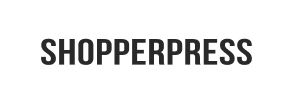ShopperPress to Shopify Migration - Step-by-Step Guide & Expert Services
Achieve a flawless ShopperPress to Shopify migration with Cart2Cart. Ready to move your ShopperPress store to Shopify? We provide a secure, efficient process to switch from ShopperPress to Shopify, ensuring all your valuable data transfers accurately and rapidly. Benefit from preserved SEO, robust security, and absolutely zero downtime. Explore our detailed step-by-step guide for DIY users, or opt for our expert-assisted service to simplify your entire ShopperPress to Shopify migration.
What data can be
migrated from ShopperPress to Shopify
-
Products
-
Product Categories
-
Manufacturers
-
Customers
-
Orders
Estimate your Migration Cost
The price of your migration depends on the volume of data to migrate and the additional migration options you pick. To check the price for ShopperPress to Shopify conversion, click “Get estimates” and follow the suggested steps.
How to Migrate from ShopperPress to Shopify In 3 Steps?
Connect your Source & Target carts
Choose ShopperPress and Shopify from the drop-down lists & provide the stores’ URLs in the corresponding fields.
Select the data to migrate & extra options
Choose the data you want to migrate to Shopify and extra options to customise your ShopperPress to Shopify migration.
Launch your Demo/Full migration
Run a free Demo to see how the Cart2Cart service works, and when happy - launch Full migration.
Migrate ShopperPress to Shopify: Your Definitive Step-by-Step Guide
A Comprehensive Guide to Transitioning from ShopperPress to Shopify
Replatforming your e-commerce store is a strategic move that can unlock new growth opportunities and enhance your operational efficiency. If you're currently running your online business on ShopperPress and are considering a move to the powerful, scalable, and feature-rich Shopify platform, this guide is for you. This transition, or data migration, involves carefully moving your products, customer records, orders, and other essential business data from your existing ShopperPress store to your new Shopify environment.
Given that ShopperPress data is typically managed through its underlying WordPress database, the most reliable and efficient method for transferring your valuable information to Shopify is via CSV (Comma Separated Values) file export. This guide will walk you through the entire process, ensuring a smooth and successful replatforming, preserving your data integrity, and minimizing downtime to maintain a seamless user experience.
Prerequisites for Migration
Before you begin the exciting journey of migrating your store, a few preparatory steps are crucial to ensure a seamless data transfer and prevent potential issues:
- Back Up Your ShopperPress Data: Always perform a full backup of your ShopperPress website and database. While CSV export is robust, having a complete backup provides peace of mind.
- Set Up Your Shopify Store: Create a new Shopify store or ensure your existing one is ready. You don't need to populate it with products, as the migration will handle that. We recommend disabling notifications on your Shopify target store during the migration process to avoid sending out premature messages to customers or staff. If you are on a Shopify 'Pause and Build' plan, be aware that it blocks orders, so ensure your plan is active and ready to receive transactions post-migration. For more details on preparing your new store, read our guide on How to prepare Target store for migration?
- Review and Clean Up Your Data: Take this opportunity to audit your ShopperPress data. Remove outdated products, unused customer accounts, or redundant information. A clean source translates to a clean target.
- Export ShopperPress Data to CSV: Since direct API connections for ShopperPress are not typically available through migration tools, you will need to export your products, categories, customer information, orders, and any other relevant entities into CSV files from your ShopperPress admin area. This step is critical as these CSV files will serve as the source data for your migration. For general information on source store preparation, refer to How to prepare Source store for migration?
- Consider a Demo Migration: If you're unsure about the process, a Migration Preview Service can help you test the waters with a subset of your data.
Performing the Migration: A Step-by-Step Guide
With your preparations complete, let's dive into the actual migration process using a trusted migration wizard. This guide will walk you through each step, ensuring your data, including SKUs, variants, customer data, orders, metadata, and potentially reviews, is transferred accurately.
Step 1: Start Your Migration
Your migration journey begins by initiating the process through the migration wizard. This user-friendly interface guides you through each stage of the data transfer.
Step 2: Connect Your Source Store (ShopperPress via CSV)
Connecting your ShopperPress store involves using the exported CSV files. In the migration wizard, you will select 'CsvToCart' as your source platform.
First, specify that you are migrating data from 'CSV File to Cart'. Then, you will be prompted to upload the CSV files containing your ShopperPress data – including products, categories, customers, and orders – into the migration tool. Ensure your CSV files are correctly formatted according to the tool's requirements.
Step 3: Connect Your Target Store (Shopify)
Next, you'll connect your new Shopify store. Select 'Shopify' as your target cart from the dropdown menu.
The recommended and most straightforward method is to install the official Cart2Cart Store Migration App directly from the Shopify Marketplace. This app facilitates a secure and seamless connection. You will be prompted to click a link to install the app, then follow the on-screen instructions in your Shopify admin panel. Alternatively, you can opt to provide API access credentials, though the app method is generally preferred for ease of use. For detailed information on generating API credentials, consult The Short & Essential Guide to Access Credentials for Cart2Cart.
Remember, as noted in the platform limitations, it's highly recommended to disable notifications on your Shopify target store during the migration to prevent any premature customer alerts. If your Shopify store is on a 'Pause and Build' plan, be aware that it will block orders, which can interfere with the migration of order data. Ensure your plan is active for a smooth transition.
Step 4: Select Data Entities to Migrate
This critical step allows you to choose exactly which types of data you want to transfer from your ShopperPress CSV files to Shopify. Supported entities for migration to Shopify typically include:
- Products (including variants and SKUs)
- Product Categories
- Customers
- Orders
- CMS Pages (web pages)
- Blogs and Blog Posts
- Coupons
- Gift Cards
- Price Rules
You can select 'All entities' for a comprehensive transfer or pick and choose specific items based on your needs. For instance, if you're migrating reviews, note that Shopify requires an app like AirReviews to support them post-migration.
Step 5: Configure Additional Options & Data Mapping
This stage is where you fine-tune your migration. The wizard offers various additional options to customize your data transfer:
- Clear Target Store Data: Opt to clear current data on your Shopify store before migration. This is useful for fresh Shopify installations.
- Preserve IDs: Select options like 'Preserve Order IDs' to maintain the original identifiers for easier record-keeping. Learn more about How Preserve IDs options can be used?
- Migrate Images in Description: Ensure product images embedded within descriptions are transferred.
- SEO URLs and 301 Redirects: Crucial for maintaining your SEO rankings and link equity. Choose to 'Migrate SEO URLs' and 'Create 301 SEO URLs' to automatically redirect old ShopperPress links to their new Shopify counterparts, preventing '404 Not Found' errors and preserving your search engine visibility.
Following this, you'll encounter the Data Mapping Setup. Here, you'll match customer groups, order statuses, and other customizable fields from your ShopperPress data to the corresponding fields in Shopify. This ensures consistency and proper categorization of your migrated customer data and order history.
Step 6: Run a Free Demo Migration (Recommended)
Before committing to the full migration, it's highly recommended to perform a free demo migration. This transfers a limited number of entities (e.g., 10-20 products, customers, and orders) to your Shopify store. The demo allows you to:
- Validate the connection between your source CSV files and Shopify.
- Check the accuracy of data mapping.
- Preview how your products, customers, and orders appear in the new Shopify environment.
- Identify any potential issues before the full transfer.
Step 7: Initiate Full Migration
Once you're satisfied with the demo results, you can proceed with the full migration. Review the summary of your selected entities and chosen additional options. At this stage, you may also consider purchasing Migration Insurance Service, which offers additional remigrations within a specified period, providing extra peace of mind. To understand more about this, check How Migration Insurance works?
Initiate the full transfer, which will move all your selected data to Shopify. The migration process is typically cloud-based, meaning your store will remain operational with minimal downtime, allowing you to continue business as usual.
Post-Migration Steps
Completing the migration is a significant milestone, but a few crucial steps remain to ensure your new Shopify store is fully optimized and ready for business:
- Thoroughly Review Migrated Data: Log into your Shopify admin panel and meticulously check your migrated products, categories, customer accounts, orders, CMS pages, and blog posts. Verify quantities, pricing, customer details, and order statuses.
- Test All Store Functionality: Place test orders, check customer registration, test search functionality, and ensure all payment gateways are working correctly. Verify that your new user experience is flawless.
- Configure SEO & Redirects: Double-check your 301 redirects to ensure they are working as intended. Use tools to verify that your old ShopperPress URLs correctly point to their new Shopify counterparts. This is vital for maintaining your SEO rankings and existing link equity.
- Install Essential Apps: Shopify's extensive App Store offers solutions for almost any functionality. Install apps for specific features, such as AirReviews for displaying customer reviews, as Shopify requires an app for this functionality.
- Update DNS Settings: Once you are completely satisfied with your new Shopify store, update your domain's DNS settings to point to your Shopify store. This will make your Shopify store live to the public.
- Announce Your New Store: Inform your customers about your new and improved online shopping experience.
- Consider Recent Data Migration Service: If new orders or customer registrations occurred on your old ShopperPress store during or immediately after the initial migration, you might use a recent data migration service to transfer these latest updates.
Migrating from ShopperPress to Shopify is a comprehensive process, but by following these detailed steps, you can ensure a smooth, secure, and successful transition for your e-commerce business. For any advanced needs or custom migration requirements, consider professional services like Migration Customization Service or Contact Us for expert assistance.
Ways to perform migration from ShopperPress to Shopify
Automated migration
Just set up the migration and choose the entities to move – the service will do the rest.
Try It Free
Data Migration Service Package
Delegate the job to the highly-skilled migration experts and get the job done.
Choose Package

Benefits for Store Owners

Benefits for Ecommerce Agencies
Choose all the extra migration options and get 40% off their total Price

The design and store functionality transfer is impossible due to ShopperPress to Shopify limitations. However, you can recreate it with the help of a 3rd-party developer.
Your data is safely locked with Cart2Cart
We built in many security measures so you can safely migrate from ShopperPress to Shopify. Check out our Security Policy
Server Security
All migrations are performed on a secure dedicated Hetzner server with restricted physical access.Application Security
HTTPS protocol and 128-bit SSL encryption are used to protect the data being exchanged.Network Security
The most up-to-date network architecture schema, firewall and access restrictions protect our system from electronic attacks.Data Access Control
Employee access to customer migration data is restricted, logged and audited.Frequently Asked Questions
Is my data secure during the ShopperPress to Shopify migration?
Should I use an automated tool or hire an expert for ShopperPress to Shopify migration?
Can customer passwords be migrated from ShopperPress to Shopify?
What data entities are migrated from ShopperPress to Shopify?
What factors influence the cost of migrating from ShopperPress to Shopify?
How can I prevent SEO loss when migrating from ShopperPress to Shopify?
Will my ShopperPress store go offline during migration to Shopify?
How can I validate data accuracy after migrating from ShopperPress to Shopify?
How do I transfer my ShopperPress store design or theme to Shopify?
How long does it take to migrate my ShopperPress store to Shopify?
Why 150.000+ customers all over the globe have chosen Cart2Cart?
100% non-techie friendly
Cart2Cart is recommended by Shopify, WooCommerce, Wix, OpenCart, PrestaShop and other top ecommerce platforms.
Keep selling while migrating
The process of data transfer has no effect on the migrated store. At all.
24/7 live support
Get every bit of help right when you need it. Our live chat experts will eagerly guide you through the entire migration process.
Lightning fast migration
Just a few hours - and all your store data is moved to its new home.
Open to the customers’ needs
We’re ready to help import data from database dump, csv. file, a rare shopping cart etc.
Recommended by industry leaders
Cart2Cart is recommended by Shopify, WooCommerce, Wix, OpenCart, PrestaShop and other top ecommerce platforms.