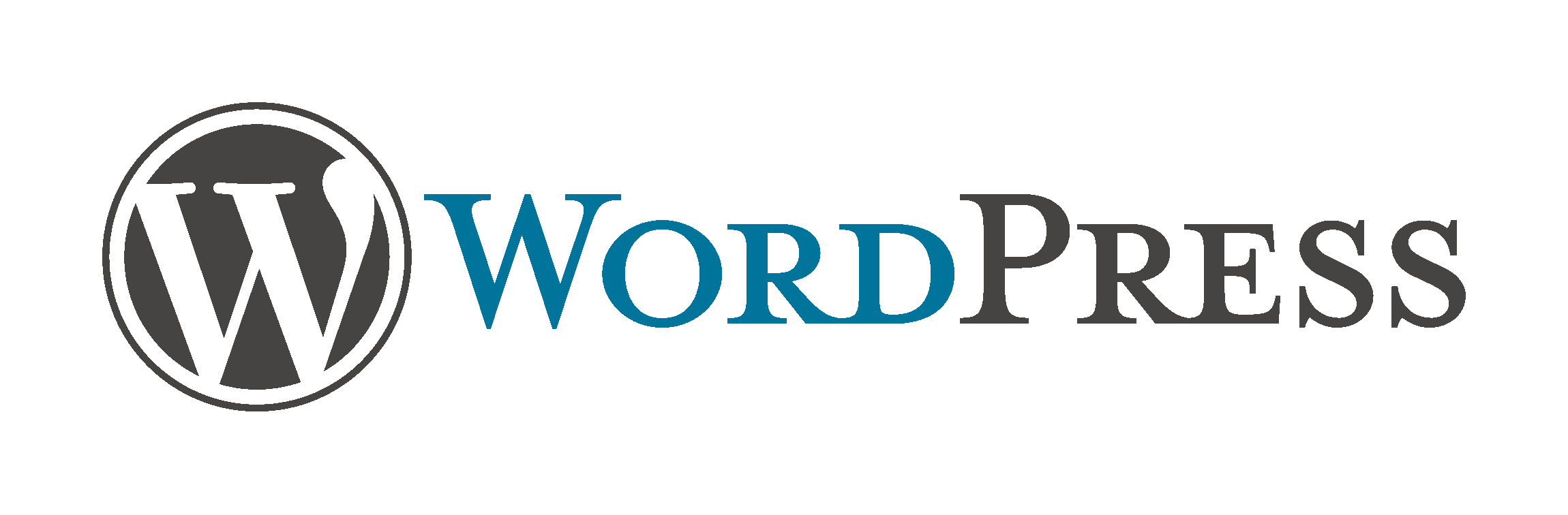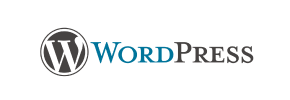WordPress to Ecwid Migration - Step-by-Step Guide & Expert Services
WordPress to Ecwid migration doesn’t have to be complicated. Effortlessly move WordPress store to Ecwid with Cart2Cart, guaranteeing a fast, secure, and SEO-friendly switch from WordPress to Ecwid. We preserve your rankings and ensure zero downtime during the essential transfer data process. Access our detailed step-by-step guide for a confident DIY migration, or opt for our expert-assisted service to handle your entire WordPress to Ecwid migration. Your store's future awaits.
What data can be
migrated from WordPress to Ecwid
-
Products
-
Product Categories
-
Manufacturers
-
Taxes
-
Customers
-
Orders
-
Coupons
-
Reviews
Estimate your Migration Cost
To check your WordPress to Ecwid migration price, click the button below. The migration price may vary depending on the number of data types and the additional migration options selected.
How to Migrate from WordPress to Ecwid In 3 Steps?
Connect your Source & Target carts
Choose WordPress and Ecwid from the drop-down lists & provide the stores’ URLs in the corresponding fields.
Select the data to migrate & extra options
Choose the data you want to migrate to Ecwid and extra options to customise your WordPress to Ecwid migration.
Launch your Demo/Full migration
Run a free Demo to see how the Cart2Cart service works, and when happy - launch Full migration.
Migrate WordPress to Ecwid: A Complete Step-by-Step Guide for a Seamless Replatforming
Migrate WordPress to Ecwid: A Complete Step-by-Step Guide for a Seamless Replatforming
As your e-commerce business evolves, the need to adapt your online store platform becomes paramount. If you're currently running your store on WordPress (often powered by WooCommerce) and are considering a move to Ecwid, you're looking at a transition towards a more streamlined, SaaS-based solution known for its simplicity and flexibility. This guide is designed to provide you with a clear, actionable, and authoritative roadmap for replatforming your store from WordPress to Ecwid, ensuring your valuable data—from product SKUs and customer information to order history and reviews—is transferred with precision and integrity.
Migrating your store can feel like a daunting task, but with the right strategy and tools, it can be a smooth process that minimizes downtime and preserves your SEO rankings. We'll walk you through each step, from initial preparation to post-migration verification, empowering you to make this switch confidently.
Prerequisites for Migration
Before embarking on your data transfer journey from WordPress to Ecwid, a few essential preparations will ensure a smoother transition:
- Backup Your WordPress Store: This is a critical first step. Always create a complete backup of your entire WordPress website and database. This safeguard ensures you can restore your original store in case of any unforeseen issues during the migration process.
- Set Up Your Ecwid Account: If you haven't already, create and configure your new Ecwid store. This involves choosing your plan, setting up basic store details, and familiarizing yourself with the Ecwid admin panel. You can find more information on how to prepare your target store for migration.
- Understand API Access for Ecwid: For Ecwid to function as your target store, you'll need to understand how to provide API access. This typically involves generating an Access Token within your Ecwid control panel, which grants the migration tool permission to import your data. Ecwid requires API scopes and an Admin API access token for data transfer.
- Familiarize Yourself with WordPress File Structure: As WordPress connects via a 'Bridge only' method, you'll need basic familiarity with your WordPress installation's root folder to upload the necessary migration bridge file. Read our guide What is a root folder and where can I find it?
- Review Supported Entities: Take note of the data entities that can be migrated. For WordPress, this includes Products, Categories, Reviews, Customers, Orders, Coupons, and CMS Pages. Ecwid supports Products, Categories, Reviews, Customers, Orders, CMS Pages, Gift Cards, Coupons, and Blogs Posts. This ensures you know what data will be moved.
Performing the Migration: A Step-by-Step Guide
This section outlines the detailed process of migrating your e-commerce store using a dedicated migration tool.
Step 1: Start Your Migration Journey
The first step is to access the migration wizard. On the initial page, you'll be prompted to begin your migration process, either by starting a DIY migration or exploring assisted services. Select the option to start a new migration to proceed with the automated wizard.

Step 2: Connect Your Source Store (WordPress)
In this crucial step, you'll configure the connection to your existing WordPress store. Select WordPress from the list of available source platforms.
WordPress utilizes a Bridge only connection method. This involves uploading a special connection bridge file to the root directory of your WordPress installation via FTP/SFTP. This bridge acts as a secure gateway, allowing the migration tool to access your store's database. The Cart2Cart WordPress Migration module is required for this connection. You'll then provide your WordPress Admin URL, login credentials (adminLogin, adminPwd), and the detected bridge location to establish the link. Providing these details securely is essential for a successful data export. For more details on credentials, see The Short & Essential Guide to Access Credentials for Cart2Cart.
Step 3: Connect Your Target Store (Ecwid)
Next, you will set up the connection to your new Ecwid store, which will serve as your target platform. Select Ecwid as your target cart.
Ecwid connects using an API only method. To establish this connection, you will typically need to provide your Ecwid Store ID and an Access Token (API key). You can usually find these credentials within your Ecwid admin panel under 'Settings' > 'API' or 'Apps'. The Cart2Cart Ecwid Migration App is required for the migration, and you may need to install or authorize it within your Ecwid App Market to grant the necessary permissions for data import. Ensure HTTPS is enabled, as it is a requirement for API connections with Ecwid.
Step 4: Select Data Entities to Transfer
This step allows you to specify exactly which types of data you wish to transfer from your WordPress store to Ecwid. You'll see a checklist of entities such as:
- Products: Including SKUs, variants, descriptions, images, and other product details.
- Product Categories: Maintaining their hierarchical structure.
- Customers: Including their contact information and customer groups.
- Orders: Preserving order history, statuses, and associated customer details.
- Product Reviews: Transferring valuable social proof.
- CMS Pages: Moving static content pages.
- Coupons: Ensuring promotional offers are also available on your new store.
You can choose to migrate all entities with a single click or selectively pick the ones relevant to your business needs.

Step 5: Configure Additional Options & Data Mapping
This is where you fine-tune your migration to meet specific requirements for your new Ecwid store.
- Additional Migration Options: A variety of checkboxes allow for advanced customization. Popular options include:
- Clear Target Store Data: This will remove any existing data in your Ecwid store before the migration, ensuring a clean slate. Learn more about clearing current data on target store before migration.
- Preserve Product, Order, and Customer IDs: Crucial for maintaining existing external links and record-keeping. See How Preserve IDs options can be used?
- Migrate Images in Description: Ensures that product and category descriptions retain their visual content.
- Create 301 Redirects: Essential for SEO, this option helps preserve your link equity by automatically setting up redirects from old WordPress URLs to new Ecwid URLs, preventing broken links.
- Password Migration: Allows customers to log in to the new Ecwid store with their existing WordPress passwords.
- Migrate Groups to Tags: This can help organize your customer base or products efficiently in Ecwid.

- Data Mapping: This involves matching specific data fields between your WordPress and Ecwid stores. Key areas for mapping include customer groups and order statuses. For instance, you might map 'Wholesale Customers' from WordPress to a corresponding customer group in Ecwid, or 'Pending Payment' order status from WordPress to 'Awaiting Payment' in Ecwid. This step ensures data consistency and integrity across platforms.

Step 6: Perform a Free Demo Migration (Recommended)
Before committing to a full data transfer, it's highly recommended to run a free demo migration. This trial run moves a limited number of entities (e.g., 10 products, 10 customers, 10 orders) from your WordPress store to Ecwid. It's an excellent opportunity to:
- Verify the accuracy of the data transfer.
- Check how images, product variants, and customer data appear in your new Ecwid store.
- Identify any potential issues or adjustments needed before the full migration.
This step offers a valuable migration preview, ensuring confidence in the final outcome.
Step 7: Initiate Full Migration
Once you're satisfied with the demo migration results, you can proceed with the full migration. At this stage, you'll review the total cost based on the number of entities selected and have the option to add Migration Insurance, which offers additional remigrations. Confirm all settings, and then launch the full data transfer. The process is typically cloud-based, so you can close your browser and resume other tasks while your data moves securely.

Post-Migration Steps
After your data has successfully been transferred from WordPress to Ecwid, there are crucial post-migration steps to ensure your new store is fully operational and optimized:
- Thorough Data Verification: Rigorously check all migrated data on your Ecwid store. This includes:
- Products: Ensure all product details, images, prices, SKUs, and variants are correct.
- Categories: Verify category structures and product assignments.
- Customers: Check customer accounts and ensure password migration (if selected) is functional.
- Orders: Review order history and statuses.
- CMS Pages: Confirm all static content has transferred accurately.
- Test Store Functionality: Conduct extensive testing of your Ecwid store. Place test orders, check the checkout process, test product search, review payment gateways, and ensure customer login and account management functions correctly.
- Update DNS and SEO:
- If you used 301 redirects during migration, verify they are working correctly.
- Update your domain's DNS settings to point to your new Ecwid store.
- Submit your new sitemap to Google Search Console and other search engines to help them re-index your site quickly.
- Monitor your SEO rankings and traffic to ensure a smooth transition and maintain link equity.
- Install Ecwid Apps & Configure Theme: Replicate the functionality of essential WordPress plugins with Ecwid apps from their App Market. Configure your Ecwid store's design and theme to match your brand identity and enhance user experience.
- Notify Your Customers: Inform your customers about the platform switch, assuring them that their data is secure and their shopping experience will be seamless.
- Ongoing Monitoring: Continue to monitor your Ecwid store's performance, user feedback, and sales data to ensure everything is running optimally.
By following these steps, you can confidently transition your e-commerce operations from WordPress to Ecwid, unlocking new opportunities for growth and efficiency with your new platform.
Ways to perform migration from WordPress to Ecwid
Automated migration
Just set up the migration and choose the entities to move – the service will do the rest.
Try It Free
Data Migration Service Package
Delegate the job to the highly-skilled migration experts and get the job done.
Choose Package

Benefits for Store Owners

Benefits for Ecommerce Agencies

The design and store functionality transfer is impossible due to WordPress to Ecwid limitations. However, you can recreate it with the help of a 3rd-party developer.
Your data is safely locked with Cart2Cart
We built in many security measures so you can safely migrate from WordPress to Ecwid. Check out our Security Policy
Server Security
All migrations are performed on a secure dedicated Hetzner server with restricted physical access.Application Security
HTTPS protocol and 128-bit SSL encryption are used to protect the data being exchanged.Network Security
The most up-to-date network architecture schema, firewall and access restrictions protect our system from electronic attacks.Data Access Control
Employee access to customer migration data is restricted, logged and audited.Frequently Asked Questions
How long does a WordPress to Ecwid store migration typically take?
What determines the cost of migrating my store from WordPress to Ecwid?
Can customer passwords be transferred from WordPress to Ecwid?
How can I verify data accuracy after my WordPress to Ecwid migration?
Is my sensitive data secure during the WordPress to Ecwid migration?
What types of data can be migrated from WordPress to Ecwid?
Should I use an automated service or hire an expert for WordPress to Ecwid migration?
Will my WordPress store be offline during migration to Ecwid?
How can I prevent SEO loss when migrating from WordPress to Ecwid?
Will my WordPress store's design and theme transfer to Ecwid automatically?
Why 150.000+ customers all over the globe have chosen Cart2Cart?
100% non-techie friendly
Cart2Cart is recommended by Shopify, WooCommerce, Wix, OpenCart, PrestaShop and other top ecommerce platforms.
Keep selling while migrating
The process of data transfer has no effect on the migrated store. At all.
24/7 live support
Get every bit of help right when you need it. Our live chat experts will eagerly guide you through the entire migration process.
Lightning fast migration
Just a few hours - and all your store data is moved to its new home.
Open to the customers’ needs
We’re ready to help import data from database dump, csv. file, a rare shopping cart etc.
Recommended by industry leaders
Cart2Cart is recommended by Shopify, WooCommerce, Wix, OpenCart, PrestaShop and other top ecommerce platforms.