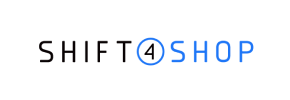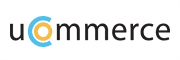uCommerce to Shift4Shop Migration - Step-by-Step Guide & Expert Services
uCommerce to Shift4Shop migration made effortless. Considering how to move uCommerce store to Shift4Shop? Cart2Cart provides the ultimate solution. Whether you prefer a detailed step-by-step guide to transfer data yourself or require our expert team to switch from uCommerce to Shift4Shop for you, we ensure a seamless transition. Benefit from lightning speed, robust security, crucial SEO preservation, and absolutely zero downtime. Trust us for your critical uCommerce to Shift4Shop migration.
What data can be
migrated from uCommerce to Shift4Shop
-
Products
-
Product Categories
-
Manufacturers
-
Customers
-
Orders
Estimate your Migration Cost
The price of your migration depends on the volume of data to migrate and the additional migration options you pick. To check the price for uCommerce to Shift4Shop conversion, click “Get estimates” and follow the suggested steps.
How to Migrate from uCommerce to Shift4Shop In 3 Steps?
Connect your Source & Target carts
Choose uCommerce and Shift4Shop from the drop-down lists & provide the stores’ URLs in the corresponding fields.
Select the data to migrate & extra options
Choose the data you want to migrate to Shift4Shop and extra options to customise your uCommerce to Shift4Shop migration.
Launch your Demo/Full migration
Run a free Demo to see how the Cart2Cart service works, and when happy - launch Full migration.
Migrate from uCommerce to Shift4Shop: Your Essential Step-by-Step Guide
A Comprehensive Guide to Transitioning from uCommerce to Shift4Shop
As e-commerce evolves, merchants often seek more robust, scalable, or feature-rich platforms to support their growing businesses. If you're running your online store on uCommerce and considering a move, Shift4Shop (formerly 3dcart) presents a compelling option with its powerful features and comprehensive tools. The process of replatforming, or migrating your valuable store data, can seem daunting, but with a clear, step-by-step approach, it can be a smooth transition, ensuring data integrity and minimal disruption to your operations.
This authoritative guide will walk you through the entire process of migrating your e-commerce store from uCommerce to Shift4Shop. Given that uCommerce isn't directly supported by automated connectors in some migration tools, we will focus on a highly effective method: exporting your uCommerce data into CSV files and then importing these files into your new Shift4Shop store using a dedicated migration wizard. This approach ensures all your essential entities, from products and customer data to orders and reviews, are transferred accurately, preserving your SEO rankings and improving your user experience on the new platform.
Prerequisites for Migration
Before embarking on your data transfer journey, thorough preparation is key. Ensuring both your source (uCommerce) and target (Shift4Shop) environments are ready will prevent delays and ensure a seamless migration.
For uCommerce (Source Data Export)
- Data Export Strategy: Since uCommerce data will be migrated via CSV files, your primary task is to export all necessary information from your current uCommerce store. This includes, but is not limited to, products, product categories, product manufacturers, product reviews, customers, orders, invoices, taxes, stores, coupons, CMS pages, and blog posts. Plan your export to include all these supported entities to ensure a comprehensive move. For more details on preparing your source store, refer to our guide: How to prepare Source store for migration?
- Data Cleaning: Before exporting, take this opportunity to clean your uCommerce data. Remove any outdated products, redundant customer entries, or irrelevant information. Clean data translates to a cleaner and more efficient new store on Shift4Shop.
- Full Backup: Always perform a complete backup of your uCommerce database and files before initiating any export or migration activities. This acts as a safety net in case of unforeseen issues.
- CSV File Migration: Understand that the migration will be handled through CSV files. This method is highly flexible and robust. Learn more about this process here: CSV.File Data Migration.
For Shift4Shop (Target Store Preparation)
- New Shift4Shop Store Setup: If you haven't already, set up your new Shift4Shop store. This involves choosing a plan, selecting a theme, and performing initial configurations.
- Basic Store Configuration: Configure essential settings such as payment gateways, shipping methods, tax rules, and general store information within Shift4Shop. While data like products and customers will be migrated, these foundational settings need to be in place.
- API Access: Ensure your Shift4Shop store is accessible for data import. This typically involves enabling API access and generating any necessary API keys or tokens that the migration wizard will use to connect and transfer data.
- Target Store Readiness: Ensure your Shift4Shop store is in a state ready to receive new data. For detailed advice on preparing your target store, read: How to prepare Target store for migration?
Performing the Migration: A Step-by-Step Guide
With your preparations complete, it's time to begin the actual data transfer from your uCommerce CSV files to Shift4Shop. Follow these steps meticulously to ensure a successful transition.
Step 1: Export Data from uCommerce to CSV Files
Before you use the migration wizard, you must first export all the relevant data from your uCommerce store into a set of structured CSV files. This process is handled within your uCommerce administration panel and typically involves generating export reports for various data entities. Ensure your exported CSVs contain comprehensive data for:
- Products (including SKUs, variants, descriptions, images, prices, stock levels)
- Product Categories and Manufacturers
- Customer information (names, emails, addresses)
- Order history (items, statuses, customer details)
- Reviews, Invoices, Taxes, Coupons
- CMS Pages and Blog Posts
Organize these CSV files clearly, as you will be uploading them in the next steps.
Step 2: Initiate the Migration Wizard
Your migration journey begins by accessing the migration service's wizard. This intuitive interface guides you through each stage of the data transfer process.
Step 3: Configure Your Source (uCommerce via CSV)
In this crucial step, you'll specify where your data is coming from.
Select "CSV File to Cart" as your Source Cart. You will then be prompted to upload the CSV files you exported from your uCommerce store. Make sure you upload all the necessary files containing your product, customer, order, and other relevant data. A key advantage of using CSV for your uCommerce data is that no specific plugin is required for this connection method.
Step 4: Set Up Your Target (Shift4Shop)
Next, you'll define your destination platform.
Choose "Shift4Shop" as your Target Cart from the available options. The wizard will then ask for your Shift4Shop store URL and any necessary access credentials, such as an API key or secure token. These credentials allow the migration tool to securely connect to your new Shift4Shop store and import the data. If you need assistance with obtaining these, consult our guide: The Short & Essential Guide to Access Credentials for Cart2Cart.
Step 5: Select Data Entities for Transfer
This stage allows you to precisely control what data gets moved to your Shift4Shop store. You'll see a checklist of various data entities.
Select all the entities you wish to migrate. Based on the capabilities for CSV migrations, you can transfer a wide range of data including Products, Product Categories, Product Manufacturers, Product Reviews, Customers, Orders, Invoices, Taxes, Stores, Coupons, CMS Pages, Blogs, and Blog Posts. You can choose to migrate all entities or pick them individually based on your specific requirements.
Step 6: Refine with Additional Options and Data Mapping
This is where you fine-tune the migration process to ensure data consistency and preserve critical information.
Additional Migration Options
You'll find a list of checkboxes to enhance your migration. Consider these recommended options:
- Preserve IDs: Options like "Preserve Category IDs", "Preserve Product IDs", "Preserve Customers IDs", and "Preserve Orders IDs" are vital for maintaining internal references, SEO URLs, and existing integrations. Understanding how these work is crucial: How Preserve IDs options can be used?
- Create Variants from Attributes: If your uCommerce products have attributes that define product variants (e.g., size, color), this option ensures they are correctly created as variations in Shift4Shop.
- Migrate Images in Description: Transfers product images embedded within product descriptions.
- Password Migration: Allows customer passwords to be migrated, letting customers log in with their old credentials (though sometimes requiring an encrypted transfer or forcing a password reset post-migration for security reasons).
- Clear Target: If you're migrating to a fresh Shift4Shop store, or want to overwrite existing data, this option is useful. Be cautious, as it removes all current data on your target store before migration. Learn more: Clear current data on Target store before migration option.
Data Mapping
The data mapping section allows you to match specific data fields from your uCommerce CSVs to the corresponding fields in Shift4Shop. This is particularly important for:
- Customer Groups Mapping: Aligning customer roles or groups from uCommerce to their equivalents in Shift4Shop.
- Order Statuses Mapping: Ensuring that order statuses (e.g., "Pending", "Processing", "Completed") are correctly translated between platforms.
Careful mapping ensures data consistency and integrity.
Step 7: Perform a Free Demo Migration
Before committing to a full migration, run a free demo migration. This transfers a limited number of entities (e.g., 10-20 products, customers, and orders) to your Shift4Shop store.
The demo is invaluable for checking data accuracy, identifying potential issues, and ensuring everything looks as expected on your new platform. Review the migrated data thoroughly in Shift4Shop. For more information, consider our Migration Preview Service.
Step 8: Launch Full Migration
Once you are satisfied with the demo results, you can proceed with the full migration. This will transfer all your selected data from your uCommerce CSV files to your Shift4Shop store.
During this stage, you might also consider adding a Migration Insurance Service, which provides options for re-migrations in case you need to run the transfer again due to new data, adjustments, or unforeseen circumstances. Learn more about How Migration Insurance works?.
Monitor the progress of the migration. Once completed, you'll receive a notification.
Post-Migration Steps
Completing the full migration is a significant milestone, but your work isn't quite done. Several crucial post-migration steps are essential to ensure your new Shift4Shop store is fully operational, optimized, and ready for customers.
- Comprehensive Data Review: Log into your Shift4Shop admin panel and thoroughly inspect all migrated data. Check product listings (SKUs, variants, images, descriptions), customer accounts, order history, categories, and reviews for accuracy and completeness. Ensure all link equity is preserved and metadata is correct.
- SEO Optimization and 301 Redirects: This is critical for maintaining your search engine rankings. Implement 301 redirects from your old uCommerce URLs to their new Shift4Shop counterparts for all pages (products, categories, CMS pages, blog posts) that have changed. Update your sitemap and submit it to search engines via Google Search Console. Protecting your existing SEO is vital for continued online visibility.
- Functionality Testing: Rigorously test all aspects of your Shift4Shop store. This includes the entire checkout process, payment gateways, shipping calculations, customer account logins, search functionality, and contact forms. Ensure a seamless user experience.
- Update DNS Settings: Once you're confident that your Shift4Shop store is fully functional and all data is verified, update your domain's DNS settings to point to your new Shift4Shop store. This makes your new store live to the public.
- Post-Launch Monitoring: After going live, continuously monitor your Shift4Shop store for any errors, performance issues, or unexpected behavior. Keep an eye on sales, traffic, and customer feedback.
- Recent Data Migration: If your uCommerce store continued to receive orders or customer registrations during the migration period, consider performing a Recent Data Migration Service to transfer any new data accrued since the initial export.
- Consider Additional Services: For highly specific needs or complex data structures, a Migration Customization Service might be beneficial. If you ever need to re-run your migration, the Cart2Cart Remigration Service is available.
Migrating from uCommerce to Shift4Shop, particularly when leveraging CSV for your source data, is an excellent opportunity to upgrade your e-commerce capabilities. By following this detailed guide, you can ensure a smooth, secure, and successful data transfer, setting your business up for continued growth on its new platform. For additional insights into the benefits of moving your store, explore What are the potential benefits of a website migration?.
Ways to perform migration from uCommerce to Shift4Shop
Automated migration
Just set up the migration and choose the entities to move – the service will do the rest.
Try It Free
Data Migration Service Package
Delegate the job to the highly-skilled migration experts and get the job done.
Choose Package

Benefits for Store Owners

Benefits for Ecommerce Agencies
Choose all the extra migration options and get 40% off their total Price

The design and store functionality transfer is impossible due to uCommerce to Shift4Shop limitations. However, you can recreate it with the help of a 3rd-party developer.
Your data is safely locked with Cart2Cart
We built in many security measures so you can safely migrate from uCommerce to Shift4Shop. Check out our Security Policy
Server Security
All migrations are performed on a secure dedicated Hetzner server with restricted physical access.Application Security
HTTPS protocol and 128-bit SSL encryption are used to protect the data being exchanged.Network Security
The most up-to-date network architecture schema, firewall and access restrictions protect our system from electronic attacks.Data Access Control
Employee access to customer migration data is restricted, logged and audited.Frequently Asked Questions
Can customer passwords be migrated from uCommerce to Shift4Shop?
What data can be migrated from uCommerce to Shift4Shop?
How can I prevent SEO ranking loss when migrating from uCommerce to Shift4Shop?
How can I transfer my existing uCommerce store design or theme to Shift4Shop?
Should I use an automated tool or hire an expert for uCommerce to Shift4Shop migration?
Will my uCommerce store experience downtime during migration to Shift4Shop?
What is the typical timeline for migrating an uCommerce store to Shift4Shop?
How can I ensure data accuracy after migrating from uCommerce to Shift4Shop?
What factors influence the cost of migrating from uCommerce to Shift4Shop?
Is my uCommerce store data secure during the migration to Shift4Shop?
Why 150.000+ customers all over the globe have chosen Cart2Cart?
100% non-techie friendly
Cart2Cart is recommended by Shopify, WooCommerce, Wix, OpenCart, PrestaShop and other top ecommerce platforms.
Keep selling while migrating
The process of data transfer has no effect on the migrated store. At all.
24/7 live support
Get every bit of help right when you need it. Our live chat experts will eagerly guide you through the entire migration process.
Lightning fast migration
Just a few hours - and all your store data is moved to its new home.
Open to the customers’ needs
We’re ready to help import data from database dump, csv. file, a rare shopping cart etc.
Recommended by industry leaders
Cart2Cart is recommended by Shopify, WooCommerce, Wix, OpenCart, PrestaShop and other top ecommerce platforms.