Saleor to Volusion Migration - Step-by-Step Guide & Expert Services
Saleor to Volusion migration made easy. Planning to move Saleor store to Volusion? Cart2Cart offers a swift, secure, and seamless way to transfer data. Switch from Saleor to Volusion confidently, preserving your SEO and ensuring zero downtime. Whether you need a detailed step-by-step guide to manage your migration or prefer our experts to handle everything, we provide comprehensive solutions. Achieve a flawless Saleor to Volusion migration with Cart2Cart. Get started today!
What data can be
migrated from Saleor to Volusion
-
Products
-
Product Categories
-
Manufacturers
-
Customers
Estimate your Migration Cost
Thanks to Cart2Cart`s flexible pricing policy, the migration price depends on the number of transferred entities and the additional migration options you select. Simply choose your Source and Target platforms and get the approximate price of your Saleor to Volusion store migration right after completing the free Demo.
How to Migrate from Saleor to Volusion In 3 Steps?
Connect your Source & Target carts
Choose Saleor and Volusion from the drop-down lists & provide the stores’ URLs in the corresponding fields.
Select the data to migrate & extra options
Choose the data you want to migrate to Volusion and extra options to customise your Saleor to Volusion migration.
Launch your Demo/Full migration
Run a free Demo to see how the Cart2Cart service works, and when happy - launch Full migration.
Migrating from Saleor to Volusion: A Comprehensive How-To Guide
Seamlessly Transition Your E-commerce Store from Saleor to Volusion
Embarking on an e-commerce platform migration can be a pivotal decision for your online business. If you're considering moving your digital storefront from Saleor to Volusion, you're looking for a robust, all-in-one hosted solution that simplifies store management and offers comprehensive features. This guide is designed to provide you with a clear, step-by-step roadmap for a successful data transfer, ensuring a smooth transition and preserving your vital business information.
Migrating your store involves carefully moving all your crucial data – from product SKUs and customer records to order histories and rich media content – to your new Volusion environment. While the process may seem daunting, with the right strategy and tools, you can minimize downtime, maintain your SEO rankings, and ensure data integrity throughout the replatforming journey.
Prerequisites for a Successful Migration
Before you begin the actual data transfer, certain preparations are essential to ensure a smooth and efficient migration process. Taking these steps will help you avoid common pitfalls and ensure all your valuable data is ready for its new home.
- For Your Saleor Store (Source):
Since Saleor does not offer a direct API connection for automated migration via this service, your data will be exported and imported using CSV files. This approach allows for a flexible yet precise data transfer.- Data Export: Systematically export all necessary data from your Saleor store into CSV files. This typically includes: Products (with variants, SKUs, descriptions, prices, images), Product Categories, Manufacturers, Customer data, Order histories, Product Reviews, Invoices, Taxes, Stores, Coupons, and CMS Pages. Ensure your exports are as comprehensive as possible.
- Data Cleaning and Preparation: Review your exported CSV files for consistency, accuracy, and completeness. Clean up any redundant or outdated information. Standardize data formats where necessary to ensure compatibility with Volusion.
- Media Handling: Prepare your product images and other media files for migration. While product image URLs can often be included in CSVs, direct file transfer via FTP might be necessary for certain media assets.
- For Your Volusion Store (Target):
Preparing your Volusion target store is crucial for receiving your migrated data.- Establish Your Volusion Store: Ensure your new Volusion store is fully set up and accessible. You should have administrative access to the backend.
- Install the Cart2Cart Volusion Migration Module: Volusion requires the installation of a dedicated migration module (often referred to as a "bridge") to facilitate the data transfer. This is a critical step for establishing a secure connection between the migration tool and your Volusion platform. Follow the instructions provided by your migration service to install this module. Volusion connection methods rely on a bridge, and FTP access is supported for installation.
- Backup Existing Data (if any): If your Volusion store already contains any data, it's highly recommended to perform a full backup before initiating the migration. While many migrations begin with a fresh target store, a backup provides a safety net.
- Review Volusion Limitations: Be aware of Volusion's specific nuances, such as potential multi-store limitations for BigCommerce variants (if applicable to your Saleor setup) and how SEO options might be handled for blogs, as these can influence your post-migration strategy.
For more detailed information on preparing your stores, consider reviewing our guide on preparing your Source store and Target store.
Performing the Migration: A Step-by-Step Guide
With your Saleor data ready in CSV format and your Volusion target store prepared, you can now proceed with the migration wizard. Follow these steps for a guided data transfer:
Step 1: Start Your Migration
Begin by navigating to the migration service platform. You will typically be presented with options to start a new migration.
Step 2: Configure Your Source Store (Saleor via CSV)
The next step is to inform the migration tool about your current Saleor store. Since Saleor is not directly supported via API by this tool, you will use the CSV file import method.
- Select Source Cart Type: From the dropdown menu, choose "CSV File to Cart" as your Source Cart type.
- Upload CSV Files: Follow the prompts to upload the CSV files containing your Saleor store's data. Ensure all relevant files (products, customers, orders, etc.) are included.
Step 3: Set Up Your Target Store (Volusion)
Now, connect your new Volusion store where your data will be transferred.
- Select Target Cart Type: Choose "Volusion" from the Target Cart dropdown list.
- Provide Store URL and Bridge Details: Enter your Volusion store's URL. You will also need to provide connection details (e.g., admin login, password, and the location of the installed migration bridge). This bridge facilitates secure communication for the data transfer. Remember, the access credentials are crucial for this connection.
Step 4: Select Entities for Migration
This stage allows you to specify exactly which types of data you wish to migrate from your Saleor CSVs to Volusion. You can choose to migrate all entities or select them individually.
- Common Entities: Products, Product Categories, Manufacturers, Product Reviews, Customers, Orders, Invoices, Taxes, Stores, Coupons, and CMS Pages.
- Selection: Check the boxes next to the entities you want to transfer.
Step 5: Configure Additional Migration Options
Enhance your migration with a variety of optional features. These settings allow for greater control over how your data is moved and integrated into Volusion.
- Key Options for Volusion:
- Migrate Images in Description: Ensure your product descriptions retain their rich visual content.
- Clear Target: This option allows you to remove any existing data in your Volusion store before migration, ideal for a fresh start. (Learn more)
- Preserve Product IDs, Orders IDs, Customers IDs: Maintain the original identification numbers for critical entities, which can be vital for historical data and third-party integrations. (How to use Preserve IDs)
- SEO URLs & 301 SEO URLs: Crucial for maintaining your search engine rankings and link equity. This creates redirects from your old Saleor URLs to your new Volusion URLs.
- Password Migration: Safely transfer customer passwords, providing a seamless experience for returning shoppers.
- Migrate Invoices: Move your billing records for continued financial integrity.
- Skip Custom Attributes: An option if certain custom attributes from Saleor are not needed or compatible with Volusion.
Step 6: Perform Data Mapping
In this crucial step, you will align customer groups and order statuses from your Saleor data (as represented in your CSVs) with their corresponding equivalents in Volusion. This ensures logical consistency and proper categorization in your new store.
- Map Customer Groups: Match customer roles from Saleor to Volusion (e.g., "Guest" to "Anonymous User", "Wholesale" to a custom Volusion group).
- Map Order Statuses: Align the lifecycle of your orders (e.g., "Processing", "Shipped", "Completed") from Saleor to Volusion's predefined or custom statuses.
Step 7: Run a Free Demo Migration
Before committing to the full migration, run a free demo. This allows you to migrate a limited number of entities (e.g., 10-20 products, customers, and orders) to your Volusion store. It's an excellent opportunity to:
- Verify data accuracy and formatting.
- Check image and variant migration.
- Test the functionality of migrated elements in your new environment.
Step 8: Execute Full Data Migration
Once you are satisfied with the demo results, you can proceed with the full data transfer. Review all your selected options, data counts, and the total cost.
- Consider Migration Insurance: For added peace of mind, especially with large or complex migrations, consider purchasing a Migration Insurance Plan. This often allows for a certain number of remigrations within a specific period, covering unforeseen issues or changes. (How Migration Insurance works)
- Initiate Migration: Click the button to start the comprehensive transfer of all your Saleor data to Volusion.
Post-Migration Steps
Completing the data transfer is a significant achievement, but the process isn't over. Post-migration tasks are crucial for ensuring your new Volusion store is fully functional, optimized, and ready for customers.
- Thorough Data Review and Testing:
Immediately after the migration, meticulously review all migrated data. Check product listings (SKUs, pricing, images, descriptions, variants), customer accounts, order histories, and category structures. Conduct extensive testing of the shopping cart, checkout process, customer registration, search functionality, and all other critical store features. - Configure SEO and Redirects:
Maintaining your search engine optimization (SEO) is paramount.- Verify 301 Redirects: If you selected the "Create 301 SEO URLs" option, verify that redirects from your old Saleor URLs to the new Volusion URLs are functioning correctly. This preserves your link equity and prevents broken links.
- Update Sitemaps: Generate and submit new XML sitemaps to search engines (Google Search Console, Bing Webmaster Tools).
- Review Volusion SEO Settings: Optimize meta titles, descriptions, and URL structures within Volusion. Note that Volusion has specific limitations regarding SEO options for blogs, which might require alternative strategies if blog content was part of your Saleor store.
- Install and Configure Apps/Plugins:
Volusion offers a rich ecosystem of apps and integrations. Install and configure any necessary payment gateways, shipping solutions, marketing automation tools, analytics, and other third-party services that you used or plan to use with your new store. - Update DNS Settings:
Once you are completely satisfied with your new Volusion store, update your domain's DNS records to point to your Volusion storefront. Plan this step carefully to minimize any potential downtime. - Inform Your Customers:
Communicate the move to your customers, highlighting any new features or improvements they can expect from your Volusion store. - Continuous Monitoring:
Keep a close eye on your website's performance, traffic, and sales after launch. Use analytics tools to monitor user behavior and identify any potential issues quickly. - Consider Recent Data Migration:
If your Saleor store remained active during the migration, you might have accumulated new orders or customer registrations. A Recent Data Migration Service can help transfer these new entities to your Volusion store to ensure complete data synchronization. (Can I choose entities for Recent Data Migration?)
Migrating from Saleor to Volusion is a significant undertaking, but with careful planning and execution, it can lead to a more efficient and powerful e-commerce presence. Should you encounter any challenges or require expert assistance, do not hesitate to Contact Us for support. For further questions, explore our Frequently Asked Questions.
Ways to perform migration from Saleor to Volusion
Automated migration
Just set up the migration and choose the entities to move – the service will do the rest.
Try It Free
Data Migration Service Package
Delegate the job to the highly-skilled migration experts and get the job done.
Choose Package

Benefits for Store Owners

Benefits for Ecommerce Agencies
Choose all the extra migration options and get 40% off their total Price

The design and store functionality transfer is impossible due to Saleor to Volusion limitations. However, you can recreate it with the help of a 3rd-party developer.
Your data is safely locked with Cart2Cart
We built in many security measures so you can safely migrate from Saleor to Volusion. Check out our Security Policy
Server Security
All migrations are performed on a secure dedicated Hetzner server with restricted physical access.Application Security
HTTPS protocol and 128-bit SSL encryption are used to protect the data being exchanged.Network Security
The most up-to-date network architecture schema, firewall and access restrictions protect our system from electronic attacks.Data Access Control
Employee access to customer migration data is restricted, logged and audited.Frequently Asked Questions
Can customer passwords be successfully migrated from Saleor to Volusion?
What factors determine the cost of Saleor to Volusion migration?
Is my Saleor store data secure during the migration process to Volusion?
How long does a Saleor to Volusion store migration typically take?
Should I use an automated tool or hire an expert for my Saleor to Volusion migration?
How can I protect SEO rankings when migrating from Saleor to Volusion?
What data entities can be migrated from Saleor to Volusion?
Will my existing Saleor store design transfer directly to Volusion?
How can I ensure data accuracy after migrating from Saleor to Volusion?
Will my Saleor store experience downtime during migration to Volusion?
Why 150.000+ customers all over the globe have chosen Cart2Cart?
100% non-techie friendly
Cart2Cart is recommended by Shopify, WooCommerce, Wix, OpenCart, PrestaShop and other top ecommerce platforms.
Keep selling while migrating
The process of data transfer has no effect on the migrated store. At all.
24/7 live support
Get every bit of help right when you need it. Our live chat experts will eagerly guide you through the entire migration process.
Lightning fast migration
Just a few hours - and all your store data is moved to its new home.
Open to the customers’ needs
We’re ready to help import data from database dump, csv. file, a rare shopping cart etc.
Recommended by industry leaders
Cart2Cart is recommended by Shopify, WooCommerce, Wix, OpenCart, PrestaShop and other top ecommerce platforms.