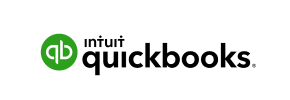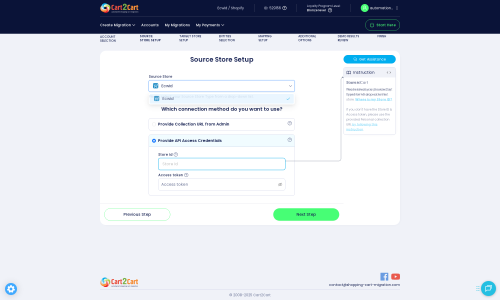QuickBooks to Ecwid Migration - Step-by-Step Guide & Expert Services
QuickBooks to Ecwid migration is seamless and secure with Cart2Cart. Ready to move QuickBooks store to Ecwid? Our trusted service ensures a smooth switch from QuickBooks to Ecwid, preserving your vital SEO rankings and guaranteeing zero downtime for your business. Easily transfer data — products, customers, orders — swiftly and securely. Whether you need a comprehensive step-by-step guide for a DIY approach or prefer expert assistance for a fully managed solution, we simplify your QuickBooks to Ecwid migration. Start your journey confidently.
What data can be
migrated from QuickBooks to Ecwid
-
Products
-
Product Categories
-
Manufacturers
-
Customers
-
Orders
Estimate your Migration Cost
To estimate your QuickBooks to Ecwid migration price, click the button below. The migration price varies in accordance with the number of data types and the additional migration options selected.
How to Migrate from QuickBooks to Ecwid In 3 Steps?
Connect your Source & Target carts
Choose QuickBooks and Ecwid from the drop-down lists & provide the stores’ URLs in the corresponding fields.
Select the data to migrate & extra options
Choose the data you want to migrate to Ecwid and extra options to customise your QuickBooks to Ecwid migration.
Launch your Demo/Full migration
Run a free Demo to see how the Cart2Cart service works, and when happy - launch Full migration.
Migrate Your E-commerce Store from QuickBooks to Ecwid: A Step-by-Step Guide
Seamlessly Migrate Your E-commerce Store from QuickBooks to Ecwid
Transitioning your e-commerce store to a new platform can seem daunting, but with the right guidance, it's a strategic move to unlock new potential. This comprehensive guide will walk you through the process of migrating your valuable business data from QuickBooks to Ecwid, ensuring a smooth and efficient replatforming experience. While QuickBooks is primarily an accounting software, we'll facilitate the e-commerce data transfer by exporting your product, customer, and order information into CSV files, then importing it into your new Ecwid store.
Ecwid offers a flexible, scalable, and user-friendly solution for businesses looking to enhance their online presence. By following these steps, you'll be able to transfer critical data like products, SKUs, customer records, and order history, preserving data integrity and maintaining your online operations.
Prerequisites for a Successful Migration
Before you begin the data transfer process, ensure you have the following in place to guarantee a seamless transition:
For Your QuickBooks (Source) Data:
- Data Export: As QuickBooks is not a direct e-commerce platform, you will need to export all relevant e-commerce data into CSV files. This includes product details (names, descriptions, prices, SKUs, variants), product categories, customer information, and order history.
- CSV File Preparation: Organize your exported CSV files according to a clear structure. This will make the upload process smoother when connecting via the "CsvToCart" method. For more details on this process, consider our CSV.File Data Migration service.
For Your Ecwid (Target) Store:
- Active Ecwid Account: Ensure you have an active Ecwid store set up and ready to receive data.
- Install Cart2Cart Ecwid Migration App: To facilitate the API connection and data transfer, you must install the "Cart2Cart Ecwid Migration App" from the Ecwid App Market. This is a crucial plugin requirement for a successful migration.
- HTTPS Enabled: Your Ecwid store must use HTTPS for secure data transmission, as required by Ecwid's API.
- API Access Credentials: You will need to locate your Ecwid Store ID and an Access Token to grant the migration tool permission to transfer data. Instructions on obtaining these are usually available in your Ecwid admin panel. You can find more information in our guide to access credentials.
- Target Store Preparation: For best results, review our recommendations on how to prepare your target store for migration.
Performing the Migration: A Step-by-Step Guide
Here’s a detailed walkthrough to move your e-commerce data from QuickBooks (via CSV) to Ecwid using a migration wizard:
Step 1: Get Started with the Migration Wizard
Begin your migration journey by navigating to the migration tool's wizard. This will be your central hub for configuring and executing the data transfer.
You'll be prompted to choose between a self-service migration or requesting assistance. For this guide, we'll focus on the do-it-yourself path.
Step 2: Configure Your Source Store (QuickBooks via CSV)
Since QuickBooks isn't a direct e-commerce platform, we'll treat your exported data as a CSV source:
- From the list of source platforms, select "CSV File to Cart".
- Upload the CSV files containing your product information, categories, customer details, and orders that you exported from QuickBooks.
This method allows you to transfer a wide range of entities, including products, categories, manufacturers, reviews, customers, orders, and coupons, ensuring a comprehensive data transfer.
Step 3: Configure Your Target Store (Ecwid)
Next, you'll connect your new Ecwid store to the migration wizard:
- From the list of target platforms, select "Ecwid".
- You will be prompted to provide your Ecwid Store ID and an Access Token. These API access credentials allow the migration tool to securely communicate with your Ecwid store.
Remember that Ecwid connections are API-only, and custom app development might be needed for very specific requirements, though the Cart2Cart app handles standard migrations.
Step 4: Select Data Entities to Migrate
This critical step allows you to choose exactly which types of data you want to move from your QuickBooks CSV files to Ecwid.
You can select all entities or pick specific ones like:
- Products (including SKUs and variants)
- Product Categories
- Customer records
- Orders
- Product Reviews
- CMS Pages (if applicable)
- Coupons and Gift Cards (if available in your CSV data)
Choosing only relevant data can streamline the process and improve data integrity.
Step 5: Map Data Fields
To ensure your data is correctly categorized and displayed in Ecwid, you'll need to map various data fields. This involves matching customer groups and order statuses from your QuickBooks CSV data to their corresponding fields in Ecwid.
This step is crucial for maintaining consistency, for example, associating a "Wholesale Customer" from your QuickBooks data with a "Wholesale Group" in Ecwid, or mapping an "Invoice Paid" status to an "Order Completed" status.
Step 6: Choose Additional Migration Options
Enhance your migration with a range of optional features. These options allow for a more tailored data transfer based on your specific business needs.
Consider these valuable options:
- Clear Target Store Data: Select this if you want to remove all existing data from your Ecwid store before the migration starts. Learn more about the "Clear current data on Target store before migration" option.
- Preserve IDs: Keep your original product, category, customer, and order IDs. This can be beneficial for historical record-keeping and external integrations. Read about how Preserve IDs options can be used.
- Create 301 Redirects: Essential for maintaining your SEO rankings and link equity. This option automatically generates 301 redirects from your old QuickBooks-related URLs (if any existed on a storefront) to the new Ecwid URLs, preventing broken links and preserving search engine visibility. This is a key benefit of website migration.
- Migrate Images in Description: Ensure product images embedded within descriptions are transferred.
- Migrate All Categories: Transfer every category, even if some don't contain products.
- Create Variants from Attributes: If your QuickBooks data (via CSV) has product attributes that define variants (e.g., size, color), this option helps correctly create product variations in Ecwid.
Step 7: Perform the Full Migration
After configuring all settings, you'll see a summary of your migration, including the estimated cost. This is also where you can opt for a Migration Insurance Plan, offering remigrations for future updates or unforeseen issues. Learn how Migration Insurance works.
Once you're satisfied with the setup, initiate the full data transfer. The system will handle the heavy lifting, moving all selected entities from your QuickBooks CSV files to your new Ecwid store. You can monitor the progress, and you'll be notified upon completion.
Post-Migration Steps
Congratulations! Your data has been transferred. However, the migration process doesn't end here. Several crucial steps ensure your new Ecwid store is fully operational and optimized:
- Thoroughly Test Your New Ecwid Store: Immediately after the data transfer, meticulously check all migrated data. Verify product listings, images, prices, SKUs, customer accounts, order history, and functionality. Place a few test orders to ensure the checkout process works flawlessly.
- Update DNS Records and Implement 301 Redirects: If you are moving your domain, update your DNS settings to point to your new Ecwid store. If you used the 301 redirect option during migration, confirm they are working correctly to preserve your SEO rankings and link equity. This is vital to prevent customers from encountering broken links and to maintain search engine visibility.
- Inform Your Customers: Send out an announcement to your customer base about the new store. Highlight any new features or improvements.
- Review and Optimize: Explore Ecwid's extensive features. Customize your store's design, integrate new apps from the Ecwid App Market, and refine your user experience. Consider optimizing product descriptions and metadata for better search engine performance.
- Perform a Recent Data Migration (Optional): If you continue to receive orders on your old QuickBooks-related system during the migration period, you can use a Recent Data Migration Service to transfer any newly added data without affecting your existing Ecwid store content.
By following these steps, you'll successfully transition your e-commerce operations from QuickBooks to Ecwid, setting the stage for growth and an enhanced online presence. If you encounter any challenges or need assistance, don't hesitate to contact us.
Ways to perform migration from QuickBooks to Ecwid
Automated migration
Just set up the migration and choose the entities to move – the service will do the rest.
Try It Free
Data Migration Service Package
Delegate the job to the highly-skilled migration experts and get the job done.
Choose Package

Benefits for Store Owners

Benefits for Ecommerce Agencies

The design and store functionality transfer is impossible due to QuickBooks to Ecwid limitations. However, you can recreate it with the help of a 3rd-party developer.
Your data is safely locked with Cart2Cart
We built in many security measures so you can safely migrate from QuickBooks to Ecwid. Check out our Security Policy
Server Security
All migrations are performed on a secure dedicated Hetzner server with restricted physical access.Application Security
HTTPS protocol and 128-bit SSL encryption are used to protect the data being exchanged.Network Security
The most up-to-date network architecture schema, firewall and access restrictions protect our system from electronic attacks.Data Access Control
Employee access to customer migration data is restricted, logged and audited.Frequently Asked Questions
What factors influence the cost of migrating from QuickBooks to Ecwid?
Is my QuickBooks data secure during the migration to Ecwid?
How can I verify data accuracy after migrating from QuickBooks to Ecwid?
Will my store's design or theme transfer from QuickBooks to Ecwid?
Should I use an automated tool or hire an expert for QuickBooks to Ecwid migration?
How to preserve SEO rankings when migrating from QuickBooks to Ecwid?
Can customer passwords be migrated from QuickBooks to Ecwid?
Will my QuickBooks store go offline during migration to Ecwid?
What data entities can be migrated from QuickBooks to Ecwid?
How long does a QuickBooks to Ecwid store migration typically take?
Why 150.000+ customers all over the globe have chosen Cart2Cart?
100% non-techie friendly
Cart2Cart is recommended by Shopify, WooCommerce, Wix, OpenCart, PrestaShop and other top ecommerce platforms.
Keep selling while migrating
The process of data transfer has no effect on the migrated store. At all.
24/7 live support
Get every bit of help right when you need it. Our live chat experts will eagerly guide you through the entire migration process.
Lightning fast migration
Just a few hours - and all your store data is moved to its new home.
Open to the customers’ needs
We’re ready to help import data from database dump, csv. file, a rare shopping cart etc.
Recommended by industry leaders
Cart2Cart is recommended by Shopify, WooCommerce, Wix, OpenCart, PrestaShop and other top ecommerce platforms.