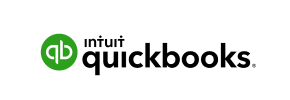QuickBooks to PrestaShop Migration - Step-by-Step Guide & Expert Services
QuickBooks to PrestaShop migration doesn't have to be complicated. Need to move your QuickBooks store to PrestaShop seamlessly? Cart2Cart simplifies the process. If you’re ready to switch from QuickBooks to PrestaShop, our automated service ensures fast, secure data transfer with zero downtime and perfect SEO preservation. Explore our comprehensive step-by-step guide for a DIY approach, or choose our expert service to handle your entire transfer data project effortlessly. Trust us for your critical QuickBooks to PrestaShop migration.
What data can be
migrated from QuickBooks to PrestaShop
-
Products
-
Product Categories
-
Manufacturers
-
Customers
-
Orders
Estimate your Migration Cost
To calculate your QuickBooks to PrestaShop migration price, click the button below. The migration price depends on the number of data types and the additional migration options selected.
How to Migrate from QuickBooks to PrestaShop In 3 Steps?
Connect your Source & Target carts
Choose QuickBooks and PrestaShop from the drop-down lists & provide the stores’ URLs in the corresponding fields.
Select the data to migrate & extra options
Choose the data you want to migrate to PrestaShop and extra options to customise your QuickBooks to PrestaShop migration.
Launch your Demo/Full migration
Run a free Demo to see how the Cart2Cart service works, and when happy - launch Full migration.
Migrate QuickBooks to PrestaShop: The Definitive Step-by-Step Guide
Seamlessly Migrate Your E-commerce Data from QuickBooks to PrestaShop
Are you running your e-commerce business through QuickBooks and looking to expand into a more robust, feature-rich, and scalable online storefront? Transitioning to a dedicated e-commerce platform like PrestaShop offers unparalleled control over your digital presence, inventory, and customer experience. While QuickBooks is excellent for accounting and business management, it isn't a native e-commerce solution. This guide will walk you through the entire process of migrating your store data from QuickBooks, primarily via CSV file export, to a brand-new PrestaShop store, ensuring a smooth and efficient data transfer.
This comprehensive article is designed for merchants ready to replatform their online business, providing clear, actionable steps to ensure data integrity and minimize downtime during this critical transition.
Prerequisites for a Successful Migration
Before embarking on your data migration journey, ensuring both your source (QuickBooks) and target (PrestaShop) environments are adequately prepared is crucial. Proper preparation is key to a seamless data transfer and prevents potential hiccups.
- For Your QuickBooks Store (Source):
- Data Export: As QuickBooks is not a traditional e-commerce platform, your store data (products, categories, manufacturers, customer records, orders, invoices, taxes, coupons, CMS pages, and blog posts) will need to be exported into CSV (Comma Separated Values) files. This is the primary method for moving your information.
- Data Audit: Before exporting, perform a thorough audit of your QuickBooks data. Clean up any outdated, duplicate, or incorrect entries to ensure only high-quality information is transferred to your new PrestaShop store.
- File Organization: Organize your exported CSV files clearly, distinguishing between different data entities (e.g., `products.csv`, `customers.csv`, `orders.csv`).
- For Your PrestaShop Store (Target):
- PrestaShop Installation: Ensure you have a fresh installation of PrestaShop (version 0.9.0 up to 1.6.1.0 are supported) ready on your hosting server. Ideally, this should be a clean install without existing data, unless you intend to merge or update. For more details on preparing your target store, refer to our FAQ: How to prepare Target store for migration?
- Admin Access: You will need full administrator access to your PrestaShop backend to manage modules and configurations.
- FTP/SFTP Access: Secure File Transfer Protocol (FTP/SFTP) access to your PrestaShop store's root directory is essential for uploading the Connection Bridge. If you're unsure about the root folder, consult What is a root folder and where can I find it?
- Required Module: Install the Cart2Cart Universal PrestaShop Migration module on your PrestaShop store. This module facilitates the connection and data transfer process.
Performing the Migration: A Step-by-Step Guide
Follow these detailed steps to transfer your valuable e-commerce data from QuickBooks (via CSV) to your new PrestaShop platform using a migration wizard.
Step 1: Initiate Your Migration
Begin by accessing the migration wizard. This initial screen guides you to start the process, either through a guided service or a do-it-yourself approach.
Step 2: Configure Your Source Store (QuickBooks via CSV)
Connecting your QuickBooks data involves selecting the 'CSV File to Cart' option. You will then upload your prepared CSV files containing all your e-commerce entities.
- Select 'CSV File to Cart' as your source platform from the dropdown menu.
- Upload the CSV files that you previously exported from QuickBooks. Ensure all necessary files (products, customers, orders, etc.) are included.
Note: As per the source system's nature, this method is for source data only and relies entirely on your CSV file import. No specific plugin is required for the source side.
Step 3: Set Up Your Target Store (PrestaShop)
Now, it's time to configure your new PrestaShop store as the destination for your data.
- Select 'PrestaShop' from the list of supported target platforms.
- Enter your PrestaShop Admin URL.
- Choose your preferred connection method. The most common and recommended approach is to upload the Connection Bridge. This involves downloading a bridge file from the migration wizard, extracting the 'bridge2cart' folder, and uploading it to the root directory of your PrestaShop installation via FTP/SFTP. This process facilitates secure communication between the migration tool and your PrestaShop store. Remember, the Cart2Cart Universal PrestaShop Migration module is required for this connection to function correctly.
Step 4: Select Data Entities for Migration
This crucial step allows you to define exactly which types of data you wish to transfer from your QuickBooks CSV files to PrestaShop. Both platforms support a wide range of entities, including:
- Products: Including SKUs, variants, images, descriptions, and metadata.
- Product Categories: Ensuring your store's structure is maintained.
- Product Manufacturers: To preserve brand affiliations.
- Product Reviews: Crucial for social proof and customer trust.
- Customers: All customer data, including billing and shipping addresses.
- Orders: Complete order history and statuses.
- Invoices: For financial record-keeping.
- Taxes: To ensure accurate tax calculations.
- Stores: If managing multiple storefronts.
- Coupons: Preserving your promotional offers.
- CMS Pages: For informational content and static pages.
- Blogs & Blog Posts: Migrating your content marketing efforts.
You can either select 'All entities' for a comprehensive transfer or pick and choose specific items according to your needs.
Step 5: Map Your Data Fields
Data mapping is essential for ensuring that information from your source (CSV) correctly aligns with the corresponding fields in PrestaShop. This step typically involves matching customer groups and order statuses.
- Review the mapping suggestions and adjust them as needed.
- For example, you'll map QuickBooks customer roles (if applicable in your CSV) to PrestaShop's customer groups, and QuickBooks order statuses to PrestaShop's order statuses.
Step 6: Configure Additional Migration Options
Enhance your migration with a suite of additional options designed to tailor the data transfer to your specific requirements. These options are vital for preserving SEO rankings, customer loyalty, and overall user experience.
- Preserve Product, Category, Customer, and Order IDs: This option helps maintain internal linking and historical data references. Learn more about How Preserve IDs options can be used?
- Create 301 SEO URLs: Essential for maintaining search engine rankings and link equity by redirecting old URLs to new ones.
- Migrate Images in Description: Ensures all product and category images embedded within descriptions are transferred.
- Migrate Customer Passwords: Allows your customers to log in to the new store using their existing credentials.
- Clear Current Data on Target Store: If your PrestaShop installation isn't fresh, this option will remove existing data before migration. Understand What does this option mean?
- Create Variants from Attributes: If your CSV data supports it, this helps accurately recreate product variants.
Important Notice: Please be aware that SEO options specifically for blogs are excluded during PrestaShop migrations.
Step 7: Perform a Free Demo Migration (Highly Recommended)
Before committing to a full data transfer, run a free demo migration. This allows you to transfer a limited number of entities to your PrestaShop store, giving you the opportunity to:
- Preview the migration results.
- Check data integrity and accuracy.
- Familiarize yourself with the process.
- Estimate the full migration duration.
Step 8: Launch the Full Data Migration
Once you're satisfied with the demo results, proceed with the full migration. Review all configurations one last time, including the entities selected and additional options. Consider adding a Migration Insurance Service, which offers a set number of remigrations for a specified period, providing peace of mind in case any adjustments are needed post-migration. For more details, refer to How Migration Insurance works?
Post-Migration Steps: Securing Your New PrestaShop Store
Completing the data transfer is a significant achievement, but the journey doesn't end there. These post-migration steps are crucial for optimizing your new PrestaShop store and ensuring a seamless experience for your customers.
- Thorough Data Verification: Rigorously check your PrestaShop store's product catalog, customer accounts, order history, and other migrated data to confirm everything is accurate and displays correctly. Pay close attention to product SKUs, pricing, images, and descriptions.
- Configure Essential Store Settings: Set up your shipping methods, payment gateways, tax rules, and currency settings within PrestaShop. Ensure these reflect your business model and target markets.
- Install and Customize Theme & Extensions: Personalize your PrestaShop store's design by installing a theme that aligns with your brand. Add any necessary modules or extensions for enhanced functionality (e.g., SEO tools, marketing integrations, advanced analytics).
- Implement SEO Strategies: Verify that all 301 redirects are functioning correctly to preserve your search engine rankings and link equity from your old QuickBooks links. Update your Google Search Console and Google Analytics with your new store's URL.
- Comprehensive Functionality Testing: Perform end-to-end testing of your new store. This includes testing the entire checkout process, user registration, customer logins, search functionality, and responsiveness across various devices.
- Update DNS Records: Once you're confident in your new PrestaShop store, update your domain's DNS records to point to your new platform. This will officially make your PrestaShop store live to the public.
- Communicate with Your Customers: Inform your customers about the transition to a new and improved store. Provide clear instructions on how to access their accounts (especially if passwords were not migrated) and highlight any new features or benefits.
- Consider Recent Data Migration: If new orders or customer data accumulate on your old QuickBooks system after the initial migration, this service can transfer only the newly added entities, keeping your PrestaShop store up-to-date.
By following these meticulous steps, you can successfully transition from QuickBooks to PrestaShop, unlocking a world of advanced e-commerce capabilities and fostering substantial growth for your online business. If you encounter any challenges or require expert assistance, remember that professional migration services are available to guide you through every stage.
Ways to perform migration from QuickBooks to PrestaShop
Automated migration
Just set up the migration and choose the entities to move – the service will do the rest.
Try It Free
Data Migration Service Package
Delegate the job to the highly-skilled migration experts and get the job done.
Choose Package

Benefits for Store Owners

Benefits for Ecommerce Agencies
Choose all the extra migration options and get 40% off their total Price

The design and store functionality transfer is impossible due to QuickBooks to PrestaShop limitations. However, you can recreate it with the help of a 3rd-party developer.
Your data is safely locked with Cart2Cart
We built in many security measures so you can safely migrate from QuickBooks to PrestaShop. Check out our Security Policy
Server Security
All migrations are performed on a secure dedicated Hetzner server with restricted physical access.Application Security
HTTPS protocol and 128-bit SSL encryption are used to protect the data being exchanged.Network Security
The most up-to-date network architecture schema, firewall and access restrictions protect our system from electronic attacks.Data Access Control
Employee access to customer migration data is restricted, logged and audited.Frequently Asked Questions
Is an automated tool or expert service better for QuickBooks to PrestaShop migration?
Will my QuickBooks store experience downtime during migration to PrestaShop?
What factors affect the cost of QuickBooks to PrestaShop migration?
Will my QuickBooks store's design transfer when migrating to PrestaShop?
How to verify data accuracy after migrating from QuickBooks to PrestaShop?
How to preserve SEO rankings when migrating from QuickBooks to PrestaShop?
What is the estimated timeline for QuickBooks to PrestaShop store migration?
Can customer passwords be migrated from QuickBooks to PrestaShop?
Is my QuickBooks data secure during migration to PrestaShop?
What data entities can be transferred from QuickBooks to PrestaShop?
Why 150.000+ customers all over the globe have chosen Cart2Cart?
100% non-techie friendly
Cart2Cart is recommended by Shopify, WooCommerce, Wix, OpenCart, PrestaShop and other top ecommerce platforms.
Keep selling while migrating
The process of data transfer has no effect on the migrated store. At all.
24/7 live support
Get every bit of help right when you need it. Our live chat experts will eagerly guide you through the entire migration process.
Lightning fast migration
Just a few hours - and all your store data is moved to its new home.
Open to the customers’ needs
We’re ready to help import data from database dump, csv. file, a rare shopping cart etc.
Recommended by industry leaders
Cart2Cart is recommended by Shopify, WooCommerce, Wix, OpenCart, PrestaShop and other top ecommerce platforms.