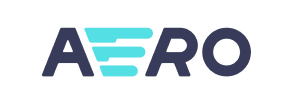Aero Commerce to PrestaShop Migration - Step-by-Step Guide & Expert Services
Seamless Aero Commerce to PrestaShop migration is within reach. Ready to move your Aero Commerce store to PrestaShop? Cart2Cart simplifies your switch from Aero Commerce to PrestaShop, ensuring a fast, secure data transfer. Preserve your SEO and experience zero downtime. Whether you need a detailed step-by-step guide to transfer data yourself or prefer expert assistance for a hands-off solution, we make your Aero Commerce to PrestaShop migration effortless and precise. Get started today.
What data can be
migrated from Aero Commerce to PrestaShop
-
Products
-
Product Categories
-
Manufacturers
-
Customers
-
Orders
Estimate your Migration Cost
The price of your migration depends on the volume of data to migrate and the additional migration options you pick. To check the price for Aero Commerce to PrestaShop conversion, click “Get estimates” and follow the suggested steps.
How to Migrate from Aero Commerce to PrestaShop In 3 Steps?
Connect your Source & Target carts
Choose Aero Commerce and PrestaShop from the drop-down lists & provide the stores’ URLs in the corresponding fields.
Select the data to migrate & extra options
Choose the data you want to migrate to PrestaShop and extra options to customise your Aero Commerce to PrestaShop migration.
Launch your Demo/Full migration
Run a free Demo to see how the Cart2Cart service works, and when happy - launch Full migration.
Migrate Aero Commerce to PrestaShop: The Ultimate 2025 Guide
A Comprehensive Guide to Transitioning from Aero Commerce to PrestaShop
Replatforming your e-commerce store is a strategic decision that can unlock new growth opportunities, enhance user experience, and streamline operations. If you're currently running your online business on Aero Commerce and contemplating a move to PrestaShop, this detailed guide will walk you through every essential step. PrestaShop offers a robust, open-source platform known for its flexibility and extensive customization options, making it an attractive destination for merchants seeking more control and scalability.
This article provides clear, actionable instructions for a seamless data transfer, ensuring that your valuable products, customer data, and order history transition smoothly. We'll leverage a CSV-based migration approach for Aero Commerce, as it provides a reliable method for extracting your data, and then integrate it into your new PrestaShop store using an automated migration tool.
Prerequisites for Migration
Before embarking on your migration journey, proper preparation of both your source Aero Commerce store and your target PrestaShop store is crucial. This proactive approach minimizes potential issues and ensures data integrity during the replatforming process.
1. Preparing Your Aero Commerce (Source) Store
Since Aero Commerce is not directly supported by standard API connections for automated migration tools, the recommended method involves exporting your store's data into CSV (Comma Separated Values) files. This process allows you to meticulously prepare your data for transfer.
- Data Export: Systematically export all essential data entities from your Aero Commerce store. This includes, but is not limited to:
- Products (including SKUs, variants, descriptions, images, prices)
- Product Categories
- Customer Information (names, addresses, order history)
- Orders (statuses, details, associated customer data)
- Manufacturers
- Product Reviews
- Invoices
- Taxes
- Coupons
- CMS Pages and Blog Posts (if applicable)
- Data Review and Cleaning: Before export, take the opportunity to clean up your data. Remove any outdated products, inactive customer accounts, or redundant information. This helps to ensure that only relevant and accurate data is transferred to your new PrestaShop store.
- Backup Your Data: Always perform a complete backup of your Aero Commerce store's database and files before initiating any export or migration activities. This acts as a safety net in case of unforeseen issues.
For more insights on preparing your source store, you can refer to our guide on How to prepare Source store for migration?
2. Preparing Your PrestaShop (Target) Store
Your new PrestaShop store needs to be set up and ready to receive data.
- Install PrestaShop: Ensure you have a fresh installation of PrestaShop on your chosen hosting environment. Make sure it's accessible via an Admin URL.
- Hosting Environment: Verify that your hosting meets PrestaShop's requirements for optimal performance. Issues with hosting can cause migration interruption.
- Clean Installation: For the smoothest migration, it's often best to start with a clean PrestaShop installation. If you have demo data, you might choose to clear it during the migration process.
- FTP/SFTP Access: Have your FTP or SFTP access credentials ready, as these will be crucial for uploading the connection bridge file. This file acts as a secure gateway for the migration tool to access and transfer data.
- Install Cart2Cart Universal PrestaShop Migration Module: PrestaShop migrations require a specific module to facilitate the data transfer. You will need to install the Cart2Cart Universal PrestaShop Migration module. This module ensures a secure and efficient connection between the migration service and your PrestaShop store.
You can find more detailed instructions on target store preparation here: How to prepare Target store for migration?
Performing the Migration: A Step-by-Step Guide
With your preparations complete, it's time to initiate the data transfer from Aero Commerce to PrestaShop. We'll use a widely recognized migration wizard, which facilitates the process, especially when dealing with CSV data for the source.
Step 1: Initiate Your Migration
Begin by navigating to the migration service platform. This is your starting point for setting up the data transfer.
Select the option to start a new migration. You will be guided through an intuitive wizard.
Step 2: Connect Your Source Aero Commerce Store (via CSV)
The first crucial step in the wizard is to establish a connection to your source store's data.
Select Source Platform
From the dropdown menu, select "CSV File to Cart" as your Source Cart. This acknowledges that your Aero Commerce data will be imported from CSV files.
Upload CSV Files
You will then be prompted to upload the CSV files you exported from your Aero Commerce store. Ensure all relevant files for products, customers, orders, categories, etc., are uploaded correctly. The migration tool will then process these files to understand your store's structure and data.
For further assistance with this method, consider our CSV.File Data Migration service.
Step 3: Connect Your Target PrestaShop Store
Next, you'll configure the connection to your new PrestaShop store, where your data will be transferred.
Select Target Platform
Choose "PrestaShop" from the Target Cart dropdown menu.
Provide Admin URL
Enter the full Admin URL of your PrestaShop store. This is typically the URL you use to access your PrestaShop backend.
Choose Connection Method: Upload Connection Bridge
PrestaShop utilizes a secure connection bridge for data transfer, and its connection method is typically "Bridge only". Select the "Upload Connection bridge" option. The wizard will guide you to:
- Download the connection bridge file. This is usually a zip archive.
- Extract the contents. You will find a folder named 'bridge2cart' inside.
- Upload this 'bridge2cart' folder to the root directory of your PrestaShop installation via FTP/SFTP. The root directory is typically where your main PrestaShop files (like index.php, config/) are located.
- Ensure the access credentials are correctly provided for a successful connection.
Remember, the root folder is paramount for this step. The Cart2Cart Universal PrestaShop Migration module, which you should have already installed, will facilitate this connection and data transfer.
Step 4: Select Data Entities for Transfer
This critical step allows you to define exactly what data you wish to migrate from your Aero Commerce CSV files to PrestaShop. You have fine-grained control over the scope of the data transfer.
The migration tool supports a comprehensive list of entities, including:
- Products: This includes product details, SKUs, images, descriptions, attributes (for variants), prices, and stock levels.
- Product Categories: Your entire category hierarchy will be transferred.
- Customers: Customer accounts, billing, and shipping addresses. For security, password migration is an option, often requiring an additional setting.
- Orders: All order history, statuses, associated customer details, and product information.
- Manufacturers: Vendor or brand information linked to your products.
- Product Reviews: Customer feedback and ratings.
- Invoices: Associated billing documents.
- Taxes: Your tax rules and rates.
- Coupons: Discount codes and their configurations.
- CMS Pages: Static content pages like "About Us" or "Contact Us".
- Blog Posts: If your Aero Commerce store included a blog, posts can be migrated.
You can choose to select "All entities" for a complete data transfer or pick and choose specific items based on your needs.
Step 5: Configure Additional Options and Data Mapping
This is where you tailor the migration to fit your specific business requirements and ensure data consistency between platforms.
Additional Migration Options
A suite of additional options allows you to customize the data transfer. Consider the following highly recommended settings:
- Clear current data on Target store before migration: This option is useful for fresh PrestaShop installations, ensuring no redundant or demo data remains. Learn more about clearing current data.
- Preserve Product IDs / Preserve Category IDs / Preserve Orders IDs / Preserve Customers IDs: Crucial for maintaining existing relationships and for SEO, especially if your external systems rely on these IDs. Understand how Preserve IDs options can be used.
- Migrate Images in Description: Ensures all product and category images embedded within descriptions are transferred.
- SEO URLs & Create 301 SEO URLs: Essential for maintaining your SEO rankings and link equity. This option creates redirects from your old Aero Commerce URLs to your new PrestaShop URLs, preventing 404 errors.
- Password Migration: Allows customers to log into their accounts on the new PrestaShop store using their existing passwords.
PrestaShop also supports multi-tax configurations, which can be managed during the migration or set up post-migration.
Data Mapping
The data mapping step is vital for ensuring that customer groups and order statuses from your Aero Commerce data are correctly matched with their equivalents in PrestaShop. The wizard will present you with dropdown menus to match:
- Customer Groups Mapping: Align customer roles (e.g., 'Wholesale', 'Retail') from your CSV files to corresponding groups in PrestaShop.
- Order Statuses Mapping: Match order states (e.g., 'Pending', 'Processing', 'Completed') to PrestaShop's order statuses.
This step is crucial for maintaining data consistency and ensuring your backend processes function correctly post-migration.
Step 6: Run a Free Demo Migration (Highly Recommended)
Before committing to a full data transfer, perform a demo migration. This allows you to transfer a limited number of entities (e.g., 10 products, 10 customers, 10 orders) to your PrestaShop store. The demo serves as a critical test run, enabling you to:
- Verify the accuracy and integrity of the transferred data.
- Check image transfers, product variants, customer details, and order history.
- Identify and address any potential issues or adjustments needed before the full migration.
This step is invaluable for ensuring a smooth, error-free full migration.
Step 7: Initiate Full Migration
Once you are satisfied with the demo migration results and have thoroughly reviewed all your settings, proceed with the full migration.
At this stage, you may also consider a Migration Insurance Service. This service provides a safety net, allowing for a specified number of remigrations within a certain period, which can be invaluable for post-migration adjustments or if new data needs to be transferred later. Learn more about how Migration Insurance works.
During the full data transfer, your Aero Commerce store will remain fully operational, minimizing downtime and allowing your customers to continue shopping without interruption. You will receive a notification once the migration is complete.
Post-Migration Steps
Migrating your store is just the beginning. The steps you take immediately after the data transfer are crucial for optimizing your new PrestaShop store and ensuring a seamless transition for your customers.
1. Thorough Data Verification
After the migration, meticulously check all transferred data on your new PrestaShop store:
- Products: Verify product details, images, prices, stock levels, attributes, and categories. Check for any missing or corrupted images.
- Customers: Ensure all customer accounts, including their order history and addresses, are correct. Test password login functionality if you migrated passwords.
- Orders: Review a selection of orders to confirm all details, statuses, and associated customer and product information are accurate.
- Content: Check your CMS pages and blog posts for formatting and content integrity.
- SEO Elements: Verify product and category SEO titles, meta descriptions, and URL structures.
2. Configure PrestaShop Essentials
Your new PrestaShop store needs to be fully configured to accept payments, manage shipping, and present your brand effectively.
- Payment Gateways: Set up and test your preferred payment methods (e.g., PayPal, Stripe, credit card processors).
- Shipping Methods: Configure shipping zones, carriers, and rates to ensure accurate delivery costs for your customers.
- Theme and Design: Install and customize your chosen PrestaShop theme. Ensure your brand identity is consistently reflected.
- Module Installation: Install any essential modules (plugins) for functionalities such as SEO, marketing, analytics, or security that you used on Aero Commerce or wish to add to PrestaShop.
- Store Settings: Review general store settings, currency, taxes, and localization settings.
3. Implement 301 Redirects and SEO Optimization
Preserving your SEO rankings is paramount to avoid a drop in organic traffic.
- Verify 301 Redirects: If you opted to create 301 redirects during migration, thoroughly test these to ensure that old Aero Commerce URLs correctly point to their new PrestaShop counterparts. This maintains link equity.
- Google Search Console: Update your sitemap in Google Search Console and notify Google of the site change. Monitor for any crawl errors.
- Broken Links: Use SEO tools to check for any broken internal or external links on your new site.
4. Update DNS and Go Live
Once you are confident that everything is set up and working perfectly on your PrestaShop store, it's time to switch your domain to point to the new site. This typically involves updating your DNS records with your domain registrar. Monitor your site closely after going live to quickly address any unforeseen issues.
5. Ongoing Maintenance and Support
A successful migration is a continuous process of optimization and maintenance:
- Regular Backups: Implement a robust backup strategy for your new PrestaShop store.
- Security Updates: Keep your PrestaShop core, themes, and modules updated to ensure security and performance.
- Performance Monitoring: Regularly check your store's speed and performance. (A migration itself does not influence store speed, but a poorly optimized new store might. See: Does migration influence the speed of my store?)
If you encounter any challenges or require specialized assistance during or after your migration, our team offers various professional services, including Recent Data Migration Service for new updates, Migration Customization Service for unique requirements, or our comprehensive Ultimate Data Migration Service. Feel free to Contact Us for support.
Ways to perform migration from Aero Commerce to PrestaShop
Automated migration
Just set up the migration and choose the entities to move – the service will do the rest.
Try It Free
Data Migration Service Package
Delegate the job to the highly-skilled migration experts and get the job done.
Choose Package

Benefits for Store Owners

Benefits for Ecommerce Agencies
Choose all the extra migration options and get 40% off their total Price

The design and store functionality transfer is impossible due to Aero Commerce to PrestaShop limitations. However, you can recreate it with the help of a 3rd-party developer.
Your data is safely locked with Cart2Cart
We built in many security measures so you can safely migrate from Aero Commerce to PrestaShop. Check out our Security Policy
Server Security
All migrations are performed on a secure dedicated Hetzner server with restricted physical access.Application Security
HTTPS protocol and 128-bit SSL encryption are used to protect the data being exchanged.Network Security
The most up-to-date network architecture schema, firewall and access restrictions protect our system from electronic attacks.Data Access Control
Employee access to customer migration data is restricted, logged and audited.Frequently Asked Questions
How to preserve SEO rankings when migrating from Aero Commerce to PrestaShop?
Should I use an automated tool or hire an expert for Aero Commerce to PrestaShop migration?
What data entities are migrated from Aero Commerce to PrestaShop?
Is my Aero Commerce store data secure during the PrestaShop migration?
How can I verify data accuracy after migrating from Aero Commerce to PrestaShop?
How long does it take to migrate an Aero Commerce store to PrestaShop?
Can customer passwords be migrated from Aero Commerce to PrestaShop?
What factors influence the cost of migrating from Aero Commerce to PrestaShop?
Will my Aero Commerce store experience downtime during migration to PrestaShop?
How is my existing Aero Commerce store design transferred to PrestaShop?
Why 150.000+ customers all over the globe have chosen Cart2Cart?
100% non-techie friendly
Cart2Cart is recommended by Shopify, WooCommerce, Wix, OpenCart, PrestaShop and other top ecommerce platforms.
Keep selling while migrating
The process of data transfer has no effect on the migrated store. At all.
24/7 live support
Get every bit of help right when you need it. Our live chat experts will eagerly guide you through the entire migration process.
Lightning fast migration
Just a few hours - and all your store data is moved to its new home.
Open to the customers’ needs
We’re ready to help import data from database dump, csv. file, a rare shopping cart etc.
Recommended by industry leaders
Cart2Cart is recommended by Shopify, WooCommerce, Wix, OpenCart, PrestaShop and other top ecommerce platforms.