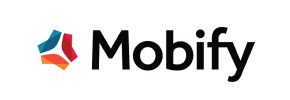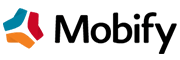Mobify to Squarespace Migration - Step-by-Step Guide & Expert Services
Mobify to Squarespace migration made easy. Ready to move Mobify store to Squarespace without hassle? Cart2Cart offers a swift, secure way to switch from Mobify to Squarespace, preserving your SEO rankings and ensuring zero downtime. Our automated service efficiently handles all your data transfer. Whether you need a detailed step-by-step guide for DIY users or prefer our experts to manage your complete Mobify to Squarespace migration, we ensure a seamless transition. Experience the difference today.
What data can be
migrated from Mobify to Squarespace
-
Products
-
Product Categories
-
Customers
-
Orders
Estimate your Migration Cost
Cart2Cart will seamlessly migrate Mobify to Squarespace ecommerce data like products, orders, customers, etc. in a few hours with zero influence on your current Mobify store performance.
How to Migrate from Mobify to Squarespace In 3 Steps?
Connect your Source & Target carts
Choose Mobify and Squarespace from the drop-down lists & provide the stores’ URLs in the corresponding fields.
Select the data to migrate & extra options
Choose the data you want to migrate to Squarespace and extra options to customise your Mobify to Squarespace migration.
Launch your Demo/Full migration
Run a free Demo to see how the Cart2Cart service works, and when happy - launch Full migration.
Migrate Mobify to Squarespace: The Definitive Guide for 2024
A Comprehensive Guide to Transitioning from Mobify to Squarespace
Replatforming your e-commerce store is a strategic decision that can unlock new growth opportunities and streamline operations. If you're looking to move your online business from Mobify to Squarespace, this guide will walk you through every essential step. Mobify, primarily known for its Progressive Web App (PWA) solutions, offers powerful front-end experiences, but merchants often seek the integrated simplicity and comprehensive features of platforms like Squarespace for their core e-commerce needs. This transition, when managed correctly, ensures your valuable data – from product SKUs and variants to customer information and order history – is transferred securely and efficiently, maintaining your SEO rankings and improving user experience.
While direct API migration tools for Mobify are uncommon, the migration process can be smoothly executed by leveraging CSV file exports from your Mobify store, which can then be imported into a robust migration service like Cart2Cart. For your target store, Squarespace offers a powerful, all-in-one platform known for its design flexibility and integrated marketing tools. By following this detailed guide, you'll be able to confidently navigate the migration journey, minimizing downtime and preserving data integrity.
Prerequisites for a Successful Mobify to Squarespace Migration
Before embarking on your data transfer, adequate preparation is crucial. Addressing these prerequisites will ensure a smoother, more efficient replatforming experience:
- Mobify Data Export: Since Mobify typically doesn't offer direct API connections for third-party migration tools, you will need to export your store's data into CSV files. This includes products, categories, customer data, orders, reviews, and any CMS pages or blog posts. Organize these files clearly for easy uploading. For detailed assistance with CSV.File Data Migration, consult our specialized service.
- Squarespace Store Setup: Ensure you have an active Squarespace account and a basic store structure set up. While the migration tool handles data population, having your Squarespace site ready to receive the data is essential. This also includes installing the necessary Cart2Cart Squarespace Migration App, which facilitates the API connection. Remember that Squarespace requires HTTPS for all API interactions, and you'll need administrative access to provide the necessary credentials.
- Data Audit and Cleanup: Take this opportunity to audit your existing Mobify data. Clean up outdated product listings, redundant customer profiles, or irrelevant orders. Migrating clean data will result in a more organized and efficient Squarespace store.
- Backup Everything: Always create a complete backup of your Mobify store's database and files before initiating any migration. This is a critical safeguard against unforeseen issues.
- Review Migration Scope: Decide exactly which entities you want to move. Common entities include products, product categories, customer records, order history, and potentially customer reviews and CMS pages.
- Inform Stakeholders: Plan communication with your customers about the upcoming transition to manage expectations and minimize disruption.
Performing the Migration: A Step-by-Step Guide
Utilizing a specialized migration service like Cart2Cart simplifies the complex process of moving your e-commerce data. Here’s a detailed walkthrough of how to migrate your store from Mobify (via CSV) to Squarespace:
Step 1: Start Your Migration
Begin by signing up or logging into your migration service account. This initial step typically leads you to a dashboard where you can initiate a new migration project.
Step 2: Configure Your Source Store (Mobify via CSV)
As Mobify isn't directly integrated with migration tools via API, you'll select 'CSV File to Cart' as your source platform. You'll then upload the CSV files containing your Mobify data. These files should include crucial information such as products, product categories, customer profiles, orders, and any other entities you wish to transfer. Ensure your CSVs are well-formatted for accurate data import.
Supported entities for CSV import typically include products, product categories, manufacturers, reviews, customers, orders, invoices, taxes, stores, coupons, CMS pages, blogs, and blog posts.
Step 3: Configure Your Target Store (Squarespace)
Next, select 'Squarespace' as your target e-commerce platform from the dropdown menu. To establish a secure connection, you will need to provide your Squarespace Admin URL, admin email, and admin password. Crucially, the migration service will guide you to install the Cart2Cart Squarespace Migration App within your Squarespace account. This app acts as a bridge, allowing the migration tool to securely access and write data to your new Squarespace store via its API. Be aware of Squarespace's API rate limits and ensure HTTPS is enabled for all connections.
Step 4: Select Data Entities for Migration
At this stage, you'll choose precisely which types of data you want to move from your Mobify CSVs to Squarespace. Common selections include products (with their SKUs and variants), product categories, customers, orders, product reviews, CMS pages, gift cards, coupons, and blog posts. You can select all entities or pick and choose based on your specific needs. This step ensures only relevant data is transferred, contributing to a cleaner new store environment. For more information on entity selection, refer to our FAQ on choosing entities.
Step 5: Configure Additional Migration Options
Enhance your data transfer with various additional options tailored for Squarespace. These options allow for greater control over the migrated data:
- Clear Target Store Data: Opt to clear current data on your Squarespace store before migration to prevent duplicates.
- Preserve IDs: Maintain original product, category, customer, and order IDs from Mobify on Squarespace, which can be crucial for inventory management and customer service. Learn more about preserving IDs.
- 301 Redirects: Automatically create 301 SEO redirects from your old Mobify URLs to the new Squarespace URLs. This is vital for preserving link equity, maintaining your SEO rankings, and ensuring a seamless user experience.
- Migrate Images in Description: Ensure product images embedded within descriptions are transferred.
- Password Migration: Move customer passwords securely (if supported by your Mobify export method).
- Migrate All Categories & Migrate Groups to Tags: These options help organize your product structure effectively within Squarespace.
Step 6: Map Data Fields
This critical step ensures data consistency between your Mobify (CSV) structure and Squarespace's format. You'll map customer groups, order statuses, product attributes, and other custom fields from your source to their corresponding fields in the target store. Accurate data mapping is essential for maintaining data integrity and ensuring that all information is correctly displayed and functional in your new Squarespace store.
Step 7: Run a Free Demo Migration
Before committing to a full transfer, run a free demo migration. This moves a limited number of entities (e.g., 10 products, 10 customers, 10 orders) to your Squarespace store. It's an invaluable opportunity to preview the results, check data accuracy, and identify any potential issues or adjustments needed without affecting your live store. Consider our Migration Preview Service for an in-depth review.
Step 8: Initiate Full Migration
After reviewing the demo results and making any necessary adjustments, you can proceed with the full migration. This will transfer all selected data from your Mobify CSVs to Squarespace. During this phase, consider adding a Migration Insurance Service, which provides options for additional remigrations or priority support, offering peace of mind. Learn more about how Migration Insurance works. Once started, the service will handle the entire data transfer, keeping you updated on its progress.
Post-Migration Steps
Completing the full migration is a significant milestone, but the journey doesn't end there. These post-migration steps are crucial for ensuring your new Squarespace store is fully optimized and ready for business:
- Thoroughly Test Your Squarespace Store: Rigorously check every aspect of your new store. Verify product pages (SKUs, variants, images), test the checkout process, confirm customer accounts and login functionality, ensure all forms work, and check internal and external links.
- Update DNS Settings: Once you are confident in your new Squarespace store, update your domain's DNS settings to point to Squarespace. This step makes your new site live to the public. Plan this carefully to minimize any potential downtime.
- Configure SEO and Redirects: Double-check that all 301 redirects are working correctly to preserve your link equity and SEO rankings. Submit your new Squarespace sitemap to Google Search Console and other search engines.
- Customize Design and Theme: Leverage Squarespace's design tools to customize your theme, ensuring it aligns with your brand identity and offers an exceptional user experience across all devices.
- Install Essential Apps and Integrations: Re-install or configure any third-party applications or integrations that were active on your Mobify store, such as analytics tools, marketing automation platforms, and payment gateways.
- Notify Customers: Inform your customers about the successful transition to your new Squarespace store. Highlight any new features or improvements.
- Monitor Performance: Keep a close eye on your store's performance using analytics tools. Monitor traffic, conversion rates, and user behavior to identify and address any post-migration anomalies.
- Archive Old Mobify Data: Once you're fully confident in your Squarespace store's performance, securely archive your Mobify data.
Migrating from Mobify to Squarespace is a significant undertaking, but with careful planning and the right tools, it can lead to a more powerful and efficient e-commerce presence. If you need assistance at any point, don't hesitate to Contact Us for expert support.
Ways to perform migration from Mobify to Squarespace
Automated migration
Just set up the migration and choose the entities to move – the service will do the rest.
Try It Free
Data Migration Service Package
Delegate the job to the highly-skilled migration experts and get the job done.
Choose Package

Benefits for Store Owners

Benefits for Ecommerce Agencies

The design and store functionality transfer is impossible due to Mobify to Squarespace limitations. However, you can recreate it with the help of a 3rd-party developer.
Your data is safely locked with Cart2Cart
We built in many security measures so you can safely migrate from Mobify to Squarespace. Check out our Security Policy
Server Security
All migrations are performed on a secure dedicated Hetzner server with restricted physical access.Application Security
HTTPS protocol and 128-bit SSL encryption are used to protect the data being exchanged.Network Security
The most up-to-date network architecture schema, firewall and access restrictions protect our system from electronic attacks.Data Access Control
Employee access to customer migration data is restricted, logged and audited.Frequently Asked Questions
What factors influence the cost of migrating from Mobify to Squarespace?
How long does a Mobify to Squarespace store migration typically take?
Can customer passwords be migrated from Mobify to Squarespace?
Should I use an automated tool or hire an expert for Mobify to Squarespace migration?
Will my Mobify store's design and theme be transferred to Squarespace?
How secure is my data during the Mobify to Squarespace migration process?
How can I ensure data accuracy after migrating from Mobify to Squarespace?
How can I prevent losing SEO rankings when migrating from Mobify to Squarespace?
Will my Mobify store experience downtime during migration to Squarespace?
What data entities can be migrated from Mobify to Squarespace?
Why 150.000+ customers all over the globe have chosen Cart2Cart?
100% non-techie friendly
Cart2Cart is recommended by Shopify, WooCommerce, Wix, OpenCart, PrestaShop and other top ecommerce platforms.
Keep selling while migrating
The process of data transfer has no effect on the migrated store. At all.
24/7 live support
Get every bit of help right when you need it. Our live chat experts will eagerly guide you through the entire migration process.
Lightning fast migration
Just a few hours - and all your store data is moved to its new home.
Open to the customers’ needs
We’re ready to help import data from database dump, csv. file, a rare shopping cart etc.
Recommended by industry leaders
Cart2Cart is recommended by Shopify, WooCommerce, Wix, OpenCart, PrestaShop and other top ecommerce platforms.