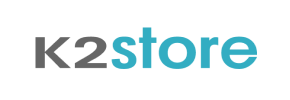K2Store to PrestaShop Migration - Step-by-Step Guide & Expert Services
K2Store to PrestaShop migration made effortless. Cart2Cart helps you seamlessly move K2Store store to PrestaShop, ensuring a swift and secure transfer of all your valuable data. Switch from K2Store to PrestaShop with confidence, preserving your SEO rankings and experiencing zero downtime. Whether you need a detailed step-by-step guide for a smooth data transfer or prefer our expert team to handle your migration, we provide the perfect solution for your K2Store to PrestaShop migration.
What data can be
migrated from K2Store to PrestaShop
-
Products
-
Product Categories
-
Manufacturers
-
Customers
-
Orders
Estimate your Migration Cost
To calculate your K2Store to PrestaShop migration price, click the button below. The migration price depends on the number of data types and the additional migration options selected.
How to Migrate from K2Store to PrestaShop In 3 Steps?
Connect your Source & Target carts
Choose K2Store and PrestaShop from the drop-down lists & provide the stores’ URLs in the corresponding fields.
Select the data to migrate & extra options
Choose the data you want to migrate to PrestaShop and extra options to customise your K2Store to PrestaShop migration.
Launch your Demo/Full migration
Run a free Demo to see how the Cart2Cart service works, and when happy - launch Full migration.
Migrate K2Store to PrestaShop: The Definitive Step-by-Step Guide
A Comprehensive Guide to Transitioning from K2Store to PrestaShop
K2Store, while a capable e-commerce solution built for Joomla, may no longer fully meet the evolving needs of your online business. As you seek greater flexibility, a richer feature set, or a more robust ecosystem, transitioning to a dedicated platform like PrestaShop can unlock significant growth potential. PrestaShop offers powerful product management, extensive customization through its module marketplace, and a dedicated community, making it an excellent choice for scaling merchants. This comprehensive guide will walk you through every critical step of migrating your store data from K2Store to PrestaShop, ensuring a smooth and secure data transfer. We'll focus on leveraging a reliable migration process, preserving your valuable SEO rankings and link equity, and maintaining an optimal user experience throughout this replatforming journey.
Prerequisites for Migration
Before embarking on your data migration journey, a thorough preparation phase is crucial to minimize downtime and ensure data integrity.
- K2Store Data Backup: Prioritize creating a complete backup of your K2Store store, including all database files and media assets. Since K2Store is not directly supported by many migration tools, you will need to export your store data into CSV files. Ensure you export all critical entities such as products (including SKUs, variants, images), product categories, customer data, orders, and reviews. For detailed guidance, consult our FAQ on preparing your source store.
- Fresh PrestaShop Installation: Set up a brand-new, clean PrestaShop store on your chosen hosting environment. Do not install any additional modules or themes yet, as these can sometimes interfere with the migration process. For detailed guidance, consult our FAQ on preparing your target store.
- Server Compatibility: Verify that your hosting environment meets PrestaShop's system requirements to ensure optimal performance and stability post-migration.
- Access Credentials: Ensure you have full administrative access to both your K2Store (for CSV export) and your new PrestaShop store (including FTP/SFTP access to the root directory). This is essential for uploading the connection bridge. For more details on necessary credentials, see The Short & Essential Guide to Access Credentials.
- PrestaShop Module Requirement: For a successful connection with PrestaShop, the Cart2Cart Universal PrestaShop Migration module will be required. The connection bridge facilitates this.
Performing the Migration: A Step-by-Step Guide
This section outlines the process for transferring your K2Store data (via CSV) to PrestaShop using a migration wizard.
Step 1: Initiate Your Migration
Begin by accessing the migration wizard. You'll typically start by selecting your source and target platforms. This is where your replatforming journey officially begins, whether you choose a DIY approach or opt for assisted migration services.
Step 2: Configure Your Source Store (K2Store via CSV)
Since K2Store is not directly integrated with many migration tools for direct database access, we will facilitate the data transfer by exporting your K2Store data into CSV files and then using the CSV migration method.
- Select Source Platform: From the dropdown list of source shopping carts, choose "CSV File to Cart".
- Upload K2Store CSV Files: You will then be prompted to upload the CSV files containing your exported K2Store data. Ensure these files include all critical entities such as products, categories, customers, orders, and reviews.
The CSV migration method supports a wide range of entities, including products, product categories, manufacturers, product reviews, customer data, orders, invoices, taxes, stores, coupons, CMS pages, and blog posts. For more details on migrating data via CSV, refer to our CSV.File Data Migration service.
Step 3: Set Up Your Target Store (PrestaShop)
Next, you'll configure your new PrestaShop store as the destination for your data.
- Select Target Platform: Choose "PrestaShop" from the list of target carts.
- Provide Admin URL: Enter the administrative URL of your PrestaShop store.
- Choose Connection Method: Select the "Upload Connection Bridge" method. This involves:
- Downloading a small ZIP file (the connection bridge).
- Extracting the
bridge2cartfolder from the ZIP archive. - Uploading this
bridge2cartfolder to the root directory of your PrestaShop installation via FTP/SFTP. The root directory is typically where yourindex.phpfile is located. For help locating your root folder, consult our FAQ on root folders.
The system will automatically detect the bridge location and verify the connection. The bridge2cart folder acts as the necessary connector, which is part of the Cart2Cart Universal PrestaShop Migration module required for establishing the connection.
Step 4: Select Data Entities
This critical step allows you to specify exactly which data entities you want to transfer from your K2Store CSV files to your new PrestaShop store. You can choose to migrate all available data or handpick specific types, giving you precise control over your data transfer scope.
- Select All Entities: Check the "All entities" box to migrate products, product categories, manufacturers, reviews, customers, orders, invoices, taxes, stores, coupons, CMS pages, and blog posts.
- Individual Selection: Alternatively, you can selectively choose entities such as products (including SKUs and variants), customer data, order history, and product reviews, based on your specific replatforming strategy.
Step 5: Configure Additional Options & Data Mapping
Refine your migration with advanced options and ensure data consistency through mapping.
Additional Migration Options:
These options allow for a tailored data transfer process, addressing specific needs for data integrity and SEO preservation.
- Clear Target Store Data: Opt to clear all existing data on your PrestaShop store before migration. This is highly recommended for fresh installations to avoid duplicate content and ensure a clean transition.
- Preserve IDs: Select options to preserve Product IDs, Category IDs, Customer IDs, and Order IDs. This is vital for maintaining internal references, historical data, and various integrations post-migration.
- Migrate Images in Description: Ensure product and category images embedded within descriptions are transferred correctly, maintaining rich content.
- Password Migration: Migrate customer passwords to ensure a seamless login experience for your existing customer base on the new PrestaShop platform.
- SEO URLs & 301 Redirects: Enable SEO URLs and the creation of 301 SEO redirects to maintain your link equity and search engine rankings, preventing traffic loss. Note that SEO options might be excluded for blogs due to platform limitations.
- Create Variants from Attributes: If your K2Store products have attributes that define different product variants, ensure this option is selected for correct product representation and functionality in PrestaShop.
Data Mapping Setup:
To ensure data consistency and proper classification, you’ll need to map certain data fields between your K2Store (via CSV) and PrestaShop.
- Customer Groups Mapping: Match customer groups (e.g., wholesale, retail) from your source data to corresponding groups in PrestaShop.
- Order Statuses Mapping: Align order statuses (e.g., "Pending payment," "Processing," "Completed") from K2Store to PrestaShop’s order lifecycle, ensuring continuity in order management.
Step 6: Run a Demo Migration (Recommended)
Before committing to the full data transfer, run a free demo migration. This allows you to transfer a limited number of entities (e.g., 10 products, 10 customers, 10 orders) to your PrestaShop store. Reviewing the demo results is crucial for verifying data integrity, checking product variants, ensuring images are correct, and confirming that all essential information appears as expected in your new store. This step helps identify and resolve any potential issues before the main migration.
Step 7: Initiate Full Migration
Once you are satisfied with the demo results and have a clear understanding of the migration process, proceed with the full migration. Review the summary of selected entities and the total cost. You may also consider adding a Migration Insurance Plan, which provides options for re-migrations within a specific period, offering peace of mind and flexibility if further adjustments are needed. For more details, consult our FAQ on Migration Insurance. After confirmation, the full data transfer will begin. For information on payment options, see our FAQ on how to pay.
Post-Migration Steps
Completing the data transfer is a significant milestone, but the journey doesn't end there. Thorough post-migration actions are vital for a successful launch of your new PrestaShop store and maintaining strong SEO rankings.
- Comprehensive Store Testing:
- Product Verification: Thoroughly check product pages, SKUs, variants, pricing, inventory levels, and image galleries for accuracy.
- Customer Accounts: Test customer login, account details, and historical order information.
- Order Processing: Place test orders, verify checkout functionality, payment gateways, and shipping options.
- Site Navigation: Ensure all categories, menus, and internal links function correctly, providing a smooth user experience.
- Search Functionality: Test your store's search to confirm product discoverability.
- SEO Configuration & Verification:
- 301 Redirects: Verify that all 301 redirects are working as intended, directing old K2Store URLs to their new PrestaShop counterparts. This preserves your link equity and prevents a drop in SEO rankings.
- Sitemap & Robots.txt: Generate and submit a new sitemap to Google Search Console and update your robots.txt file for PrestaShop.
- Google Analytics & Search Console: Update your tracking codes and property settings to monitor your new store's performance.
- Update DNS Settings: Once satisfied with testing, update your DNS records to point your domain name to your new PrestaShop store. Plan this step carefully to minimize downtime.
- Install & Configure Essential Modules/Themes: Now is the time to install your chosen PrestaShop theme and any necessary modules for marketing, analytics, payment, or shipping functionalities.
- Security Clean-up: For security, delete the
bridge2cartfolder from your PrestaShop root directory once the migration is complete and you're confident in your data. - Handle Recent Data: Any new orders or customer registrations on your old K2Store that occurred during the migration window can be transferred using a Recent Data Migration Service. This ensures no crucial customer data or order history is left behind, maintaining data integrity.
Replatforming from K2Store to PrestaShop is a strategic move that can empower your e-commerce business with enhanced capabilities and growth opportunities. By diligently following this detailed guide and taking advantage of available tools and services, you can achieve a seamless transition, safeguard your valuable customer data, and position your store for future success. Should you encounter any questions, our Frequently Asked Questions page is a valuable resource, or you can always Contact Us for personalized assistance.
Ways to perform migration from K2Store to PrestaShop
Automated migration
Just set up the migration and choose the entities to move – the service will do the rest.
Try It Free
Data Migration Service Package
Delegate the job to the highly-skilled migration experts and get the job done.
Choose Package

Benefits for Store Owners

Benefits for Ecommerce Agencies
Choose all the extra migration options and get 40% off their total Price

The design and store functionality transfer is impossible due to K2Store to PrestaShop limitations. However, you can recreate it with the help of a 3rd-party developer.
Your data is safely locked with Cart2Cart
We built in many security measures so you can safely migrate from K2Store to PrestaShop. Check out our Security Policy
Server Security
All migrations are performed on a secure dedicated Hetzner server with restricted physical access.Application Security
HTTPS protocol and 128-bit SSL encryption are used to protect the data being exchanged.Network Security
The most up-to-date network architecture schema, firewall and access restrictions protect our system from electronic attacks.Data Access Control
Employee access to customer migration data is restricted, logged and audited.Frequently Asked Questions
How can I maintain SEO rankings when switching from K2Store to PrestaShop?
Will my K2Store store go offline during migration to PrestaShop?
How long does a typical K2Store to PrestaShop migration take?
What factors determine the cost of K2Store to PrestaShop migration?
Can customer passwords be transferred from K2Store to PrestaShop?
Is my K2Store store data secure during migration to PrestaShop?
What data entities can be migrated from K2Store to PrestaShop?
How is my K2Store design and theme transferred to PrestaShop?
Should I use an automated tool or hire an expert for K2Store to PrestaShop migration?
How do I validate data accuracy after K2Store to PrestaShop migration?
Why 150.000+ customers all over the globe have chosen Cart2Cart?
100% non-techie friendly
Cart2Cart is recommended by Shopify, WooCommerce, Wix, OpenCart, PrestaShop and other top ecommerce platforms.
Keep selling while migrating
The process of data transfer has no effect on the migrated store. At all.
24/7 live support
Get every bit of help right when you need it. Our live chat experts will eagerly guide you through the entire migration process.
Lightning fast migration
Just a few hours - and all your store data is moved to its new home.
Open to the customers’ needs
We’re ready to help import data from database dump, csv. file, a rare shopping cart etc.
Recommended by industry leaders
Cart2Cart is recommended by Shopify, WooCommerce, Wix, OpenCart, PrestaShop and other top ecommerce platforms.