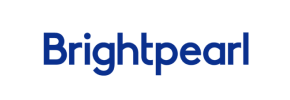Brightpearl to Shopify Migration - Step-by-Step Guide & Expert Services
Brightpearl to Shopify migration doesn't have to be complicated. Effortlessly move Brightpearl store to Shopify with Cart2Cart. Enjoy a fast, secure, and completely seamless transfer data process, ensuring zero downtime and vital SEO preservation. Whether you seek a detailed step-by-step guide to DIY or prefer our experts to handle your switch from Brightpearl to Shopify entirely, we ensure a smooth, worry-free Brightpearl to Shopify migration tailored to your business needs.
What data can be
migrated from Brightpearl to Shopify
-
Products
-
Product Categories
-
Manufacturers
-
Customers
-
Orders
Estimate your Migration Cost
To estimate your Brightpearl to Shopify migration price, click the button below. The migration price may vary depending on the number of data types and the additional migration options selected.
How to Migrate from Brightpearl to Shopify In 3 Steps?
Connect your Source & Target carts
Choose Brightpearl and Shopify from the drop-down lists & provide the stores’ URLs in the corresponding fields.
Select the data to migrate & extra options
Choose the data you want to migrate to Shopify and extra options to customise your Brightpearl to Shopify migration.
Launch your Demo/Full migration
Run a free Demo to see how the Cart2Cart service works, and when happy - launch Full migration.
Migrate Brightpearl to Shopify: Your Definitive Guide to a Seamless E-commerce Transition
A Comprehensive Guide to Transitioning from Brightpearl to Shopify
Migrating your e-commerce store is a significant undertaking, but moving from Brightpearl to Shopify can unlock new levels of scalability, feature richness, and user experience for both you and your customers. Brightpearl, while robust for ERP, may not offer the same front-end flexibility or extensive app ecosystem as Shopify, a leading platform renowned for its intuitive interface and powerful sales tools. This guide will walk you through the entire process, specifically addressing how to migrate your Brightpearl data via CSV files to your new Shopify store.
Since Brightpearl is an ERP system rather than a direct shopping cart platform for direct integration tools, the most effective method for data transfer involves exporting your crucial e-commerce data (such as products, customers, and orders) into CSV files. These files then serve as your source data, allowing you to seamlessly import them into your Shopify target store using a specialized migration tool like Cart2Cart. This approach ensures data integrity and a smooth transition, preserving your valuable business information.
Prerequisites for a Successful Migration
Before initiating your data transfer, certain preparations are essential to ensure a smooth and efficient replatforming process. Adhering to these prerequisites will minimize potential issues and help maintain your store's performance and SEO rankings.
For Your Brightpearl (Source) Store:
- Data Export: Gain full administrative access to your Brightpearl account to export all necessary e-commerce data (products, customer data, order history, inventory, etc.) into a structured CSV file format. Ensure these files are organized and accessible.
- Data Audit: Perform a thorough audit of your existing Brightpearl data. Clean up any outdated or redundant information, resolve inconsistencies, and ensure all SKUs, product variants, and customer details are accurate.
- Backup: Always create a complete backup of your Brightpearl store's data before beginning any migration process. This serves as a safety net in case any unforeseen issues arise.
For Your Shopify (Target) Store:
- Shopify Store Setup: Ensure you have an active Shopify store (either a trial, basic, or Shopify Plus plan) ready to receive your data.
- Admin Access: Possess full administrative access to your Shopify store, including API access capabilities for seamless integration if you choose that connection method.
- App Installation: The migration process to Shopify often requires the installation of a dedicated migration app. Shopify's App Store provides various tools, including the Cart2Cart Store Migration App, which will be crucial for connecting your store and facilitating data transfer.
- Review App Consideration: Be aware that Shopify's native functionality for product reviews is limited. To migrate and display customer reviews, you will typically require a third-party app (e.g., AirReviews). Plan for this and install a suitable app on your Shopify store in advance.
- Disable Notifications: It's recommended to disable all store notifications during the migration process to avoid sending partial or test data updates to customers.
- URL Structure Planning: If you plan to change your URL structure, outline your new SEO-friendly URLs. This is vital for implementing 301 redirects post-migration to preserve link equity and SEO rankings.
General Prerequisites:
- Stable Internet Connection: A reliable internet connection is crucial for uploading and transferring large volumes of data.
- Scheduled Downtime: Plan for a period of minimal store activity or downtime, especially during the final full data transfer, to prevent data discrepancies and ensure data integrity.
- Consider Professional Assistance: For complex migrations or large datasets, consider our Ultimate Data Migration Service or Migration Customization Service for expert help.
Performing the Migration: A Step-by-Step Guide
With your prerequisites met, you're ready to initiate the data transfer. This guide outlines the process using a migration wizard, specifically addressing the CSV export from Brightpearl as your source.
Step 1: Start Your Migration
Begin by accessing the migration wizard. This initial screen will guide you through the first steps of your data transfer journey.
Step 2: Source Store Setup (Brightpearl via CSV)
Since Brightpearl is not a direct shopping cart option for the migration tool, you'll utilize the 'CSV File to Cart' method. This involves exporting your Brightpearl data into CSV files and then uploading them as your source.
- From the dropdown menu, select "CSV File to Cart" as your Source Cart.
- Follow the prompts to upload the CSV files you exported from Brightpearl containing your products, categories, customers, orders, and other relevant e-commerce data. Ensure these files are correctly formatted according to the migration tool's specifications.
Step 3: Target Store Setup (Shopify)
Next, you will configure your Shopify target store to receive the migrated data.
- From the dropdown menu, select "Shopify" as your Target Cart.
- Choose the recommended connection method: "Install App from Marketplace." This method typically involves a seamless connection via the Shopify App Store.
- Enter your Shopify store URL.
- Click the provided link to navigate to the Shopify App Store, install the Cart2Cart Store Migration App, and follow the on-screen instructions to authorize the connection.
Step 4: Select Data Entities for Migration
This crucial step allows you to specify exactly which types of data you wish to transfer from your Brightpearl CSVs to Shopify.
- Review the list of available data entities, which typically includes: Products (including SKUs, product variants, images, descriptions), Product Categories, Customers, Orders, Product Reviews (remembering Shopify's requirement for a separate app), CMS Pages, Blogs, and Coupons.
- You can select "All entities" for a comprehensive transfer or individually pick specific items based on your needs. For instance, if you're redesigning your blog, you might choose not to migrate existing blog posts.
Step 5: Configure Additional Migration Options
Enhance your migration with a range of powerful options that can significantly impact SEO, data integrity, and the overall user experience on your new Shopify store.
- Preserve Order IDs: This option helps maintain continuity for historical order data. Read more about How Preserve IDs options can be used?
- Create 301 Redirects: Essential for maintaining your SEO rankings and link equity. This option automatically sets up redirects from your old Brightpearl URLs to your new Shopify URLs, preventing "404 Not Found" errors.
- Migrate Images in Product Descriptions: Ensures all embedded images within your product descriptions are transferred correctly.
- Clear Current Data on Target Store: If your Shopify store already contains sample data, selecting this option will remove it before the migration, ensuring a clean slate. Learn more about clearing target store data.
- Migrate Customer Passwords: If supported and secure, this option allows existing customers to log into their new Shopify accounts using their old Brightpearl passwords.
Step 6: Data Mapping
The data mapping step is critical for ensuring that data fields from your Brightpearl CSVs correctly align with the corresponding fields in Shopify. This includes mapping customer groups, order statuses, and other custom attributes.
Carefully review and match your Brightpearl data fields (from your CSVs) to their equivalents in Shopify. This ensures data consistency and integrity, preventing miscategorization of customer roles or incorrect order statuses.
Step 7: Run a Free Demo Migration
Before committing to a full migration, conduct a free demo. This allows you to transfer a limited number of entities (e.g., 10 products, 10 customers, 10 orders) to your Shopify store.
Review the migrated data on Shopify to verify accuracy, check for any errors, and ensure that product SKUs, customer data, and order details appear as expected. This step is invaluable for identifying and resolving potential issues before the main transfer.
Step 8: Perform Full Migration
Once you are satisfied with the demo results, you can proceed with the full data transfer.
- Review Costs and Options: Before proceeding, review the total cost and any selected additional services, such as Migration Insurance Service, which offers remigrations if needed. Read more on How Migration Insurance works?
- Initiate Migration: Click "Start Full Migration." The tool will now transfer all your selected data from Brightpearl (via CSV) to Shopify. You can monitor the progress, and you'll typically receive a notification upon completion.
Post-Migration Steps
The migration doesn't end when the data transfer is complete. A few critical post-migration tasks are necessary to ensure your new Shopify store is fully operational, optimized, and ready for customers.
- Verify Data Integrity: Conduct a comprehensive review of all migrated data on your Shopify store. Check products (SKUs, variants, images, descriptions), customer accounts, order histories, blog posts, and CMS pages. Ensure all metadata, categories, and attributes are correctly transferred and displayed.
- Configure Shopify Store Settings:
- Payment Gateways: Set up and test your preferred payment methods (e.g., Shopify Payments, PayPal, Stripe).
- Shipping Zones & Rates: Configure your shipping options and rates to match your business needs.
- Taxes: Ensure all tax settings are accurately configured for your regions.
- Apps & Integrations: Install any necessary third-party Shopify apps for marketing, SEO, customer service, or inventory management (e.g., for migrated reviews).
- Theme Customization: Customize your Shopify theme to reflect your brand identity and ensure an optimal user experience.
- Email Notifications: Update and personalize your transactional email templates.
- SEO & Redirects:
- 301 Redirects: Double-check that all critical 301 redirects are functioning correctly to preserve your existing SEO rankings and link equity from Brightpearl. Use tools like Google Search Console to identify and resolve any crawl errors.
- XML Sitemap: Submit your new Shopify XML sitemap to Google Search Console.
- Google Analytics: Update your Google Analytics tracking code to your new Shopify store.
- Thorough Testing: Perform extensive testing of all store functionalities:
- Conduct test purchases from start to finish.
- Register new customer accounts and test existing migrated accounts.
- Verify product searches, filters, and category navigation.
- Check mobile responsiveness across various devices.
- Go Live: Once satisfied with all testing and configurations, update your DNS settings to point your domain to your new Shopify store. Monitor your store's performance closely immediately after launch.
- Consider Recent Data Migration: If there have been any new orders or customer sign-ups on your Brightpearl store since the initial full migration, consider using the Recent Data Migration Service to transfer this new data to Shopify.
- Ongoing Support: Should you encounter any issues or have questions, don't hesitate to Contact Us or consult our Frequently Asked Questions.
Ways to perform migration from Brightpearl to Shopify
Automated migration
Just set up the migration and choose the entities to move – the service will do the rest.
Try It Free
Data Migration Service Package
Delegate the job to the highly-skilled migration experts and get the job done.
Choose Package

Benefits for Store Owners

Benefits for Ecommerce Agencies
Choose all the extra migration options and get 40% off their total Price

The design and store functionality transfer is impossible due to Brightpearl to Shopify limitations. However, you can recreate it with the help of a 3rd-party developer.
Your data is safely locked with Cart2Cart
We built in many security measures so you can safely migrate from Brightpearl to Shopify. Check out our Security Policy
Server Security
All migrations are performed on a secure dedicated Hetzner server with restricted physical access.Application Security
HTTPS protocol and 128-bit SSL encryption are used to protect the data being exchanged.Network Security
The most up-to-date network architecture schema, firewall and access restrictions protect our system from electronic attacks.Data Access Control
Employee access to customer migration data is restricted, logged and audited.Frequently Asked Questions
What factors influence the cost of migrating from Brightpearl to Shopify?
How long does a Brightpearl to Shopify migration typically take?
Should I use an automated tool or hire an expert for Brightpearl to Shopify migration?
Can customer passwords be migrated from Brightpearl to Shopify?
What data entities can be migrated from Brightpearl to Shopify?
Is my Brightpearl store data secure during the transfer to Shopify?
How can I keep SEO rankings when switching from Brightpearl to Shopify?
How do I ensure data accuracy after migrating from Brightpearl to Shopify?
Will my Brightpearl store go offline during migration to Shopify?
Will my Brightpearl store's design and theme transfer directly to Shopify?
Why 150.000+ customers all over the globe have chosen Cart2Cart?
100% non-techie friendly
Cart2Cart is recommended by Shopify, WooCommerce, Wix, OpenCart, PrestaShop and other top ecommerce platforms.
Keep selling while migrating
The process of data transfer has no effect on the migrated store. At all.
24/7 live support
Get every bit of help right when you need it. Our live chat experts will eagerly guide you through the entire migration process.
Lightning fast migration
Just a few hours - and all your store data is moved to its new home.
Open to the customers’ needs
We’re ready to help import data from database dump, csv. file, a rare shopping cart etc.
Recommended by industry leaders
Cart2Cart is recommended by Shopify, WooCommerce, Wix, OpenCart, PrestaShop and other top ecommerce platforms.