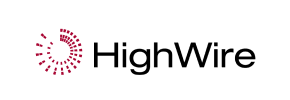HighWire to Shopware Migration - Step-by-Step Guide & Expert Services
HighWire to Shopware migration doesn't have to be complicated. Planning to move HighWire store to Shopware? Cart2Cart makes your switch from HighWire to Shopware seamless, preserving all vital data, SEO, and customer relationships. Enjoy a secure, lightning-fast data transfer with zero downtime, ensuring your business keeps running smoothly. Whether you need a detailed step-by-step guide to transfer data yourself or prefer our experts handle your complete HighWire to Shopware migration, we've got you covered for a successful transition.
What data can be
migrated from HighWire to Shopware
-
Products
-
Product Categories
-
Manufacturers
-
Customers
-
Orders
Estimate your Migration Cost
The price of your migration depends on the volume of data to migrate and the additional migration options you pick. To check the price for HighWire to Shopware conversion, click “Get estimates” and follow the suggested steps.
How to Migrate from HighWire to Shopware In 3 Steps?
Connect your Source & Target carts
Choose HighWire and Shopware from the drop-down lists & provide the stores’ URLs in the corresponding fields.
Select the data to migrate & extra options
Choose the data you want to migrate to Shopware and extra options to customise your HighWire to Shopware migration.
Launch your Demo/Full migration
Run a free Demo to see how the Cart2Cart service works, and when happy - launch Full migration.
Migrate HighWire to Shopware: The Ultimate 2025 Guide
A Comprehensive Guide to Transitioning from HighWire to Shopware
For e-commerce merchants looking to elevate their online presence, moving from an older platform like HighWire to a modern, robust solution such as Shopware offers immense opportunities. Shopware, known for its flexibility, scalability, and rich feature set, provides a powerful foundation for growth. This guide will walk you through the entire process of replatforming your store, ensuring a smooth and efficient data transfer from HighWire (via CSV files) to Shopware.
A successful e-commerce migration is more than just moving data; it's about preserving your existing store's value while embracing new capabilities. By carefully planning and executing each step, you can safeguard your SEO rankings, maintain customer data integrity, and minimize any potential downtime. Get ready to unlock Shopware's potential and provide an enhanced user experience for your customers.
Prerequisites for Migration
Before initiating your store transfer, a few crucial preparations are required for both your HighWire (source) and Shopware (target) platforms to ensure a seamless process. Proper preparation is key to a successful data migration.
- For Your HighWire (Source) Store:
Since HighWire does not support direct API access for automated migration tools, the data transfer will be conducted using CSV files. This means you will need to export all your vital store information from HighWire into a structured CSV format. This typically includes:
- Product data (SKUs, names, descriptions, pricing, images, variants)
- Product categories and manufacturers
- Customer information
- Order history and statuses
- CMS Pages, Blogs, and Blog Posts
- Taxes, Invoices, and Coupons
Ensure these CSV files are well-organized and contain all necessary fields. For more details on preparing your source, refer to our guide on how to prepare your source store for migration.
- For Your Shopware (Target) Store:
Your new Shopware store needs to be set up and ready to receive data. Follow these steps:
- Install Shopware: Ensure you have a fresh installation of Shopware (versions 5.2.2 or 6.0.0 are supported) on your hosting environment.
- Administrative Access: You will need full administrator login credentials for your Shopware backend.
- FTP/cPanel Access: Secure FTP or cPanel access to your Shopware root directory is essential for uploading the connection bridge file. Understanding what a root folder is can be helpful.
- Install Cart2Cart Shopware Migration Module: Shopware requires a specific plugin to facilitate the connection. Make sure to install the Cart2Cart Shopware Migration module on your Shopware instance before starting the migration.
For additional guidance on setting up your target, see our article on how to prepare your target store for migration.
Performing the Migration: A Step-by-Step Guide
With your preparations complete, you are ready to begin the data transfer to Shopware using a reliable migration wizard. Follow these steps carefully to ensure every piece of your e-commerce data is accurately moved.
Step 1: Start Your Migration
Begin by navigating to the migration wizard. Here, you'll embark on your transition journey. The process is designed to be intuitive, but remember that providing access credentials to a migration service like Cart2Cart is secure and necessary for the tool to access and transfer your data effectively. You can learn more about this by reading Is it safe to provide your company with my access details?
Step 2: Connect Your HighWire (CSV) Store
In the wizard, select "CSV File to Cart" as your source platform. You will then be prompted to upload the CSV files you prepared from your HighWire store. This is where your exported product data, customer details, order history, and other entities come into play. The wizard will guide you through mapping the fields from your CSV to ensure data consistency.
Step 3: Connect Your Shopware Store
Next, select "Shopware" as your target shopping cart. Provide your Shopware store's URL. To establish a secure connection, you will need to download a Connection Bridge file from the migration wizard. Unpack this file and upload the resulting 'bridge2cart' folder to the root directory of your Shopware installation via FTP or cPanel. This bridge acts as a secure data link between the migration service and your Shopware store. Remember, the Short & Essential Guide to Access Credentials can provide further clarity on this step.
Step 4: Select Data Entities for Transfer
This critical step allows you to choose exactly which types of data you want to transfer from your HighWire CSVs to Shopware. You can select all available entities or pick and choose based on your needs. The supported entities for this migration include:
- Products, Product Categories, Product Manufacturers, and Product Reviews
- Customers
- Orders, Invoices, and Taxes
- Stores and Coupons
- CMS Pages
- Blogs and Blog Posts (from your CSV)
Ensure you select all relevant data to maintain comprehensive records in your new Shopware store.
Step 5: Configure Additional Migration Options
The migration wizard offers a range of additional options to customize your data transfer. These options are vital for preserving data integrity and enhancing your new store's functionality:
- Migrate Images in Description: Ensure all product and category images embedded within descriptions are transferred.
- Clear Target Store Data: If your Shopware store has any demo data or previous content, this option will remove it before migration.
- Preserve Customers/Orders IDs: Maintain the original IDs for your customers and orders. Note that for Shopware versions 6+, there might be some limitations in preserving IDs due to platform architecture.
- Create Variants from Attributes: Crucial for products with multiple options (e.g., size, color).
- Create 301 Redirects: Automatically generate 301 redirects to preserve your SEO rankings and link equity from your old URLs to the new Shopware URLs. This is highly recommended to prevent broken links.
- Password Migration: If supported by your CSV export, migrate customer passwords to ensure a seamless login experience for your existing customer base.
Step 6: Map Data Fields
The mapping step ensures that your HighWire data correctly aligns with Shopware's structure. You will primarily focus on mapping customer groups and order statuses. For example, you might map "Wholesale Customer" from HighWire to a corresponding customer group in Shopware, or "Pending Shipment" order status to a similar status in Shopware.
Step 7: Run Demo & Full Migration
Before committing to a full transfer, it's highly recommended to perform a free demo migration. This transfers a limited number of entities, allowing you to review the results and ensure data accuracy without any cost. Once satisfied, proceed with the full migration. You'll also have the option to select a Migration Insurance Plan, which provides a safety net for additional remigrations if needed. Learn more about how Migration Insurance works.
Post-Migration Steps
Completing the data transfer is a significant achievement, but the journey doesn't end there. Several crucial post-migration steps are essential to ensure your new Shopware store is fully functional, optimized, and ready for your customers.
- Thoroughly Test Your New Shopware Store: This is arguably the most important step. Verify all migrated data:
- Products: Check product pages, images, variants, pricing, and stock levels.
- Categories: Ensure categories are structured correctly and navigable.
- Customers: Test customer logins and account access.
- Orders: Review historical orders and verify order statuses.
- Checkout Process: Perform test purchases to ensure payment gateways and shipping options work flawlessly.
- Search Functionality: Test your store's search feature.
- Configure Shopware SEO & 301 Redirects: While 301 redirects can be set during migration, it’s vital to double-check them. Implement a strong SEO strategy for Shopware, including optimizing meta titles, descriptions, and generating a new sitemap. This helps maintain your search engine rankings and preserves link equity.
- Install Necessary Extensions & Theme: Shopware's rich App Store and Theme Store offer extensive customization. Install any essential plugins (e.g., for marketing, analytics, payment gateways) and finalize your store's theme to create a visually appealing and highly functional user experience.
- Update DNS Records: Once you are confident in your new Shopware store, update your domain's DNS records to point to your new Shopware hosting. Plan this step to minimize downtime and inform your customers if a brief interruption is expected.
- Inform Your Customers: Send out an announcement to your customer base about the new and improved shopping experience on Shopware.
- Consider Post-Migration Services: If you need to transfer any newly added data or make adjustments, consider services like Recent Data Migration or Remigration Service.
By meticulously following these post-migration steps, you can confidently launch your new Shopware store, ready to capitalize on its advanced features and deliver an exceptional online shopping experience. Should you require further assistance or custom solutions, please don't hesitate to contact us.
Ways to perform migration from HighWire to Shopware
Automated migration
Just set up the migration and choose the entities to move – the service will do the rest.
Try It Free
Data Migration Service Package
Delegate the job to the highly-skilled migration experts and get the job done.
Choose Package

Benefits for Store Owners

Benefits for Ecommerce Agencies
Choose all the extra migration options and get 40% off their total Price

The design and store functionality transfer is impossible due to HighWire to Shopware limitations. However, you can recreate it with the help of a 3rd-party developer.
Your data is safely locked with Cart2Cart
We built in many security measures so you can safely migrate from HighWire to Shopware. Check out our Security Policy
Server Security
All migrations are performed on a secure dedicated Hetzner server with restricted physical access.Application Security
HTTPS protocol and 128-bit SSL encryption are used to protect the data being exchanged.Network Security
The most up-to-date network architecture schema, firewall and access restrictions protect our system from electronic attacks.Data Access Control
Employee access to customer migration data is restricted, logged and audited.Frequently Asked Questions
Can customer passwords be transferred from HighWire to Shopware?
How to preserve SEO rankings when migrating from HighWire to Shopware?
How secure is my HighWire data during the migration to Shopware?
Will my HighWire store go offline during migration to Shopware?
How is my HighWire store's design and theme transferred to Shopware?
What data can I migrate from HighWire to Shopware?
Automated vs. expert migration for HighWire to Shopware: Which is best?
How do I verify data accuracy after HighWire to Shopware migration?
What is the typical timeline for a HighWire to Shopware migration?
What determines the cost of HighWire to Shopware migration?
Why 150.000+ customers all over the globe have chosen Cart2Cart?
100% non-techie friendly
Cart2Cart is recommended by Shopify, WooCommerce, Wix, OpenCart, PrestaShop and other top ecommerce platforms.
Keep selling while migrating
The process of data transfer has no effect on the migrated store. At all.
24/7 live support
Get every bit of help right when you need it. Our live chat experts will eagerly guide you through the entire migration process.
Lightning fast migration
Just a few hours - and all your store data is moved to its new home.
Open to the customers’ needs
We’re ready to help import data from database dump, csv. file, a rare shopping cart etc.
Recommended by industry leaders
Cart2Cart is recommended by Shopify, WooCommerce, Wix, OpenCart, PrestaShop and other top ecommerce platforms.