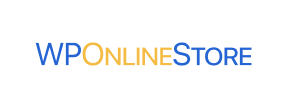WP Online Store to Magento Migration - Step-by-Step Guide & Expert Services
WP Online Store to Magento migration is simplified and secure with Cart2Cart. Effortlessly move WP Online Store store to Magento, ensuring zero downtime and complete SEO preservation. Ready to switch from WP Online Store to Magento? Our platform offers a step-by-step guide for DIY users, or choose our expert service to efficiently transfer data for you. Experience a fast, reliable, and secure WP Online Store to Magento migration, maintaining your business continuity.
What data can be
migrated from WP Online Store to Magento (Adobe Commerce)
-
Products
-
Product Categories
-
Manufacturers
-
Customers
-
Orders
Estimate your Migration Cost
Cart2Cart will automatically migrate WP Online Store to Magento store data like products, orders, customers, etc. in just a few hours with zero influence on your current WP Online Store store performance.
How to Migrate from WP Online Store to Magento In 3 Steps?
Connect your Source & Target carts
Choose WP Online Store and Magento from the drop-down lists & provide the stores’ URLs in the corresponding fields.
Select the data to migrate & extra options
Choose the data you want to migrate to Magento and extra options to customise your WP Online Store to Magento migration.
Launch your Demo/Full migration
Run a free Demo to see how the Cart2Cart service works, and when happy - launch Full migration.
Migrate WP Online Store to Magento: The Definitive Guide for 2024
A Comprehensive Guide to Transitioning from WP Online Store to Magento
For merchants looking to expand their e-commerce capabilities, migrating from a simpler platform like WP Online Store to a robust solution like Magento can unlock significant growth potential. While WP Online Store offers a straightforward approach, Magento provides unparalleled scalability, advanced feature sets, and extensive customization options, making it ideal for businesses with complex requirements or high transaction volumes.
This guide will walk you through the entire process of replatforming your store, explaining how to effectively transfer your valuable data – including products, customer information, and order history – from WP Online Store to Magento. As WP Online Store data is typically accessed via CSV exports, our migration strategy will leverage this method, treating your WP Online Store data as a CSV source for the migration process. We'll ensure a smooth transition, preserving your SEO rankings and maintaining data integrity, minimizing any potential downtime for your online business.
Prerequisites for Migration
Before embarking on your migration journey, proper preparation is key to a successful and seamless data transfer. Addressing these prerequisites will save you time and prevent potential issues during the transition.
- WP Online Store (Source) Data Export: Since WP Online Store is not directly supported by automated connection bridges, you will need to export all your store's data into CSV files. This includes products (with SKUs, variants, images), customer records, order history, categories, and any other essential information. Take this opportunity to clean up your data by removing any outdated products, inactive customer accounts, or redundant information. It's always a good practice to create a full backup of your existing WP Online Store data before exporting anything. For more details on preparing your source store, read our How to prepare Source store for migration? guide.
- Magento (Target) Installation: Ensure you have a fresh installation of Magento ready. This includes setting up your hosting environment, which should meet Magento's specific system requirements. A clean Magento instance provides the best foundation for importing your data. For insights into preparing your target store, consult our How to prepare Target store for migration? FAQ.
- Access Credentials: You will need full administrative access to your new Magento store. This includes login details for the Magento admin panel and FTP/SFTP access to the server where Magento is installed for uploading the connection bridge. Ensure you have these readily available. Understand more about required credentials in The Short & Essential Guide to Access Credentials for Cart2Cart.
- Minimizing Downtime: While a full migration requires some downtime for final checks and DNS updates, planning can significantly reduce its impact. Consider performing the main data transfer during off-peak hours.
Performing the Migration: A Step-by-Step Guide
With your preparations complete, let's dive into the step-by-step process of moving your e-commerce store from WP Online Store (via CSV) to Magento.
Step 1: Start Your Migration
Begin by navigating to the migration wizard interface. This is where you'll initiate the replatforming process, setting the stage for your store's transition.
Step 2: Connect Your Source Store (WP Online Store via CSV)
For your source store, select 'CSV File to Cart' from the list of available platforms. This method allows you to import data directly from the CSV files you've exported from your WP Online Store. You will then upload these files containing your products, customer records, orders, and other essential entities. The system supports the migration of a wide array of data types, including Products, Categories, Manufacturers, Reviews, Customers, Orders, Invoices, Taxes, Stores, Coupons, CMS Pages, and even Blogs and Blog Posts.
For more detailed information on migrating via CSV files, please visit our CSV.File Data Migration service page.
Step 3: Connect Your Target Store (Magento)
Next, select 'Magento' as your target platform. Provide your Magento store's URL. To establish a secure connection, you'll need to download a unique 'Connection Bridge' file. This file must be unzipped, and the resulting 'bridge2cart' folder uploaded to the root directory of your Magento installation via FTP/SFTP. This bridge acts as a secure gateway, allowing the migration tool to access and import data into your new Magento store.
If you're unsure about the root folder, check our What is a root folder and where can I find it? FAQ.
Step 4: Select Data Entities
This critical step allows you to choose exactly which data entities you want to transfer. You can select all available entities with a single click or meticulously pick specific ones, such as Products, Reviews, Product Categories, Customers, Orders, and CMS Pages. This ensures that only the data relevant to your new Magento store is migrated, preventing unnecessary clutter.
Step 5: Configure Data Mapping
Data mapping is crucial for ensuring that your source store's data fields correspond correctly with Magento's structure. Here, you'll map customer groups, order statuses, and other attributes from your WP Online Store data to their respective fields in Magento. Accurate mapping is vital for maintaining data integrity and ensuring a consistent user experience on your new platform.
Step 6: Choose Additional Options
Enhance your migration with a range of powerful additional options designed to optimize your new store and streamline post-migration tasks. These include:
- Clear Target Store Data: The Clear current data on Target store before migration option is highly recommended for a fresh Magento installation to avoid data duplication.
- Preserve IDs: Keep your original Category IDs, Product IDs, Customer IDs, and Order IDs consistent from your source store to maintain historical data links. Learn more about How Preserve IDs options can be used?.
- Create Variants from Attributes: If your WP Online Store products have attributes that define variations (like size or color), this option ensures they are correctly converted into Magento product variants.
- SEO URLs & 301 SEO URLs: Critical for maintaining your search engine rankings and link equity. This option helps create or preserve existing SEO-friendly URLs and set up 301 redirects to guide traffic from old URLs to new ones, preventing broken links.
- Password Migration: This feature allows the transfer of customer passwords. Note that for Magento, this typically requires the installation of a specific Magento module for proper functionality.
- Migrate Images in Description: Ensures that all product and category images embedded within descriptions are successfully transferred.
Step 7: Run a Free Demo Migration (Recommended)
Before committing to a full data transfer, perform a free demo migration. This migrates a limited number of entities (e.g., a few products, customers, and orders) to your new Magento store. It's an excellent opportunity to preview the results, test the data accuracy, and ensure everything is configured to your satisfaction without any cost.
Step 8: Perform the Full Migration
Once you're satisfied with the demo results, proceed with the full migration. Review the summary of entities to be transferred and the total cost. Consider adding a Migration Insurance Service, which allows for multiple remigrations within a set period, providing peace of mind. For a deeper understanding of its benefits, refer to How Migration Insurance works?.
Post-Migration Steps
After your data has successfully migrated to Magento, there are crucial steps to take to ensure your new store is fully operational, optimized, and ready for customers.
- Thorough Testing: This is arguably the most vital step. Test every aspect of your new Magento store:
- Front-end: Browse product pages, add items to the cart, complete the checkout process, test customer login, and review all static CMS pages. Verify product variants, pricing, and images are displayed correctly. Pay special attention to any reviews, as Magento has specific Reviews table dependency mentioned in the platform limitations.
- Back-end: Log into the Magento admin panel. Verify that all products, categories, customer accounts, and orders have migrated correctly. Check inventory levels and ensure customer data, including any migrated passwords, is accessible and functional (remembering the Password migration requires module notice for Magento).
- Reindexing Data: Magento highly recommends reindexing all data after migration. This process updates Magento's internal indexes, ensuring that your products, categories, and search results display accurately and efficiently.
- SEO Verification: Verify that your 301 redirects are working correctly to preserve your link equity and guide users and search engines to your new URLs. Check your meta titles and descriptions for accuracy and submit your new sitemap to Google Search Console and other search engines. Continue to monitor your SEO rankings closely.
- Theme and Extensions: Install and configure your chosen Magento theme. Reinstall any necessary extensions or modules that provide critical functionality (e.g., payment gateways, shipping methods, marketing tools).
- Payment & Shipping Configuration: Set up and test all your payment gateways and shipping methods within your new Magento environment to ensure smooth transactions.
- Go Live: Once all testing is complete and you're confident in your new store's functionality, update your DNS records to point to your new Magento site.
- Ongoing Support: Consider services like Recent Data Migration Service to transfer any new data accumulated on your old store during the post-migration testing phase, or Cart2Cart Remigration Service for additional data transfers as needed.
Ways to perform migration from WP Online Store to Magento
Automated migration
Just set up the migration and choose the entities to move – the service will do the rest.
Try It Free
Data Migration Service Package
Delegate the job to the highly-skilled migration experts and get the job done.
Choose Package

Benefits for Store Owners

Benefits for Ecommerce Agencies
Choose all the extra migration options and get 40% off their total Price

The design and store functionality transfer is impossible due to WP Online Store to Magento limitations. However, you can recreate it with the help of a 3rd-party developer.
Your data is safely locked with Cart2Cart
We built in many security measures so you can safely migrate from WP Online Store to Magento. Check out our Security Policy
Server Security
All migrations are performed on a secure dedicated Hetzner server with restricted physical access.Application Security
HTTPS protocol and 128-bit SSL encryption are used to protect the data being exchanged.Network Security
The most up-to-date network architecture schema, firewall and access restrictions protect our system from electronic attacks.Data Access Control
Employee access to customer migration data is restricted, logged and audited.Frequently Asked Questions
How can I verify data accuracy after migrating my WP Online Store to Magento?
Can customer passwords be migrated from WP Online Store to Magento?
Will my WP Online Store experience downtime during migration to Magento?
Should I use an automated tool or hire an expert for WP Online Store to Magento migration?
How long does a typical migration from WP Online Store to Magento take?
How can I prevent SEO loss when migrating from WP Online Store to Magento?
What factors influence the cost of migrating from WP Online Store to Magento?
Is my data secure during the WP Online Store to Magento migration process?
What types of data entities can be migrated from WP Online Store to Magento?
Will my WP Online Store's design and theme transfer automatically to Magento?
Why 150.000+ customers all over the globe have chosen Cart2Cart?
100% non-techie friendly
Cart2Cart is recommended by Shopify, WooCommerce, Wix, OpenCart, PrestaShop and other top ecommerce platforms.
Keep selling while migrating
The process of data transfer has no effect on the migrated store. At all.
24/7 live support
Get every bit of help right when you need it. Our live chat experts will eagerly guide you through the entire migration process.
Lightning fast migration
Just a few hours - and all your store data is moved to its new home.
Open to the customers’ needs
We’re ready to help import data from database dump, csv. file, a rare shopping cart etc.
Recommended by industry leaders
Cart2Cart is recommended by Shopify, WooCommerce, Wix, OpenCart, PrestaShop and other top ecommerce platforms.