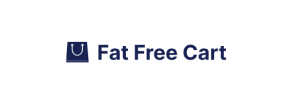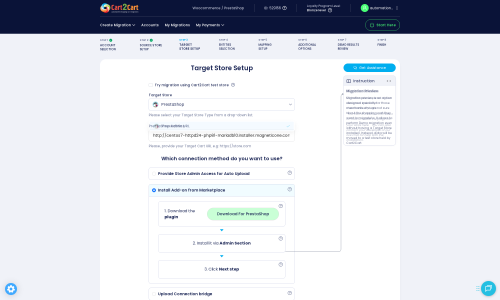FatFreeCart to PrestaShop Migration - Step-by-Step Guide & Expert Services
FatFreeCart to PrestaShop migration can be simple and secure. Seamlessly move FatFreeCart store to PrestaShop with Cart2Cart, ensuring a fast, SEO-preserving transfer of all your crucial data with zero downtime. Whether you're researching how to switch from FatFreeCart to PrestaShop via our step-by-step guide, or need expert help to fully transfer data for you, we're here. Confidently begin your FatFreeCart to PrestaShop migration today.
What data can be
migrated from FatFreeCart to PrestaShop
-
Products
-
Product Categories
-
Manufacturers
-
Customers
-
Orders
Estimate your Migration Cost
Cart2Cart will automatically migrate FatFreeCart to PrestaShop ecommerce data like products, orders, customers, etc. in a few hours with zero effect on your current FatFreeCart store performance.
How to Migrate from FatFreeCart to PrestaShop In 3 Steps?
Connect your Source & Target carts
Choose FatFreeCart and PrestaShop from the drop-down lists & provide the stores’ URLs in the corresponding fields.
Select the data to migrate & extra options
Choose the data you want to migrate to PrestaShop and extra options to customise your FatFreeCart to PrestaShop migration.
Launch your Demo/Full migration
Run a free Demo to see how the Cart2Cart service works, and when happy - launch Full migration.
Migrate from FatFreeCart to PrestaShop: A Detailed How-To Guide
Seamlessly Migrate Your E-commerce Store from FatFreeCart to PrestaShop
Transitioning your online store to a new platform can be a significant undertaking, but with the right guidance, it can be a smooth and rewarding experience. This comprehensive guide will walk you through every step of migrating your e-commerce store from FatFreeCart to the feature-rich and scalable PrestaShop platform. Since FatFreeCart operates primarily as a simple shopping cart solution, direct API-based migration isn't typically supported. Therefore, this migration will be executed by exporting your data into CSV files and then importing them into PrestaShop via the Cart2Cart migration wizard.
PrestaShop offers a robust, open-source e-commerce solution with extensive customization options, powerful marketing tools, and a thriving community. Moving to PrestaShop can unlock new growth opportunities, enhance user experience, and streamline your store management. Let's dive into how you can achieve this data transfer with precision and maintain data integrity.
Prerequisites for Migration
Before initiating the migration process, it’s crucial to prepare both your source (FatFreeCart) and target (PrestaShop) stores. Proper preparation minimizes potential issues and ensures a successful transition of your valuable e-commerce data.
For Your FatFreeCart (Source) Store:
- Data Export: Since FatFreeCart doesn't support direct connection via API, you will need to export all your crucial store data into CSV files. This includes product information (SKUs, variants, descriptions, images), customer data, order history, product categories, manufacturers, reviews, and any other relevant entities. Ensure your CSV files are well-organized and accurately reflect your current store data. For more details on preparing your source store, refer to our FAQ on source store preparation.
- Data Backup: Always perform a complete backup of your FatFreeCart data before starting any migration. This is a critical step for data recovery in unforeseen circumstances.
For Your PrestaShop (Target) Store:
- New PrestaShop Installation: Ensure you have a fresh installation of PrestaShop ready on your hosting environment. It’s recommended to start with an empty store to avoid data conflicts.
- Hosting Compatibility: Verify that your hosting environment meets PrestaShop's system requirements for optimal performance.
- Install Cart2Cart Universal PrestaShop Migration Module: PrestaShop requires a specific module for connection. You will need to install the Cart2Cart Universal PrestaShop Migration module on your PrestaShop store. This module facilitates the secure connection and data transfer.
- Admin Access: You'll need full administrator access to your PrestaShop backend to install the module and manage settings.
- FTP/cPanel Access: Depending on your chosen connection method (though for PrestaShop, the module handles much of it), you might need FTP or cPanel access to upload files or adjust permissions. Understand what a root folder is if manual file uploads are required.
- Backup Target Store: Even if it's a new installation, it's good practice to back up your PrestaShop store before importing data.
For more detailed information on preparing your target PrestaShop store, consult our FAQ on target store preparation.
Performing the Migration: A Step-by-Step Guide
Once your stores are prepared, you can begin the migration process using the Cart2Cart wizard. This guide will take you through the key steps.
Step 1: Start Your Migration
Navigate to the Cart2Cart website and initiate a new migration. You'll be presented with options to start a self-service migration, request expert assistance, or estimate the cost. Choose the option to start your migration.
Step 2: Configure Your Source Store (FatFreeCart via CSV)
In the migration wizard, you'll need to specify your source platform. For FatFreeCart, select "CSV File to Cart" from the dropdown list. You will then be prompted to upload the CSV files you exported from your FatFreeCart store containing your products, customers, orders, and other data. Ensure you upload all necessary files for a complete data transfer.
Step 3: Set Up Your Target Store (PrestaShop)
Next, configure your target PrestaShop store. Select "PrestaShop" as your target platform. You will then need to provide the Admin URL of your PrestaShop store. To establish a secure connection, select the option to "Install Add-on from Marketplace", which will guide you through installing the required Cart2Cart Universal PrestaShop Migration module. This module acts as a secure bridge, allowing the migration tool to interact with your PrestaShop database.
Step 4: Select Data Entities for Migration
This critical step allows you to choose exactly what data you want to transfer from your FatFreeCart CSV files to PrestaShop. The Cart2Cart tool supports a wide array of entities, including:
- Products (including SKUs, variants, attributes)
- Product Categories
- Product Manufacturers
- Product Reviews
- Customers (including customer groups and passwords)
- Orders (with full order history)
- Invoices
- Taxes
- Coupons
- CMS Pages
- Blogs & Blog Posts
You can select all entities or pick and choose specific data types based on your needs. For optimal results and a complete e-commerce ecosystem, it's generally recommended to migrate all relevant data.
Step 5: Configure Additional Options and Data Mapping
This stage is crucial for fine-tuning your data transfer and preserving important aspects like SEO rankings and customer relationships.
Additional Migration Options:
Review the available additional options. These can significantly impact the outcome of your migration:
- Clear Target Store Data: If you have any dummy data in your new PrestaShop store, select "Clear current data on Target store before migration" to ensure a clean import.
- Preserve IDs: Options like "Preserve Product IDs," "Preserve Orders IDs," and "Preserve Customers IDs" help maintain consistency and avoid broken links or internal system issues. Learn more about how Preserve IDs options can be used.
- SEO URLs: Enable "SEO URLs" and "Create 301 SEO URLs" to maintain your search engine rankings and ensure existing links from external sites or search engines don't break. This is vital for preserving link equity.
- Password Migration: Select "Password Migration" to transfer customer passwords, allowing your existing customers to log in to the new PrestaShop store without needing to reset their passwords.
- Migrate Images in Description: Ensure product images embedded in descriptions are also transferred.
Data Mapping:
Perform data mapping for customer groups and order statuses. This ensures that your existing customer roles (e.g., "Guest," "Registered User") and order states (e.g., "Pending," "Processing," "Completed") are correctly matched and transferred to the corresponding PrestaShop structures. Accurate mapping is essential for maintaining consistent workflows and customer service.
Step 6: Run Demo or Full Migration
Before committing to a full data transfer, consider running a free demo migration. This allows you to migrate a limited number of entities (e.g., 10 products, 10 customers, 10 orders) to your PrestaShop store. It's an excellent opportunity to review the migrated data, test functionalities, and ensure everything looks as expected without any financial commitment.
Once satisfied with the demo, proceed with the Full Migration. At this stage, you'll also have the option to select a Migration Insurance Plan, which provides additional remigrations for a specified period, offering peace of mind. You can find out how Migration Insurance works in our FAQ.
Post-Migration Steps
A successful migration doesn't end when the data transfer is complete. Several crucial post-migration steps are necessary to ensure your new PrestaShop store is fully functional, optimized, and ready for your customers.
- Data Verification: Thoroughly check all migrated data in your PrestaShop store. Verify products (descriptions, images, prices, SKUs, variants), customer accounts, order history, categories, and reviews. Ensure data integrity and accuracy.
- SEO & Redirects: If you opted for 301 redirects during migration, test them rigorously to confirm that old URLs correctly redirect to their new PrestaShop counterparts. Update any internal links within your content. Resubmit your sitemap to search engines (Google Search Console, Bing Webmaster Tools) to help them re-index your new store structure and maintain your SEO rankings.
- Payment & Shipping Configuration: Set up and test all your preferred payment gateways and shipping methods within PrestaShop. Ensure they are configured correctly and fully operational.
- Theme & Design Customization: Customize your PrestaShop theme to match your brand's aesthetic. Install and configure any necessary modules or extensions (e.g., for analytics, marketing, advanced SEO, user experience enhancements) that were part of your original store's functionality.
- Functionality Testing: Perform comprehensive testing of your new store. This includes placing test orders, creating new customer accounts, testing the checkout process, searching for products, and verifying all interactive elements.
- Go Live: Once you are confident that everything is working perfectly, you can direct your domain to your new PrestaShop store.
- Monitor Performance: After going live, continuously monitor your store's performance, user feedback, and analytics to quickly address any unforeseen issues.
- Recent Data Migration: If new data was added to your FatFreeCart store during the migration period, consider using a Recent Data Migration Service to transfer only the newly added entities.
Should you require further assistance or custom adjustments during any stage, our Migration Customization Service team is ready to help. If you have any questions, don't hesitate to contact us or visit our Frequently Asked Questions page.
Ways to perform migration from FatFreeCart to PrestaShop
Automated migration
Just set up the migration and choose the entities to move – the service will do the rest.
Try It Free
Data Migration Service Package
Delegate the job to the highly-skilled migration experts and get the job done.
Choose Package

Benefits for Store Owners

Benefits for Ecommerce Agencies
Choose all the extra migration options and get 40% off their total Price

The design and store functionality transfer is impossible due to FatFreeCart to PrestaShop limitations. However, you can recreate it with the help of a 3rd-party developer.
Your data is safely locked with Cart2Cart
We built in many security measures so you can safely migrate from FatFreeCart to PrestaShop. Check out our Security Policy
Server Security
All migrations are performed on a secure dedicated Hetzner server with restricted physical access.Application Security
HTTPS protocol and 128-bit SSL encryption are used to protect the data being exchanged.Network Security
The most up-to-date network architecture schema, firewall and access restrictions protect our system from electronic attacks.Data Access Control
Employee access to customer migration data is restricted, logged and audited.Frequently Asked Questions
Can customer passwords be migrated from FatFreeCart to PrestaShop?
Is my store data secure during the FatFreeCart to PrestaShop migration?
Will my FatFreeCart store's design or theme transfer automatically to PrestaShop?
Will my FatFreeCart store experience downtime during migration to PrestaShop?
How can I prevent SEO loss when migrating from FatFreeCart to PrestaShop?
What factors influence the cost of migrating from FatFreeCart to PrestaShop?
What data entities can be migrated from FatFreeCart to PrestaShop?
How can I verify data accuracy after migrating from FatFreeCart to PrestaShop?
Should I use an automated tool or hire an expert for FatFreeCart to PrestaShop migration?
How long does a full data migration from FatFreeCart to PrestaShop take?
Why 150.000+ customers all over the globe have chosen Cart2Cart?
100% non-techie friendly
Cart2Cart is recommended by Shopify, WooCommerce, Wix, OpenCart, PrestaShop and other top ecommerce platforms.
Keep selling while migrating
The process of data transfer has no effect on the migrated store. At all.
24/7 live support
Get every bit of help right when you need it. Our live chat experts will eagerly guide you through the entire migration process.
Lightning fast migration
Just a few hours - and all your store data is moved to its new home.
Open to the customers’ needs
We’re ready to help import data from database dump, csv. file, a rare shopping cart etc.
Recommended by industry leaders
Cart2Cart is recommended by Shopify, WooCommerce, Wix, OpenCart, PrestaShop and other top ecommerce platforms.