ShopOS to Volusion Migration - Step-by-Step Guide & Expert Services
ShopOS to Volusion migration doesn't have to be complicated. Ready to move ShopOS store to Volusion? Cart2Cart offers a secure, fast, and seamless way to switch from ShopOS to Volusion. We ensure full SEO preservation and zero downtime, so your business keeps running smoothly. Easily transfer data with our step-by-step guide, or let our experts handle your complete ShopOS to Volusion migration for a truly hands-off experience. Get started today for a secure transition.
What data can be
migrated from ShopOS to Volusion
-
Products
-
Product Categories
-
Manufacturers
-
Customers
Estimate your Migration Cost
Cart2Cart will smoothly migrate ShopOS to Volusion ecommerce data like products, orders, customers, etc. in just a few hours with zero influence on your current ShopOS store performance.
How to Migrate from ShopOS to Volusion In 3 Steps?
Connect your Source & Target carts
Choose ShopOS and Volusion from the drop-down lists & provide the stores’ URLs in the corresponding fields.
Select the data to migrate & extra options
Choose the data you want to migrate to Volusion and extra options to customise your ShopOS to Volusion migration.
Launch your Demo/Full migration
Run a free Demo to see how the Cart2Cart service works, and when happy - launch Full migration.
Migrate ShopOS to Volusion: The Ultimate 2025 Guide
Seamlessly Transition Your E-commerce Store from ShopOS to Volusion
Embarking on an e-commerce platform migration is a significant undertaking, offering a fresh start and enhanced capabilities for your online business. If you're looking to move your store from ShopOS to Volusion, this comprehensive guide will walk you through every critical step, ensuring a smooth and efficient data transfer. Volusion, known for its robust features and dedicated e-commerce environment, provides an excellent foundation for growth, allowing you to scale your operations and improve your customer's shopping experience.
Given that ShopOS typically relies on a flexible, often CSV-based data structure, our migration strategy will leverage CSV file exports to seamlessly transfer your valuable store data. This method ensures that all your crucial information, from product catalogs and customer accounts to order histories and rich media, is accurately moved to your new Volusion platform with minimal downtime.
Prerequisites for a Successful Migration
Before initiating the data transfer, it's essential to prepare both your source ShopOS store and your target Volusion store. Proper preparation is key to ensuring data integrity and a seamless transition. For more detailed insights, consider reviewing our guide on preparing your source store and guide on preparing your target store.
For Your ShopOS (CSV Export) Store:
- Data Export: Begin by exporting all necessary data from your ShopOS store into CSV files. This includes, but is not limited to, products (with SKUs and variants), product categories, customer information, orders, reviews, and CMS pages. Ensure your CSV files are well-structured and accurate.
- Data Audit: Review your exported data for any inconsistencies, duplicates, or outdated information. Clean up your data before migration to ensure only high-quality information is transferred.
For Your Volusion Store:
- Volusion Store Setup: Ensure you have a live Volusion store set up and accessible. You don't need to populate it with data yet, as the migration process will handle that.
- FTP Access: Volusion migrations require FTP access to your store's root directory. This is necessary for installing the migration bridge, which facilitates secure communication between your old and new platforms.
- Install Migration Module: You will need to install the "Cart2Cart Volusion Migration module" on your Volusion store. This plugin is essential for enabling the automated data transfer process and ensuring compatibility.
- Review Volusion Features: Familiarize yourself with Volusion's capabilities, especially regarding multi-store limitations for product variants and how SEO options are handled for blogs, as noted in the platform's specifications.
Performing the Migration: A Step-by-Step Guide
This section details the step-by-step process of migrating your e-commerce data using an automated migration tool, ensuring a smooth and efficient transition. Follow these instructions carefully to move your ShopOS data to Volusion.
Step 1: Initiate Your Migration
Your migration journey begins by accessing the migration wizard. Here, you'll choose to start a self-service migration, which empowers you to control the process directly. You can also explore options for assisted migration or cost calculation.
Step 2: Configure Your Source Store (ShopOS via CSV)
In this crucial step, you'll specify your current e-commerce platform. Since ShopOS data will be transferred via CSV, select "CSV File to Cart" as your source store type. You will then be prompted to upload your prepared CSV files containing your ShopOS data. This method supports the transfer of various entities, including products, product categories, manufacturers, reviews, customers, orders, invoices, taxes, stores, coupons, and CMS pages, ensuring a comprehensive data transfer. For more details on CSV migrations, visit our CSV Data Migration service page.
Step 3: Set Up Your Target Store (Volusion)
Next, identify Volusion as your target platform. You will need to provide your Volusion store's URL. As part of this process, the migration tool will require you to install a "bridge" file via FTP into your Volusion store's root directory. This bridge, combined with the "Cart2Cart Volusion Migration module" you installed earlier, establishes a secure connection for data transfer. Accurate connection fields, including admin login, password, and URL, are essential for successful setup.
Step 4: Select Data Entities for Transfer
This step allows you to precisely choose which types of data you want to migrate from your ShopOS CSV files to Volusion. You can select "All entities" for a complete transfer or manually pick specific items such such as Products, Reviews, Product Categories, Customers, Orders, and CMS Pages. This granular control ensures that only the relevant data, including product SKUs, variants, customer data, and historical orders, makes the transition.
Step 5: Configure Data Mapping
Data mapping is crucial for ensuring that your ShopOS data aligns correctly with Volusion's structure. Here, you will match customer groups and order statuses from your source CSV files to their corresponding equivalents in Volusion. This ensures that customer roles, order processing statuses, and other vital metadata are accurately represented in your new store, preserving data integrity.
Step 6: Choose Additional Migration Options
Enhance your migration with a variety of additional options. These can include important settings like "Preserve Product IDs", "Preserve Orders IDs", "Preserve Customers IDs" (learn how Preserve IDs options can be used), "Migrate Images in Description", "Password Migration", and enabling "SEO URLs" or "301 SEO URLs" to maintain your existing search engine rankings and link equity. You can also opt to "Clear Target" store data before migration, which is often recommended for a clean start.
Step 7: Perform a Free Demo Migration (Recommended)
Before committing to the full migration, it's highly recommended to perform a free demo migration. This allows you to transfer a limited number of entities (e.g., 10-20 products, customers, and orders) to your Volusion store. The demo helps you verify the accuracy of the data transfer, check mapping configurations, and assess the overall process without any financial commitment. This step is invaluable for identifying and resolving any potential issues early on.
Step 8: Launch Full Migration
Once you are satisfied with the demo results and have reviewed all your settings, you can proceed with the full migration. This will transfer all selected data from your ShopOS CSV files to your Volusion store. You'll see a summary of all entities chosen and the total migration cost. For added peace of mind, consider selecting a Migration Insurance Plan, which offers remigrations if any issues arise post-transfer (learn how Migration Insurance works).
Post-Migration Steps
Migrating your store is only half the battle. The post-migration phase is crucial for ensuring your new Volusion store functions perfectly and maintains your online presence.
1. Thoroughly Test Your New Volusion Store:
- Product Verification: Check a significant sample of products to ensure images, descriptions, pricing, SKUs, and variants are all correctly displayed. Verify stock levels and category assignments.
- Customer Accounts: Test logging in with migrated customer accounts. Ensure order history and personal details are intact.
- Order Processing: Simulate the entire order process, from adding items to the cart to checkout and payment. Verify that order statuses are correct.
- Site Navigation and Links: Click through your main navigation, internal links, and product pages to ensure no broken links. Pay special attention to pages where 301 redirects were expected.
- Functionality: Test all essential store functionalities such as search, filters, contact forms, and any integrated apps or plugins.
2. SEO Optimization and Redirects:
- 301 Redirects: If you opted for 301 SEO URLs during migration, verify that all old ShopOS URLs correctly redirect to their new Volusion counterparts. This is critical for preserving your SEO rankings and link equity.
- Google Search Console: Update your sitemap in Google Search Console and submit it. Monitor for any crawl errors or indexing issues.
- Metadata: Review product and category metadata, ensuring they are optimized for search engines.
3. Update DNS and Go Live:
- Once thoroughly tested, update your DNS settings to point your domain name to your new Volusion store. This is the moment your new store officially goes live. Monitor traffic and site performance closely immediately after going live.
4. Remove Your Old ShopOS Store:
- After confirming that your Volusion store is fully operational and stable, you can safely decommission your old ShopOS platform.
5. Continuous Monitoring:
- Regularly monitor your Volusion store's performance, sales data, traffic, and server logs. Address any issues promptly to ensure a superior user experience and sustained business growth.
By following these detailed steps, your transition from ShopOS to Volusion will be as smooth and effective as possible, setting your business up for continued success on your new, powerful e-commerce platform. If you encounter any challenges or require expert assistance, our team is always ready to help. You can Contact Us for support or consider our Migration Customization Service for tailored solutions.
Ways to perform migration from ShopOS to Volusion
Automated migration
Just set up the migration and choose the entities to move – the service will do the rest.
Try It Free
Data Migration Service Package
Delegate the job to the highly-skilled migration experts and get the job done.
Choose Package

Benefits for Store Owners

Benefits for Ecommerce Agencies
Choose all the extra migration options and get 40% off their total Price

The design and store functionality transfer is impossible due to ShopOS to Volusion limitations. However, you can recreate it with the help of a 3rd-party developer.
Your data is safely locked with Cart2Cart
We built in many security measures so you can safely migrate from ShopOS to Volusion. Check out our Security Policy
Server Security
All migrations are performed on a secure dedicated Hetzner server with restricted physical access.Application Security
HTTPS protocol and 128-bit SSL encryption are used to protect the data being exchanged.Network Security
The most up-to-date network architecture schema, firewall and access restrictions protect our system from electronic attacks.Data Access Control
Employee access to customer migration data is restricted, logged and audited.Frequently Asked Questions
What factors determine the cost of migrating from ShopOS to Volusion?
Should I use an automated tool or hire an expert for ShopOS to Volusion migration?
Will my ShopOS store go offline during migration to Volusion?
Is my data secure during the ShopOS to Volusion replatforming process?
How do I ensure data accuracy after migrating from ShopOS to Volusion?
How long does a typical ShopOS to Volusion store migration take?
What data entities can I migrate from ShopOS to Volusion?
Will my ShopOS store's design and theme transfer to Volusion?
Can customer passwords be migrated from ShopOS to Volusion?
How can I keep SEO rankings when switching from ShopOS to Volusion?
Why 150.000+ customers all over the globe have chosen Cart2Cart?
100% non-techie friendly
Cart2Cart is recommended by Shopify, WooCommerce, Wix, OpenCart, PrestaShop and other top ecommerce platforms.
Keep selling while migrating
The process of data transfer has no effect on the migrated store. At all.
24/7 live support
Get every bit of help right when you need it. Our live chat experts will eagerly guide you through the entire migration process.
Lightning fast migration
Just a few hours - and all your store data is moved to its new home.
Open to the customers’ needs
We’re ready to help import data from database dump, csv. file, a rare shopping cart etc.
Recommended by industry leaders
Cart2Cart is recommended by Shopify, WooCommerce, Wix, OpenCart, PrestaShop and other top ecommerce platforms.