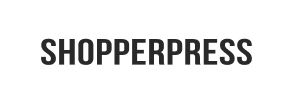ShopperPress to PrestaShop Migration - Step-by-Step Guide & Expert Services
ShopperPress to PrestaShop migration is streamlined with Cart2Cart. Effortlessly move ShopperPress store to PrestaShop, ensuring a secure, fast, and SEO-preserving data transfer with zero downtime. Whether you need a step-by-step guide to switch from ShopperPress to PrestaShop yourself or prefer our experts to handle the entire transfer data process for you, we provide reliable solutions. Simplify your ShopperPress to PrestaShop migration today.
What data can be
migrated from ShopperPress to PrestaShop
-
Products
-
Product Categories
-
Manufacturers
-
Customers
-
Orders
Estimate your Migration Cost
Thanks to Cart2Cart`s flexible pricing policy, the migration price depends on the volume of transferred entities and the additional migration options you select. Just choose your Source and Target platforms and get the approximate price of your ShopperPress to PrestaShop store conversion right after completing the free Demo.
How to Migrate from ShopperPress to PrestaShop In 3 Steps?
Connect your Source & Target carts
Choose ShopperPress and PrestaShop from the drop-down lists & provide the stores’ URLs in the corresponding fields.
Select the data to migrate & extra options
Choose the data you want to migrate to PrestaShop and extra options to customise your ShopperPress to PrestaShop migration.
Launch your Demo/Full migration
Run a free Demo to see how the Cart2Cart service works, and when happy - launch Full migration.
Migrate Your E-commerce Store from ShopperPress to PrestaShop: A Comprehensive Guide
Seamlessly Transition Your E-commerce Store from ShopperPress to PrestaShop
As your online business evolves, the need for a more robust, scalable, or feature-rich e-commerce platform often arises. Migrating your store from ShopperPress to PrestaShop can unlock new opportunities for growth, enhanced functionality, and improved management. PrestaShop, an open-source solution, offers extensive customization, a vast module marketplace, and a dedicated community, making it a compelling choice for merchants looking to expand.
This comprehensive guide will walk you through the entire process of transferring your valuable store data from ShopperPress to PrestaShop. Since direct integration with ShopperPress is typically handled via data exports, we will focus on a CSV-based migration, ensuring a smooth and accurate transition of your products, customer information, orders, and other essential entities. Prepare to give your online business a powerful new home!
Prerequisites for a Successful Migration
Before embarking on your data migration journey, it’s crucial to lay the groundwork to ensure a seamless and error-free transition. Proper preparation minimizes potential downtime and safeguards your valuable e-commerce assets.
- Backup Your Data: Always create a full backup of your existing ShopperPress store's database and files. This is a critical safety measure in case any unforeseen issues arise during the migration process.
- Fresh PrestaShop Installation: Ensure you have a freshly installed PrestaShop store ready as your target platform. Avoid migrating into a PrestaShop instance that already contains live data, unless you specifically intend to merge data (which requires careful planning). Refer to our FAQ on How to prepare Target store for migration?
- Access Credentials: You will need full administrative access to your new PrestaShop store. For the ShopperPress source, you’ll need access to export your data into CSV files. For more details, consult The Short & Essential Guide to Access Credentials for Cart2Cart.
- Export ShopperPress Data to CSV: Since ShopperPress isn't typically supported by direct API connections for automated migration tools, you will need to manually export your data (products, categories, customers, orders, etc.) into CSV (Comma Separated Values) files. This will be your source data for the migration.
- PrestaShop Plugin Requirement: For the target PrestaShop store, a specific migration module is required to facilitate the data import. The Cart2Cart Universal PrestaShop Migration module will be necessary for connecting your PrestaShop instance.
Performing the Migration: A Step-by-Step Guide
Follow these detailed steps to transfer your ShopperPress data to PrestaShop efficiently and accurately.
Step 1: Start Your Migration
Begin by navigating to the migration wizard. Here, you'll initiate the process and confirm your intention to move your store data.
If you prefer a hands-off approach or encounter any difficulties, our team can assist. Feel free to Contact Us for expert support.
Step 2: Source Store Setup (ShopperPress via CSV)
Connecting your ShopperPress store involves preparing your data for export into CSV files. Since ShopperPress data will be imported via CSV, you will select 'CSV File to Cart' as your source platform.
- Choose Source Platform: Select CsvToCart from the list of available shopping carts.
- Upload CSV Files: You will then be prompted to upload the CSV files containing your ShopperPress data. Ensure your files are correctly formatted according to the tool's requirements for entities like products, customers, and orders.
Step 3: Target Store Setup (PrestaShop)
Now, it's time to configure your new PrestaShop store as the destination for your e-commerce data.
- Select Target Platform: Choose PrestaShop from the dropdown menu.
- Provide Admin URL: Enter the administrative URL of your PrestaShop store.
- Choose Connection Method: The primary connection method for PrestaShop is via a Connection Bridge. This requires installing the Cart2Cart Universal PrestaShop Migration module. You can generally provide your admin credentials, and the system can automatically upload the bridge, or you may manually upload the `bridge2cart` folder to your PrestaShop store's root directory. Learn more about what a root folder is.
Step 4: Select Data Entities
In this crucial step, you define exactly which types of data you want to transfer from your ShopperPress CSV files to PrestaShop. PrestaShop supports a wide range of entities, ensuring a comprehensive data transfer.
- Supported Entities: You can migrate: Products, Products Categories, Products Manufacturers, Products Reviews, Customers, Orders, Invoices, Taxes, Stores, Coupons, CMS Pages, and Blogs & Blog Posts.
- Choose Data: You have the flexibility to select all available entities or pick specific ones based on your migration needs.
Step 5: Configure Additional Options & Mapping
This stage allows you to customize the migration process with various settings and to map your existing data fields to PrestaShop’s structure.
Additional Migration Options
These options help tailor the data transfer and preserve critical aspects of your store's functionality and SEO rankings:
- Clear Target Store Data: Opt to Clear current data on Target store before migration if your PrestaShop installation isn't completely fresh or contains test data you wish to remove.
- Preserve IDs: Select options like Preserve Product IDs, Preserve Orders IDs, and Preserve Customers IDs to maintain the original identifiers, which can be vital for internal record-keeping and existing integrations. Explore How Preserve IDs options can be used?
- SEO URLs & 301 Redirects: Enable SEO URLs and Create 301 SEO URLs to ensure your valuable search engine rankings and link equity are preserved after the replatforming. This helps direct visitors and search engine bots from your old ShopperPress URLs to their new PrestaShop counterparts.
- Password Migration: Choose Password Migration to transfer customer passwords, providing a seamless user experience without requiring customers to reset their credentials.
- Migrate Images in Description: Ensure product and category images embedded within descriptions are transferred correctly.
- Migrate Invoices: Transfer existing invoice data for complete financial records.
Data Mapping
You'll need to map certain data fields between your ShopperPress source (as derived from your CSV files) and PrestaShop to ensure data consistency.
- Customer Group Mapping: Match customer groups from your source data to corresponding groups in PrestaShop.
- Order Status Mapping: Align your ShopperPress order statuses (e.g., 'Pending,' 'Processing,' 'Completed') with the equivalent statuses in PrestaShop.
Step 6: Run Demo Migration & Full Migration
Before committing to the full data transfer, it's highly recommended to run a free demo migration. This allows you to review a limited set of migrated data and identify any potential issues.
- Demo Migration: Execute a demo migration to transfer a small subset of your data. This is crucial for verifying data integrity, checking for errors, and ensuring everything looks correct in your new PrestaShop store.
- Review Demo Results: Thoroughly inspect the migrated products, customers, and orders on your PrestaShop storefront and in the admin panel.
- Initiate Full Migration: Once you are satisfied with the demo results, proceed with the full migration. Consider our Migration Insurance Service, which offers additional remigrations for peace of mind. Learn How Migration Insurance works?
Post-Migration Steps
Completing the migration is a significant achievement, but the process doesn't end there. These post-migration tasks are essential for ensuring your new PrestaShop store is fully functional and optimized.
- Thorough Store Testing: Systematically test every aspect of your new PrestaShop store. Verify product listings, images, prices, SKUs, variants, customer accounts, login functionality, the entire checkout process, payment gateways, and shipping options. Ensure all internal links work correctly.
- Update DNS Settings: Once you are completely satisfied with your PrestaShop store, update your domain's DNS records to point to your new PrestaShop hosting. This will direct all traffic to your new platform.
- Implement 301 Redirects: If you did not enable 301 redirects during the migration, or if there are specific old URLs not covered, set up comprehensive 301 redirects from your old ShopperPress URLs to the corresponding new PrestaShop URLs. This is vital for maintaining SEO rankings and a positive user experience.
- Review SEO and Sitemaps: Check your PrestaShop store's SEO settings. Generate and submit a new XML sitemap to Google Search Console and other search engines to help them crawl and index your new site structure effectively.
- Reconfigure Third-Party Services: Connect all necessary third-party integrations such as analytics (Google Analytics), marketing automation tools, accounting software, and any other apps you use.
- Remove Old Store Data: Once your PrestaShop store is fully live and stable, and you are confident all data has been transferred successfully, you can safely decommission your old ShopperPress store.
- Monitor Performance: Keep a close eye on your new store’s performance, traffic, and error logs in the weeks following the migration. This helps identify and resolve any lingering issues promptly.
If you discover any data discrepancies or need to transfer new data added to your old store after the initial migration, consider utilizing our Recent Data Migration Service or Cart2Cart Remigration Service. For unique requirements or complex data structures, our Migration Customization Service can provide tailored solutions.
Ways to perform migration from ShopperPress to PrestaShop
Automated migration
Just set up the migration and choose the entities to move – the service will do the rest.
Try It Free
Data Migration Service Package
Delegate the job to the highly-skilled migration experts and get the job done.
Choose Package

Benefits for Store Owners

Benefits for Ecommerce Agencies
Choose all the extra migration options and get 40% off their total Price

The design and store functionality transfer is impossible due to ShopperPress to PrestaShop limitations. However, you can recreate it with the help of a 3rd-party developer.
Your data is safely locked with Cart2Cart
We built in many security measures so you can safely migrate from ShopperPress to PrestaShop. Check out our Security Policy
Server Security
All migrations are performed on a secure dedicated Hetzner server with restricted physical access.Application Security
HTTPS protocol and 128-bit SSL encryption are used to protect the data being exchanged.Network Security
The most up-to-date network architecture schema, firewall and access restrictions protect our system from electronic attacks.Data Access Control
Employee access to customer migration data is restricted, logged and audited.Frequently Asked Questions
What is the typical timeline for a ShopperPress to PrestaShop migration?
What data entities can be migrated from ShopperPress to PrestaShop?
Can I transfer my existing ShopperPress store design to PrestaShop?
How is data security ensured during the ShopperPress to PrestaShop migration?
What factors influence the cost of migrating from ShopperPress to PrestaShop?
Should I use an automated tool or hire an expert for ShopperPress to PrestaShop migration?
Can customer passwords be migrated from ShopperPress to PrestaShop?
How can I validate data accuracy after migrating from ShopperPress to PrestaShop?
Will my ShopperPress store experience downtime during migration to PrestaShop?
How can I preserve SEO rankings when migrating from ShopperPress to PrestaShop?
Why 150.000+ customers all over the globe have chosen Cart2Cart?
100% non-techie friendly
Cart2Cart is recommended by Shopify, WooCommerce, Wix, OpenCart, PrestaShop and other top ecommerce platforms.
Keep selling while migrating
The process of data transfer has no effect on the migrated store. At all.
24/7 live support
Get every bit of help right when you need it. Our live chat experts will eagerly guide you through the entire migration process.
Lightning fast migration
Just a few hours - and all your store data is moved to its new home.
Open to the customers’ needs
We’re ready to help import data from database dump, csv. file, a rare shopping cart etc.
Recommended by industry leaders
Cart2Cart is recommended by Shopify, WooCommerce, Wix, OpenCart, PrestaShop and other top ecommerce platforms.