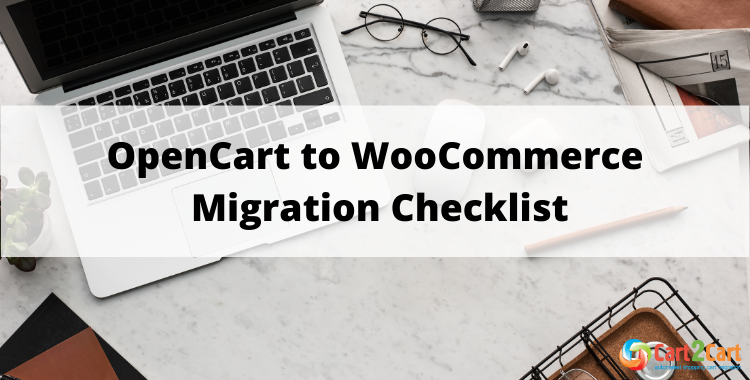
If you think that your online store has outgrown the capabilities of the OpenCart platform and consider WooCommerce as your next landing spot, make sure to take a look at our OpenCart to WooCommerce migration checklist. It covers all the main stages of an automated ecommerce data migration and provides you with useful replatforming tips & tricks. More detailed information on OpenCart to WooCommerce transfer can be found in our comprehensive DIY migration guide.
Table of Contents:
Prior to Starting
Prepare your OpenCart store
Audit the OpenCart store
Go through your current OpenCart store, update the info, delete all the outdated, duplicate, or irrelevant data. For a comprehensive overview of this stage, review our pre-migration tips, and use our Universal eCommerce Migration Checklist.
Backup the database
Save your store’s data through the OpenCart admin panel or by using any of the available extensions.
Set up your WooCommerce store
Establish the WordPress account and install the WooCommerce plugin on top of it.
Still not sure whether the WooCommerce platform would suit your business needs? Try migrating some of the OpenCart store data to Cart2Cart’s test store at no extra cost. You are free to choose any of the available platforms (including WooCommerce) without the need of installing it.
Configure OpenCart to Woocommerce Migration
Set up the Source Cart
Choose OpenCart from the drop-down list, provide your store’s URL and install the Connection Bridge.
- Click the Download Bridge button.
- Unzip the file to OpenCart store’s root folder using the FTP client (e.g., FileZilla, WinSCP, FileFTP, CuteFTP).
- Wait for a message that the Bridge was successfully installed.
Also, you can provide the OpenCart store credentials to get Bridge installed automatedly by Cart2Cart.
Set up the Target Cart
Select WooCommerce as your Target Cart and provide the WordPress Admin URL, login, and password (needed to establish the connection with your WooCommerce store).
Specify the data you wish to migrate
You can either move all of the store’s data from OpenCart to WooCommerce by ticking the Select all button or indicate separate data types.
Determine migration extras
Choose some of the additional migration options to broaden the transfer possibilities, including options for migration customization if you have specific needs.
Map order statuses and customer groups
Match your OpenCart order statuses and customer groups to the corresponding ones on WooCommerce.
Initiate a free Demo Migration
Transfer a limited number of data entities from OpenCart to Woocommerce in under 15 minutes. Don’t miss the opportunity to test the service in action! More info here.
Launch the Full Migration
Initiate the Full Migration of your OpenCart store to WooCommerce. Once finished, don’t forget to check the transfer results.
Further details on WooCommerce migration can be found in this post.
Once the Migration is Over
Customize your WooCommerce store
Choose and install a suitable theme, all the necessary WooCommerce plugins and apps. Also, configure your payment gateways, shipping options, etc. For specific configuration needs, consider our migration customization services.
Move new data entities
Transfer all the new data (e.g., customers, orders, etc.) that has appeared on your OpenCart store in the process of migration using the Cart2Cart’s Recent Data Migration option.
Test the new WooCommerce store
Go through the newly-created store, check the front- and backend, make test purchases, create few customer accounts, etc. Our guide on post-migration best practices can help you ensure everything is working correctly.
Customize your new WooCommerce store
Choose and install a suitable theme, all the necessary WooCommerce plugins and apps. Also, configure your payment.
In short, the store migration process is not that complicated if done with the proper tools at hand. Moreover, an automated replatforming is totally risk-free and requires no tech skills.
So, no need to postpone your OpenCart to WooCommerce switch. Run a free demo now to see how easy it is to move the store’s data across eCommerce platforms!
Monthly Update – December 2025
As we approach the end of 2025, maximizing the performance of your newly migrated WooCommerce store remains paramount. A key focus for December should be enhancing your store's speed and user experience, which directly impacts SEO rankings and conversion rates. Prioritize optimizing all product images for faster load times and ensuring your site is fully responsive across all mobile devices. Implement advanced caching solutions and review your hosting environment to guarantee optimal server response times. Furthermore, consider integrating AI tools for personalized customer experiences, such as AI-driven product recommendations or chatbots for instant support, which are becoming crucial differentiators in the competitive e-commerce landscape. Regularly analyze your analytics to identify any post-migration traffic drops or conversion bottlenecks, and don't forget to maintain your 301 redirects from OpenCart to WooCommerce to preserve all valuable link equity. Focusing on these areas will set your store up for success well into the new year.
For more details, explore our FAQ section or schedule a call with a migration expert.





