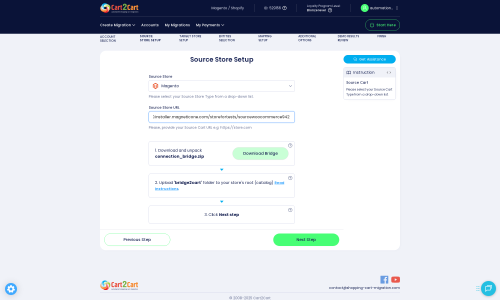Magento to Shopify Migration - Step-by-Step Guide & Expert Services
Magento to Shopify migration made easy. Planning to move Magento store to Shopify? Cart2Cart provides a secure, fast, and SEO-preserving data transfer service. Switch from Magento to Shopify with zero downtime, safeguarding your rankings and customer trust. Whether you need a detailed step-by-step guide to seamlessly transfer data yourself, or prefer our experts handle your entire Magento to Shopify migration, we offer trusted solutions. Accelerate your business confidently with Cart2Cart.
What data can be
migrated from Magento (Adobe Commerce) to Shopify
-
Products
-
Product Categories
-
Manufacturers
-
Customers
-
Orders
-
Coupons
-
Reviews
-
CMS Pages
Estimate your Migration Cost
To check your Magento to Shopify migration price, click the button below. The migration price depends on the number of data types and the additional migration options selected.
How to Migrate from Magento to Shopify In 3 Steps?
Connect your Source & Target carts
Choose Magento and Shopify from the drop-down lists & provide the stores’ URLs in the corresponding fields.
Select the data to migrate & extra options
Choose the data you want to migrate to Shopify and extra options to customise your Magento to Shopify migration.
Launch your Demo/Full migration
Run a free Demo to see how the Cart2Cart service works, and when happy - launch Full migration.
Migrating from Magento to Shopify: Your Essential Step-by-Step Guide
Seamlessly Migrating Your E-commerce Store from Magento to Shopify
The decision to replatform an e-commerce store is often driven by a need for enhanced performance, improved user experience, easier management, and greater scalability. For many merchants, transitioning from Magento's robust yet complex infrastructure to Shopify's streamlined and user-friendly platform offers a compelling path forward. Shopify provides a powerful, cloud-based solution that minimizes maintenance overhead, allowing store owners to focus more on sales and growth.
This comprehensive guide will walk you through the entire process of migrating your valuable store data, including products, customer records, and order history, from Magento to Shopify. We'll cover everything from essential prerequisites to the step-by-step migration process using a trusted migration tool, ensuring a smooth and successful data transfer.
Prerequisites for a Successful Migration
Before initiating the data transfer, it's crucial to prepare both your existing Magento store and your new Shopify platform. Proper preparation minimizes potential disruptions and ensures data integrity.
- Backup Your Magento Store: This is the most critical step. Create a complete backup of your Magento database and files. This safeguard ensures you can restore your store to its original state if any unforeseen issues arise during the migration.
- Set Up Your Shopify Store: Ensure your Shopify account is active and that you've completed the initial setup steps, such as choosing a plan. You don't need to add products or customers manually, as these will be migrated. Consider reviewing how to prepare your target store for migration for more details.
- Gather Access Credentials: For Magento, you'll typically need your store's admin URL, administrator login credentials (username and password). For Shopify, you'll either connect via the Cart2Cart App from the Shopify marketplace or require API access credentials (admin email, password, or API password). For detailed guidance on credentials, refer to The Short & Essential Guide to Access Credentials.
- Review Magento Specifics: Be aware that Magento's password migration requires a specific module, and there's a dependency on the reviews table. A reindex is generally recommended after a Magento migration if you were to keep it running, but for Shopify, you’ll be building fresh.
- Shopify App Requirement: To facilitate the migration, you will need to install the Cart2Cart Store Migration App on your Shopify store.
- Disable Notifications on Shopify: To prevent customers from receiving emails about new orders or accounts during the migration, it's recommended to disable notifications in your Shopify settings temporarily. Also, be aware that Shopify's "Pause and Build" plan blocks orders, which might impact the migration of new orders if your store is active during this phase.
We understand you might have concerns about sharing access details. Rest assured, robust security measures are in place. You can read more about it here: Is it safe to provide your company with my access details?
Performing the Migration: A Step-by-Step Guide
Utilizing a dedicated migration wizard, like Cart2Cart, simplifies the complex data transfer process. Here’s how to proceed:
Step 1: Start Your Migration
Begin by navigating to the migration service platform. This initial screen presents options to start a DIY migration using the wizard, request guided assistance, or calculate costs. Select the DIY option to commence the automated transfer.
Step 2: Connect Your Source Store (Magento)
Next, you’ll configure your existing Magento store as the source. Provide your Magento store's URL. The connection method for Magento is typically via a "Connection Bridge." You will need to download a `connection_bridge.zip` file, unpack it, and then upload the `bridge2cart` folder to the root directory of your Magento installation. This bridge establishes a secure link for data extraction. For more information on finding your root folder, consult What is a root folder and where can I find it?
Step 3: Connect Your Target Store (Shopify)
Now, set up your new Shopify store as the destination. Select Shopify from the platform dropdown. The recommended connection method is to install the Cart2Cart App directly from the Shopify App Store, as it streamlines the authentication process. Alternatively, you can opt to provide API access credentials manually.
Step 4: Select Data Entities for Migration
In this crucial step, you choose which data types (entities) you wish to transfer. Common entities for migration from Magento include:
- Products: This includes SKUs, variants, descriptions, images, and product attributes.
- Product Categories: Your store's organizational structure.
- Customers: Customer accounts, contact information.
- Orders: Historical order data, statuses, and associated customer information.
- Product Reviews: Customer feedback and ratings (requires checking Magento reviews table dependency).
- CMS Pages: Static content like 'About Us' or 'Contact Us'.
- Invoices: Billing records.
- Coupons: Promotional discount codes.
- Magento also supports migrating Manufacturers, Taxes, and Stores.
Shopify additionally supports Gift Cards, Price Rules, Blogs, and Blog Posts as target entities. You can select all entities or pick them individually based on your replatforming strategy. Learn more about selecting entities for Recent Data Migration.
Step 5: Configure Additional Options & Data Mapping
This stage allows you to refine your migration with various additional options and map your data fields for consistency.
Additional Options:
- Clear Target Store Data: This option clears any existing data on your Shopify store before the migration, ensuring a clean slate.
- Preserve IDs: You can choose to preserve Product IDs, Customer IDs, and Order IDs, which can be beneficial for historical record-keeping and external integrations.
- Create 301 SEO Redirects: Essential for maintaining your SEO rankings and link equity. This option automatically creates redirects from your old Magento URLs to the new Shopify URLs, preventing broken links and preserving search engine visibility.
- Migrate Images in Product Descriptions: Ensures all embedded images within your product details are transferred.
- Migrate Customer Passwords: This is a critical feature, but note that it requires a specific Magento module to function correctly.
- Migrate Magento Customer Groups to Shopify Tags: Shopify uses tags extensively for customer segmentation; this option helps maintain your customer classifications.
- Migrate Invoices: Transfers your billing documents.
Data Mapping:
You'll need to map Magento-specific fields like customer groups and order statuses to their corresponding Shopify equivalents. This ensures data consistency and proper display in your new store.
Step 6: Run a Free Demo Migration
Before committing to a full data transfer, it's highly recommended to run a free demo migration. This transfers a limited number of entities (e.g., 10-20 products, customers, and orders) to your Shopify store. The demo allows you to:
- Review the migrated data for accuracy and format.
- Test the migration tool's functionality.
- Identify any potential issues or adjustments needed before the full transfer.
This acts as a valuable Migration Preview, helping you validate the process.
Step 7: Initiate Full Migration
Once you’re satisfied with the demo results, proceed with the full migration. Review the summary of selected entities and the total cost. You may also consider adding a Migration Insurance Plan, which offers a set number of remigrations for a specified period, providing peace of mind. For more on this, check How Migration Insurance works? After confirming all details, initiate the full data transfer. You can find information on how to pay for our service here.
Post-Migration Steps
Completing the data transfer is a significant milestone, but several crucial post-migration tasks remain to ensure your new Shopify store is fully operational and optimized.
- Verify All Migrated Data: Thoroughly check your Shopify store. Examine product listings (SKUs, variants, descriptions, images), customer accounts, order history, CMS pages, and reviews for accuracy and completeness. Ensure all data integrity.
- Configure SEO and 301 Redirects: Confirm that all 301 redirects from your old Magento URLs to the new Shopify URLs are working correctly. This is vital for maintaining your search engine rankings and preventing loss of link equity. Update any internal links within your content to point to the new Shopify URLs.
- Customize Your Storefront Design: Work on your Shopify theme to match your brand identity. Ensure the design is responsive and provides an excellent user experience across all devices.
- Set Up Payment Gateways and Shipping: Configure your preferred payment methods (e.g., Shopify Payments, PayPal, Stripe) and define your shipping zones, rates, and carriers.
- Install Essential Apps & Integrations: Reinstall and configure any third-party apps or integrations you rely on, such as email marketing, accounting software, or review applications (note that Shopify reviews often require an app like AirReviews).
- Perform Thorough Testing: Place test orders (with various payment methods), create new customer accounts, test contact forms, and verify all functionalities before going live.
- Update DNS Settings: Once everything is verified, update your domain's DNS records to point to your new Shopify store.
- Monitor Performance: After launch, closely monitor your store's performance, site speed (learn more about migration influence on store speed), and user behavior. Address any issues promptly.
Congratulations! You've successfully migrated your e-commerce store from Magento to Shopify. If you encounter any unexpected issues or require further assistance, don't hesitate to contact our support team. You can also review our Frequently Asked Questions for common queries, or check if your new hosting could cause migration interruption.
Ways to perform migration from Magento to Shopify
Automated migration
Just set up the migration and choose the entities to move – the service will do the rest.
Try It Free
Data Migration Service Package
Delegate the job to the highly-skilled migration experts and get the job done.
Choose Package

Benefits for Store Owners

Benefits for Ecommerce Agencies
Choose all the extra migration options and get 40% off their total Price

The design and store functionality transfer is impossible due to Magento to Shopify limitations. However, you can recreate it with the help of a 3rd-party developer.
Your data is safely locked with Cart2Cart
We built in many security measures so you can safely migrate from Magento to Shopify. Check out our Security Policy
Server Security
All migrations are performed on a secure dedicated Hetzner server with restricted physical access.Application Security
HTTPS protocol and 128-bit SSL encryption are used to protect the data being exchanged.Network Security
The most up-to-date network architecture schema, firewall and access restrictions protect our system from electronic attacks.Data Access Control
Employee access to customer migration data is restricted, logged and audited.Frequently Asked Questions
Does Cart2Cart migrate images from Magento to Shopify?
How to transfer my website from Magento to Shopify?
Follow these steps in the Cart2Cart Migration Wizard to migrate from Magento to Shopify:
- Set up your Source and Target carts.
- Select the data you want to transfer and pick the additional options to refine your migration.
- Match Magento’s languages/currencies/order statuses to the Shopify ones
- Run the free Demo migration.
- Launch Full database migration.
Is it possible to migrate Magento customers' accounts to Shopify?
How secure is my data during a Magento to Shopify migration?
Will migration to Shopify affect my current Magento store?
Does Cart support reviews migration from Magento to Shopify?
Can I migrate Magento store to Shopify Plus?
Should I use an automated tool or hire an expert for Magento to Shopify migration?
What factors influence the cost of a Magento to Shopify migration?
Can I migrate Magento categories and subcategories to Shopify?
Will my Magento store go offline during migration to Shopify?
What data entities can I migrate from Magento to Shopify?
How to Migrate to Shopify via the Magento to Shopify Migration App?
Register a new Cart2Cart account and press the Start free Demo button. When done, configure the Source cart and click the Install Plugin button.
Now, click the Choose Entities button to select the data types you'd like to migrate to Shopify. And choose the additional options, like Preserve order IDs, Create 301 redirects on Target store, Migrate SEO URLs, etc.
Then, click the hamburger button to match your order statuses to the corresponding ones on your new Shopify store.
Now, you can start a Free Demo to see Cart2Cart in action. After checking the Demo results, you're all set to launch the Full migration. And move all of your store data to the new Shopify store.
Can customer passwords be migrated from Magento to Shopify?
Can the customers' credit card data be moved from Magento to Shopify?
How to export products from Magento to Shopify?
How to import customers from Magento to Shopify?
How long does a Magento to Shopify store migration typically take?
How to migrate from Magento to Shopify without losing SEO?
How can I keep SEO rankings when switching from Magento to Shopify?
Why 150.000+ customers all over the globe have chosen Cart2Cart?
100% non-techie friendly
Cart2Cart is recommended by Shopify, WooCommerce, Wix, OpenCart, PrestaShop and other top ecommerce platforms.
Keep selling while migrating
The process of data transfer has no effect on the migrated store. At all.
24/7 live support
Get every bit of help right when you need it. Our live chat experts will eagerly guide you through the entire migration process.
Lightning fast migration
Just a few hours - and all your store data is moved to its new home.
Open to the customers’ needs
We’re ready to help import data from database dump, csv. file, a rare shopping cart etc.
Recommended by industry leaders
Cart2Cart is recommended by Shopify, WooCommerce, Wix, OpenCart, PrestaShop and other top ecommerce platforms.
Trusted by eCommerce dominators since 2009
How to Migrate Magento to Shopify?
Shopify started as a snowboard-selling venture in 2006 and has grown into one of the world’s largest e-commerce companies.
The statistics around the platform are mind-boggling. Shopify has generated over $590bn in sales and is used by millions of merchants in 175 countries. The platform powers millions of online stores, providing online store owners with everything they need to run a competitive online store, including payment gateways, email marketing tools, shipping solutions, and much more.
No wonder that Shopify is the top shopping cart that online business owners most frequently migrate to.
For those who want to migrate Magento to Shopify, this article will provide a step-by-step guide.
How to Handle Magento to Shopify Migration?
You can migrate Magento to Shopify by following these steps.
-
Set up a Shopify Account and choose a Shopify plan
Go to the Shopify platform online and sign up for a free trial. You can play around with Shopify for 14 days for free or for three months at $1/month on certain plans.
-
Create a Backup of your store
Before you attempt to move your store, first ensure that your store’s data is safe and secure. If you don't benefit from automatic backups via your hosting provider, you need to create a backup of your Magento store yourself (before the migration itself).
To do this, access your Magento Admin sidebar, click on Tools, and then Backups. Make a backup choice:
-
System Backup
-
Database and Media Backup
-
Database Backup
-
Choose Cart2Cart in the App Store to do the migration
Set up the Magento to Shopify migration by first configuring the source cart and then the target cart.
Set up the Source cart
Choose Magento in the drop-down menu and then enter the URL of your Magento store. Next, install Connection Bridge on your Magento. This will enable data migration between your two stores.
Set up the Target cart
Choose Shopify from the drop-down list and click the Install Plugin button and provide your store’s URL.
-
Select the data you want to migrate
Make your choice under Select entities for migration. You can choose items separately or click on Select All.
-
Select migration extras
Cart2Cart offers many migration extras that ensure a complete store migration, including 301 redirects, preservation of products, customer and order IDs on the Target Store, and more.
-
Map customer groups & order statuses
Launch a free Demo migration to make sure you match your Magento order statuses and fulfillment statuses correctly to the corresponding ones on Shopify.
Migrate up to 10 products in 15 minutes to check that the migration is working according to plan.
-
Start full migration
Click the Start Full Migration button to start the migration of your Magento database to your Shopify store.
-
Review the Imported Data
Check if everything has been imported. Test the shopping process by creating a test product and placing an order. Also, select shipping and payment options to check that everything works perfectly.
-
Customize your Shopify store
Choose from Shopify's free and premium themes to create a store that will suit your needs. Each theme is mobile responsive, so consumers will be able to view your store and products via mobile and desktop.
Benefits of Migration from Magento to Shopify
Hosting
Shopify provides fully managed cloud-based hosting, which means you don't have to worry about hosting, technical issues, or the security of your site.
Security
Shopify offers online store holders superior security. Shopify is Level 1 PCI DSS compliant – the highest level of the Payment Card Industry Data Security Standard. In addition, all Shopify stores have SSL certificates, ensuring encrypted connections for all visitors.
Customization
With Shopify, merchants have extensive store customization resources. Magento users have the same, but for them, it's significantly more difficult to implement customization since the skills of a professional developer are required.
In contrast, Shopify has a user-friendly interface, which enables merchants to do their own customization without any coding skills.
Extensive Range of Apps
Shopify's own features are completely sufficient for building and running a comprehensive online store. But, should you need more, Shopify also offers an extensive range of apps. Online store owners have access to more than 4,000 plug-ins in the Shopify app store, enabling and enhancing many e-commerce functions.
Automation
Shopify offers its merchants access to a range of powerful automation tools, including Flow, Scripts, and Launchpad, aimed at speeding up all store operations.
24/7 Support
One of the greatest aspects of choosing to run a store on Shopify is the technical support. Shopify has a dedicated support team available 24/7 via email, or live chat.
When Do You Need to Migrate from Magento to Shopify?
Magento is too expensive
If the monthly costs of running the Magento store and maintaining it keep exceeding the proceeds, it might be time to look at something that would be more cost-effective.
The store is being held up by the need for programming skills
If even small changes to your Magento site require months to accomplish because the changes must be done by a programmer, it might be time to re-platform your store to a solution like Shopify, which doesn't require any developing skills.
The platform is complicated to use
Magento is a huge platform that's difficult to learn and then manage. Let's face it, an e-commerce platform should support your business, not burden you. If your Magento user panel is not intuitive, or it's difficult to add products or personalize the shop’s look, it may be time to look for an e-commerce solution that offers a more user-friendly solution.
Too many updates and patches
If your team is spending an inordinate amount of time fixing bugs, you are wasting time and money. If your software architecture is partly to blame for this problem, fixing the bugs won't solve the problem. The only solution is to start using a completely new platform.
The store is too slow
A host of issues can slow down a Magento store – server misconfigurations, too many 3rd-Party extensions, apps, and unoptimized front-end content are a few examples. Magento sites often experience speed issues due to the high consumption of resources.
Conclusion
Both Magento and Shopify are top-rated e-commerce platforms. However, Shopify is much easier to use. If you feel you can handle most of the technical stuff yourself, or at least with fewer developers than you need for a Magento store, it might be worth your while to consider Magento to Shopify migration.
If you need help with this, one of the best solutions is the cart migration tool Cart2Cart. It is a simple and trustworthy cart migration tool that migrates all website data securely and accurately.