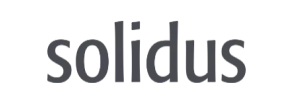Solidus to Magento Migration - Step-by-Step Guide & Expert Services
Solidus to Magento migration doesn't have to be complex. Seamlessly move Solidus store to Magento with Cart2Cart’s proven service. We help you confidently switch from Solidus to Magento, ensuring a fast, secure, and SEO-friendly transfer data process with zero downtime. Discover our detailed step-by-step guide for DIY users, or let our expert team handle everything for you. Start your successful Solidus to Magento migration today.
What data can be
migrated from Solidus to Magento (Adobe Commerce)
-
Products
-
Product Categories
-
Manufacturers
-
Customers
-
Orders
Estimate your Migration Cost
Cart2Cart will smoothly migrate Solidus to Magento ecommerce data like products, orders, customers, etc. within a few hours with zero effect on your current Solidus store performance.
How to Migrate from Solidus to Magento In 3 Steps?
Connect your Source & Target carts
Choose Solidus and Magento from the drop-down lists & provide the stores’ URLs in the corresponding fields.
Select the data to migrate & extra options
Choose the data you want to migrate to Magento and extra options to customise your Solidus to Magento migration.
Launch your Demo/Full migration
Run a free Demo to see how the Cart2Cart service works, and when happy - launch Full migration.
Migrating from Solidus to Magento: Your Expert Guide to a Seamless Store Transition
Migrating from Solidus to Magento: Your Expert Guide to a Seamless Store Transition
As your e-commerce business evolves, replatforming can unlock new growth opportunities. Solidus, while offering flexibility for Ruby on Rails developers, might eventually lead merchants to seek the robust ecosystem, extensive features, and scalability that Magento provides. Transitioning your online store from Solidus to Magento involves a detailed data transfer process, but with the right strategy and tools, you can ensure a smooth shift, preserving your vital customer data, product catalogs, and SEO rankings.
This comprehensive guide will walk you through every critical step of migrating your store's data from Solidus to Magento. Since Solidus is a highly customizable platform often without direct API connectors for migration tools, we will leverage the efficient method of CSV file export from Solidus, followed by a structured import into your new Magento environment. This ensures data integrity and a seamless transition for your valuable e-commerce assets.
Prerequisites for Migration
Before embarking on your migration journey, proper preparation is key to a successful and stress-free data transfer. Carefully review these essential prerequisites:
- Solidus (Source Store) Data Export: Since a direct API connection for Solidus is not commonly available with migration tools, you will need to export all your vital store data from Solidus into CSV (Comma Separated Values) files. This includes:
- Products (with all SKUs, variants, descriptions, images, metadata)
- Product Categories
- Customer details (including email addresses and shipping/billing information)
- Order history (with statuses and associated customer data)
- Product Reviews
- Invoices
- Coupons
- CMS Pages
- Taxes
- If you have a blog on Solidus, export blog posts and their categories as well, noting that Magento may require a specific extension for blog functionality.
- Magento (Target Store) Installation: Have a fresh, clean installation of Magento ready. It is highly recommended to perform the migration on an empty Magento store to avoid data conflicts.
- Magento Access Credentials: You will need full administrator access to your Magento store, including your `adminLogin`, `adminPwd`, and `adminUrl`. Additionally, ensure you have FTP/SFTP access to your Magento hosting environment. This is crucial for uploading the connection bridge. Learn more about access credentials.
- Magento Module for Password Migration: If you plan to migrate customer passwords, Magento requires a specific module to be installed on your target store. Ensure this module is in place before starting the migration.
- Reviews Table Check: Magento has a dependency on its reviews table. Before migration, ensure this table is ready to accept imported review data.
- Backup Your Stores: Always create comprehensive backups of both your Solidus and Magento stores before initiating any migration process.
- Internet Connection & Time: Ensure you have a stable internet connection and allocate sufficient time for the migration process, especially for larger stores.
Performing the Migration: A Step-by-Step Guide
Follow these steps to successfully transfer your e-commerce data from Solidus to Magento using a specialized migration tool that supports CSV file imports.
Step 1: Account Registration & Initial Setup
Begin by signing up for an account with your chosen migration service. Once registered, navigate to the migration wizard to start a new data transfer.
Step 2: Connect Your Source Store (Solidus via CSV)
Since Solidus requires a CSV-based approach, you will need to first export your data from Solidus into well-organized CSV files. Once your data is ready:
- From the list of supported platforms, select "CSV File to Cart" as your Source Cart.
- Upload the CSV files containing your Solidus store data (products, customers, orders, categories, etc.) to the migration wizard. The tool will parse these files to understand your store's structure and content.
For more details on preparing your CSV files, consult our CSV.File Data Migration service guide.
Step 3: Connect Your Target Store (Magento)
Next, configure your target Magento store to receive the imported data.
- Select "Magento" as your Target Cart.
- Enter your Magento store's URL (e.g., `adminUrl`).
- The migration tool will prompt you to download a Connection Bridge. This small file is crucial for establishing a secure connection between the migration service and your Magento store.
- Unpack the downloaded `connection_bridge.zip` file.
- Upload the entire `bridge2cart` folder to the root directory of your Magento installation via FTP/SFTP. The root folder is typically where your Magento's `index.php` and other core files reside.
- Verify the connection within the migration wizard.
Rest assured, providing your access details is secure. Read more about the safety of your credentials.
Step 4: Select Data Entities
At this stage, you choose which data entities you wish to transfer from your Solidus CSV files to Magento.
- The migration tool supports a wide range of entities, including Products, Product Categories, Customers, Orders, Product Reviews, Invoices, Taxes, Stores, Coupons, and CMS Pages.
- Carefully review the list. You can choose to migrate all entities or select specific ones based on your needs.
- Note that if your Solidus store includes a blog, Magento does not natively support blog entities without a dedicated extension. You might need to install a Magento blog extension and then manually import or map your blog posts if this data is crucial.
Step 5: Configure Additional Options & Data Mapping
This critical step allows you to fine-tune your migration for optimal results and data consistency.
Additional Migration Options
You will be presented with several optional features to enhance your data transfer. Consider selecting these based on your strategy:
- Migrate Images in Description: Ensure all product and CMS page images embedded in descriptions are transferred.
- Clear Target Store Data: If your Magento installation is not completely fresh, this option clears existing data before import, preventing duplicates. Highly recommended for a clean start.
- Preserve IDs: Options like Preserve Customer IDs, Preserve Order IDs, Preserve Product IDs, and Preserve Category IDs maintain original IDs, which can be crucial for record-keeping and existing integrations.
- Create Variants from Attributes: Essential for products with multiple options (e.g., size, color) to be correctly mapped as configurable products in Magento.
- SEO URLs & 301 SEO URLs: Absolutely vital for maintaining your search engine rankings. These options help transfer your existing URL structure and automatically create 301 redirects from your old Solidus URLs to your new Magento URLs, preserving link equity.
- Password Migration: If you enabled the Magento password migration module in the prerequisites, select this option to transfer customer passwords securely.
- Migrate Invoices & Store Config: Transfer historical invoice data and key store configuration settings.
Data Mapping
Ensure that data from your Solidus CSV files aligns perfectly with Magento's structure. The migration wizard will provide interfaces for:
- Customer Groups Mapping: Match Solidus customer roles (e.g., "Customer", "Wholesale") to their corresponding Magento customer groups.
- Order Statuses Mapping: Map Solidus order statuses (e.g., "Pending", "Processing", "Completed") to the appropriate Magento order statuses.
- Product Attribute Mapping: For complex product data, you might need to map specific Solidus attributes to Magento attributes.
Step 6: Run Demo Migration & Full Migration
Before committing to the full data transfer, perform a demo migration.
- Demo Migration: Initiate a free demo migration to transfer a limited number of entities (typically 10-20 products, customers, orders). This allows you to inspect the migrated data on your Magento store, ensuring accuracy and proper formatting, without any cost or obligation.
- Review Demo Results: Thoroughly check the demo data on your Magento site. Verify product details, customer accounts, order history, and ensure images and SEO data are present.
- Full Migration: Once satisfied with the demo, proceed with the full migration. This will transfer all selected data from your Solidus CSV files to your Magento store. Consider adding Migration Insurance, which offers additional remigrations and support, providing peace of mind. Learn how Migration Insurance works.
Post-Migration Steps
The migration isn't truly complete until you've performed these crucial post-migration tasks:
- Thoroughly Test Your New Magento Store:
- Storefront: Browse products, add to cart, proceed to checkout, test filters and search functionality.
- Customer Accounts: Log in with migrated customer accounts (test passwords if migrated), check order history and personal details.
- Order Process: Place a few test orders to ensure payment gateways and shipping methods are working correctly.
- Admin Panel: Verify all product, customer, and order data is accessible and editable. Check CMS pages and static blocks.
- Configure SEO & Redirects:
- Verify 301 Redirects: Ensure that all your old Solidus URLs correctly redirect to their new Magento counterparts. This is vital for maintaining your SEO rankings and link equity.
- Update Sitemap: Generate and submit a new sitemap for your Magento store to search engines.
- Monitor for Broken Links: Use SEO tools to identify and fix any broken internal or external links.
- Install Essential Extensions and Themes: Integrate any necessary Magento extensions for functionalities not natively available or required for your business operations (e.g., blog, advanced SEO tools, marketing integrations). Apply and configure your chosen Magento theme.
- Set Up Payment and Shipping: Reconfigure all your payment gateways and shipping methods within Magento.
- Update DNS Settings: Once you are completely satisfied with your new Magento store, update your domain's DNS settings to point to your new Magento hosting environment.
- Reindex Magento Data: As specified in Magento's limitations, it is highly recommended to reindex your Magento store data after migration. This ensures that all new data is properly indexed and displayed on your storefront.
- Set Up Backups: Implement a robust backup strategy for your new Magento store to protect your valuable data.
- Consider Recent Data Migration: If your Solidus store remained active during the migration process, consider using a Recent Data Migration Service to transfer any new orders or customers that appeared after your initial data export.
By following these steps, you can confidently transition from Solidus to Magento, setting your e-commerce business up for enhanced performance, scalability, and growth.
Ways to perform migration from Solidus to Magento
Automated migration
Just set up the migration and choose the entities to move – the service will do the rest.
Try It Free
Data Migration Service Package
Delegate the job to the highly-skilled migration experts and get the job done.
Choose Package

Benefits for Store Owners

Benefits for Ecommerce Agencies
Choose all the extra migration options and get 40% off their total Price

The design and store functionality transfer is impossible due to Solidus to Magento limitations. However, you can recreate it with the help of a 3rd-party developer.
Your data is safely locked with Cart2Cart
We built in many security measures so you can safely migrate from Solidus to Magento. Check out our Security Policy
Server Security
All migrations are performed on a secure dedicated Hetzner server with restricted physical access.Application Security
HTTPS protocol and 128-bit SSL encryption are used to protect the data being exchanged.Network Security
The most up-to-date network architecture schema, firewall and access restrictions protect our system from electronic attacks.Data Access Control
Employee access to customer migration data is restricted, logged and audited.Frequently Asked Questions
Will my Solidus store experience downtime when migrating to Magento?
Is my Solidus store data secure during migration to Magento?
Should I use an automated tool or hire an expert for Solidus to Magento migration?
How can I verify data accuracy after migrating from Solidus to Magento?
How can I prevent SEO loss when moving from Solidus to Magento?
How is my Solidus store's design and theme transferred to Magento?
How long does a Solidus to Magento migration take?
Can customer passwords be transferred from Solidus to Magento?
What factors influence the cost of migrating from Solidus to Magento?
What data entities can be migrated from Solidus to Magento?
Why 150.000+ customers all over the globe have chosen Cart2Cart?
100% non-techie friendly
Cart2Cart is recommended by Shopify, WooCommerce, Wix, OpenCart, PrestaShop and other top ecommerce platforms.
Keep selling while migrating
The process of data transfer has no effect on the migrated store. At all.
24/7 live support
Get every bit of help right when you need it. Our live chat experts will eagerly guide you through the entire migration process.
Lightning fast migration
Just a few hours - and all your store data is moved to its new home.
Open to the customers’ needs
We’re ready to help import data from database dump, csv. file, a rare shopping cart etc.
Recommended by industry leaders
Cart2Cart is recommended by Shopify, WooCommerce, Wix, OpenCart, PrestaShop and other top ecommerce platforms.