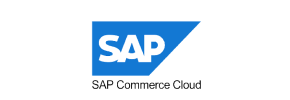SAP Commerce Cloud to Magento Migration - Step-by-Step Guide & Expert Services
SAP Commerce Cloud to Magento migration made effortless. Looking to move SAP Commerce Cloud store to Magento swiftly and securely? Cart2Cart ensures a seamless switch from SAP Commerce Cloud to Magento, preserving your SEO and guaranteeing zero downtime. Our automated service meticulously transfers all data, offering unparalleled speed and security. Whether you prefer a detailed step-by-step guide to transfer data yourself or require our expert team to handle your SAP Commerce Cloud to Magento migration, we provide the perfect solution for your business. Start your journey today.
What data can be
migrated from SAP Commerce Cloud to Magento (Adobe Commerce)
-
Products
-
Product Categories
-
Manufacturers
-
Customers
-
Orders
Estimate your Migration Cost
Cart2Cart will seamlessly migrate SAP Commerce Cloud to Magento store data like products, orders, customers, etc. within a couple of hours with zero effect on your current SAP Commerce Cloud store performance.
How to Migrate from SAP Commerce Cloud to Magento In 3 Steps?
Connect your Source & Target carts
Choose SAP Commerce Cloud and Magento from the drop-down lists & provide the stores’ URLs in the corresponding fields.
Select the data to migrate & extra options
Choose the data you want to migrate to Magento and extra options to customise your SAP Commerce Cloud to Magento migration.
Launch your Demo/Full migration
Run a free Demo to see how the Cart2Cart service works, and when happy - launch Full migration.
SAP Commerce Cloud to Magento Migration: A Step-by-Step Guide for 2025
Migrating Your E-commerce Store: From SAP Commerce Cloud to Magento
Replatforming your e-commerce store is a strategic decision that can significantly impact your business's future growth and operational efficiency. While SAP Commerce Cloud offers robust enterprise capabilities, many merchants seek the flexibility, extensive community support, and rich ecosystem of Magento (now Adobe Commerce). This guide provides a detailed, step-by-step walkthrough for migrating your store data from SAP Commerce Cloud to Magento, focusing on a streamlined process.
Given that a direct, automated connector for SAP Commerce Cloud is not universally available, this guide will outline a robust migration strategy utilizing CSV file export from your SAP Commerce Cloud instance and a powerful migration tool to import this data into your new Magento store. This approach ensures comprehensive data transfer while maintaining data integrity.
By following these steps, you can confidently transition your valuable store data, including products, customer records, orders, and more, ensuring a smooth switch to your new Magento platform.
Prerequisites for a Successful Migration
Before initiating the data transfer, thorough preparation is crucial. Addressing these prerequisites will minimize potential issues and ensure a more efficient migration process.
- Data Export from SAP Commerce Cloud: You will need to extract your store's data into CSV (Comma Separated Values) files. This includes critical entities such as:
- Products (with SKUs, variants, descriptions, images, prices)
- Product Categories
- Customer Information (with addresses, groups)
- Order History (with statuses, items, shipping details)
- Product Reviews
- CMS Pages and content
- Coupons and discounts
- Fresh Magento Installation: Have a clean, newly installed Magento (Adobe Commerce) store ready on your hosting environment. Ensure it's the version you intend to use for the long term.
- Magento Admin Access: You'll need full administrator credentials for your new Magento store.
- FTP/SFTP Access to Magento Server: This is required to upload the connection bridge, a small file that facilitates secure communication between the migration tool and your Magento store. If you're unsure about the root folder location, refer to our What is a root folder and where can I find it? guide.
- Review Magento Plugin Requirements: For advanced features like password migration, a specific Magento module might be required. Additionally, a check on the reviews table is recommended after migration to ensure all review data is correctly structured.
- Backup Strategy: Although you're starting with a fresh Magento installation, it's always wise to have backups of any existing data or configurations on your new Magento instance before proceeding with any data import.
Performing the Migration: A Step-by-Step Guide
With your preparations complete, you're ready to begin the data migration process. This guide will walk you through each step using an automated migration wizard, ensuring a smooth transition.
Step 1: Export Data from SAP Commerce Cloud
As SAP Commerce Cloud requires a manual data export, your first task is to systematically extract all necessary information into CSV files. Ensure that your CSV files are well-structured, with clear column headers corresponding to the data types. Common data points include Product SKUs, names, descriptions, prices, images, customer names, emails, addresses, order numbers, dates, and item details. This step is critical as the quality of your exported CSVs directly impacts the success of the subsequent data import.
Step 2: Connect Your Source Store (CSV File)
Your journey begins by connecting your SAP Commerce Cloud data (via CSV files) to the migration wizard.
- Select Source Cart: From the list of available platforms, choose "CsvToCart" as your Source Cart. This option is designed to handle migrations from CSV files.
- Upload CSV Files: Follow the prompts to upload all the CSV files you exported from SAP Commerce Cloud. Ensure all relevant files for products, customers, orders, categories, etc., are included.
Step 3: Connect Your Target Store (Magento)
Next, establish a secure connection to your new Magento store, which will serve as your target platform.
- Select Target Cart: Choose "Magento" from the dropdown menu of target platforms.
- Provide Store URL: Enter the full URL of your new Magento store.
- Download and Upload Connection Bridge: The wizard will instruct you to download a unique
connection_bridge.zipfile. Unpack this file and upload the resultingbridge2cartfolder to the root directory of your Magento installation via FTP/SFTP. This bridge acts as a secure conduit for data transfer. For more details on credentials and security, see The Short & Essential Guide to Access Credentials for Cart2Cart and Is it safe to provide your company with my access details?.
Step 4: Select Data for Migration
This crucial step allows you to define exactly which entities you want to transfer from your SAP Commerce Cloud CSV files to Magento. You can choose to migrate all available data or select specific types.
- Choose Entities: Review the list of supported entities, which typically includes Products, Product Categories, Customers, Orders, Product Reviews, CMS Pages, and more. You can check the "All entities" box or individually select the data types relevant to your replatforming strategy.
Step 5: Configure Additional Migration Options
Enhance your migration with a range of customizable options. These features are designed to preserve SEO rankings, improve data integrity, and tailor the migration to your specific business needs.
- Clear Target Store Data: The "Clear Target" option (Clear current data on Target store before migration option) allows you to remove any existing data from your Magento store before the migration, ensuring a clean slate.
- Preserve IDs: Select options like "Preserve Product IDs", "Preserve Customer IDs", and "Preserve Order IDs" (How Preserve IDs options can be used?) to maintain original identifiers. This is vital for maintaining historical data connections and external integrations.
- SEO URLs and 301 Redirects: Enable "SEO URLs" and "Create 301 SEO URLs" to preserve your link equity and existing search engine rankings. This generates redirects from your old SAP Commerce Cloud URLs to your new Magento URLs, preventing broken links and minimizing negative SEO impact.
- Password Migration: If you wish to migrate customer passwords, ensure you select this option. Note that password migration for Magento requires the installation of a specific Magento module as per the platform's requirements.
- Migrate Images in Description: This option ensures that product images embedded within descriptions are transferred correctly.
Step 6: Map Data Fields
Data mapping is essential to ensure that your SAP Commerce Cloud data is correctly interpreted and stored within Magento's structure. This step usually involves matching customer groups and order statuses.
- Map Customer Groups: Match customer groups from your SAP Commerce Cloud data (e.g., "Wholesale," "Retail") to their corresponding equivalents in Magento.
- Map Order Statuses: Align order statuses (e.g., "Pending Payment," "Processing," "Shipped") from your source data to the appropriate statuses in Magento.
Step 7: Perform a Demo Migration
Before committing to a full migration, conduct a free demo migration. This allows you to transfer a limited number of entities (typically 10-15 of each selected type) to your Magento store, providing a firsthand look at how your data will appear on the new platform.
- Verify Data Transfer: Check products, customer accounts, and orders in Magento to ensure they have transferred correctly and are displayed as expected.
- Identify Potential Issues: This step is invaluable for catching any data mapping discrepancies or unforeseen issues early, allowing you to make adjustments before the full data transfer. Consider using our Migration Preview Service for a more comprehensive review.
Step 8: Initiate Full Migration
Once you are satisfied with the demo migration results and have made any necessary adjustments, you are ready to proceed with the full data transfer.
- Review Settings: Double-check all your chosen entities and additional options.
- Select Insurance Plan: Consider a Migration Insurance Service (How Migration Insurance works?) for peace of mind, offering options for re-migrations in case you need to make further adjustments or encounter unexpected issues.
- Start Full Migration: Click the button to commence the complete data transfer. The migration tool will handle the entire process, including any necessary data re-indexing in Magento.
Post-Migration Steps
The migration doesn't end when the data transfer is complete. Several crucial post-migration tasks are necessary to ensure your new Magento store is fully operational and optimized.
- Thorough Data Verification: After the full migration, meticulously review all migrated data. Check a representative sample of products (SKUs, variants, images, descriptions), customer accounts, order histories, and CMS pages to ensure accuracy and completeness.
- Configure Design and Theme: Install and customize your chosen Magento theme. Ensure your branding, layout, and overall user experience align with your vision.
- Install Essential Extensions: Integrate any necessary Magento extensions for features like advanced SEO, marketing automation, payment gateways, shipping solutions, and security enhancements.
- Test All Functionality: Conduct extensive testing of all core store functionalities: the checkout process, customer account creation and login, product search, contact forms, and third-party integrations.
- Reindex Magento Data: Magento explicitly recommends reindexing your data after a migration. This optimizes your store's performance and ensures all new data is searchable and correctly displayed. This is a critical step for a well-functioning Magento store.
- Update DNS and Go Live: Once you're confident everything is working perfectly, update your domain's DNS records to point to your new Magento store. Plan this step carefully to minimize downtime for your customers.
- Monitor SEO Rankings: Closely monitor your SEO performance, especially after implementing 301 redirects. Use tools like Google Search Console to check for crawl errors and ensure your search engine rankings are maintained.
- Ongoing Maintenance: Establish a routine for regular backups, security updates, and performance monitoring for your new Magento store.
- Consider Recent Data Migration: If new orders or customer sign-ups occurred on your SAP Commerce Cloud store during the migration period, explore our Recent Data Migration Service to transfer these latest updates.
By following this comprehensive guide, you can successfully replatform your e-commerce business from SAP Commerce Cloud to Magento, unlocking new potential for growth and enhanced merchant capabilities. Should you require expert assistance at any point, do not hesitate to Contact Us for personalized support and Migration Customization Service.
Ways to perform migration from SAP Commerce Cloud to Magento
Automated migration
Just set up the migration and choose the entities to move – the service will do the rest.
Try It Free
Data Migration Service Package
Delegate the job to the highly-skilled migration experts and get the job done.
Choose Package

Benefits for Store Owners

Benefits for Ecommerce Agencies
Choose all the extra migration options and get 40% off their total Price

The design and store functionality transfer is impossible due to SAP Commerce Cloud to Magento limitations. However, you can recreate it with the help of a 3rd-party developer.
Your data is safely locked with Cart2Cart
We built in many security measures so you can safely migrate from SAP Commerce Cloud to Magento. Check out our Security Policy
Server Security
All migrations are performed on a secure dedicated Hetzner server with restricted physical access.Application Security
HTTPS protocol and 128-bit SSL encryption are used to protect the data being exchanged.Network Security
The most up-to-date network architecture schema, firewall and access restrictions protect our system from electronic attacks.Data Access Control
Employee access to customer migration data is restricted, logged and audited.Frequently Asked Questions
How can I prevent SEO loss when migrating from SAP Commerce Cloud to Magento?
What data entities are migrated from SAP Commerce Cloud to Magento?
How can I ensure data accuracy after migrating from SAP Commerce Cloud to Magento?
Is my store data secure during the migration from SAP Commerce Cloud to Magento?
Will my SAP Commerce Cloud store experience downtime during migration to Magento?
Can customer passwords be migrated from SAP Commerce Cloud to Magento?
Should I use an automated tool or hire an expert for SAP Commerce Cloud to Magento migration?
What factors influence the cost of migrating from SAP Commerce Cloud to Magento?
Will my SAP Commerce Cloud store's design and theme transfer to Magento?
How long does a data migration from SAP Commerce Cloud to Magento typically take?
Why 150.000+ customers all over the globe have chosen Cart2Cart?
100% non-techie friendly
Cart2Cart is recommended by Shopify, WooCommerce, Wix, OpenCart, PrestaShop and other top ecommerce platforms.
Keep selling while migrating
The process of data transfer has no effect on the migrated store. At all.
24/7 live support
Get every bit of help right when you need it. Our live chat experts will eagerly guide you through the entire migration process.
Lightning fast migration
Just a few hours - and all your store data is moved to its new home.
Open to the customers’ needs
We’re ready to help import data from database dump, csv. file, a rare shopping cart etc.
Recommended by industry leaders
Cart2Cart is recommended by Shopify, WooCommerce, Wix, OpenCart, PrestaShop and other top ecommerce platforms.