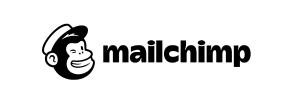Mailchimp Stores to Volusion Migration - Step-by-Step Guide & Expert Services
Mailchimp Stores to Volusion migration is effortless with Cart2Cart. Ready to move Mailchimp Stores store to Volusion? Our service ensures a secure, fast, and seamless process to switch from Mailchimp Stores to Volusion, maintaining 100% SEO preservation and guaranteeing zero downtime. Confidently transfer data while keeping your store fully operational. Explore our step-by-step guide for a DIY approach, or choose our expert-assisted service for a truly hands-off experience. Achieve your perfect Mailchimp Stores to Volusion migration today.
What data can be
migrated from Mailchimp Stores to Volusion
-
Products
-
Product Categories
-
Manufacturers
-
Customers
Estimate your Migration Cost
The price of your migration depends on the volume of data to migrate and the additional migration options you pick. To check the price for Mailchimp Stores to Volusion conversion, click “Get estimates” and follow the suggested steps.
How to Migrate from Mailchimp Stores to Volusion In 3 Steps?
Connect your Source & Target carts
Choose Mailchimp Stores and Volusion from the drop-down lists & provide the stores’ URLs in the corresponding fields.
Select the data to migrate & extra options
Choose the data you want to migrate to Volusion and extra options to customise your Mailchimp Stores to Volusion migration.
Launch your Demo/Full migration
Run a free Demo to see how the Cart2Cart service works, and when happy - launch Full migration.
Migrate from Mailchimp Stores to Volusion: A Comprehensive How-To Guide
Seamlessly Migrate Your E-commerce Store from Mailchimp Stores to Volusion
Transitioning your online store can feel like a daunting task, but with the right guidance, it can be a smooth and rewarding experience. If you’re currently operating on Mailchimp Stores and looking to upgrade to a more robust, dedicated e-commerce platform like Volusion, you've come to the right place. Volusion offers a powerful suite of features for growing businesses, including advanced product management, order processing, and comprehensive marketing tools, making it an excellent choice for scaling your operations.
This guide will walk you through the entire process of migrating your valuable store data—including products, customer information, orders, and more—from Mailchimp Stores to Volusion. Since Mailchimp Stores does not offer a direct API connection for migrations, we will utilize a CSV file export approach from Mailchimp Stores and then import that data into Volusion using a specialized migration tool. Follow these expert steps to ensure a secure and efficient data transfer, minimizing downtime and preserving your store's integrity.
Prerequisites for a Successful Migration
Before initiating the migration process, it’s crucial to prepare both your current Mailchimp Stores setup and your new Volusion store. Proper preparation helps prevent data loss, ensures compatibility, and streamlines the entire data transfer.
For Your Mailchimp Stores (Source)
- Data Export: Since Mailchimp Stores does not support a direct API or bridge connection for automated migrations, you will need to export your store data into CSV files. This typically includes products (with SKUs and variants), product categories, customer records, and orders. Ensure you export all available data types supported by Mailchimp Stores. For more details on this method, refer to our CSV.File Data Migration service page.
- Data Preparation: Once exported, review your CSV files to ensure data consistency and proper formatting. Clean up any outdated or irrelevant information to avoid cluttering your new Volusion store.
For Your Volusion Store (Target)
- New Volusion Store Setup: Have your Volusion store set up and ready. This could be a brand-new installation or an existing store where you intend to import the Mailchimp Stores data. For tips on preparing your new platform, read our guide on preparing your target store for migration.
- Install Migration Module: Volusion requires the installation of a specific migration module to facilitate the data transfer via a bridge connection. You will need to install the Cart2Cart Volusion Migration module. This module is essential for the migration tool to establish a secure connection with your Volusion store and upload the exported data.
- FTP Access: To install the required migration module, you will need FTP access to your Volusion store's root directory. If you are unsure about your FTP credentials or how to use them, consult your hosting provider or Volusion's support documentation. Understanding what a root folder is can also be helpful.
- Backup Existing Data (if applicable): If your Volusion store already contains data, ensure you perform a full backup before migration. This safeguards your existing information in case of unforeseen issues.
General Prerequisites
- Access Credentials: Gather all necessary access credentials for both your Mailchimp account (for CSV export) and your Volusion store (admin login, FTP details). For guidance on securing credentials, see The Short & Essential Guide to Access Credentials for Cart2Cart.
- Review Source Store Preparation: Understand the general steps for preparing any source store for a replatforming effort.
Performing the Migration: A Step-by-Step Guide
This section outlines the process using a specialized migration wizard, leveraging the CSV export for Mailchimp Stores and a bridge for Volusion.
Step 1: Initiate Your Migration
Begin by navigating to the migration wizard interface. This is typically the starting point where you select your migration path.
Step 2: Set Up Your Source Store (Mailchimp Stores via CSV)
Since Mailchimp Stores is not directly supported by a bridge, you will select the 'CSV File to Cart' option as your source platform. You will then be prompted to upload the CSV files containing your Mailchimp Stores data.
- Choose 'CSV File to Cart': From the list of source carts, select 'CSV File to Cart'.
- Upload CSV Files: Upload the prepared CSV files containing your Mailchimp Stores products, customer data, orders, categories, and other entities. Ensure your CSVs are formatted correctly for seamless processing.
Step 3: Configure Your Target Store (Volusion)
Now, define where your data will be transferred.
- Select Volusion: From the dropdown menu, choose 'Volusion' as your target e-commerce platform.
- Provide Store URL: Enter the full URL of your Volusion store.
- Install Connection Bridge: As Volusion uses a 'Bridge only' connection method, the system will guide you to install the Cart2Cart Volusion Migration module. This involves uploading a small file (the bridge) to your Volusion store's root directory via FTP. The bridge acts as a secure conduit for data transfer.
Step 4: Select Data Entities for Transfer
This crucial step allows you to specify exactly which types of data you wish to move from your Mailchimp Stores CSV files to your Volusion store.
- Choose Entities: Select the checkboxes for the entities you want to migrate, such as Products, Product Categories, Customers, Orders, Products Reviews, CMS Pages, and Coupons. You can choose 'All entities' or pick them individually based on your business requirements.
- Review Supported Data: Volusion supports a wide range of entities including products, categories, manufacturers, reviews, customers, orders, invoices, taxes, stores, coupons, and CMS pages.
Step 5: Configure Additional Migration Options & Data Mapping
Customize your migration to fit your exact needs and ensure data integrity.
- Additional Options: Enhance your data transfer with various options. Recommended choices often include:
- Migrate Images in Description: Ensures product images embedded in descriptions are moved.
- Clear Target Store Data: If you're starting fresh, this option clears all existing data in your Volusion store before the migration.
- Preserve Product/Order/Customer IDs: Keep your original IDs intact for easier record-keeping. Learn more about how Preserve IDs options can be used.
- Password Migration: Transfer customer passwords securely.
- Create 301 SEO URLs: Critical for maintaining SEO rankings and link equity by automatically redirecting old Mailchimp Stores URLs to new Volusion URLs.
- Data Mapping: This step allows you to map customer groups and order statuses from your Mailchimp Stores CSV files to their corresponding equivalents in Volusion. This ensures that customer roles (e.g., 'Wholesale' customers) and order states (e.g., 'Pending,' 'Completed') are correctly assigned in your new platform.
Step 6: Run a Free Demo Migration (Highly Recommended)
Before committing to the full migration, run a free demo. This allows you to migrate a limited number of entities (e.g., 10-20 products, customers, orders) to your Volusion store. This is a crucial step to:
- Verify data accuracy and identify any potential mapping issues.
- Familiarize yourself with the migration tool's functionality.
- Test key store functions with the migrated data.
A demo provides valuable insights and confidence for the full data transfer. For more details, explore our Migration Preview Service.
Step 7: Launch Full Migration
Once you are satisfied with the demo results, proceed with the full migration. This will transfer all selected data from your Mailchimp Stores CSV files to your Volusion store.
- Select Migration Insurance: Consider adding Migration Insurance, which allows for a set number of remigrations within a specified period, offering peace of mind. Learn how Migration Insurance works.
- Monitor Progress: The migration tool will show you the progress of your data transfer.
You will be notified once the full migration is complete, ensuring your new Volusion store is populated with all your Mailchimp Stores data.
Post-Migration Steps
The migration doesn't end when the data transfer is complete. Several crucial steps remain to ensure your new Volusion store is fully operational and optimized.
- Thorough Data Verification: Systematically check all migrated data. Verify product details, SKUs, images, descriptions, categories, customer accounts, order histories, and reviews. Ensure that prices, stock levels, and any custom attributes are correct.
- Configure Essential Settings: Set up your shipping options, payment gateways, tax rules, and store-specific settings within Volusion. Note that Volusion has 'Multi-tax allowed' as an additional option.
- SEO Review and 301 Redirects: Even with the 'Create 301 SEO URLs' option, it’s vital to manually check a sample of your old Mailchimp Stores URLs and ensure they correctly redirect to their new Volusion counterparts. This prevents loss of SEO rankings and link equity. Also, be aware that for Volusion, 'SEO options are excluded for blogs,' so plan your blog content strategy accordingly if you had one in Mailchimp Stores.
- Design and Theming: Customize your Volusion theme to reflect your brand identity. Ensure a consistent and intuitive user experience across all devices.
- Test Functionality: Conduct comprehensive tests of your new Volusion store’s functionality. This includes placing test orders, checking customer account creation, testing search filters, and confirming that all forms and integrations work correctly.
- Update DNS Records: Once you are completely satisfied with your new Volusion store, update your domain's DNS records to point to your new Volusion storefront. This will make your new store live to the public.
- Inform Customers: Announce your new store and any improvements to your customer base. This is an excellent opportunity to re-engage them.
- Consider Recent Data Migration: If new orders or customer data accumulated on your Mailchimp Stores during the migration period, consider performing a recent data migration to capture these latest updates.
- Ongoing Optimization: Regularly monitor your Volusion store's performance, user engagement, and sales data to continue optimizing your e-commerce presence.
By following these steps, you can confidently transition from Mailchimp Stores to Volusion, unlocking new opportunities for growth and a more powerful e-commerce experience. If you encounter any unique challenges or require specialized assistance, don't hesitate to contact us or explore our Migration Customization Service for tailored solutions.
Ways to perform migration from Mailchimp Stores to Volusion
Automated migration
Just set up the migration and choose the entities to move – the service will do the rest.
Try It Free
Data Migration Service Package
Delegate the job to the highly-skilled migration experts and get the job done.
Choose Package

Benefits for Store Owners

Benefits for Ecommerce Agencies
Choose all the extra migration options and get 40% off their total Price

The design and store functionality transfer is impossible due to Mailchimp Stores to Volusion limitations. However, you can recreate it with the help of a 3rd-party developer.
Your data is safely locked with Cart2Cart
We built in many security measures so you can safely migrate from Mailchimp Stores to Volusion. Check out our Security Policy
Server Security
All migrations are performed on a secure dedicated Hetzner server with restricted physical access.Application Security
HTTPS protocol and 128-bit SSL encryption are used to protect the data being exchanged.Network Security
The most up-to-date network architecture schema, firewall and access restrictions protect our system from electronic attacks.Data Access Control
Employee access to customer migration data is restricted, logged and audited.Frequently Asked Questions
Is my Mailchimp Stores data secure during the transfer to Volusion?
What is the estimated timeline for migrating from Mailchimp Stores to Volusion?
What determines the cost of migrating from Mailchimp Stores to Volusion?
Will my Mailchimp Stores go offline during migration to Volusion?
How do I ensure data accuracy after my Mailchimp Stores to Volusion migration?
How can I preserve my SEO rankings when moving from Mailchimp Stores to Volusion?
Will my existing Mailchimp Stores design and theme transfer directly to Volusion?
Can customer passwords be migrated from Mailchimp Stores to Volusion?
Should I use an automated tool or hire an expert for my Mailchimp Stores to Volusion migration?
What data entities can be migrated from Mailchimp Stores to Volusion?
Why 150.000+ customers all over the globe have chosen Cart2Cart?
100% non-techie friendly
Cart2Cart is recommended by Shopify, WooCommerce, Wix, OpenCart, PrestaShop and other top ecommerce platforms.
Keep selling while migrating
The process of data transfer has no effect on the migrated store. At all.
24/7 live support
Get every bit of help right when you need it. Our live chat experts will eagerly guide you through the entire migration process.
Lightning fast migration
Just a few hours - and all your store data is moved to its new home.
Open to the customers’ needs
We’re ready to help import data from database dump, csv. file, a rare shopping cart etc.
Recommended by industry leaders
Cart2Cart is recommended by Shopify, WooCommerce, Wix, OpenCart, PrestaShop and other top ecommerce platforms.