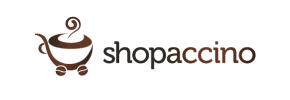Shopaccino to Magento Migration - Step-by-Step Guide & Expert Services
Shopaccino to Magento migration doesn't have to be complex. Unlock the power of Magento by choosing Cart2Cart to effortlessly move Shopaccino store to Magento. Our service guarantees a fast, secure, and SEO-preserving switch from Shopaccino to Magento, ensuring zero downtime for your online business. Confidently transfer data while keeping your rankings intact. Whether you prefer a detailed step-by-step guide for a DIY process or need our experts to manage your Shopaccino to Magento migration entirely, we have you covered for a smooth transition.
What data can be
migrated from Shopaccino to Magento (Adobe Commerce)
-
Products
-
Product Categories
-
Manufacturers
-
Customers
-
Orders
Estimate your Migration Cost
Cart2Cart will automatically migrate Shopaccino to Magento ecommerce data like products, orders, customers, etc. in just a few hours with zero impact on your current Shopaccino store performance.
How to Migrate from Shopaccino to Magento In 3 Steps?
Connect your Source & Target carts
Choose Shopaccino and Magento from the drop-down lists & provide the stores’ URLs in the corresponding fields.
Select the data to migrate & extra options
Choose the data you want to migrate to Magento and extra options to customise your Shopaccino to Magento migration.
Launch your Demo/Full migration
Run a free Demo to see how the Cart2Cart service works, and when happy - launch Full migration.
Migrating from Shopaccino to Magento: A Definitive Step-by-Step Guide
Migrating from Shopaccino to Magento: A Definitive Step-by-Step Guide
Replatforming your e-commerce store is a significant strategic move, promising enhanced scalability, robust features, and greater control over your online business. If you're looking to transition from Shopaccino, a platform known for its ease of use, to Magento, renowned for its enterprise-level capabilities and flexibility, this guide is designed for you. As Shopaccino data is typically managed through its own system without direct API access for external migration tools, the most effective method for data transfer involves exporting your crucial store information into CSV files, which can then be seamlessly imported into your new Magento store.
This comprehensive guide will walk you through every essential step of migrating your e-commerce data from Shopaccino (via CSV export) to Magento, ensuring data integrity and a smooth transition. From initial preparation to post-migration optimization, we'll cover how to move your products, customer data, orders, and more, setting you up for success on your new, powerful Magento platform.
Prerequisites for a Successful Migration
Before embarking on your migration journey, proper preparation is key. Ensuring both your source (Shopaccino) and target (Magento) environments are ready will significantly streamline the process and minimize potential disruptions.
- Shopaccino Data Export: As Shopaccino is not directly integrated with external migration tools via a bridge or API, you will need to manually export your store data into CSV files. Focus on extracting comprehensive data for:
- Products (including SKUs, variants, images, descriptions, metadata)
- Product Categories
- Customers (customer data, addresses, groups)
- Orders (order history, statuses, invoices)
- Product Reviews
- Manufacturers
- CMS Pages
- Coupons/Taxes (if applicable and exportable)
Ensure these CSV files are well-organized and include all relevant fields. For more details on preparing your source store, you can refer to our guide on how to prepare Source store for migration.
- Magento Target Store Setup: You'll need a freshly installed Magento store ready to receive your data.
- Magento Installation: Have your Magento store (versions 1.1.0, 2.0.0 are supported) fully installed on your hosting.
- Admin Access: Ensure you have full administrative login credentials (adminLogin, adminPwd, adminUrl) for your Magento backend. This is crucial for establishing the connection. For more information on access credentials, see The Short & Essential Guide to Access Credentials.
- Connection Bridge: For Magento, a connection bridge file is required. This small file facilitates secure data transfer between your migration tool and your Magento store. You will upload a special 'bridge2cart' folder to the root directory of your Magento installation. Understanding what a root folder is will be helpful here.
- Plugin Requirements: Be aware that specific functionalities like password migration will require a Magento module. Additionally, a reviews table check might be necessary to ensure all product reviews transfer correctly. For comprehensive guidance on preparing your target store, visit How to prepare Target store for migration?.
- Data Backup: Always perform a complete backup of both your Shopaccino data (prior to export) and your new Magento store (before migration) as a precautionary measure.
- Downtime Planning: While migration tools aim for minimal downtime, it's wise to plan for a brief period where your store might be less accessible during the final data transfer.
- SEO Strategy: Consider your SEO implications. Plan for 301 redirects to maintain your existing SEO rankings and link equity from Shopaccino to Magento.
Performing the Migration: A Step-by-Step Guide
With your preparations complete, you're ready to initiate the migration process. We'll outline the steps using a professional migration tool, which simplifies the complexities of data transfer.
Step 1: Initiate Your Migration
Begin by navigating to the migration tool's website and select the option to start a new migration. This will typically lead you to a wizard interface designed to guide you through the process.
Step 2: Configure Your Shopaccino Source Store (via CSV)
Since Shopaccino is not directly listed as a source platform with bridge connection, you will select "CsvToCart" (CSV File to Cart) as your source platform. Upload the CSV files you exported from your Shopaccino store containing all your product, customer, order, and other essential data.
After selecting 'CSV File to Cart', you'll typically be prompted to upload your prepared CSV files. The migration tool will then analyze these files to understand the structure of your Shopaccino data.
Step 3: Set Up Your Magento Target Store
Next, choose Magento as your target platform from the dropdown list. Enter your Magento store's URL. The system will then prompt you to download the connection bridge file. Unpack this file and upload the 'bridge2cart' folder to the root directory of your Magento installation. This secure bridge is essential for the tool to access and write data to your new Magento store.
Once the bridge is successfully uploaded, verify the connection. This ensures your Magento store is ready to receive the influx of data.
Step 4: Select Data Entities for Transfer
This critical step allows you to specify exactly which types of data you wish to transfer from your Shopaccino CSVs to Magento. You'll typically see a checklist of entities such as:
- Products: Including SKUs, product descriptions, images, price, weight, variants (if created from attributes), and metadata.
- Product Categories: To maintain your store's navigational structure.
- Product Manufacturers: If applicable.
- Product Reviews: Essential for social proof and customer trust. (Remember Magento's reviews table dependency and required checks).
- Customers: All customer data, including billing and shipping addresses.
- Orders: Complete order history, statuses, and associated information.
- Invoices: Financial records linked to orders.
- Taxes: Tax rules and rates.
- Stores: If you operate multiple store views.
- Coupons: Existing discount codes.
- CMS Pages: Static content like 'About Us' or 'Contact Us' pages.
You can choose to migrate all entities or select them individually based on your specific requirements.
Step 5: Configure Additional Migration Options
This stage offers powerful options to customize your migration, ensuring the transferred data aligns perfectly with your Magento store's structure and your business needs. Some vital options for your Shopaccino to Magento transfer include:
- Clear Target Store Data: The option to Clear current data on Target store before migration is highly recommended for a fresh Magento installation to prevent data duplication.
- Preserve IDs: Options like Preserve Category IDs, Preserve Product IDs, Preserve Customer IDs, and Preserve Order IDs help maintain the existing numbering sequence for SEO and administrative consistency.
- SEO URLs & 301 Redirects: Critical for maintaining your SEO rankings and link equity. Enable options to create SEO URLs and implement 301 SEO URLs to automatically redirect old Shopaccino links to their new Magento counterparts.
- Password Migration: For customer password migration, remember that this typically requires installing a specific Magento module as mentioned in the prerequisites.
- Migrate Images in Description: Ensures product images embedded within descriptions are transferred.
- Create Variants from Attributes: Essential if your Shopaccino products had attributes that define product variants (e.g., size, color).
- Migrate Store Config: Transfers general store settings.
Step 6: Map Your Data
This step ensures that disparate data fields from your Shopaccino CSVs are correctly matched to the corresponding fields in Magento. Key mapping areas include:
- Customer Groups Mapping: Match customer roles (e.g., 'Wholesale', 'Retail') from your Shopaccino data to Magento's customer groups.
- Order Statuses Mapping: Align your Shopaccino order statuses (e.g., 'Pending', 'Processing', 'Completed') with Magento's predefined order states.
Careful data mapping is vital for data integrity and consistent reporting post-migration.
Step 7: Run a Demo Migration (Optional but Recommended)
Before committing to the full migration, perform a demo migration. This allows you to transfer a limited number of entities (e.g., 10 products, 10 customers, 10 orders) to your Magento store for free. The demo helps you:
- Verify the connection and mapping.
- Check the appearance and functionality of migrated data on Magento.
- Identify and address any potential issues early on.
This step is invaluable for ensuring data accuracy and refining your settings.
Step 8: Perform the Full Migration
Once you're satisfied with the demo results and have finalized all settings, proceed with the full migration. This will transfer all selected data entities from your Shopaccino CSVs to your Magento store. You'll receive real-time updates on the progress.
During this stage, you might consider adding Migration Insurance Service for peace of mind, which allows for additional remigrations if needed. Learn more about how Migration Insurance works.
Post-Migration Steps
The migration isn't truly complete until you've performed thorough checks and optimizations on your new Magento store.
- Thorough Testing:
- Frontend: Browse your entire catalog, verify product pages (SKUs, variants, images, prices), test the search functionality, and ensure all CMS pages display correctly.
- Backend: Check migrated customer accounts, orders, invoices, and product data within the Magento admin panel.
- Checkout Process: Perform test purchases from product selection to payment gateway integration to ensure a seamless user experience.
- Reviews: Verify that all product reviews have been successfully transferred and are displaying correctly.
- Reindex Magento Data: Magento requires reindexing after significant data changes. This is a crucial step to ensure your new products, categories, and other data are properly indexed and appear correctly on your storefront. Navigate to System > Index Management in your Magento admin and reindex all data.
- Implement 301 Redirects: If you used the 'Preserve Product IDs' or '301 SEO URLs' options, double-check that your redirects are functioning. Manually add any critical redirects for pages that may not have been automatically covered to maintain SEO rankings.
- Update DNS: Once you're confident in your new Magento store's performance, update your domain's DNS records to point to your new Magento hosting environment.
- Install Theme and Extensions: Integrate your chosen Magento theme and any necessary extensions or plugins to enhance functionality and design.
- Delete Old Shopaccino Store: Once your Magento store is fully operational and performing as expected, you can safely decommission your old Shopaccino store.
- Monitor Performance: Keep a close eye on your new Magento store's performance, user experience, and SEO rankings in the weeks following the transition.
Migrating from Shopaccino to Magento is a strategic investment in your e-commerce future. By following this detailed guide, you can ensure a smooth, secure, and successful data transfer, paving the way for growth and innovation on your new, powerful platform. Should you encounter any challenges, specialized migration services are available to assist you at every step.
Ways to perform migration from Shopaccino to Magento
Automated migration
Just set up the migration and choose the entities to move – the service will do the rest.
Try It Free
Data Migration Service Package
Delegate the job to the highly-skilled migration experts and get the job done.
Choose Package

Benefits for Store Owners

Benefits for Ecommerce Agencies
Choose all the extra migration options and get 40% off their total Price

The design and store functionality transfer is impossible due to Shopaccino to Magento limitations. However, you can recreate it with the help of a 3rd-party developer.
Your data is safely locked with Cart2Cart
We built in many security measures so you can safely migrate from Shopaccino to Magento. Check out our Security Policy
Server Security
All migrations are performed on a secure dedicated Hetzner server with restricted physical access.Application Security
HTTPS protocol and 128-bit SSL encryption are used to protect the data being exchanged.Network Security
The most up-to-date network architecture schema, firewall and access restrictions protect our system from electronic attacks.Data Access Control
Employee access to customer migration data is restricted, logged and audited.Frequently Asked Questions
Can customer passwords be migrated from Shopaccino to Magento?
What types of data can be migrated from Shopaccino to Magento?
Should I use an automated tool or hire an expert for Shopaccino to Magento migration?
How long does a Shopaccino to Magento store migration typically take?
What factors influence the cost of migrating from Shopaccino to Magento?
How can I verify the accuracy of my data after migrating from Shopaccino to Magento?
Will my Shopaccino store's design and theme be transferred to Magento?
How can I prevent SEO ranking loss when migrating from Shopaccino to Magento?
Is my Shopaccino store data secure during migration to Magento?
Will my Shopaccino store go offline during migration to Magento?
Why 150.000+ customers all over the globe have chosen Cart2Cart?
100% non-techie friendly
Cart2Cart is recommended by Shopify, WooCommerce, Wix, OpenCart, PrestaShop and other top ecommerce platforms.
Keep selling while migrating
The process of data transfer has no effect on the migrated store. At all.
24/7 live support
Get every bit of help right when you need it. Our live chat experts will eagerly guide you through the entire migration process.
Lightning fast migration
Just a few hours - and all your store data is moved to its new home.
Open to the customers’ needs
We’re ready to help import data from database dump, csv. file, a rare shopping cart etc.
Recommended by industry leaders
Cart2Cart is recommended by Shopify, WooCommerce, Wix, OpenCart, PrestaShop and other top ecommerce platforms.