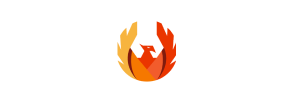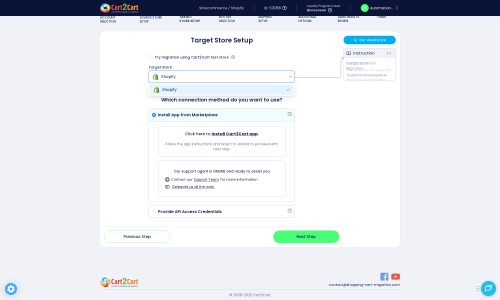PhoenixCart to Shopify Migration - Step-by-Step Guide & Expert Services
Seamless PhoenixCart to Shopify migration is simpler than you think. Secure incredible speed, preserve vital SEO rankings, and experience zero downtime when you move PhoenixCart store to Shopify. Whether you're researching how to switch from PhoenixCart to Shopify with our detailed step-by-step guide or need expert assistance to effortlessly transfer data, Cart2Cart delivers. Trust our secure, reliable service to achieve your successful PhoenixCart to Shopify migration today!
What data can be
migrated from PhoenixCart to Shopify
-
Products
-
Product Categories
-
Manufacturers
-
Customers
-
Orders
Estimate your Migration Cost
Cart2Cart will smoothly migrate PhoenixCart to Shopify ecommerce data like products, orders, customers, etc. in a couple of hours with zero influence on your current PhoenixCart store performance.
How to Migrate from PhoenixCart to Shopify In 3 Steps?
Connect your Source & Target carts
Choose PhoenixCart and Shopify from the drop-down lists & provide the stores’ URLs in the corresponding fields.
Select the data to migrate & extra options
Choose the data you want to migrate to Shopify and extra options to customise your PhoenixCart to Shopify migration.
Launch your Demo/Full migration
Run a free Demo to see how the Cart2Cart service works, and when happy - launch Full migration.
Migrating from PhoenixCart to Shopify: A Step-by-Step Guide for a Seamless Transition
Introduction to Your PhoenixCart to Shopify Migration
As your e-commerce business evolves, so too do your platform needs. PhoenixCart, while serving its purpose, often prompts merchants to seek more robust, scalable, and feature-rich solutions. Shopify stands out as a premier choice, offering a powerful ecosystem of apps, themes, and unparalleled scalability that can significantly elevate your online store.
This comprehensive guide is designed to walk you through the process of migrating your e-commerce store from PhoenixCart to Shopify. Given that PhoenixCart is not typically supported via direct API connections by most migration tools, this guide will detail a seamless data transfer strategy using CSV file exports for your PhoenixCart data, combined with a specialized migration tool to import this data into Shopify. Our focus is on ensuring data integrity, minimizing downtime, and preserving your valuable SEO rankings throughout this crucial replatforming journey.
Prerequisites for a Successful Migration
Before embarking on your data transfer from PhoenixCart to Shopify, careful preparation is key to a smooth and efficient process. Addressing these prerequisites will safeguard your data and set the stage for a successful transition.
- For Your PhoenixCart Store (Source):
Since PhoenixCart doesn't offer direct API connectivity for many migration tools, your data will be exported via CSV files. Ensure you have:
- Admin Access: Full administrative access to your PhoenixCart store to export all necessary data, including products, product categories, customer records, and order histories.
- Data Export Capability: Familiarity with your PhoenixCart's export functions. You'll need to export your store's data into CSV format, ensuring all relevant fields like SKUs, product variants, descriptions, customer details, and order statuses are included. For more details on this method, consider our CSV.File Data Migration service.
- Data Clean-up: It's an opportune moment to clean up any redundant, outdated, or incorrect data. This improves data integrity on your new Shopify store.
- For Your Shopify Store (Target):
Your Shopify store requires a few pre-migration setups:
- Active Shopify Plan: Ensure you have an active Shopify store (Basic Shopify, Shopify, Advanced Shopify, or Shopify Plus). Be aware that Shopify's 'Pause and Build' plan might block orders, which can impact the migration of active order data.
- Install Cart2Cart App: Shopify requires the Cart2Cart Store Migration App for seamless data import. This app will facilitate the connection between your CSV data and your Shopify store.
- Disable Notifications: It's highly recommended to disable email notifications on your Shopify store during the migration to avoid sending confusing messages to your customers about new accounts or orders being created.
- Review Limitations: Note that product reviews on Shopify often require a dedicated app, such as AirReviews, to function correctly post-migration. Also, be aware of potential country restrictions for orders within Shopify.
- Access Credentials: Have your Shopify store URL and admin access ready. You'll either connect via the Cart2Cart app or provide API credentials if preferred. Read our The Short & Essential Guide to Access Credentials for Cart2Cart for more information.
- General Preparations:
- Data Backup: Always perform a complete backup of your PhoenixCart database and files before initiating any data export or migration process.
- Internet Connection: Ensure a stable internet connection throughout the migration process.
For more detailed information, please consult our FAQs on how to prepare your Source store and how to prepare your Target store.
Performing the Migration: A Step-by-Step Guide
This section outlines the detailed steps to transfer your PhoenixCart data to Shopify using a migration wizard, emphasizing the CSV import method for your source platform.
Step 1: Start Your Migration
Begin by accessing the migration wizard. This is your starting point for initiating the data transfer process. You'll typically find options to start a DIY migration, request expert assistance, or estimate the cost.
Step 2: Connect Your Source Store (PhoenixCart via CSV)
This crucial step involves setting up your PhoenixCart store as the data source. Since PhoenixCart is not typically supported by direct API connections for migration, you will select 'CSV File to Cart' as your source platform.
You will then be prompted to upload the CSV files that you exported from your PhoenixCart store. Ensure all your product data, customer information, and order history are correctly formatted and uploaded.
Step 3: Connect Your Target Store (Shopify)
Next, configure your Shopify store as the destination for your migrated data. Select 'Shopify' from the list of target platforms.
To establish a connection, the recommended method is to install the Cart2Cart Store Migration App directly from the Shopify App Marketplace. Follow the on-screen instructions to authorize the app. Alternatively, you can opt to provide API access credentials manually.
If you choose the API method, you will need to enter your Shopify store URL and the Admin API access token. Detailed instructions will guide you through creating a custom app in your Shopify admin to obtain these credentials.
Step 4: Select Data Entities for Migration
In this stage, you specify which types of data you wish to transfer from your PhoenixCart CSV files to Shopify. The wizard will present a checklist of entities, allowing you to select all or specific items.
From your PhoenixCart CSVs, you can typically migrate:
- Products: Including SKUs, variants, descriptions, images, and prices.
- Product Categories: Organizing your product catalog.
- Customers: Customer records, including names, addresses, and contact information.
- Orders: Detailed order histories, statuses, and associated customer data.
- CMS Pages: Static content like About Us or Contact pages.
- Blogs and Blog Posts: Your content marketing efforts.
- Coupons: Existing discount codes.
- Other entities like manufacturers, invoices, and taxes may also be available depending on your CSV export capabilities.
Shopify supports a wide range of entities, including products, product categories, customer data, orders, CMS pages, gift cards, coupons, price rules, blogs, and blog posts. Remember that reviews on Shopify typically require a specific app like AirReviews to be fully functional post-migration.
Step 5: Configure Data Mapping
Data mapping is a critical step where you match the fields from your PhoenixCart CSV data to the corresponding fields in Shopify. This ensures that information like customer groups, order statuses, product attributes, and SEO metadata are correctly aligned and transferred to their new structure.
The interface will guide you through matching various data points, ensuring consistency and integrity across platforms.
Step 6: Choose Additional Migration Options
This step allows you to customize your data transfer with various optional features to tailor the migration to your specific business needs.
- Clear Target Store Data: The option to clear current data on the Target store before migration is useful for a clean slate.
- Preserve IDs: You can choose to preserve product, category, customer, and order IDs from your PhoenixCart store, which can be crucial for inventory management and customer service continuity.
- SEO URLs & 301 Redirects: Migrating SEO URLs and creating 301 SEO redirects are highly recommended. This preserves your hard-earned SEO rankings and link equity by automatically redirecting old PhoenixCart URLs to their new Shopify counterparts, preventing broken links and maintaining a strong user experience.
- Migrate Images in Description: Ensure product images embedded within descriptions are transferred.
- Password Migration: If supported, migrate customer passwords to ensure a smooth login experience for your existing customers.
- Create Variants from Attributes: Consolidate product attributes into variants for better organization on Shopify.
- Migrate All Categories: Ensure your entire category structure is transferred.
- Migrate Groups to Tags: Convert customer groups or product groups from PhoenixCart into Shopify tags.
Step 7: Run a Free Demo Migration & Full Migration
Before committing to the full data transfer, it is highly advisable to run a free demo migration. This allows you to transfer a limited number of entities (e.g., a few products, customers, and orders) to your Shopify store, enabling you to review the data integrity and accuracy.
Once you are satisfied with the demo results, you can proceed with the full migration. At this stage, you may also consider purchasing a Migration Insurance Service, which offers additional remigrations within a specified period, providing peace of mind. For more information, see How Migration Insurance works?
Post-Migration Steps for Your Shopify Store
Completing the data transfer is a significant milestone, but a few crucial steps remain to fully launch your new Shopify store and ensure a seamless experience for your customers.
- Thorough Data Verification: Rigorously check all migrated data. Verify products (SKUs, variants, images, descriptions), customer accounts, order histories, CMS pages, and blog posts. Ensure all information is accurately displayed and functional.
- Configure Shopify Storefront & Settings:
- Theme Customization: Select and customize a Shopify theme that aligns with your brand.
- Payment Gateways: Set up your preferred payment processors (e.g., Shopify Payments, PayPal, Stripe).
- Shipping Settings: Configure shipping zones, rates, and carriers.
- App Integrations: Explore the Shopify App Store for essential apps (e.g., for reviews, marketing, accounting) and integrate them.
- Analytics: Set up Google Analytics or other tracking tools to monitor your store's performance.
- Test All Functionality: Act as a customer: place test orders, register new accounts, submit contact forms, and test search functionality to ensure everything works as expected.
- Implement 301 Redirects: Even if you opted to create 301 redirects during the migration, it's vital to manually check and ensure that all important old PhoenixCart URLs correctly redirect to their new Shopify counterparts. This is critical for maintaining your SEO rankings and preventing a drop in search visibility.
- Update DNS and Go Live: Once you are confident in your new Shopify store, update your domain's DNS settings to point to Shopify. This is the moment your new store officially goes live. Plan this during off-peak hours to minimize potential downtime.
- SEO Optimization: After going live, continue to monitor your SEO performance. Optimize product descriptions, meta titles, and meta descriptions for search engines. Consider an additional data migration for any new data that accumulated on PhoenixCart during your verification phase.
- Monitor and Iterate: Keep a close eye on your store's performance, user experience, and any potential issues. Gather customer feedback and continue to optimize your Shopify store for growth. Consider our Cart2Cart Remigration Service if you need to transfer any missed or new data.
By diligently following these post-migration steps, you can ensure your transition from PhoenixCart to Shopify is not just a data transfer, but a strategic move towards a more successful e-commerce future. For any advanced needs, explore our Migration Customization Service.
Ways to perform migration from PhoenixCart to Shopify
Automated migration
Just set up the migration and choose the entities to move – the service will do the rest.
Try It Free
Data Migration Service Package
Delegate the job to the highly-skilled migration experts and get the job done.
Choose Package

Benefits for Store Owners

Benefits for Ecommerce Agencies
Choose all the extra migration options and get 40% off their total Price

The design and store functionality transfer is impossible due to PhoenixCart to Shopify limitations. However, you can recreate it with the help of a 3rd-party developer.
Your data is safely locked with Cart2Cart
We built in many security measures so you can safely migrate from PhoenixCart to Shopify. Check out our Security Policy
Server Security
All migrations are performed on a secure dedicated Hetzner server with restricted physical access.Application Security
HTTPS protocol and 128-bit SSL encryption are used to protect the data being exchanged.Network Security
The most up-to-date network architecture schema, firewall and access restrictions protect our system from electronic attacks.Data Access Control
Employee access to customer migration data is restricted, logged and audited.Frequently Asked Questions
What data entities can be migrated from PhoenixCart to Shopify?
Does Shopify migration from PhoenixCart include theme or design transfer?
Can customer passwords be migrated from PhoenixCart to Shopify?
Is my data secure during the PhoenixCart to Shopify migration?
How long does a PhoenixCart to Shopify migration typically take?
Should I use an automated tool or hire an expert for PhoenixCart to Shopify migration?
What determines the cost of migrating from PhoenixCart to Shopify?
How can I ensure data accuracy after migrating from PhoenixCart to Shopify?
Will my PhoenixCart store go offline during migration to Shopify?
How can I prevent SEO loss when migrating from PhoenixCart to Shopify?
Why 150.000+ customers all over the globe have chosen Cart2Cart?
100% non-techie friendly
Cart2Cart is recommended by Shopify, WooCommerce, Wix, OpenCart, PrestaShop and other top ecommerce platforms.
Keep selling while migrating
The process of data transfer has no effect on the migrated store. At all.
24/7 live support
Get every bit of help right when you need it. Our live chat experts will eagerly guide you through the entire migration process.
Lightning fast migration
Just a few hours - and all your store data is moved to its new home.
Open to the customers’ needs
We’re ready to help import data from database dump, csv. file, a rare shopping cart etc.
Recommended by industry leaders
Cart2Cart is recommended by Shopify, WooCommerce, Wix, OpenCart, PrestaShop and other top ecommerce platforms.