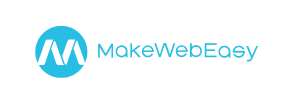MakeWebEasy to Volusion Migration - Step-by-Step Guide & Expert Services
MakeWebEasy to Volusion migration is streamlined with Cart2Cart. Effortlessly move MakeWebEasy store to Volusion, ensuring a secure and swift transfer of all your crucial e-commerce data with zero downtime. We expertly help you switch from MakeWebEasy to Volusion, meticulously preserving vital SEO rankings and customer information. Whether you prefer our detailed step-by-step guide for a seamless DIY process, or desire professional services to handle your complete MakeWebEasy to Volusion migration, we’ve got you covered.
What data can be
migrated from MakeWebEasy to Volusion
-
Products
-
Product Categories
-
Manufacturers
-
Customers
Estimate your Migration Cost
Thanks to Cart2Cart`s flexible pricing policy, the migration price depends on the number of transferred entities and the additional migration options you select. Simply choose your Source and Target platforms and get the approximate price of your MakeWebEasy to Volusion store conversion right after finishing the free Demo.
How to Migrate from MakeWebEasy to Volusion In 3 Steps?
Connect your Source & Target carts
Choose MakeWebEasy and Volusion from the drop-down lists & provide the stores’ URLs in the corresponding fields.
Select the data to migrate & extra options
Choose the data you want to migrate to Volusion and extra options to customise your MakeWebEasy to Volusion migration.
Launch your Demo/Full migration
Run a free Demo to see how the Cart2Cart service works, and when happy - launch Full migration.
Migrate MakeWebEasy to Volusion: The Definitive Guide to a Seamless Transition
A Comprehensive Guide to Transitioning from MakeWebEasy to Volusion
Replatforming your e-commerce store is a significant strategic move that can unlock new growth opportunities and enhance your operational efficiency. If you're currently running your online business on MakeWebEasy and are considering a transition to Volusion, you're looking at migrating to a robust platform known for its comprehensive features and scalability. This guide will walk you through the entire process, ensuring a smooth and successful data transfer with minimal disruption to your business operations and SEO rankings.
As MakeWebEasy does not offer a direct API connection for automated migration tools, the migration will primarily be handled through a CSV.File Data Migration process for your source store data, combined with a 'Bridge only' connection method for your Volusion target store. This method ensures that all your essential store entities, from products and customer data to orders and reviews, are accurately moved to your new Volusion platform.
Prerequisites for Migration
Before embarking on your data transfer journey, careful preparation of both your MakeWebEasy source store and your Volusion target store is crucial. This helps in maintaining data integrity and ensuring a seamless transition.
For Your MakeWebEasy (Source) Store:
- Data Export: You will need to access your MakeWebEasy admin panel to export all relevant store data into CSV files. This includes product details (SKUs, variants, descriptions, images), product categories, customer records, order history, manufacturers, product reviews, and CMS pages. Ensure the exported data is as clean and accurate as possible.
- Image Handling: While product image URLs can often be included in your CSV files, larger image assets or those not linked within the CSVs may require separate manual transfer or specific instructions within the CSV to ensure they are properly imported into Volusion.
- Administrative Access: Ensure you have full administrative access to your MakeWebEasy store to perform these data exports efficiently. For more details on preparing your source store, refer to our How to prepare Source store for migration? FAQ.
For Your Volusion (Target) Store:
- Volusion Store Setup: Have a live and accessible Volusion store ready. This will be the destination for all your MakeWebEasy data.
- Admin Credentials: Gather your Volusion store URL, admin login, and admin password. These access credentials are essential for establishing the bridge connection. For security concerns, please read Is it safe to provide your company with my access details?.
- Install Cart2Cart Volusion Migration Module: Volusion requires a specific migration module to facilitate the data transfer via a bridge connection. This plugin must be installed on your Volusion store to allow the migration tool to securely communicate and transfer data. FTP access is supported and might be required for the bridge installation.
- Theme and Design: While data migration focuses on your core store information, consider preparing your Volusion store's theme and design. This will ensure your customers enjoy a consistent user experience immediately after the transition.
- Custom Attributes: Identify any custom attributes or fields you used in MakeWebEasy that you want to replicate in Volusion. This may require some configuration on the Volusion side. For further guidance on preparing your target store, visit our How to prepare Target store for migration? FAQ.
Performing the Migration: A Step-by-Step Guide
With your preparations complete, you're ready to initiate the data transfer process. Follow these steps to migrate your MakeWebEasy data to Volusion.
Step 1: Initiate Your Migration
Begin by accessing the migration wizard. This is where you'll start configuring your move from MakeWebEasy to Volusion.
Step 2: Connect Your Source Store (MakeWebEasy via CSV)
Given MakeWebEasy's architecture, your source store connection will be established by selecting the "CSV File to Cart" option. You will then upload the carefully prepared CSV files containing your MakeWebEasy data. Ensure your CSV files are formatted correctly to allow for accurate data parsing. This step is crucial for defining the data set that will be moved.
Step 3: Set Up Your Target Store (Volusion)
Next, specify Volusion as your target e-commerce platform. You will be prompted to enter your Volusion store's URL along with your administrative login credentials (username and password). It is imperative that the Cart2Cart Volusion Migration module is already installed on your Volusion store for the bridge connection to be successfully established. This bridge ensures secure and efficient data exchange.
Step 4: Select Entities for Data Transfer
At this stage, you will define exactly what data you wish to migrate from MakeWebEasy to Volusion. The migration tool supports a comprehensive list of entities, including:
- Products (including SKUs, product attributes, descriptions, and variants)
- Product Categories
- Product Manufacturers
- Product Reviews
- Customers (including customer data and shipping addresses)
- Orders (including order history)
- Invoices
- Taxes
- Store data
- Coupons
- CMS Pages
You can choose to migrate "All entities" with a single click or select specific items based on your needs. This allows for precise control over the scope of your data transfer.
Step 5: Configure Additional Migration Options
To tailor the migration process to your specific requirements, you can select various additional options. These are designed to preserve critical information and optimize your new Volusion store:
- Migrate Images in Description: Essential for preserving product descriptions with embedded images.
- Clear Target: Opt to clear current data on Target store before migration if your Volusion store contains placeholder content you want to remove.
- Preserve Product IDs, Preserve Orders IDs, Preserve Customers IDs: These options help maintain consistency and are particularly useful for integrations or historical data. Learn more about How Preserve IDs options can be used?.
- SEO URLs, 301 SEO URLs, Create 301 SEO URLs: Crucial for maintaining your SEO rankings and link equity. Implementing 301 redirects ensures old MakeWebEasy URLs are seamlessly forwarded to their new Volusion counterparts.
- Password Migration: Allows customer passwords to be migrated, improving user experience.
- Migrate Invoices: Ensures all invoice data is transferred.
- Skip Custom Attributes: An option if you do not wish to migrate specific custom fields.
Volusion also supports multi-tax settings, which can be configured during this stage.
Step 6: Map Data Fields
Data mapping is a critical step that ensures data consistency between your MakeWebEasy source and Volusion target stores. Here, you will match corresponding fields, such as customer groups (e.g., matching "Wholesale Customer" from MakeWebEasy to a relevant group in Volusion) and order statuses (e.g., mapping "Pending Payment" to its Volusion equivalent). This guarantees that all data elements are correctly categorized and displayed in your new store.
Step 7: Perform a Free Demo Migration (Optional but Recommended)
Before committing to a full data transfer, we highly recommend performing a free demo migration. This allows you to transfer a limited number of entities (e.g., 10 products, 10 customers, 10 orders) to your Volusion store. The demo helps you:
- Verify the accuracy of the transferred data.
- Test the functionality of your new store with actual data.
- Identify any potential issues or adjustments needed before the full migration.
This Migration Preview Service is invaluable for ensuring a flawless final transfer.
Step 8: Launch Full Data Migration
Once you are satisfied with the demo results, proceed to launch the full data migration. At this point, you will review all your selections and the estimated cost. You may also consider an Migration Insurance Plan, which offers additional re-migrations for a specified period, providing peace of mind. For more information, see How Migration Insurance works? During the full migration, your MakeWebEasy store will remain operational, minimizing any potential downtime for your business.
Post-Migration Steps
Completing the data migration is a major milestone, but a few crucial steps remain to ensure your new Volusion store is fully optimized and ready for business:
- Verify Data Integrity: Thoroughly review your Volusion store. Check products, product descriptions, images, categories, customer accounts, order history, and other critical data points for accuracy and completeness. Ensure all SKUs and variants are correctly displayed.
- Test All Functionality: Conduct extensive testing of your new Volusion store's functionality. This includes the checkout process, payment gateways, shipping options, search function, filters, and customer login areas. Simulate real customer journeys to ensure a smooth user experience.
- Configure SEO Redirects: Confirm that all 301 redirects from your old MakeWebEasy URLs to your new Volusion URLs are working correctly. This is vital for preserving your hard-earned SEO rankings and link equity.
- Update DNS Settings: Once you are fully confident in your Volusion store, update your domain's DNS settings to point to your new Volusion storefront. This makes your new store live to the public.
- Install & Configure Apps/Plugins: Integrate any necessary Volusion apps, modules, or extensions that provide additional functionality for your business.
- Announce Your Transition: Inform your customers about the move to the new platform. This can be a great opportunity to re-engage them and highlight new features or improvements.
- Monitor for New Data: For any orders or updates that occurred on your MakeWebEasy store during or immediately after the migration, consider utilizing a Recent Data Migration Service to transfer this new information to Volusion.
- Ongoing Monitoring: Continue to monitor your Volusion store's performance, user feedback, and analytics to ensure a successful long-term transition.
By following this comprehensive guide, you can confidently transition your e-commerce store from MakeWebEasy to Volusion, leveraging the power of automated tools and strategic planning to ensure a successful replatforming. For more complex migration needs or personalized assistance, consider our Migration Customization Service, or Contact Us directly for expert support. You can also explore our Frequently Asked Questions for additional insights.
Ways to perform migration from MakeWebEasy to Volusion
Automated migration
Just set up the migration and choose the entities to move – the service will do the rest.
Try It Free
Data Migration Service Package
Delegate the job to the highly-skilled migration experts and get the job done.
Choose Package

Benefits for Store Owners

Benefits for Ecommerce Agencies
Choose all the extra migration options and get 40% off their total Price

The design and store functionality transfer is impossible due to MakeWebEasy to Volusion limitations. However, you can recreate it with the help of a 3rd-party developer.
Your data is safely locked with Cart2Cart
We built in many security measures so you can safely migrate from MakeWebEasy to Volusion. Check out our Security Policy
Server Security
All migrations are performed on a secure dedicated Hetzner server with restricted physical access.Application Security
HTTPS protocol and 128-bit SSL encryption are used to protect the data being exchanged.Network Security
The most up-to-date network architecture schema, firewall and access restrictions protect our system from electronic attacks.Data Access Control
Employee access to customer migration data is restricted, logged and audited.Frequently Asked Questions
What data entities can be migrated from MakeWebEasy to Volusion?
Automated tool vs. expert: Which is best for MakeWebEasy to Volusion migration?
What is the typical timeline for a MakeWebEasy to Volusion migration?
What determines the cost of a MakeWebEasy to Volusion store migration?
Is my store data secure during a MakeWebEasy to Volusion migration?
Can customer passwords from MakeWebEasy be migrated to Volusion?
Can I transfer my MakeWebEasy store's design or theme to Volusion?
Will my MakeWebEasy store go offline during migration to Volusion?
How can I protect SEO rankings when switching from MakeWebEasy to Volusion?
How is data accuracy ensured after migrating from MakeWebEasy to Volusion?
Why 150.000+ customers all over the globe have chosen Cart2Cart?
100% non-techie friendly
Cart2Cart is recommended by Shopify, WooCommerce, Wix, OpenCart, PrestaShop and other top ecommerce platforms.
Keep selling while migrating
The process of data transfer has no effect on the migrated store. At all.
24/7 live support
Get every bit of help right when you need it. Our live chat experts will eagerly guide you through the entire migration process.
Lightning fast migration
Just a few hours - and all your store data is moved to its new home.
Open to the customers’ needs
We’re ready to help import data from database dump, csv. file, a rare shopping cart etc.
Recommended by industry leaders
Cart2Cart is recommended by Shopify, WooCommerce, Wix, OpenCart, PrestaShop and other top ecommerce platforms.