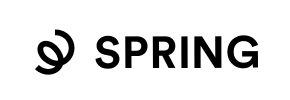Spring to Magento Migration - Step-by-Step Guide & Expert Services
Spring to Magento migration is a critical step for e-commerce growth. Cart2Cart ensures your move Spring store to Magento is swift, secure, and preserves all your SEO rankings. Experience zero downtime, allowing your business to operate uninterrupted. Whether you prefer a detailed step-by-step guide to switch from Spring to Magento yourself or expert assistance to transfer data seamlessly, we’ve got you covered. Trust Cart2Cart for a flawless Spring to Magento migration.
What data can be
migrated from Spring to Magento (Adobe Commerce)
-
Products
-
Product Categories
-
Manufacturers
-
Customers
-
Orders
Estimate your Migration Cost
Thanks to Cart2Cart`s flexible pricing policy, the migration price depends on the volume of transferred entities and the additional migration options you select. Just choose your Source and Target platforms and get the approximate price of your Spring to Magento store migration right after finishing the free Demo.
How to Migrate from Spring to Magento In 3 Steps?
Connect your Source & Target carts
Choose Spring and Magento from the drop-down lists & provide the stores’ URLs in the corresponding fields.
Select the data to migrate & extra options
Choose the data you want to migrate to Magento and extra options to customise your Spring to Magento migration.
Launch your Demo/Full migration
Run a free Demo to see how the Cart2Cart service works, and when happy - launch Full migration.
Migrate Spring to Magento: The Ultimate How-To Guide
A Comprehensive Guide to Transitioning Your E-commerce Store from Spring to Magento
Migrating your e-commerce platform is a significant undertaking, but moving from a custom Spring-based solution to Magento can unlock powerful new capabilities, scalability, and a rich ecosystem of features. This guide provides a clear, actionable roadmap to successfully transfer your valuable store data and operations to Magento.
Since Spring is a custom framework rather than an off-the-shelf shopping cart, the most effective and reliable method for data transfer will be through CSV file export. This approach ensures you maintain control over your data during the replatforming process, transitioning it smoothly to your new, robust Magento store.
We’ll walk you through the essential prerequisites, a detailed step-by-step migration process, and critical post-migration tasks to ensure a seamless switch with minimal downtime and maximum data integrity.
Prerequisites for a Successful Migration
Before initiating any data transfer, thorough preparation is paramount. Addressing these prerequisites will significantly streamline your migration process.
- Backup Your Spring Store: Even when using CSV export, always create a complete backup of your Spring store’s database and files. This is your safety net in case of unforeseen issues.
- Prepare Your Spring Data for Export: As Spring is a custom platform, you’ll need to export your store data into CSV files. Focus on extracting all crucial entities such as products (including SKUs, variants, descriptions, images), product categories, customer data, orders, invoices, taxes, coupons, and CMS pages. Ensure the data is clean and well-structured for easier import. Read our guide on how to prepare your Source store for migration for more details.
- Set Up Your Magento Store: Have a fresh Magento installation ready. This includes setting up your hosting, installing Magento, and ensuring you have administrative access. You’ll need the Magento store URL and FTP/SFTP access to its root directory. For specific guidance, refer to how to prepare your Target store for migration.
- FTP/SFTP Access: You’ll need FTP or SFTP access to your Magento store’s root directory to upload the connection bridge, which is essential for the migration tool to communicate with your target store. If you're unsure about the root folder, consult What is a root folder and where can I find it?
- Essential Magento Plugins: For comprehensive data transfer, particularly for features like password migration, a specific Magento module is required. Ensure you account for this requirement.
- Review Magento Limitations: Be aware that Magento has specific requirements, such as a reviews table dependency.
- Stable Internet Connection: A reliable connection is vital to prevent interruptions during data transfer.
Performing the Migration: A Step-by-Step Guide
The migration process is typically handled through an automated wizard, guiding you through each stage. Here’s how to proceed:
Step 1: Get Started with the Migration Wizard
Begin by accessing the migration tool's wizard. This is your starting point for configuring both your source and target stores.

Step 2: Connect Your Source Store (Spring via CSV)
Since Spring is not a standard cart in the platform data, you will utilize the "CSV File to Cart" option to transfer your data.
- Select 'CSV File to Cart': In the source store setup, choose 'CSV File to Cart' from the list of available platforms.
- Upload Your CSV Files: Upload the prepared CSV files containing your products, categories, customers, orders, and other essential data. The migration tool will then parse these files to identify your store's entities. For more details on this method, visit our CSV.File Data Migration service page.

Step 3: Connect Your Target Store (Magento)
Next, configure the details of your new Magento store.
- Select 'Magento': From the list of target platforms, select 'Magento'.
- Enter Magento Store URL: Provide the full URL of your Magento store.
- Upload Connection Bridge: You will be prompted to download a 'connection_bridge.zip' file. Unpack this file and upload the resulting 'bridge2cart' folder to the root directory of your Magento installation via FTP/SFTP. This bridge facilitates secure communication between the migration tool and your Magento store.
- Verify Connection: After uploading, verify the connection to ensure the bridge is properly installed and the migration tool can access your Magento instance. This step is crucial for data transfer. You might find our article The Short & Essential Guide to Access Credentials for Cart2Cart helpful.

Step 4: Select Data Entities for Migration
This stage allows you to specify exactly what data you wish to move from your Spring CSV files to Magento. The tool supports the migration of a wide range of entities.
- Choose Your Data: Select the checkboxes for all entities you wish to transfer. This typically includes: Products (including SKUs, product categories, manufacturers, product images, descriptions, pricing, and variants if applicable), Customers (customer data, billing/shipping addresses), Orders (order history, statuses, order IDs), Reviews, Invoices, Taxes, Stores, Coupons, and CMS Pages.
- Select All or Specific: You can choose to migrate “All entities” or meticulously select individual data types based on your specific requirements.

Step 5: Configure Additional Migration Options
Customize your migration with various advanced options to ensure data integrity and optimize your new store’s SEO.
- Clear Target Store Data: Select the "Clear Target" option if your Magento store has existing demo data that you want to remove before migration. Learn more about this option here.
- Preserve IDs: Crucial for maintaining SEO and internal linking, enable "Preserve Category IDs," "Preserve Product IDs," "Preserve Customer IDs," and "Preserve Order IDs". This helps avoid broken links and ensures historical data continuity. For insights, check How Preserve IDs options can be used?
- Migrate Customer Passwords: This is a key feature, but for Magento, it “requires a module”. Ensure you have the necessary Magento module installed to transfer customer passwords securely.
- Create 301 Redirects: Highly recommended for SEO, this option helps preserve your existing search engine rankings and link equity by automatically setting up 301 redirects from your old Spring URLs to the new Magento URLs.
- Migrate Images in Description: Ensure that any images embedded within product descriptions or CMS pages are also transferred.
- Create Variants from Attributes: If your Spring store uses attributes to define product variants (e.g., size, color), this option will help correctly map them in Magento.
- SEO URLs: Preserve the SEO-friendly URL structures from your CSV data to Magento.
- Migrate Invoices & Store Config: Transfer historical invoice data and store-specific configurations if available in your CSV files.

Step 6: Map Data Fields (Customer Groups & Order Statuses)
To maintain data consistency, you’ll need to map certain fields from your Spring CSV data to their equivalents in Magento.
- Customer Groups Mapping: Match customer roles (e.g., ‘Wholesale’, ‘VIP’) from your source data to corresponding customer groups in Magento.
- Order Status Mapping: Align order statuses (e.g., ‘Pending’, ‘Processing’, ‘Completed’) from your source to the appropriate statuses in Magento. This ensures accurate order management post-migration.

Step 7: Run a Demo Migration and Initiate Full Migration
A demo migration is a crucial step to validate the process before committing to the full data transfer.
- Perform Free Demo: Run a free demo migration to transfer a limited number of entities (e.g., 10 products, 10 customers, 10 orders). This allows you to inspect the data on your Magento store and ensure everything transferred correctly.
- Review Demo Results: Carefully check products, customer accounts, order details, and other migrated data in your Magento store. If you encounter any issues, you can adjust settings or contact support.
- Start Full Migration: Once satisfied with the demo, proceed with the full migration. This will transfer all selected data from your Spring CSV files to your Magento store. Consider adding Migration Insurance Service, which provides a set number of remigrations for a specific duration — learn how it works here.

Post-Migration Steps: Securing Your New Magento Store
Once the data transfer is complete, several critical post-migration tasks are necessary to ensure your Magento store is fully operational and optimized.
- Verify Data Thoroughly: Perform an extensive audit of your Magento store. Check all product listings (SKUs, images, descriptions, variants), customer accounts (ensure login works), orders, pricing, taxes, and especially reviews to ensure accuracy and completeness.
- Test All Functionality: Conduct comprehensive testing of your new Magento store. This includes placing test orders, checking payment gateways, verifying search functionality, testing customer login and account management, and ensuring all forms work correctly.
- Configure SEO & Redirects: If you didn't enable 301 redirects during migration, set them up manually. Update your sitemap and submit it to Google Search Console. Focus on preserving SEO rankings and link equity.
- Install and Configure Magento Extensions: Install any essential Magento extensions or plugins that replicate functionalities from your Spring store or add new desired features. Customize your Magento theme to match your brand identity and enhance user experience.
- Update DNS Records: Once you are confident in your Magento store’s functionality, update your domain’s DNS records to point to your new Magento hosting. Schedule this during off-peak hours to minimize potential downtime.
- Reindex Magento: As a "reindex is recommended after migration" for Magento, this is a crucial step to ensure all product data, categories, and search indexes are updated and performing optimally.
- Decommission Your Spring Store: After successful verification and DNS propagation, safely decommission your old Spring-based store.
- Continuous Monitoring: Keep a close eye on your new Magento store’s performance, traffic, and any potential errors. Utilize analytics tools to monitor user behavior and sales.
By following this detailed guide, you can successfully replatform your Spring e-commerce store to Magento, leveraging the robust capabilities of your new platform. If you encounter any challenges or require custom solutions, consider our Migration Customization Service or contact us for expert assistance.
Ways to perform migration from Spring to Magento
Automated migration
Just set up the migration and choose the entities to move – the service will do the rest.
Try It Free
Data Migration Service Package
Delegate the job to the highly-skilled migration experts and get the job done.
Choose Package

Benefits for Store Owners

Benefits for Ecommerce Agencies
Choose all the extra migration options and get 40% off their total Price

The design and store functionality transfer is impossible due to Spring to Magento limitations. However, you can recreate it with the help of a 3rd-party developer.
Your data is safely locked with Cart2Cart
We built in many security measures so you can safely migrate from Spring to Magento. Check out our Security Policy
Server Security
All migrations are performed on a secure dedicated Hetzner server with restricted physical access.Application Security
HTTPS protocol and 128-bit SSL encryption are used to protect the data being exchanged.Network Security
The most up-to-date network architecture schema, firewall and access restrictions protect our system from electronic attacks.Data Access Control
Employee access to customer migration data is restricted, logged and audited.Frequently Asked Questions
Should I use an automated tool or hire an expert for Spring to Magento migration?
Will my current Spring store design transfer to Magento during migration?
What influences the cost of migrating from Spring to Magento?
How long does a Spring to Magento store migration typically take?
What data entities are transferred when migrating from Spring to Magento?
Can customer passwords be migrated from Spring to Magento?
How can I ensure data accuracy after migrating from Spring to Magento?
Will my Spring store go offline during migration to Magento?
How can I preserve SEO rankings when migrating from Spring to Magento?
Is my data secure during the Spring to Magento migration process?
Why 150.000+ customers all over the globe have chosen Cart2Cart?
100% non-techie friendly
Cart2Cart is recommended by Shopify, WooCommerce, Wix, OpenCart, PrestaShop and other top ecommerce platforms.
Keep selling while migrating
The process of data transfer has no effect on the migrated store. At all.
24/7 live support
Get every bit of help right when you need it. Our live chat experts will eagerly guide you through the entire migration process.
Lightning fast migration
Just a few hours - and all your store data is moved to its new home.
Open to the customers’ needs
We’re ready to help import data from database dump, csv. file, a rare shopping cart etc.
Recommended by industry leaders
Cart2Cart is recommended by Shopify, WooCommerce, Wix, OpenCart, PrestaShop and other top ecommerce platforms.