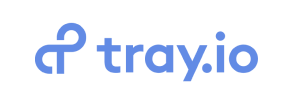Tray to Magento Migration - Step-by-Step Guide & Expert Services
Tray to Magento migration made effortless with Cart2Cart. Considering how to move Tray store to Magento? Our service ensures a fast, secure, and seamless transfer data experience with zero downtime. Preserve your valuable SEO rankings effortlessly as you switch from Tray to Magento. Access a comprehensive step-by-step guide for self-service migrations or opt for our expert-assisted package for a fully managed solution. Begin your successful Tray to Magento migration today!
What data can be
migrated from Tray to Magento (Adobe Commerce)
-
Products
-
Product Categories
-
Manufacturers
-
Customers
-
Orders
Estimate your Migration Cost
Due to Cart2Cart`s flexible pricing policy, the migration price depends on the number of transferred entities and the additional migration options you select. Just choose your Source and Target platforms and get the approximate price of your Tray to Magento store conversion right after completing the free Demo.
How to Migrate from Tray to Magento In 3 Steps?
Connect your Source & Target carts
Choose Tray and Magento from the drop-down lists & provide the stores’ URLs in the corresponding fields.
Select the data to migrate & extra options
Choose the data you want to migrate to Magento and extra options to customise your Tray to Magento migration.
Launch your Demo/Full migration
Run a free Demo to see how the Cart2Cart service works, and when happy - launch Full migration.
Seamlessly Migrate Your Store from Tray to Magento: A Definitive Guide
A Comprehensive Guide to Transitioning from Tray to Magento
Embarking on an e-commerce platform migration can be a daunting, yet incredibly rewarding, endeavor. If you're looking to move your online store from Tray to the robust, scalable, and feature-rich Magento platform, you've come to the right place. This definitive guide will walk you through every critical step, ensuring a smooth and successful data transfer without compromising your valuable customer data, product listings (SKUs and variants), or hard-earned SEO rankings.
Magento offers unparalleled flexibility, extensive customization options, and a powerful ecosystem ideal for growing businesses. Replatforming to Magento can unlock new opportunities for expansion, improve site performance, and enhance the overall user experience. Our expert guide is designed to make this transition clear, actionable, and as stress-free as possible.
Prerequisites for Migration
Before you begin the actual data migration process, thorough preparation is crucial. Addressing these prerequisites will lay a solid foundation for a seamless transition from Tray to Magento:
- Data Backup: Always perform a full backup of your existing Tray store data. Although the migration process is secure, having a backup provides an essential safety net. For Tray, this typically involves exporting your data into CSV files, which will serve as your source data.
- Magento Store Setup: Ensure your new Magento store is properly installed and configured on your hosting environment. This includes basic setup, database configuration, and administrative access. You can find more information on preparing your target store in our How to prepare Target store for migration? FAQ.
- Access Credentials: You will need full administrative access to your Magento installation, including backend login details and FTP/SFTP access to upload the connection bridge file. Refer to The Short & Essential Guide to Access Credentials for Cart2Cart for more details.
- Understanding Your Data: Take stock of all the entities you wish to migrate: products, categories, customers, orders, reviews, CMS pages, etc. This will help you plan the migration scope effectively.
- Magento Password Migration Module: For secure customer password migration to Magento, a specific Magento module is required. Ensure this is installed and configured in your target Magento store prior to migration.
Performing the Migration: A Step-by-Step Guide
Follow these detailed steps to transfer your e-commerce store from Tray (via CSV export) to Magento.
Step 1: Register and Start Your Migration
Your journey begins by initiating the migration process with a dedicated service. You'll typically register an account and select the option to start a new migration. This initial step sets the stage for configuring your source and target platforms.
Step 2: Configure Your Source Store (Tray via CSV)
Since Tray is not directly supported by connection bridges, the migration will be handled by first exporting your data into CSV files, which will then serve as the source for the data transfer. Select 'CSV File to Cart' as your source platform.
- Export Data: From your Tray admin panel, export all relevant data (products, categories, customers, orders, etc.) into CSV files. Ensure these files are correctly formatted and contain all necessary fields like product SKUs, variant details, customer information, and order specifics.
- Upload CSV Files: Provide these prepared CSV files to the migration wizard. The system will process these files to extract your store's data. For more detailed information, see our CSV.File Data Migration service.
The 'CsvToCart' connection method is "File only", and it supports entities such as Products, Products_Categories, Products_Manufacturers, Products_Reviews, Customers, Orders, Invoices, Taxes, Stores, Coupons, CMS_Pages, Blogs, and Blogs_Posts.
Step 3: Set Up Your Target Store (Magento)
Next, you'll configure your new Magento store as the destination for your data. Select 'Magento' from the list of target platforms and provide your Magento store's URL.
- Download Connection Bridge: Magento migrations require a connection bridge. The migration wizard will prompt you to download a special file named
connection_bridge.zip. - Upload Connection Bridge: Unpack this zip file and upload the resulting
bridge2cartfolder to the root directory of your Magento installation via FTP/SFTP. This bridge acts as a secure conduit for data transfer. You can learn more about finding your root folder in our What is a root folder and where can I find it? guide. - Verify Connection: After uploading, verify the connection within the migration wizard. This step ensures that the migration tool can successfully communicate with your Magento store. For security concerns, you can review Is it safe to provide your company with my access details?.
Magento's connection method is "Bridge only", requiring details such as adminLogin, adminPwd, adminUrl, and the store url.
Step 4: Select Entities for Migration
This crucial step allows you to choose exactly which data types (entities) you wish to transfer from your Tray CSV files to Magento. The common supported entities for migration include:
- Products (including SKUs, variants, images)
- Product Categories
- Product Manufacturers
- Product Reviews (Note: Magento requires a reviews table dependency; ensure review tables are present)
- Customers
- Orders
- Invoices
- Taxes
- Stores
- Coupons
- CMS Pages
If your Tray store (via CSV) includes blogs or blog posts, these can also be migrated. You can select all entities or pick them individually based on your specific requirements.
Step 5: Configure Additional Options & Map Data
This stage offers powerful customization to ensure your data is transferred precisely how you need it in Magento.
Additional Options
You'll encounter a list of checkboxes to refine your migration. Highly recommended options often include:
- Preserve IDs: Options like Preserve Category IDs, Preserve Product IDs, Preserve Customer IDs, and Preserve Order IDs ensure that your existing data identifiers are maintained in Magento. Learn more about How Preserve IDs options can be used?.
- SEO URLs & 301 Redirects: Crucial for maintaining your search engine rankings and link equity. Selecting these options helps create SEO-friendly URLs and automatically sets up 301 redirects from your old Tray URLs to the new Magento ones, preventing broken links and preserving SEO value.
- Migrate Customer Passwords: This requires the specific Magento module mentioned in the prerequisites.
- Create Variants from Attributes: Essential for products with multiple options (e.g., size, color).
- Clear Target Data: The 'Clear Target' option can remove any existing data on your Magento store before the migration, ensuring a clean slate. Read about Clear current data on Target store before migration option.
- Migrate Images in Description: Ensures all product images embedded within descriptions are transferred.
- Migrate Invoices & Store Config: For a comprehensive transfer of your store's operational data.
Data Mapping
The wizard will guide you through mapping various data fields. This includes:
- Customer Groups Mapping: Matching your customer segments from Tray to corresponding groups in Magento.
- Order Status Mapping: Ensuring that order statuses (e.g., 'Pending', 'Processing', 'Completed') are correctly translated between platforms.
This step is vital for data integrity and consistent reporting in your new Magento store.
Step 6: Perform a Demo Migration (Optional but Recommended)
Before committing to a full migration, performing a free demo migration is highly recommended. This allows you to transfer a limited number of entities (e.g., 10 products, 10 customers, 10 orders) to your Magento store. The demo serves as a valuable opportunity to:
- Review Data Integrity: Check how your data (SKUs, product details, customer data) appears in Magento.
- Test Functionality: Verify essential functionalities like product display, checkout process, and customer account access.
- Identify Potential Issues: Address any data mapping discrepancies or display errors before the full transfer.
This step significantly reduces risks and ensures a smoother full migration. You can also explore our Migration Preview Service.
Step 7: Initiate Full Migration
Once you are satisfied with the demo results and have finalized all your selections and options, you can proceed with the full migration. This will transfer all the selected data entities from your Tray CSV files to your Magento store.
Consider adding a Migration Insurance Plan to your full migration. This option provides a set number of remigrations within a specific period, offering peace of mind for any unforeseen issues or additional data transfers you might require. Learn more about How Migration Insurance works?.
Once initiated, the migration process will run on secure servers, allowing you to monitor its progress. You will be notified upon completion. For information on payment options, see How can I pay for your service?.
Post-Migration Steps
Completing the data transfer is a major milestone, but a few critical post-migration steps are essential to ensure your new Magento store is fully operational and optimized.
- Verify Data Accuracy: Thoroughly check all migrated data in your Magento backend and frontend. This includes:
- Products: Ensure all SKUs, descriptions, images, prices, and variants are correct.
- Customers: Verify customer accounts and their associated order history.
- Orders: Confirm all order details, statuses, and invoices.
- Categories & CMS Pages: Check hierarchy, content, and proper display.
- Test Store Functionality: Perform comprehensive testing of your Magento store. This should cover:
- Checkout Process: Test with various payment and shipping methods.
- User Accounts: Test registration, login, password reset, and order history.
- Search Functionality: Ensure product search yields accurate results.
- Contact Forms: Verify all forms are working correctly.
- Reindex Magento: After a data import, Magento's indexes can become outdated. It is highly recommended to reindex all Magento data (Product Attributes, Categories, Stock, etc.) via the command line or admin panel to ensure accurate display and performance.
- Configure SEO Settings:
- Verify 301 Redirects: Double-check that all critical old Tray URLs successfully redirect to their new Magento counterparts, preserving your link equity.
- Update Sitemap: Generate and submit a new XML sitemap to Google Search Console.
- Check Canonical Tags: Ensure correct canonical URLs are set to prevent duplicate content issues.
- Install Essential Extensions and Themes: Customize your Magento store with necessary extensions for marketing, analytics, security, and performance. Apply your chosen theme to match your brand's aesthetics and enhance the user experience.
- Update DNS Settings: Once you are confident that your new Magento store is fully functional, update your domain's DNS records to point to your new Magento hosting. Plan this carefully to minimize downtime.
- Monitor Performance: Keep a close eye on your new Magento store's performance, traffic, and sales after launch. Use analytics tools to identify any areas for improvement.
- Consider Further Services: If you have new orders or data changes on Tray after the initial migration, you can use a Recent Data Migration Service to sync those updates to Magento. For any issues or further optimization, our Cart2Cart Remigration Service is available.
Ways to perform migration from Tray to Magento
Automated migration
Just set up the migration and choose the entities to move – the service will do the rest.
Try It Free
Data Migration Service Package
Delegate the job to the highly-skilled migration experts and get the job done.
Choose Package

Benefits for Store Owners

Benefits for Ecommerce Agencies
Choose all the extra migration options and get 40% off their total Price

The design and store functionality transfer is impossible due to Tray to Magento limitations. However, you can recreate it with the help of a 3rd-party developer.
Your data is safely locked with Cart2Cart
We built in many security measures so you can safely migrate from Tray to Magento. Check out our Security Policy
Server Security
All migrations are performed on a secure dedicated Hetzner server with restricted physical access.Application Security
HTTPS protocol and 128-bit SSL encryption are used to protect the data being exchanged.Network Security
The most up-to-date network architecture schema, firewall and access restrictions protect our system from electronic attacks.Data Access Control
Employee access to customer migration data is restricted, logged and audited.Frequently Asked Questions
What types of data can be transferred from Tray to Magento?
How do I verify data accuracy after my Tray to Magento migration?
Does my Tray store's design and theme transfer to Magento?
How is data security ensured during the Tray to Magento migration process?
Should I use an automated tool or hire an expert for my Tray to Magento replatforming?
Will my Tray store experience downtime during migration to Magento?
What is the estimated timeline for a Tray to Magento store migration?
How can I preserve SEO rankings when switching from Tray to Magento?
What factors determine the cost of a Tray to Magento migration?
Is it possible to migrate customer passwords from Tray to Magento?
Why 150.000+ customers all over the globe have chosen Cart2Cart?
100% non-techie friendly
Cart2Cart is recommended by Shopify, WooCommerce, Wix, OpenCart, PrestaShop and other top ecommerce platforms.
Keep selling while migrating
The process of data transfer has no effect on the migrated store. At all.
24/7 live support
Get every bit of help right when you need it. Our live chat experts will eagerly guide you through the entire migration process.
Lightning fast migration
Just a few hours - and all your store data is moved to its new home.
Open to the customers’ needs
We’re ready to help import data from database dump, csv. file, a rare shopping cart etc.
Recommended by industry leaders
Cart2Cart is recommended by Shopify, WooCommerce, Wix, OpenCart, PrestaShop and other top ecommerce platforms.