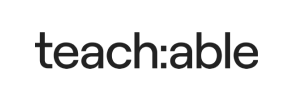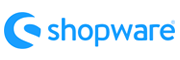Teachable to Shopware Migration - Step-by-Step Guide & Expert Services
Teachable to Shopware migration: Simplify your platform transition with Cart2Cart. Seamlessly move Teachable store to Shopware, ensuring all your valuable data transfers securely and swiftly. Ready to switch from Teachable to Shopware without disruption? Our expert-backed service guarantees SEO preservation and zero downtime, making the process stress-free. Whether you prefer a comprehensive step-by-step guide to transfer data yourself, or desire our team to manage your full Teachable to Shopware migration, we deliver speed and security.
What data can be
migrated from Teachable to Shopware
-
Products
-
Product Categories
-
Manufacturers
-
Customers
-
Orders
Estimate your Migration Cost
Thanks to Cart2Cart`s flexible pricing policy, the migration price depends on the number of transferred entities and the additional migration options you select. Simply choose your Source and Target platforms and get the approximate price of your Teachable to Shopware store migration right after finishing the free Demo.
How to Migrate from Teachable to Shopware In 3 Steps?
Connect your Source & Target carts
Choose Teachable and Shopware from the drop-down lists & provide the stores’ URLs in the corresponding fields.
Select the data to migrate & extra options
Choose the data you want to migrate to Shopware and extra options to customise your Teachable to Shopware migration.
Launch your Demo/Full migration
Run a free Demo to see how the Cart2Cart service works, and when happy - launch Full migration.
Migrating from Teachable to Shopware: A Detailed How-To Guide
Seamlessly Transition Your E-commerce Store from Teachable to Shopware
As your online business grows, the need for a more robust and flexible e-commerce platform often arises. If you're currently leveraging Teachable for your courses and digital products but are looking to expand into a full-fledged online store with advanced features, migrating to Shopware is a powerful next step. Shopware offers unparalleled scalability, rich customization options, and a comprehensive ecosystem for diverse product offerings, making it an excellent choice for merchants aiming for sustained growth.
This comprehensive guide will walk you through the entire process of moving your store data from Teachable to Shopware. Since Teachable is primarily a course platform and does not offer direct API integration for third-party migrations in the same way traditional e-commerce platforms do, we will detail a seamless CSV file migration approach for your Teachable data. We'll cover everything from preparation to the final post-migration checks, ensuring a smooth transition with minimal downtime and optimal data integrity.
Prerequisites for a Successful Migration
Before initiating the data transfer, careful preparation is key to a hassle-free experience. Ensure you have the following in place:
- Teachable (Source Store) Preparation:
- Data Export: Since direct API connection is not feasible for Teachable, you will need to export your critical data (e.g., student/customer lists, course details that will become products, order history) into CSV files. Teachable typically provides export functionalities for these entities within its admin panel.
- Data Review and Cleanup: Take this opportunity to clean up your Teachable data. Remove any outdated customer information, duplicate entries, or irrelevant course details. This ensures you're only migrating clean, essential data to your new Shopware store.
- Backup Your Data: Always create a full backup of your Teachable store's data before beginning any migration process. This is a crucial safety measure.
- Shopware (Target Store) Preparation:
- Shopware Installation: Ensure you have a fully installed and operational Shopware store. This includes selecting a reliable hosting provider and completing the initial setup. Read our guide on preparing your target store for more details.
- Install Cart2Cart Shopware Migration Module: Shopware requires a specific migration module to facilitate the connection and data transfer. Before proceeding, you must install the Cart2Cart Shopware Migration module on your Shopware instance.
- FTP/SFTP Access: You'll need FTP or SFTP access to your Shopware store's root directory to upload the Connection Bridge file later in the process. Familiarize yourself with what a root folder is and how to find it.
- Backup Existing Shopware Data: If your Shopware store already contains data, perform a full backup before migration to prevent any accidental data loss.
- General Requirements:
- Active accounts for both your Teachable store and your Shopware platform.
- An understanding of how your Teachable data (e.g., courses, students) will translate into Shopware's structure (e.g., products, customers).
Performing the Migration: A Step-by-Step Guide
With your preparations complete, let's begin the migration process using a trusted migration service, which typically involves a user-friendly wizard.
Step 1: Initiate Your Migration
Start by navigating to the migration service's website. You'll typically find an option to begin a new migration or calculate your cost. Select the option to start your do-it-yourself migration with the wizard.
Step 2: Source Store Setup (Teachable via CSV)
This is where you'll configure your Teachable store as the source for the migration.
- Select Source Cart: From the dropdown menu, choose CSV File to Cart as your source shopping cart.
- Upload Teachable Data: You will then be prompted to upload the CSV files you exported from your Teachable store. Ensure all necessary files (e.g., for products, customers, orders) are uploaded correctly according to the provided instructions.
Step 3: Target Store Setup (Shopware)
Now, connect your Shopware store as the destination for your data.
- Select Target Cart: Choose Shopware from the list of available target platforms.
- Enter Shopware URL: Provide the full URL of your Shopware store.
- Upload Connection Bridge: You will be prompted to download a Connection Bridge file. This file (typically a `bridge2cart.zip` archive) needs to be unpacked, and the `bridge2cart` folder uploaded to the root directory of your Shopware installation via FTP/SFTP. This secure bridge enables the migration service to access your Shopware database.
Step 4: Select Data Entities for Migration
In this crucial step, you choose exactly which data types (entities) you wish to transfer from your Teachable CSV files to your Shopware store. You can select all available entities or pick them individually based on your needs. For a comprehensive store replatforming, it’s often best to migrate:
- Products (your courses, potentially as digital products with SKUs, variants, descriptions)
- Customers (your students/members)
- Orders (transaction history)
- Product Categories (if you've structured courses into categories)
- Product Reviews (if applicable)
- CMS Pages (e.g., 'About Us', 'Contact' pages)
Step 5: Configure Additional Options & Data Mapping
This step allows for fine-tuning your migration and ensuring data consistency.
- Additional Migration Options: Enhance your data transfer with various checkboxes:
- Clear Target Store Data: Opt to clear current data on your Shopware store before migration (use with caution).
- Preserve IDs: This option helps maintain original product, customer, or order IDs. Note that for Shopware versions 6+, there might be limitations with ID preservation.
- Migrate Images in Description: Ensure product images embedded in descriptions are transferred.
- Create 301 Redirects: Essential for SEO, this helps preserve your link equity by redirecting old Teachable URLs to their new Shopware counterparts.
- Migrate Customer Passwords: This is generally supported when migrating via CSV, ensuring your customers can log in with existing credentials.
- Data Mapping Setup: Carefully map customer groups and order statuses from your Teachable data to their corresponding fields in Shopware. This ensures customer roles and order statuses (e.g., 'pending payment', 'processing') are accurately reflected in your new store, maintaining data integrity.
Step 6: Run Demo Migration & Full Migration
Before committing to the full replatform, a demo migration is highly recommended.
- Run Demo Migration: Execute a free demo migration of a limited number of entities. This allows you to preview how your data will look on Shopware and verify the mapping and additional options.
- Review Demo Results: Thoroughly check the migrated data in your Shopware store. Ensure products, customers, and orders appear as expected. Adjust settings if necessary.
- Start Full Migration: Once satisfied with the demo, proceed with the full data transfer. You'll review the final cost and may consider adding a Migration Insurance Service, which offers additional remigrations if needed. Learn more about how Migration Insurance works.
The full migration process will begin, during which your data will be securely transferred. You'll receive a notification upon completion.
Post-Migration Steps
Once your data has successfully been moved to Shopware, there are a few critical steps to finalize your transition and ensure your new store is fully operational and optimized.
- Thoroughly Test Your Shopware Store: This is paramount. Check every aspect: products (SKUs, variants, prices, images), customer accounts (login, order history), the checkout process, payment gateways, and shipping methods. Place test orders to confirm functionality.
- Update DNS and Implement 301 Redirects: Point your domain name to your new Shopware store. If you opted not to create 301 redirects during migration, implement them now. This is vital for maintaining your SEO rankings and link equity from your old Teachable URLs.
- Install and Configure Necessary Plugins & Theme: Reinstall any essential Shopware plugins (apps) and configure your chosen theme to match your brand's aesthetics and required functionalities.
- Configure SEO Settings: Update meta titles, descriptions, and ensure your sitemap is correctly generated and submitted to search engines.
- Inform Your Customers: Announce the successful transition to your new Shopware store to your existing customers. Highlight any new features or improved user experience.
- Consider Recent Data Migration: If new orders or customer registrations occurred on Teachable during the migration window, a Recent Data Migration Service can help transfer these latest updates.
- Regular Backups: Implement a routine backup schedule for your new Shopware store to protect your valuable data.
By following these steps, you can confidently transition your e-commerce operations from Teachable to Shopware, unlocking new possibilities for growth and enhanced functionality. If you encounter any challenges or require expert assistance, do not hesitate to contact our support team.
Ways to perform migration from Teachable to Shopware
Automated migration
Just set up the migration and choose the entities to move – the service will do the rest.
Try It Free
Data Migration Service Package
Delegate the job to the highly-skilled migration experts and get the job done.
Choose Package

Benefits for Store Owners

Benefits for Ecommerce Agencies
Choose all the extra migration options and get 40% off their total Price

The design and store functionality transfer is impossible due to Teachable to Shopware limitations. However, you can recreate it with the help of a 3rd-party developer.
Your data is safely locked with Cart2Cart
We built in many security measures so you can safely migrate from Teachable to Shopware. Check out our Security Policy
Server Security
All migrations are performed on a secure dedicated Hetzner server with restricted physical access.Application Security
HTTPS protocol and 128-bit SSL encryption are used to protect the data being exchanged.Network Security
The most up-to-date network architecture schema, firewall and access restrictions protect our system from electronic attacks.Data Access Control
Employee access to customer migration data is restricted, logged and audited.Frequently Asked Questions
Will my Teachable store go offline during migration to Shopware?
Does the migration tool transfer my existing Teachable design/theme to Shopware?
How can I validate data accuracy after migrating from Teachable to Shopware?
Can customer passwords be migrated from Teachable to Shopware?
What is the estimated timeline for migrating a Teachable store to Shopware?
How can I prevent SEO ranking loss when moving from Teachable to Shopware?
Should I use an automated tool or hire an expert for my Teachable to Shopware migration?
What data entities can be migrated from Teachable to Shopware?
Is my data secure during the Teachable to Shopware migration process?
What factors influence the cost of migrating from Teachable to Shopware?
Why 150.000+ customers all over the globe have chosen Cart2Cart?
100% non-techie friendly
Cart2Cart is recommended by Shopify, WooCommerce, Wix, OpenCart, PrestaShop and other top ecommerce platforms.
Keep selling while migrating
The process of data transfer has no effect on the migrated store. At all.
24/7 live support
Get every bit of help right when you need it. Our live chat experts will eagerly guide you through the entire migration process.
Lightning fast migration
Just a few hours - and all your store data is moved to its new home.
Open to the customers’ needs
We’re ready to help import data from database dump, csv. file, a rare shopping cart etc.
Recommended by industry leaders
Cart2Cart is recommended by Shopify, WooCommerce, Wix, OpenCart, PrestaShop and other top ecommerce platforms.