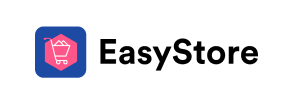EasyStore to Shopware Migration - Step-by-Step Guide & Expert Services
EasyStore to Shopware migration just got easier. Seamlessly move EasyStore store to Shopware with Cart2Cart's professional service. Ready to switch from EasyStore to Shopware? We ensure a fast, secure, and SEO-friendly data transfer with zero downtime. Whether you prefer a detailed step-by-step guide to transfer data yourself or need expert assistance to manage the entire process for you, we provide the perfect solution. Trust us for your critical EasyStore to Shopware migration.
What data can be
migrated from EasyStore to Shopware
-
Products
-
Product Categories
-
Manufacturers
-
Customers
-
Orders
Estimate your Migration Cost
The price of your migration depends on the volume of data to migrate and the additional migration options you pick. To check the price for EasyStore to Shopware conversion, click “Get estimates” and follow the suggested steps.
How to Migrate from EasyStore to Shopware In 3 Steps?
Connect your Source & Target carts
Choose EasyStore and Shopware from the drop-down lists & provide the stores’ URLs in the corresponding fields.
Select the data to migrate & extra options
Choose the data you want to migrate to Shopware and extra options to customise your EasyStore to Shopware migration.
Launch your Demo/Full migration
Run a free Demo to see how the Cart2Cart service works, and when happy - launch Full migration.
Seamless EasyStore to Shopware Migration: Your Ultimate Step-by-Step Guide
Effortlessly Migrate Your Online Store from EasyStore to Shopware
Embarking on an e-commerce platform migration can feel like a daunting task, but with the right guidance, it's a strategic move that can propel your business forward. This comprehensive guide is designed for merchants looking to transition their online store from EasyStore to Shopware, leveraging a streamlined data transfer process. Shopware, known for its robust capabilities, flexibility, and scalability, offers a powerful foundation for growth, making it an excellent choice for businesses ready to expand.
Given that EasyStore does not typically support direct API connections for automated migrations, this guide will walk you through a proven method utilizing CSV file export from EasyStore and a secure connection bridge for your Shopware target store. We’ll cover everything from essential pre-migration preparations to critical post-migration checks, ensuring a smooth and successful replatforming experience. Get ready to unlock new possibilities with your Shopware store!
Prerequisites for a Successful EasyStore to Shopware Migration
Before you initiate the data transfer, a few crucial preparations are necessary to ensure a seamless transition and safeguard your valuable business data. Addressing these prerequisites will minimize potential issues and downtime during your move from EasyStore to Shopware.
- EasyStore (Source Store) Data Export: Since EasyStore is not typically supported by direct API-based migration tools, you will need to export your store's data into CSV files. This includes essential entities such as products, product categories, manufacturers, customer records, order history, and potentially CMS pages or blog posts. Ensure your data is as clean and organized as possible before export to simplify the import process. You might find our guide on CSV.File Data Migration helpful.
- Shopware (Target Store) Installation: Have a fresh installation of your Shopware store ready. This can be on your live domain or a staging environment. Ensure it's accessible and properly configured. Read our How to prepare Target store for migration? FAQ for more details.
- Shopware Cart2Cart Migration Module: For Shopware, a specific plugin is required to facilitate the connection. Install the Cart2Cart Shopware Migration module on your Shopware instance. This module is essential for establishing the secure bridge connection that allows for data transfer.
- FTP/SFTP Access: You'll need FTP or SFTP access to your Shopware server to upload the connection bridge file to the root directory of your Shopware installation. Understanding What is a root folder and where can I find it? will be beneficial.
- Access Credentials: Have all necessary access credentials for your Shopware administration panel and your hosting account readily available. This includes administrative login details and potentially database access information for advanced configurations. Refer to The Short & Essential Guide to Access Credentials for Cart2Cart.
- Backup Your Data: Always create a complete backup of your EasyStore data before initiating any migration. While the process is designed to be safe, having a backup provides an extra layer of security.
- Stable Internet Connection: A reliable internet connection is crucial for uploading your CSV files and maintaining a stable connection during the data transfer process.
Performing the Migration: A Step-by-Step Guide
Once your preparations are complete, you can begin the migration process using a specialized migration tool. This guide outlines the steps using the Cart2Cart migration wizard.
Step 1: Initiate Your Migration
Begin by navigating to the migration service platform. This is your starting point for setting up the data transfer from your EasyStore CSV files to your new Shopware store.
Step 2: Connect Your EasyStore (Source) Store
The next step involves configuring your source store, which, in this case, means uploading your EasyStore data via CSV files.
- From the list of available shopping carts, select 'CSV File' as your Source Cart.
- You will then be prompted to upload your prepared EasyStore CSV files containing your products, categories, customers, orders, and other relevant data.
- Ensure all necessary files are uploaded correctly. The migration tool supports entities such as products, product categories, manufacturers, reviews, customers, orders, invoices, taxes, stores, coupons, CMS pages, blogs, and blog posts when migrating from CSV.
Step 3: Configure Your Shopware (Target) Store
Now, you'll set up your destination platform, Shopware.
- Select 'Shopware' from the dropdown menu for your Target Cart.
- Enter the full URL of your Shopware store.
- The wizard will then guide you to download a 'Connection Bridge' file. Download this file.
- Unpack the downloaded ZIP archive and upload the entire 'bridge2cart' folder to the root directory of your Shopware installation via FTP/SFTP. This bridge acts as a secure data conduit between the migration tool and your Shopware store.
- The system will then verify the bridge connection. Remember, the Cart2Cart Shopware Migration module is required on your Shopware installation for this connection to be successful.
Step 4: Select Data Entities for Transfer
This critical step allows you to define exactly what data you wish to transfer from your EasyStore CSV files to Shopware.
- Review the list of supported entities, which typically include products, product categories, customers, orders, product reviews, manufacturers, CMS pages, and coupons.
- You can choose to migrate all entities with a single click or meticulously select individual data types based on your specific requirements. This offers granular control over your data transfer scope.
Step 5: Configure Additional Options & Data Mapping
This stage is crucial for customizing your migration and ensuring data integrity.
Additional Migration Options
You'll encounter a list of optional features to enhance your data transfer:
- Clear Target Store Data: The Clear current data on Target store before migration option is available, allowing you to remove any existing data in your Shopware store before migration. This is often recommended for fresh installations.
- Preserve IDs: Options like Preserve Customers IDs and Preserve Orders IDs are vital for maintaining consistency, especially for existing customers and order history. Note that Shopware versions 6+ might have limitations regarding ID preservation.
- Migrate Images in Descriptions: Ensure that product images embedded within product descriptions are also transferred to your new Shopware store.
- Create 301 Redirects: This is a highly recommended option for SEO preservation. It ensures that old EasyStore URLs are automatically redirected to their new Shopware counterparts, maintaining your search engine rankings and link equity.
- Password Migration: If you wish to migrate customer passwords, this option must be selected.
- Create Variants from Attributes: If your products have attributes that define variants (e.g., size, color), this option will help correctly recreate them in Shopware.
Data Mapping Setup
The mapping step allows you to align disparate data structures between your EasyStore CSV and Shopware:
- Customer Groups Mapping: Match customer groups from your source (e.g., 'Wholesale,' 'Retail') to corresponding groups in Shopware.
- Order Statuses Mapping: Align order statuses (e.g., 'Pending,' 'Processing,' 'Shipped') from your EasyStore data to the appropriate statuses in Shopware. This ensures your order history is accurately represented.
Step 6: Run Demo & Full Migration
With all settings configured, you're ready to proceed.
- Start Free Demo Migration: It's highly recommended to run a free demo migration first. This allows you to transfer a limited number of entities (e.g., a few products, customers, and orders) to your Shopware store. Use this opportunity to thoroughly check the data integrity, formatting, and mapping accuracy before committing to the full transfer.
- Initiate Full Migration: Once you are satisfied with the demo results, proceed with the full migration. This will transfer all selected data from your EasyStore CSV files to your Shopware store. The migration tool will notify you upon completion. Consider our Migration Insurance Service for added peace of mind, allowing for multiple remigrations if needed. Learn how Migration Insurance works.
Post-Migration Steps
Completing the data transfer is a significant milestone, but the process isn't over. These post-migration steps are crucial for ensuring your new Shopware store is fully functional, optimized, and ready for your customers.
- Thorough Data Verification: This is the most critical post-migration step. Log into your Shopware admin panel and meticulously check all migrated entities:
- Products: Verify SKUs, variants, prices, images, descriptions, categories, and inventory levels.
- Customer Data: Check customer accounts, billing/shipping addresses, and ensure old passwords (if migrated) function correctly.
- Order History: Review past orders, statuses, and associated customer details.
- CMS Pages & Blog Posts: Ensure all static content and blog articles have transferred correctly and display properly.
- Redirects: Test your 301 redirects to confirm old EasyStore URLs correctly forward to their new Shopware counterparts, preserving your SEO rankings.
- Install Theme and Plugins/Extensions: Customize the look and feel of your Shopware store by installing your chosen theme. Then, integrate any necessary plugins or extensions for functionalities like payment gateways, shipping providers, SEO tools, analytics, and marketing automation. Shopware's App Store offers a rich ecosystem of extensions.
- Configure Store Settings: Set up essential store settings within Shopware, including payment methods, shipping zones and rates, tax rules, currency, and general store information.
- SEO Optimization & Monitoring: Beyond 301 redirects, review and optimize meta titles, descriptions, and URL structures on Shopware. Update your sitemap and submit it to Google Search Console. Continuously monitor your search engine rankings and site performance to catch any issues early.
- Perform Test Transactions: Conduct several end-to-end test purchases using different payment methods and shipping options. Verify the entire checkout process, from adding items to the cart to receiving order confirmations.
- Go Live: Once you are confident that everything is working flawlessly, update your domain's DNS settings to point to your new Shopware store. This is the moment your new platform officially launches.
- Ongoing Monitoring: After going live, continue to monitor your store's performance, user experience (UX), and error logs. Pay attention to customer feedback and address any issues promptly. Consider services like Recent Data Migration Service for any new data accumulated on your old store after the main migration.
By diligently following these steps, your transition from EasyStore to Shopware will be a successful strategic move, positioning your business for enhanced growth and operational efficiency.
Ways to perform migration from EasyStore to Shopware
Automated migration
Just set up the migration and choose the entities to move – the service will do the rest.
Try It Free
Data Migration Service Package
Delegate the job to the highly-skilled migration experts and get the job done.
Choose Package

Benefits for Store Owners

Benefits for Ecommerce Agencies
Choose all the extra migration options and get 40% off their total Price

The design and store functionality transfer is impossible due to EasyStore to Shopware limitations. However, you can recreate it with the help of a 3rd-party developer.
Your data is safely locked with Cart2Cart
We built in many security measures so you can safely migrate from EasyStore to Shopware. Check out our Security Policy
Server Security
All migrations are performed on a secure dedicated Hetzner server with restricted physical access.Application Security
HTTPS protocol and 128-bit SSL encryption are used to protect the data being exchanged.Network Security
The most up-to-date network architecture schema, firewall and access restrictions protect our system from electronic attacks.Data Access Control
Employee access to customer migration data is restricted, logged and audited.Frequently Asked Questions
What data entities can be migrated from EasyStore to Shopware?
How long does a typical EasyStore to Shopware migration take?
Should I use an automated tool or hire an expert for EasyStore to Shopware migration?
How can I verify data accuracy after migrating from EasyStore to Shopware?
Will my EasyStore store go offline during migration to Shopware?
Will my EasyStore store design transfer automatically to Shopware?
Is my EasyStore data secure during migration to Shopware?
How can I prevent SEO ranking loss when migrating from EasyStore to Shopware?
What factors influence the cost of migrating from EasyStore to Shopware?
Can customer passwords be migrated from EasyStore to Shopware?
Why 150.000+ customers all over the globe have chosen Cart2Cart?
100% non-techie friendly
Cart2Cart is recommended by Shopify, WooCommerce, Wix, OpenCart, PrestaShop and other top ecommerce platforms.
Keep selling while migrating
The process of data transfer has no effect on the migrated store. At all.
24/7 live support
Get every bit of help right when you need it. Our live chat experts will eagerly guide you through the entire migration process.
Lightning fast migration
Just a few hours - and all your store data is moved to its new home.
Open to the customers’ needs
We’re ready to help import data from database dump, csv. file, a rare shopping cart etc.
Recommended by industry leaders
Cart2Cart is recommended by Shopify, WooCommerce, Wix, OpenCart, PrestaShop and other top ecommerce platforms.