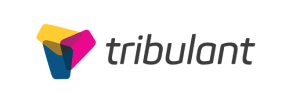Tribulant to Shopware Migration - Step-by-Step Guide & Expert Services
Tribulant to Shopware migration made easy. Ready to move Tribulant store to Shopware and upgrade your e-commerce platform? Our swift, secure service ensures a seamless switch from Tribulant to Shopware, with essential SEO preservation and zero downtime. Effortlessly transfer data – products, customers, orders – via our automated solution. Opt for our step-by-step guide or expert assistance; your Tribulant to Shopware migration will be fast, perfect, and reliable.
What data can be
migrated from Tribulant to Shopware
-
Products
-
Product Categories
-
Manufacturers
-
Customers
-
Orders
Estimate your Migration Cost
To calculate your Tribulant to Shopware migration price, click the button below. The migration price depends on the number of data types and the additional migration options selected.
How to Migrate from Tribulant to Shopware In 3 Steps?
Connect your Source & Target carts
Choose Tribulant and Shopware from the drop-down lists & provide the stores’ URLs in the corresponding fields.
Select the data to migrate & extra options
Choose the data you want to migrate to Shopware and extra options to customise your Tribulant to Shopware migration.
Launch your Demo/Full migration
Run a free Demo to see how the Cart2Cart service works, and when happy - launch Full migration.
Migrate Tribulant to Shopware: The Ultimate Guide for a Seamless E-commerce Transition
Seamlessly Migrate from Tribulant (CSV) to Shopware: Your Comprehensive Guide
As your e-commerce business grows, the need for a more robust, scalable, and feature-rich platform becomes essential. Migrating your store is a strategic decision that can unlock new opportunities, enhance user experience, and streamline operations. This comprehensive guide will walk you through the entire process of transitioning your online store from Tribulant (via CSV export) to Shopware, ensuring a smooth and successful data transfer.
Shopware stands out as a powerful, open-source e-commerce platform known for its flexibility, modern architecture, and extensive customization options. Moving to Shopware can provide your business with advanced marketing tools, improved performance, and a thriving ecosystem of plugins and themes designed to support sustained growth.
Given that Tribulant data typically resides within a WordPress environment and direct API connections are less common for comprehensive migrations, this guide focuses on leveraging the widely supported CSV file format for extracting your valuable data. We'll then use a dedicated migration tool to import this data seamlessly into your new Shopware store.
Prerequisites for a Successful Migration
Before embarking on your data transfer journey, thorough preparation is key. Ensuring both your source (Tribulant via CSV) and target (Shopware) environments are ready will significantly minimize potential issues and downtime.
- For Your Tribulant (Source) Store:
- Data Access: Ensure full access to your Tribulant store's database or administrative backend to export all necessary data entities (products, customers, orders, categories, etc.) into CSV files.
- CSV File Preparation: Your data will need to be meticulously organized into CSV files. Each entity (e.g., products, customers) should ideally have its own CSV, with columns correctly labeled to facilitate mapping. Read our guide on CSV.File Data Migration for best practices.
- Data Audit: Perform an audit of your existing data. Clean up any outdated products, customer accounts, or irrelevant information. This is an opportune time to ensure data integrity.
- Backup Your Data: Always create a complete backup of your Tribulant store and database before any data export or migration process.
- For more details on preparing your source store, refer to How to prepare Source store for migration?
- For Your Shopware (Target) Store:
- Shopware Installation: Have a fresh installation of your Shopware store (Version 5.2.2 or 6.0.0+ for optimal compatibility) ready and accessible.
- Administrative Access: Ensure you have full administrative login details for your Shopware backend.
- FTP/SFTP Access: You will need FTP/SFTP access to the root directory of your Shopware installation to upload the Connection Bridge file. If you're unsure, see What is a root folder and where can I find it?
- Shopware Migration Module: The Cart2Cart Shopware Migration module is required for connecting your Shopware store and facilitating the data import. Install this module on your Shopware instance.
- Hosting Environment: Verify that your Shopware hosting environment meets the platform's requirements and has sufficient resources to handle the imported data.
- For a deeper dive into target store preparation, check out How to prepare Target store for migration?
- General Prerequisites:
- Internet Connection: A stable internet connection is crucial throughout the migration process.
- Access Credentials: Have all necessary access credentials readily available. Refer to The Short & Essential Guide to Access Credentials for Cart2Cart.
- Schedule Downtime: While data migration aims for minimal disruption, plan for a small window of downtime, especially during the final full migration, to avoid data inconsistencies.
Performing the Migration: A Step-by-Step Guide
Follow these steps using a migration wizard to transfer your e-commerce data from Tribulant (CSV) to Shopware effectively.
Step 1: Initiate Your Migration
Begin by navigating to the migration service platform. Here, you'll find options to start a do-it-yourself migration, request assistance, or estimate costs.
Step 2: Connect Your Source Store (Tribulant via CSV)
First, select 'CSV File to Cart' as your source shopping cart type. You will then be prompted to upload your prepared CSV files containing your store's data.
For a successful data transfer from Tribulant, you will need to export your store's data into CSV files. This includes product information (SKUs, variants, descriptions, images), customer details, order history, categories, and potentially reviews. Upload these files to the migration wizard, ensuring each file corresponds to the correct data entity.
Step 3: Configure Your Target Store (Shopware)
Next, select 'Shopware' as your target platform. Enter your Shopware store's URL. The system will then prompt you to download a 'Connection Bridge' file.
This bridge file is critical for establishing a secure data link. Download the zipped file, extract its contents, and upload the `bridge2cart` folder to the root directory of your Shopware installation via FTP/SFTP. This process, coupled with the previously installed Cart2Cart Shopware Migration module, grants the migration service the necessary access to your new store.
Step 4: Select Data Entities to Transfer
At this stage, you will specify which data entities you wish to migrate from your CSV files to your Shopware store. You have the flexibility to select all available data or choose specific entities such as Products, Product Categories, Customers, Orders, Product Reviews, Invoices, Taxes, and CMS Pages.
Ensure you select all relevant data to maintain comprehensive store functionality and customer history.
Step 5: Configure Additional Migration Options
The migration wizard offers a range of additional options to customize your data transfer. These can significantly impact data integrity, SEO, and the overall user experience on your new Shopware store.
- Clear Target Store Data: Decide whether to clear existing data on your Shopware store before migration. This is often recommended for fresh installations.
- Preserve IDs: Options like preserving Customer IDs and Order IDs are vital for maintaining consistency with external systems (e.g., ERP, CRM). Be aware of potential limitations for Shopware Version 6+ regarding ID preservation.
- Migrate Images: Ensure product images, images embedded in descriptions, and category images are transferred correctly.
- Create 301 Redirects: This crucial SEO feature helps maintain your search engine rankings and link equity by automatically redirecting old URLs to their new Shopware equivalents.
- Password Migration: If supported, migrate customer passwords securely to ensure a seamless login experience post-migration.
Step 6: Map Your Data
Data mapping is a critical step where you align fields from your source CSV files to the corresponding fields in your Shopware target store. This ensures that customer groups, order statuses, product attributes (like SKUs and variants), and other custom fields are correctly associated in the new platform.
Carefully review and match each field using the intuitive interface to prevent data inconsistencies or loss.
Step 7: Run a Free Demo Migration
Before committing to the full migration, run a free demo migration. This transfers a limited number of entities (e.g., 10-20 products, customers, and orders) to your Shopware store. The demo serves as an invaluable opportunity to:
- Verify the accuracy of your data mapping.
- Check the integrity of transferred product details, images, and customer information.
- Identify and rectify any issues before the full data transfer.
Take advantage of this Migration Preview Service to ensure confidence in the process.
Step 8: Perform the Full Migration
Once you are satisfied with the demo results, proceed with the full migration. Review all your selected options and the estimated cost.
Consider adding a Migration Insurance Plan, which provides options for one or more remigrations within a specified period, offering peace of mind. For details, see How Migration Insurance works?
Initiate the full data transfer. The migration tool will then transfer all selected data from your CSV files to your Shopware store.
Post-Migration Steps for Shopware
Completing the data transfer is a major milestone, but several crucial steps remain to fully launch your new Shopware store and ensure its success.
- Thorough Data Verification: After the full migration, meticulously check your Shopware store. Verify that all products (including SKUs and variants), categories, customer accounts, order histories, reviews, and CMS pages have been transferred accurately. Pay close attention to product images, descriptions, prices, and inventory levels.
- Configure Storefront and Design: Customize your Shopware theme, set up your navigation menus, and adjust layouts to reflect your brand identity and enhance the user experience. Shopware's flexible theme store offers numerous options.
- Install Essential Apps and Plugins: Replicate any specific functionalities from your Tribulant store that are not native to Shopware, or enhance your store with new features. Explore the Shopware App Store for extensions related to SEO, marketing, payments, shipping, and more.
- Set Up 301 Redirects: If you didn't enable 301 redirects during the migration, it's crucial to set them up manually for any old URLs that have changed. This preserves your SEO rankings and prevents broken links, maintaining link equity.
- Update DNS Records: Once you are fully satisfied with your new Shopware store, update your domain's DNS records to point to your new Shopware hosting. This will make your Shopware store live.
- Test Everything: Conduct comprehensive testing of all store functionalities. This includes the entire checkout process, payment gateways, shipping calculations, customer registration, contact forms, and internal search.
- Update Third-Party Integrations: Reconfigure any third-party integrations (e.g., email marketing, analytics, CRM, accounting software) to connect with your new Shopware store.
- SEO Audit and Monitoring: Perform an SEO audit, monitor your search engine rankings, and address any crawl errors or broken links identified post-launch.
- Decommission Tribulant: Once your Shopware store is fully operational and performing as expected, you can safely decommission your old Tribulant store.
- Consider Ongoing Services: For any new data generated on your old store during the migration, or for subsequent data synchronization, consider services like Recent Data Migration Service or Cart2Cart Remigration Service.
Migrating from Tribulant (CSV) to Shopware is a significant undertaking that, when executed correctly, can propel your e-commerce business forward. By following this detailed guide and leveraging the right tools, you can achieve a seamless transition, minimize risks, and unlock the full potential of your new Shopware platform. If you encounter any challenges or prefer expert assistance, don't hesitate to Contact Us for support.
Ways to perform migration from Tribulant to Shopware
Automated migration
Just set up the migration and choose the entities to move – the service will do the rest.
Try It Free
Data Migration Service Package
Delegate the job to the highly-skilled migration experts and get the job done.
Choose Package

Benefits for Store Owners

Benefits for Ecommerce Agencies
Choose all the extra migration options and get 40% off their total Price

The design and store functionality transfer is impossible due to Tribulant to Shopware limitations. However, you can recreate it with the help of a 3rd-party developer.
Your data is safely locked with Cart2Cart
We built in many security measures so you can safely migrate from Tribulant to Shopware. Check out our Security Policy
Server Security
All migrations are performed on a secure dedicated Hetzner server with restricted physical access.Application Security
HTTPS protocol and 128-bit SSL encryption are used to protect the data being exchanged.Network Security
The most up-to-date network architecture schema, firewall and access restrictions protect our system from electronic attacks.Data Access Control
Employee access to customer migration data is restricted, logged and audited.Frequently Asked Questions
Will my Tribulant store's design or theme transfer to Shopware?
Is my data secure during the Tribulant to Shopware migration process?
Can customer passwords be migrated from Tribulant to Shopware?
Will my Tribulant store experience downtime during migration to Shopware?
How long does a Tribulant to Shopware migration typically take?
Should I use an automated tool or hire an expert for Tribulant to Shopware migration?
How can I maintain SEO rankings when migrating from Tribulant to Shopware?
What factors influence the cost of migrating from Tribulant to Shopware?
What data entities can be migrated from Tribulant to Shopware?
How is data accuracy ensured after migrating from Tribulant to Shopware?
Why 150.000+ customers all over the globe have chosen Cart2Cart?
100% non-techie friendly
Cart2Cart is recommended by Shopify, WooCommerce, Wix, OpenCart, PrestaShop and other top ecommerce platforms.
Keep selling while migrating
The process of data transfer has no effect on the migrated store. At all.
24/7 live support
Get every bit of help right when you need it. Our live chat experts will eagerly guide you through the entire migration process.
Lightning fast migration
Just a few hours - and all your store data is moved to its new home.
Open to the customers’ needs
We’re ready to help import data from database dump, csv. file, a rare shopping cart etc.
Recommended by industry leaders
Cart2Cart is recommended by Shopify, WooCommerce, Wix, OpenCart, PrestaShop and other top ecommerce platforms.