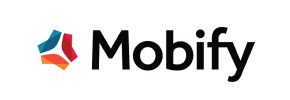Mobify to PrestaShop Migration - Step-by-Step Guide & Expert Services
Mobify to PrestaShop migration made simple and secure. Effortlessly move your Mobify store to PrestaShop with Cart2Cart, ensuring speed, data accuracy, and crucial SEO preservation. Switch from Mobify to PrestaShop without any downtime, transferring all your valuable information seamlessly. Whether you need a comprehensive step-by-step guide for a confident DIY approach or prefer our certified experts to handle your complete data transfer, we provide the ultimate solution. Trust us for a flawless Mobify to PrestaShop migration.
What data can be
migrated from Mobify to PrestaShop
-
Products
-
Product Categories
-
Manufacturers
-
Customers
-
Orders
Estimate your Migration Cost
To check your Mobify to PrestaShop migration price, click the button below. The migration price may vary depending on the number of data types and the additional migration options selected.
How to Migrate from Mobify to PrestaShop In 3 Steps?
Connect your Source & Target carts
Choose Mobify and PrestaShop from the drop-down lists & provide the stores’ URLs in the corresponding fields.
Select the data to migrate & extra options
Choose the data you want to migrate to PrestaShop and extra options to customise your Mobify to PrestaShop migration.
Launch your Demo/Full migration
Run a free Demo to see how the Cart2Cart service works, and when happy - launch Full migration.
Migrate Mobify to PrestaShop: The Ultimate How-To Guide
Seamlessly Migrate Your E-commerce Store from Mobify to PrestaShop
As the e-commerce landscape evolves, businesses often find themselves needing to replatform to a more robust, flexible, or cost-effective solution. If you’re currently operating on Mobify and looking to transition to PrestaShop, this guide provides a clear, step-by-step pathway for a successful data transfer. Given that Mobify doesn't offer direct integration with standard migration tools, the recommended approach involves exporting your data into CSV files and then importing it into your new PrestaShop store.
PrestaShop, an open-source e-commerce platform, offers merchants extensive control over their online store, from design and functionality to customer data management. This move allows for greater customization, improved performance, and access to a vast ecosystem of modules and themes. This guide will walk you through preparing for, executing, and finalizing your store migration, ensuring data integrity and a smooth transition for your customers.
Prerequisites for a Successful Migration
Before initiating the data transfer, careful preparation is crucial to prevent data loss, minimize downtime, and ensure a seamless transition for your customers. Here’s what you’ll need to do:
- For Mobify (Source Store):
- Data Export: Since Mobify typically doesn't offer direct API connections for migration tools, you will need to export all your vital store data into CSV files. This includes products (with SKUs, variants, images, descriptions), product categories, customer records, order history, manufacturers, reviews, and any CMS pages or blog posts. Ensure the CSV files are well-structured and clean. Read our guide on CSV.File Data Migration for best practices.
- Data Backup: Always create a full backup of your Mobify store's current data before starting any export process.
- Access Credentials: Ensure you have full administrative access to your Mobify platform to export all necessary data.
- For PrestaShop (Target Store):
- Fresh PrestaShop Installation: Set up a brand-new, clean PrestaShop installation on your chosen hosting. Avoid installing any demo data.
- Admin Access: You’ll need full administrative access to your PrestaShop backend, including the Admin URL, login, and password. For secure connections, review The Short & Essential Guide to Access Credentials for Cart2Cart.
- FTP/SFTP Access: FTP/SFTP access to your PrestaShop root directory will be necessary for uploading the Connection Bridge. Understand What is a root folder and where can I find it?
- Plugin Installation: For a successful bridge connection, the Cart2Cart Universal PrestaShop Migration module will be required.
- Hosting Environment: Ensure your PrestaShop hosting meets the minimum requirements and has sufficient resources to handle your migrated data and expected traffic. This can prevent issues like migration interruptions or performance issues after the transfer.
- General Preparations:
- Inform Customers: Plan to notify your customers about the upcoming migration and any potential, albeit minimal, downtime.
- SEO Strategy: Understand how your current SEO rankings and link equity will be managed. Plan for 301 redirects for any URL changes.
- Audit Data: Take this opportunity to clean up any outdated products, customers, or orders from your Mobify store before exporting.
Performing the Migration: A Step-by-Step Guide
With your preparations complete, follow these steps to initiate your Mobify to PrestaShop migration:
Step 1: Get Started with the Migration Wizard
Begin by accessing the migration wizard. Here, you'll choose your migration path.
Step 2: Set Up Your Source Store (Mobify via CSV)
In the migration wizard, you'll specify your source platform. As Mobify data is being imported from CSV files, select "CSV File to Cart" from the dropdown menu.
You will then be prompted to upload your prepared CSV files containing your Mobify store's data. Ensure all relevant files (products, categories, customers, orders, etc.) are correctly uploaded for a comprehensive data transfer.
Step 3: Connect Your Target PrestaShop Store
Next, configure your target store. Select "PrestaShop" as your target platform and provide its Admin URL. The connection method for PrestaShop is "Bridge only", which requires the installation of the Cart2Cart Universal PrestaShop Migration module.
You will need to download the Connection Bridge file, extract the 'bridge2cart' folder, and upload it to the root directory of your PrestaShop installation via FTP/SFTP. The wizard will then verify the connection.
Step 4: Select Data Entities for Migration
This critical step allows you to choose exactly which data entities you wish to transfer from your Mobify CSVs to PrestaShop. You can select "All entities" or pick specific items such as:
- Products (including SKUs, variants, and product images)
- Product Categories
- Products Manufacturers
- Products Reviews
- Customers
- Orders
- Invoices
- Taxes
- Stores
- Coupons
- CMS Pages
- Blogs and Blog Posts
Step 5: Configure Additional Options and Map Data
Enhance your migration with a range of additional options:
- Additional Options: Consider options like "Clear Target Store Data" to ensure a clean slate, "Preserve Product IDs", "Preserve Orders IDs", and "Preserve Customers IDs" for data consistency. Other useful options include "Migrate Images in Description", "SEO URLs", "Create 301 SEO URLs" to maintain link equity, and "Password Migration" for customer convenience. PrestaShop also supports multi-tax configurations.
- Data Mapping: This step ensures that specific data fields from your Mobify CSVs are correctly matched to their corresponding fields in PrestaShop. Pay close attention to mapping customer groups and order statuses to ensure accurate representation in your new store.
Step 6: Run Demo Migration and Full Migration
Before committing to the full migration, it is highly recommended to perform a free demo migration. This allows you to transfer a limited number of entities to your PrestaShop store, giving you an opportunity to review the data, check for any inconsistencies, and ensure everything functions as expected.
Once satisfied with the demo, proceed with the full migration. Consider adding a Migration Insurance Service, which offers additional remigrations if any issues arise or if you need to perform recent data migration after the initial transfer. Learn more about How Migration Insurance works?
Post-Migration Steps
After your data has successfully transferred to PrestaShop, several crucial steps remain to ensure your new store is fully operational and optimized:
- Thorough Data Verification: Conduct a comprehensive audit of all migrated data. Check product listings (SKUs, variants, prices, images), customer accounts, order histories, categories, taxes, and reviews for accuracy and completeness. Ensure all metadata has been correctly transferred.
- Test Store Functionality: Rigorously test all critical aspects of your PrestaShop store. This includes the checkout process, payment gateways, shipping calculations, search functionality, user registration, and contact forms.
- Install and Configure Themes/Modules: Customize your PrestaShop store by installing your chosen theme and any necessary modules (plugins) for additional functionality, such as SEO tools, marketing integrations, or specialized customer service features.
- Set Up 301 Redirects: If your product or category URLs have changed during the migration (and were not handled automatically by the migration tool), implement 301 redirects to preserve your SEO rankings and link equity. This is vital for maintaining search engine visibility and preventing broken links.
- Update DNS Records: Once you are confident your PrestaShop store is fully functional, update your domain's DNS records to point to your new PrestaShop installation.
- Monitor SEO and Performance: Keep a close eye on your search engine rankings and website performance using analytics tools. Address any immediate issues that may arise.
- Decommission Mobify: Once your PrestaShop store is live and stable, you can safely decommission your old Mobify store.
Migrating from Mobify to PrestaShop, especially with a CSV-based approach, requires diligence and attention to detail. However, by following this guide, you can confidently navigate the process and transition to a powerful new e-commerce platform. If you encounter any challenges or require expert assistance, please don't hesitate to Contact Us for support.
Ways to perform migration from Mobify to PrestaShop
Automated migration
Just set up the migration and choose the entities to move – the service will do the rest.
Try It Free
Data Migration Service Package
Delegate the job to the highly-skilled migration experts and get the job done.
Choose Package

Benefits for Store Owners

Benefits for Ecommerce Agencies
Choose all the extra migration options and get 40% off their total Price

The design and store functionality transfer is impossible due to Mobify to PrestaShop limitations. However, you can recreate it with the help of a 3rd-party developer.
Your data is safely locked with Cart2Cart
We built in many security measures so you can safely migrate from Mobify to PrestaShop. Check out our Security Policy
Server Security
All migrations are performed on a secure dedicated Hetzner server with restricted physical access.Application Security
HTTPS protocol and 128-bit SSL encryption are used to protect the data being exchanged.Network Security
The most up-to-date network architecture schema, firewall and access restrictions protect our system from electronic attacks.Data Access Control
Employee access to customer migration data is restricted, logged and audited.Frequently Asked Questions
Can customer passwords be migrated from Mobify to PrestaShop?
What factors influence the cost of migrating from Mobify to PrestaShop?
What Mobify data entities can I migrate to PrestaShop?
How do I transfer my store's design and theme from Mobify to PrestaShop?
How can I keep SEO rankings when switching from Mobify to PrestaShop?
Will my Mobify store go offline during migration to PrestaShop?
Is my data secure during the Mobify to PrestaShop transfer?
Should I use an automated tool or hire an expert for Mobify to PrestaShop migration?
How can I ensure data accuracy after migrating from Mobify to PrestaShop?
How long does a Mobify to PrestaShop migration take?
Why 150.000+ customers all over the globe have chosen Cart2Cart?
100% non-techie friendly
Cart2Cart is recommended by Shopify, WooCommerce, Wix, OpenCart, PrestaShop and other top ecommerce platforms.
Keep selling while migrating
The process of data transfer has no effect on the migrated store. At all.
24/7 live support
Get every bit of help right when you need it. Our live chat experts will eagerly guide you through the entire migration process.
Lightning fast migration
Just a few hours - and all your store data is moved to its new home.
Open to the customers’ needs
We’re ready to help import data from database dump, csv. file, a rare shopping cart etc.
Recommended by industry leaders
Cart2Cart is recommended by Shopify, WooCommerce, Wix, OpenCart, PrestaShop and other top ecommerce platforms.