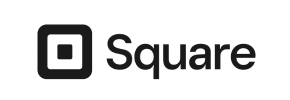Fortune3 to Square Migration - Step-by-Step Guide & Expert Services
Seamless Fortune3 to Square migration starts here. Ready to move Fortune3 store to Square? Our professional service ensures a fast, secure, and accurate transfer of data, preserving your SEO and maintaining zero downtime. Whether you need a detailed step-by-step guide to switch from Fortune3 to Square yourself, or prefer expert assistance for a hands-off experience, Cart2Cart provides the ultimate Fortune3 to Square migration solution. Get started today!
What data can be
migrated from Fortune3 to Square
-
Products
-
Product Categories
-
Customers
Estimate your Migration Cost
Thanks to Cart2Cart`s flexible pricing policy, the migration price depends on the volume of transferred entities and the additional migration options you select. Simply choose your Source and Target platforms and get the approximate price of your Fortune3 to Square store conversion right after finishing the free Demo.
How to Migrate from Fortune3 to Square In 3 Steps?
Connect your Source & Target carts
Choose Fortune3 and Square from the drop-down lists & provide the stores’ URLs in the corresponding fields.
Select the data to migrate & extra options
Choose the data you want to migrate to Square and extra options to customise your Fortune3 to Square migration.
Launch your Demo/Full migration
Run a free Demo to see how the Cart2Cart service works, and when happy - launch Full migration.
Migrate From Fortune3 to Square: Your Essential Step-by-Step Guide
Seamlessly Migrate Your E-commerce Store from Fortune3 to Square
Are you running an online business on Fortune3 and considering a move to a more modern, robust, and feature-rich platform like Square? This comprehensive guide will walk you through the entire process of transitioning your e-commerce store, ensuring a smooth and successful data transfer. While Fortune3 served its purpose, migrating to Square can unlock new growth opportunities, streamline operations, and enhance your overall customer experience with its integrated payments, POS, and comprehensive e-commerce tools.
Since direct API connections for Fortune3 are not typically available for automated migration tools, this guide outlines a proven method: exporting your crucial data from Fortune3 into CSV files, and then using a powerful migration solution that supports CSV import to transfer this data to your new Square store. This approach ensures that all your essential information, from product SKUs and customer data to order histories, makes it safely to its new home.
Prerequisites for a Smooth Migration
Before you embark on your migration journey, proper preparation is key. Taking these preliminary steps will help ensure a seamless transfer of your valuable e-commerce data from Fortune3 to Square.
- Fortune3 Data Export: As Fortune3 does not offer direct API integration with most modern migration tools, you will need to export all your vital store information into CSV (Comma Separated Values) files. This includes:
- Products (SKUs, variants, prices, descriptions, images)
- Product Categories and Manufacturers
- Customer information (names, addresses, order history)
- Order details (statuses, payment information, shipping details)
- Reviews, CMS Pages, and Blog Posts (if applicable)
Consult Fortune3's documentation or support resources for detailed instructions on how to export each type of data into a structured CSV format. This step is crucial for the CSV.File Data Migration process.
- Set Up Your Square Store: Before importing data, ensure your Square account is active and your basic store is configured. This involves:
- Creating your Square account.
- Setting up your store's general information, currency, and basic shipping zones and tax rates.
- Familiarizing yourself with Square's dashboard and features.
For more detailed guidance on preparing both your source and target platforms, refer to our FAQs: How to prepare Source store for migration? and How to prepare Target store for migration?
- Review Square Features: Understand how Square handles products, orders, customers, and other functionalities. This will help you identify any specific configurations or third-party apps you might need post-migration to replicate your Fortune3 store's functionality or to enhance your new store.
Performing the Migration: A Step-by-Step Guide
With your Fortune3 data exported and your Square store ready, you can now begin the data transfer process using a specialized migration tool. Follow these steps for a guided transition:
Step 1: Start Your Migration
Your migration journey begins by initiating the process through the migration wizard. This initial screen provides options to start your DIY migration, request expert assistance, or estimate costs.
Step 2: Set Up Your Source Store (Fortune3 via CSV)
In this step, you will specify your Fortune3 store as the source. Since Fortune3 is migrated via file import, select 'CSV File to Cart' as your source shopping cart type from the dropdown menu.
You will then be prompted to upload the CSV files you exported from your Fortune3 store. Ensure all relevant files for products, customers, orders, categories, etc., are uploaded correctly. The migration tool supports a wide range of entities including Products, Product Categories, Product Manufacturers, Product Reviews, Customers, Orders, Invoices, Taxes, Stores, Coupons, CMS Pages, and Blogs/Blog Posts from CSV files.
Step 3: Set Up Your Target Store (Square)
Next, select 'Square' as your target e-commerce platform. You will typically be asked to provide your Square store's URL and necessary connection credentials, such as an API key or access token. Follow the on-screen instructions to establish a secure connection, ensuring you grant all required permissions for the migration tool to access and write data to your Square store. For guidance on obtaining credentials, refer to The Short & Essential Guide to Access Credentials for Cart2Cart.
Step 4: Select Data Entities for Migration
This critical step allows you to choose exactly which types of data you want to transfer from your Fortune3 CSVs to your Square store. You'll see a checklist of available entities such as products, customers, orders, product categories, and more. You can choose to migrate all entities or selectively pick those crucial for your new store. Careful selection helps maintain data integrity and avoid unnecessary clutter.
Step 5: Configure Additional Migration Options
Enhance your migration with a range of optional features designed to tailor the data transfer process. These options help preserve vital information and improve SEO and user experience:
- Clear Target Store Data: This option, often recommended for a clean start, clears any existing data on your Square store before the migration begins. Learn more about Clear current data on Target store before migration option.
- Preserve IDs: Keep your original Product IDs, Category IDs, Customer IDs, and Order IDs. This is highly beneficial for maintaining internal records and integrations. Understand How Preserve IDs options can be used?
- Migrate Customer Passwords: Securely transfer customer passwords, allowing existing customers to log into their new Square accounts with their old credentials.
- Create 301 Redirects: Automatically generate 301 redirects for your old Fortune3 URLs to their new Square counterparts. This is vital for preserving your SEO rankings and preventing broken links, ensuring a smooth transition for both search engines and your customers.
- Migrate Images in Product Descriptions: Ensure all embedded images within your product descriptions are correctly transferred to Square.
- Create Variants from Attributes: If your Fortune3 products have attributes that should become variants in Square, select this option.
Step 6: Map Your Data
Data mapping is crucial for ensuring that your Fortune3 data fields align correctly with Square's structure. In this step, you will match customer groups, order statuses, product attributes, and other custom fields from your Fortune3 CSVs to their corresponding fields in Square. This ensures that all data, such as customer roles and order states, are transferred accurately and consistently, maintaining data integrity across platforms.
Step 7: Perform a Demo Migration
Before committing to a full migration, it is highly recommended to run a free demo migration. This allows you to transfer a limited number of entities (e.g., 10-20 products, a few customers, and orders) to your Square store. The demo helps you:
- Verify the accuracy of the data transfer.
- Check the integrity of product SKUs, images, descriptions, customer information, and order details.
- Ensure that mapping configurations are correct.
- Make any necessary adjustments before proceeding with the full transfer.
Step 8: Initiate Full Migration
Once you are satisfied with the demo migration results and have finalized all your settings, you can proceed with the full data transfer. Review the migration summary and pricing, and consider adding a Migration Insurance Plan for added peace of mind, allowing for multiple remigrations within a specified period. How Migration Insurance works? Click 'Start Full Migration' to begin the comprehensive transfer of all your Fortune3 e-commerce data to Square. The migration tool typically operates in the background, allowing your current Fortune3 store to remain operational with minimal to no downtime until you are ready to switch your domain.
Post-Migration Steps: Ensuring Success on Square
Completing the data transfer is a significant milestone, but a few crucial post-migration steps are essential to ensure your new Square store is fully optimized and ready for business.
- Thorough Data Verification: Carefully review all migrated data on your Square store. Check product pages (SKUs, variants, pricing, images, descriptions), customer accounts, order histories, and any CMS pages or blog posts for accuracy and completeness. Ensure all categories and product relationships are intact.
- Configure Store Settings: Reconfigure or adjust your shipping settings, tax rules, payment gateways (including Square Payments), and other essential store preferences within the Square dashboard.
- Design and Theming: Customize your Square store's appearance to reflect your brand identity. Explore Square's theme options and adjust layouts, colors, and fonts to create an engaging user experience.
- Test All Functionality: Conduct extensive testing of your new store's core functionalities. Place test orders (and refund them), create new customer accounts, test search filters, product options, and the entire checkout process to ensure everything works flawlessly.
- Update DNS and Implement Redirects: Once you are confident in your new Square store, update your domain's DNS records to point to Square. If you didn't create 301 redirects during the migration, set them up manually for any URLs that have changed to preserve your search engine rankings and link equity.
- Integrate Third-Party Apps: Connect any essential third-party applications you relied on with Fortune3 (e.g., for email marketing, accounting, inventory management, customer support) to your Square store. Explore the Square App Marketplace for new integrations that can further enhance your operations.
- Notify Customers: Inform your existing customer base about your new store. Provide clear instructions if they need to reset passwords (if not migrated) or re-subscribe to newsletters.
- Monitor and Optimize: Continuously monitor your Square store's performance, customer feedback, and SEO rankings. Make ongoing adjustments and optimizations to improve sales and user experience.
- Consider Recent Data Migration: If there's a period between your initial data export and the full migration, you might have new orders or customers on Fortune3. Consider a Recent Data Migration Service to transfer any new data that appeared after your initial CSV export.
By following this comprehensive guide, you can successfully transfer your e-commerce store from Fortune3 to Square, paving the way for a more efficient and scalable online business. If you encounter any challenges or require expert assistance, please do not hesitate to Contact Us.
Ways to perform migration from Fortune3 to Square
Automated migration
Just set up the migration and choose the entities to move – the service will do the rest.
Try It Free
Data Migration Service Package
Delegate the job to the highly-skilled migration experts and get the job done.
Choose Package

Benefits for Store Owners

Benefits for Ecommerce Agencies
Choose all the extra migration options and get 40% off their total Price

The design and store functionality transfer is impossible due to Fortune3 to Square limitations. However, you can recreate it with the help of a 3rd-party developer.
Your data is safely locked with Cart2Cart
We built in many security measures so you can safely migrate from Fortune3 to Square. Check out our Security Policy
Server Security
All migrations are performed on a secure dedicated Hetzner server with restricted physical access.Application Security
HTTPS protocol and 128-bit SSL encryption are used to protect the data being exchanged.Network Security
The most up-to-date network architecture schema, firewall and access restrictions protect our system from electronic attacks.Data Access Control
Employee access to customer migration data is restricted, logged and audited.Frequently Asked Questions
Can I migrate customer passwords from Fortune3 to Square?
What factors affect the cost of migrating from Fortune3 to Square?
Will my Fortune3 store go offline during migration to Square?
Will my Fortune3 store design or theme transfer to Square?
How long does a Fortune3 to Square store migration take?
How can I validate data accuracy after migrating from Fortune3 to Square?
Is my Fortune3 store data secure during the migration to Square?
Should I use an automated tool or hire an expert for Fortune3 to Square migration?
How can I keep SEO rankings when switching from Fortune3 to Square?
What data entities can I migrate from Fortune3 to Square?
Why 150.000+ customers all over the globe have chosen Cart2Cart?
100% non-techie friendly
Cart2Cart is recommended by Shopify, WooCommerce, Wix, OpenCart, PrestaShop and other top ecommerce platforms.
Keep selling while migrating
The process of data transfer has no effect on the migrated store. At all.
24/7 live support
Get every bit of help right when you need it. Our live chat experts will eagerly guide you through the entire migration process.
Lightning fast migration
Just a few hours - and all your store data is moved to its new home.
Open to the customers’ needs
We’re ready to help import data from database dump, csv. file, a rare shopping cart etc.
Recommended by industry leaders
Cart2Cart is recommended by Shopify, WooCommerce, Wix, OpenCart, PrestaShop and other top ecommerce platforms.