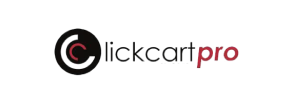ClickCartPro to Squarespace Migration - Step-by-Step Guide & Expert Services
ClickCartPro to Squarespace migration just got simpler. Are you ready to move ClickCartPro store to Squarespace, ensuring speed, security, and perfect SEO preservation with zero downtime? Cart2Cart offers the ultimate solution. Whether you need a comprehensive step-by-step guide to switch from ClickCartPro to Squarespace yourself, or prefer our experts to seamlessly transfer data for you, we handle every detail. Trust us for your efficient ClickCartPro to Squarespace migration.
What data can be
migrated from ClickCartPro to Squarespace
-
Products
-
Product Categories
-
Customers
-
Orders
Estimate your Migration Cost
To calculate your ClickCartPro to Squarespace migration price, click the button below. The migration price may vary depending on the number of data types and the additional migration options selected.
How to Migrate from ClickCartPro to Squarespace In 3 Steps?
Connect your Source & Target carts
Choose ClickCartPro and Squarespace from the drop-down lists & provide the stores’ URLs in the corresponding fields.
Select the data to migrate & extra options
Choose the data you want to migrate to Squarespace and extra options to customise your ClickCartPro to Squarespace migration.
Launch your Demo/Full migration
Run a free Demo to see how the Cart2Cart service works, and when happy - launch Full migration.
Migrate ClickCartPro to Squarespace: The Ultimate 2025 Guide
A Comprehensive Guide to Transitioning from ClickCartPro to Squarespace
Replatforming your e-commerce store is a strategic move that can revitalize your online presence, improve user experience, and streamline operations. If you're currently running your business on ClickCartPro and are considering a switch to the modern, design-forward platform of Squarespace, this guide is for you. While ClickCartPro doesn't offer direct API access for automated migrations, this guide will walk you through a robust method using CSV file exports, ensuring a smooth and efficient data transfer.
Squarespace, with its intuitive interface and integrated features, provides a powerful environment for growing businesses. This article, crafted by e-commerce content and SEO experts, will provide clear, actionable steps to move your valuable data – including products, customers, orders, and more – from ClickCartPro to Squarespace, minimizing downtime and preserving your critical SEO rankings and link equity. We'll leverage a professional migration tool to facilitate this transition, ensuring data integrity every step of the way.
Prerequisites for Migration
Before you begin the migration process, ensure you have completed the following essential steps to prepare both your source (ClickCartPro) and target (Squarespace) stores.
- For ClickCartPro (Source Store):
As ClickCartPro typically requires a file-based approach for data extraction, your primary task will be to export all your vital store information into a structured CSV format. This includes:- Product Data: SKUs, product names, descriptions, pricing, inventory levels, variants, images, and categories.
- Customer Data: Names, email addresses, shipping/billing addresses.
- Order Data: Order IDs, statuses, purchased items, customer details, and transaction information.
- Other Entities: Any other critical content like CMS pages, blog posts, or coupons that you wish to transfer.
It is highly recommended to perform a complete backup of your ClickCartPro database and files before initiating any export processes. This provides a safety net in case of any unforeseen issues. For advanced users, a Database Dump Migration Service might be an alternative for data extraction.
- For Squarespace (Target Store):
- New Squarespace Store: Ensure you have a new Squarespace account set up and an empty store ready to receive your data.
- Install Cart2Cart Squarespace Migration App: According to our data, the "Cart2Cart Squarespace Migration App" is required for connecting to Squarespace. Install this application within your Squarespace environment to enable the necessary API access for the migration tool.
- Admin Access: Have full administrator access credentials (admin email and password) to your Squarespace store. Squarespace relies on API connectivity, and while direct API key input might not be visible in the initial setup, the migration app will handle the underlying API scopes and access token generation. Be aware of Squarespace's API rate limits and ensure your store meets HTTPS requirements. Custom app development might be needed for highly bespoke migration scenarios.
- Theme and Design: While not strictly a prerequisite for data migration, consider which Squarespace template or theme you'll be using. Data will be mapped into your chosen theme's structure.
- Prepare for Images: If your product descriptions or CMS pages contain images, the migration tool can migrate these.
- General Prerequisites:
- Stable Internet Connection: A reliable internet connection is crucial for uploading CSV files and for the migration tool to connect to your Squarespace store.
- Downtime Planning: Plan for minimal downtime. While data transfer itself can often occur in the background, post-migration verification and DNS updates will require your store to be temporarily offline or in maintenance mode.
- Review Frequently Asked Questions: Familiarize yourself with common migration questions.
Performing the Migration: A Step-by-Step Guide
This guide utilizes a professional migration service to streamline the transition from ClickCartPro (via CSV) to Squarespace. Follow these steps carefully:
Step 1: Start Your Migration
Begin by navigating to the migration service's website. You'll typically find an option to start a new migration. Choose the self-service wizard to proceed.
Step 2: Source Store Setup (ClickCartPro via CSV)
This is where you'll specify your ClickCartPro data. Since ClickCartPro isn't directly supported by API, you will select 'CSV File to Cart' as your source shopping cart type.
- Select 'CSV File to Cart': From the dropdown menu, choose 'CSV File to Cart' as your Source Cart.
- Upload Your CSV Files: Upload the CSV files you prepared from your ClickCartPro store. Ensure your CSVs are well-formatted and contain all the necessary data entities such as Products, Categories, Customers, Orders, Product Reviews, CMS Pages, and Blog Posts. If you need assistance with CSV file preparation, consider our CSV.File Data Migration service.
Step 3: Target Store Setup (Squarespace)
Next, configure your Squarespace store as the target for your data transfer.
- Select 'Squarespace': Choose 'Squarespace' from the dropdown list as your Target Cart.
- Connect to Squarespace: Provide the required connection details, typically your Squarespace Admin URL, your administrator's email, and your admin password. The installed "Cart2Cart Squarespace Migration App" will use these credentials to establish a secure connection and manage API interactions. Remember that Squarespace requires HTTPS and has API rate limits, which the migration app is designed to manage.
Step 4: Select Data Entities
Now, choose which specific data entities you wish to migrate from your ClickCartPro CSV files to your new Squarespace store. You'll typically find options to migrate:
- Products (including SKUs, variants, images)
- Product Categories
- Product Reviews
- Customers
- Orders
- CMS Pages
- Gift Cards (if applicable and present in CSV)
- Coupons
- Blog Posts
You can either select all entities for a comprehensive migration or pick and choose specific ones based on your needs. For detailed planning, refer to How to prepare Source store for migration? and How to prepare Target store for migration?.
Step 5: Configure Additional Options & Data Mapping
This crucial step allows for fine-tuning your data migration and ensuring data integrity and consistency.
Additional Migration Options
Review the list of additional options to customize your migration. Popular choices include:
- Clear Target: Select this option to remove any existing demo data from your Squarespace store before the migration, ensuring a clean slate. Read more about Clear current data on Target store before migration option.
- Preserve Order IDs: This is highly recommended to maintain historical order numbering, crucial for accounting and record-keeping. Learn about How Preserve IDs options can be used?.
- SEO URLs & 301 SEO URLs: Crucial for maintaining your search engine rankings and link equity. This option helps create or preserve your existing URL structures and set up 301 redirects to ensure old ClickCartPro links point to the new Squarespace pages, preventing 404 errors.
- Migrate Images in Description: Ensures that product descriptions and CMS pages retain their embedded images.
- Create Variants from Attributes: If your ClickCartPro products have attributes that form variants (e.g., size, color), this option will help correctly create these in Squarespace.
Data Mapping Setup
Here, you'll align your ClickCartPro data fields with their corresponding fields in Squarespace. This is particularly important for:
- Customer Groups Mapping: Map customer roles from your source (e.g., 'Wholesale Customers') to appropriate tags or groups in Squarespace.
- Order Status Mapping: Ensure that order statuses (e.g., 'Pending,' 'Processing,' 'Completed') from ClickCartPro are correctly translated to Squarespace's order lifecycle.
Step 6: Run Demo Migration & Full Migration
Before committing to the full data transfer, run a free demo migration.
- Run Demo Migration: This will transfer a limited number of entities (e.g., 10-20 products, customers, orders) to your Squarespace store. This allows you to inspect the data, check mapping accuracy, and ensure everything looks correct before the full migration.
- Review Demo Results: Thoroughly check the migrated data on your Squarespace store. Verify product details, customer information, and order integrity.
- Initiate Full Migration: Once satisfied with the demo results, proceed with the full migration. This will transfer all your selected data entities. Consider adding a Migration Insurance Plan, which offers additional remigrations within a specified period, providing peace of mind. Learn more about How Migration Insurance works?.
Post-Migration Steps
The migration doesn't end when the data transfer is complete. These crucial post-migration steps ensure your new Squarespace store is fully functional and optimized.
- Thorough Data Verification: Manually check a significant sample of your products, customer accounts, and orders in Squarespace. Ensure images are present, pricing is correct, and all data fields are populated accurately.
- Configure Design and Theme: Customize your Squarespace theme to match your brand's aesthetic. Set up your homepage, navigation menus, and content management system (CMS) pages.
- Set Up Payment Gateways: Configure and test your preferred payment processors (e.g., Stripe, PayPal) in Squarespace.
- Update DNS Settings: Once you're confident everything is working, update your domain's DNS records to point to your new Squarespace store. Plan this step carefully to minimize any potential downtime for your customers.
- Implement 301 Redirects: While the migration tool can help, double-check that all critical old URLs from ClickCartPro are correctly redirecting to their new Squarespace counterparts. This is vital for maintaining SEO rankings and user experience.
- Install Essential Apps/Plugins: Squarespace has a rich ecosystem. Explore the Squarespace App Store for any additional functionalities you might need (e.g., marketing, analytics, customer service tools).
- SEO Audit: Conduct a post-migration SEO audit. Check for broken links, duplicate content issues, and ensure your meta titles and descriptions are properly configured.
- Test All Functionality: Perform comprehensive tests of your store's entire customer journey: product browsing, adding to cart, checkout process, account creation, and contact forms.
- Go Live & Monitor: Announce your new Squarespace store! Continuously monitor your site's performance, traffic, and sales in the weeks following the launch to quickly address any unforeseen issues.
Ways to perform migration from ClickCartPro to Squarespace
Automated migration
Just set up the migration and choose the entities to move – the service will do the rest.
Try It Free
Data Migration Service Package
Delegate the job to the highly-skilled migration experts and get the job done.
Choose Package

Benefits for Store Owners

Benefits for Ecommerce Agencies

The design and store functionality transfer is impossible due to ClickCartPro to Squarespace limitations. However, you can recreate it with the help of a 3rd-party developer.
Your data is safely locked with Cart2Cart
We built in many security measures so you can safely migrate from ClickCartPro to Squarespace. Check out our Security Policy
Server Security
All migrations are performed on a secure dedicated Hetzner server with restricted physical access.Application Security
HTTPS protocol and 128-bit SSL encryption are used to protect the data being exchanged.Network Security
The most up-to-date network architecture schema, firewall and access restrictions protect our system from electronic attacks.Data Access Control
Employee access to customer migration data is restricted, logged and audited.Frequently Asked Questions
How can I validate data accuracy after migrating from ClickCartPro to Squarespace?
Should I use an automated migration tool or hire an expert for my ClickCartPro to Squarespace move?
What factors determine the cost of migrating my store from ClickCartPro to Squarespace?
Will my ClickCartPro store's design or theme transfer automatically to Squarespace?
Can customer passwords be successfully migrated from ClickCartPro to Squarespace?
How is my data secured during the ClickCartPro to Squarespace migration process?
What is the typical timeline for a ClickCartPro to Squarespace data migration?
How can I keep SEO rankings when switching from ClickCartPro to Squarespace?
Will my ClickCartPro store go offline during migration to Squarespace?
What data entities can be transferred from ClickCartPro to Squarespace?
Why 150.000+ customers all over the globe have chosen Cart2Cart?
100% non-techie friendly
Cart2Cart is recommended by Shopify, WooCommerce, Wix, OpenCart, PrestaShop and other top ecommerce platforms.
Keep selling while migrating
The process of data transfer has no effect on the migrated store. At all.
24/7 live support
Get every bit of help right when you need it. Our live chat experts will eagerly guide you through the entire migration process.
Lightning fast migration
Just a few hours - and all your store data is moved to its new home.
Open to the customers’ needs
We’re ready to help import data from database dump, csv. file, a rare shopping cart etc.
Recommended by industry leaders
Cart2Cart is recommended by Shopify, WooCommerce, Wix, OpenCart, PrestaShop and other top ecommerce platforms.